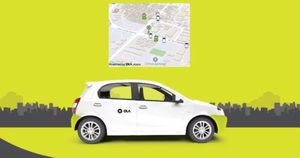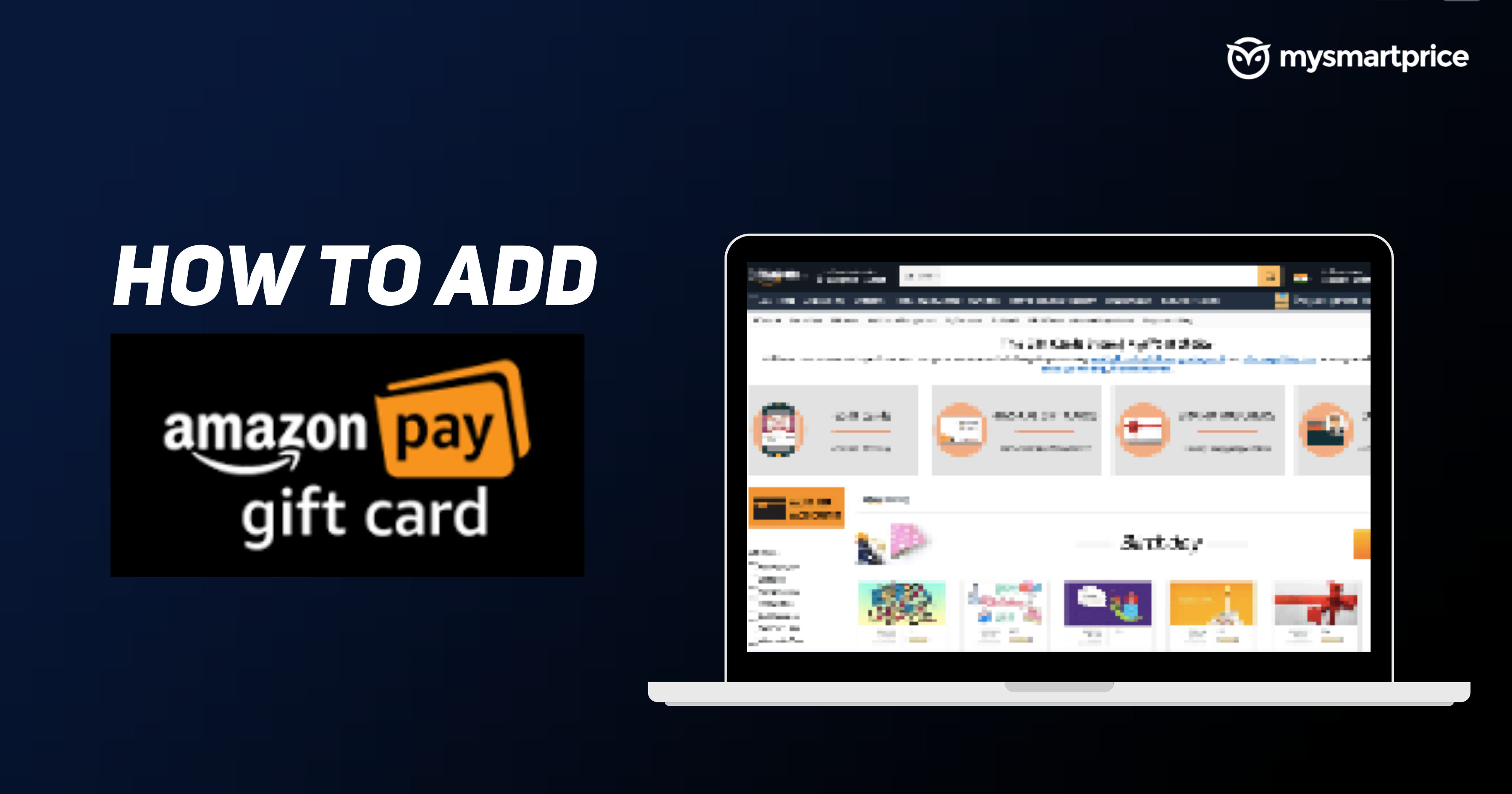
Amazon gives you an option to gift someone the Amazon Pay Gift Card. The gift card comes with a specific amount that can be easily added to your Amazon Pay balance. This balance can then be used to buy different items from the e-commerce store. Gift cards are probably one of the best options for gifting purposes for different occasions, be it birthdays, Christmas presents, and more. However, how do you add it to your Amazon account? Well, in order to make things easier for you, we have compiled an easy-to-follow guide that will help you to add Gift Cards to your Amazon Pay balance. So, without further ado, let’s get started.
Also Read: Amazon: How to Cancel Items or Order on Amazon App and Website
How to Redeem Amazon Pay Gift Card via Amazon App
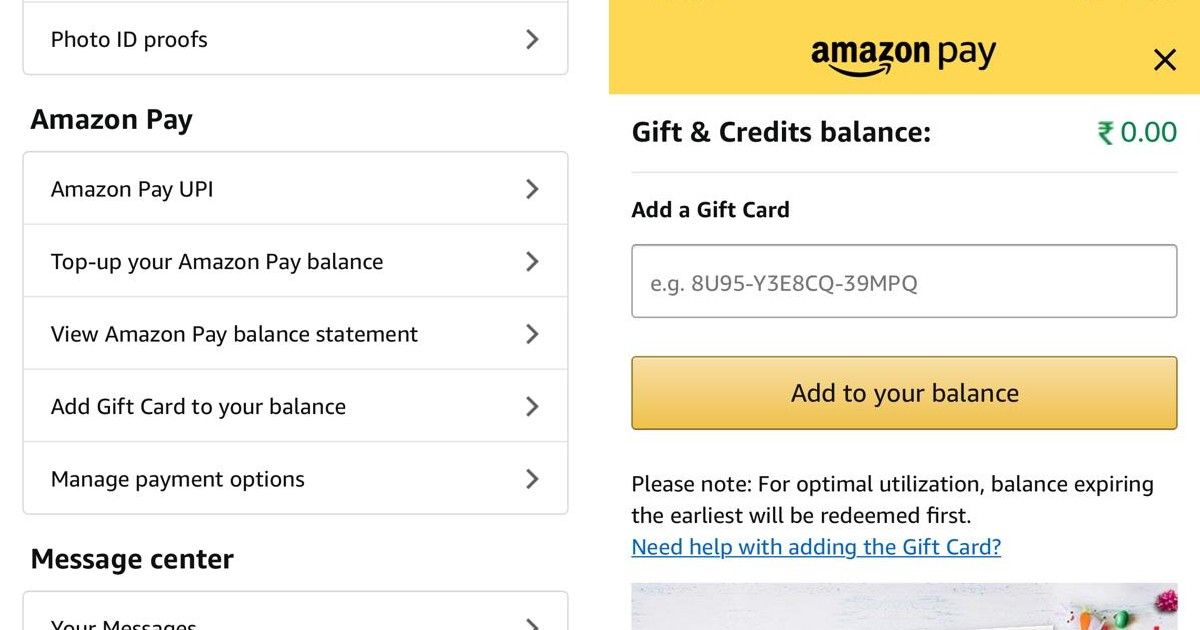
You can easily redeem or add an Amazon Pay Gift Card using the application. Here’s what you need to do:
- Open the Amazon Shopping application on your Android or iOS device.
- Click on the Hamburger icon at the bottom-right corner and go to ‘Your Account’
- There under the Amazon Pay section, you will see an option to ‘Add Gift Card to your balance’.
- Tap on it and add the code that is present in your Amazon Pay Gift Card. Once done, simply click on ‘Add to your balance’.
With this, the Gift card amount will be automatically added to your account.
Also Read: Amazon: How to Delete Amazon Account Permanently?
How to Redeem Amazon Pay Gift Card via Website
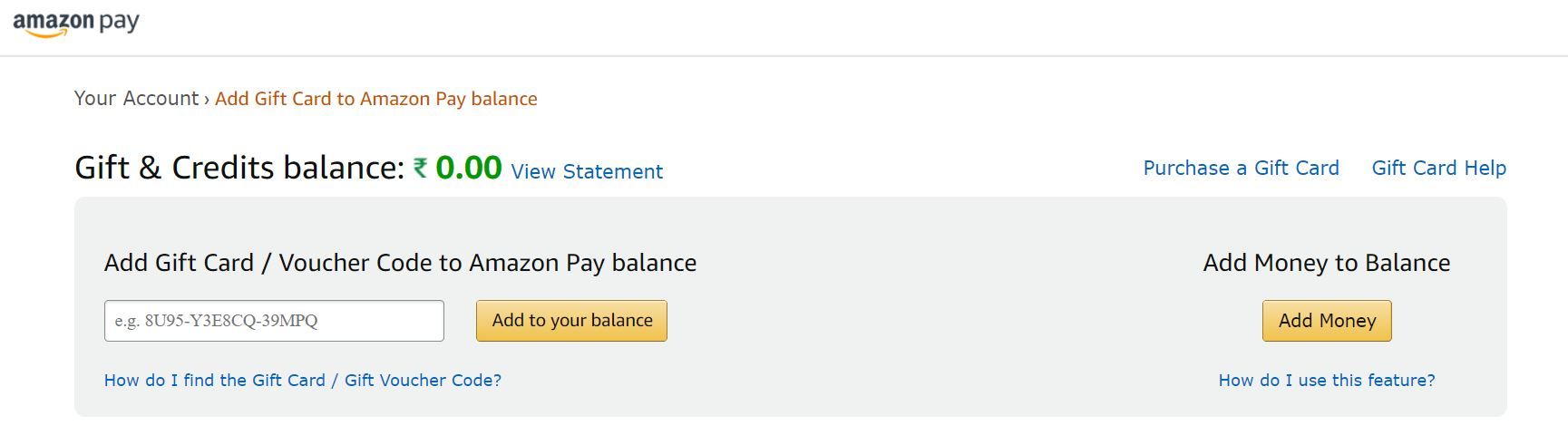
The company also allows you to add Gift Cards from its official website. The process is fairly simple and you need to do the following:
- Go to amazon.in website and log in by entering your email address and password.
- Now, go to the Accounts & Lists option at the top-right corner and click on Your Account.
- Click on the Amazon Pay option, which you will find under ‘More ways to pay’ option.
- You will be taken to the Amazon Pay page and on the left side you will have an option to ‘Add Gift Card’. Click on it.
- Enter the redeem code and click on Add to your balance.
With this, your Gift Card amount will be added to your Amazon Pay balance. It is important to note that when you redeem an Amazon.com Gift Card or gift voucher to your account, the funds are stored in Your Account and will automatically apply to your next eligible order.
Also Read:
- Amazon Pay ICICI Credit Card: How to Apply, Benefits, Reward Points, Cashback and Joining Offers and More
- Google Pay UPI Limit: What is the Maximum Money Transfer or Transaction Amount Limit Per Day on GPay
How to Check Amazon Pay Gift Card Balance on Amazon App
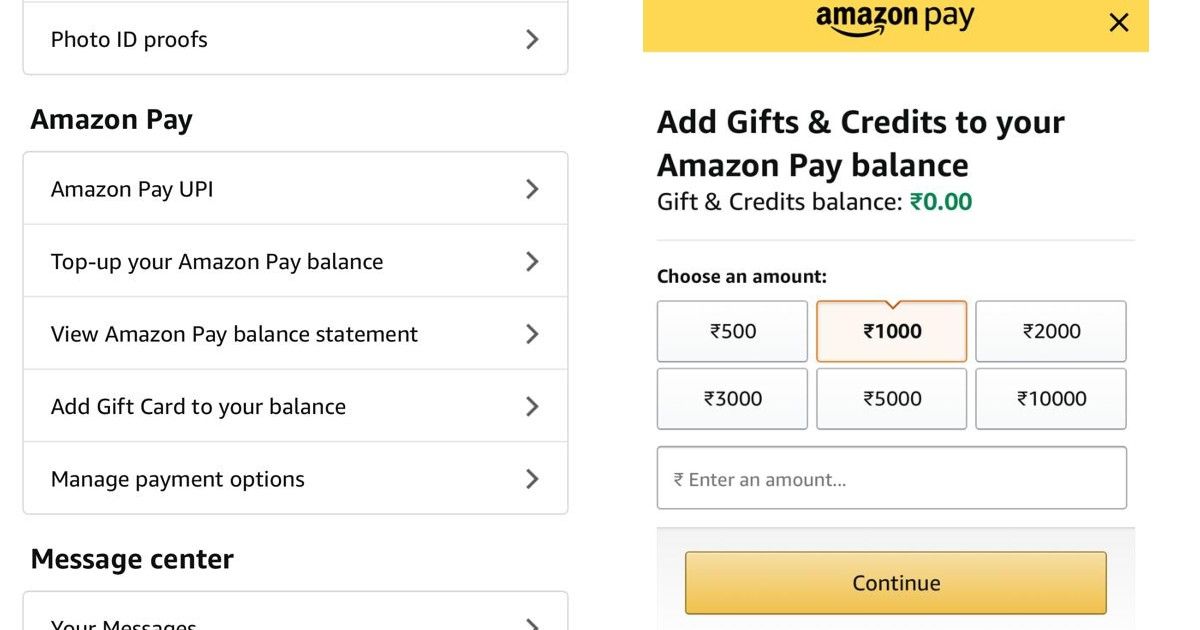
Once you have added the Amazon Pay Gift Card to your Amazon account, you can easily check it by following these steps:
- Open the Amazon Shopping application on your Android or iOS devices.
- Tap on the hamburger icon and then go to Your Account.
- Scroll Down to the Amazon Pay section and tap on ‘Top-up your Amazon Pay Balance’.
With this, you will be able to check the remaining balance of your gift card. One can also add another gift card from the same page as well.
How to Check Amazon Pay Gift Card Balance on Website
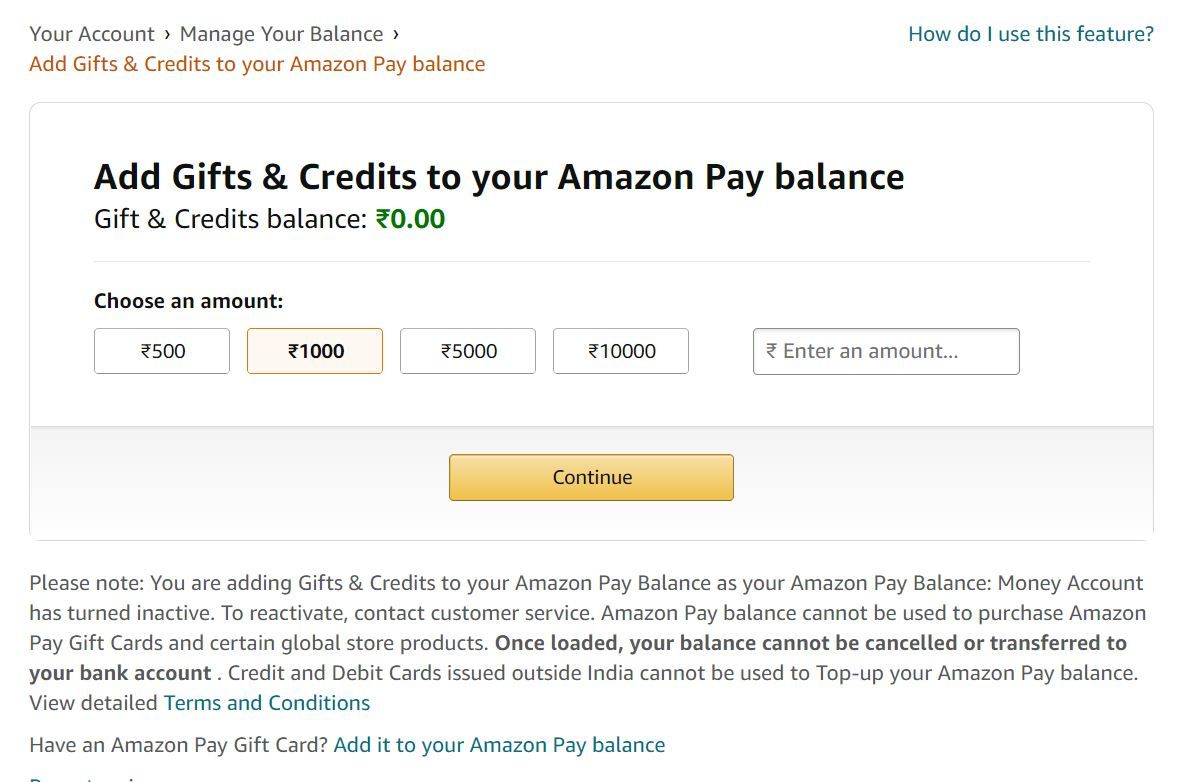
You can also easily check the remaining balance of your gift card Via the Amazon website. Here’s how you can do it:
- Go to amazon.in website and log in by entering your email address and password.
- Now, go to the Accounts & Lists option at the top-right corner and click on Your Account.
- Click on Amazon Pay Balance to see the remaining balance of your Gift Card.
How to Check Amazon Pay Gift Card Balance And Validity Before Redeeming It
Sadly, the Amazon Pay Gift Card does not show some key details like the total amount, expiry date, and more. You can only get to know this information once you add the money to Amazon Pay. However, there is a workaround through which you can get to know all the details about the Amazon Pay Gift Card. Here’s how:
- You need to click on this link first.
- Now enter the reference ID and then enter the Gift Card code.
- Hit enter and you will get to know all the details about the Amazon Gift Card.
The website shows all the details including gift card value, purchase date, expiry date, whether the gift card is active or not, and who purchased it and from which outlet. This website is Qwikcilver, which is the official partner for issuing Amazon Gift Cards.
Frequently Asked Questions (FAQs)
Why am I not able to add a Gift Card to Amazon Pay?
If you are not able to add the gift card to Amazon Pay, then you can follow these steps:
- Make sure the gift card is not expired. If it does, then you can contact Amazon to extend the expiry date.
- Make sure you add the Gift Card Code, which is a 14-character alphanumeric code and not the gift card reference ID (which is a 16-digit numeric code).