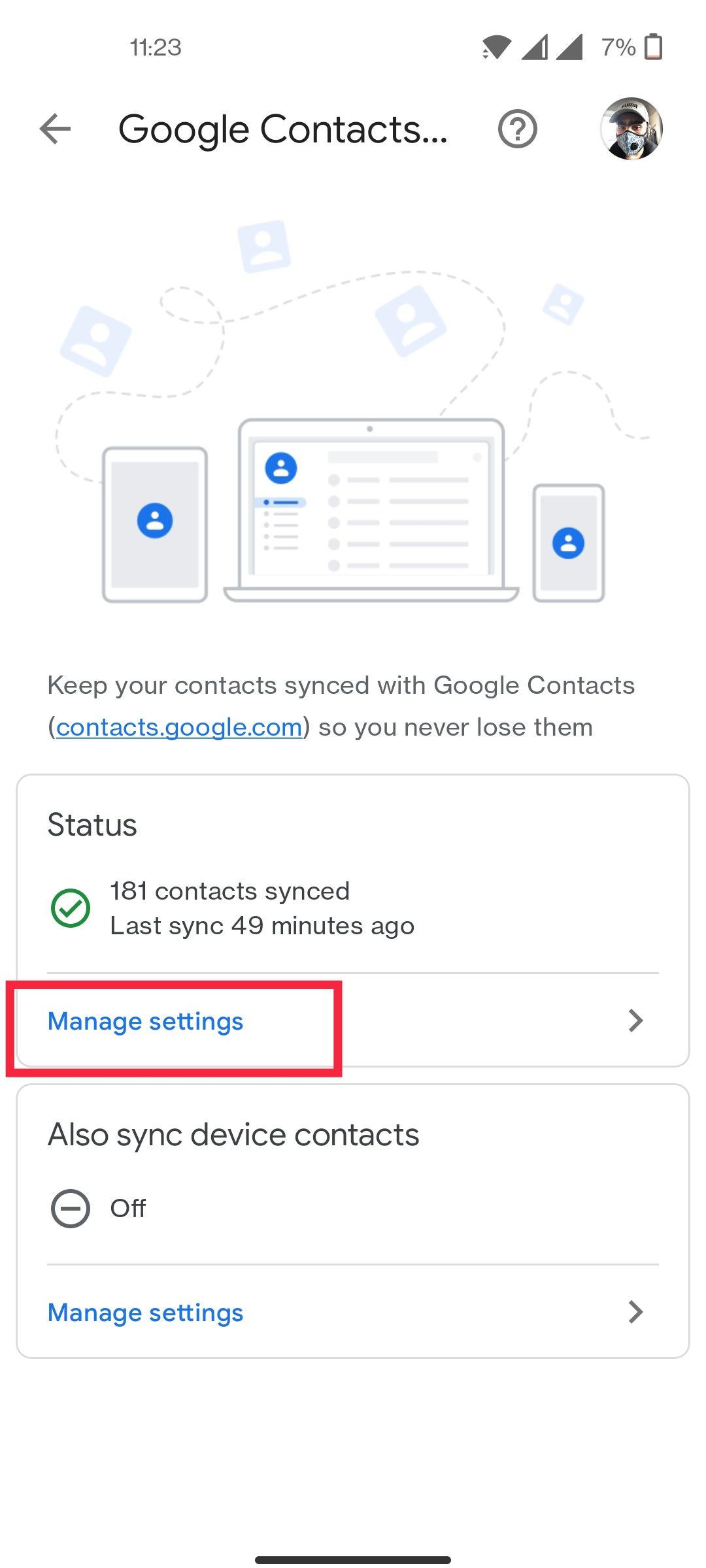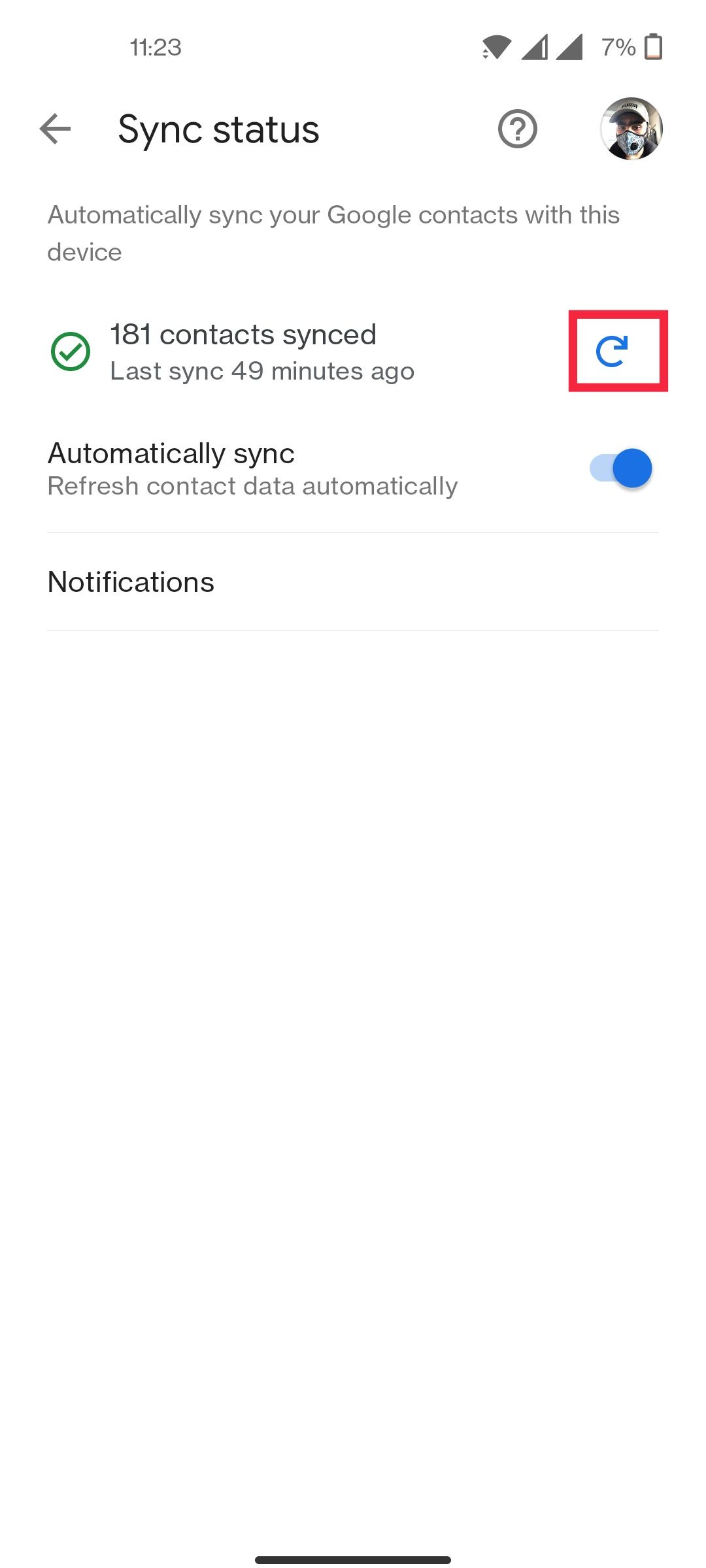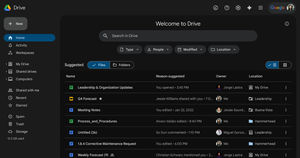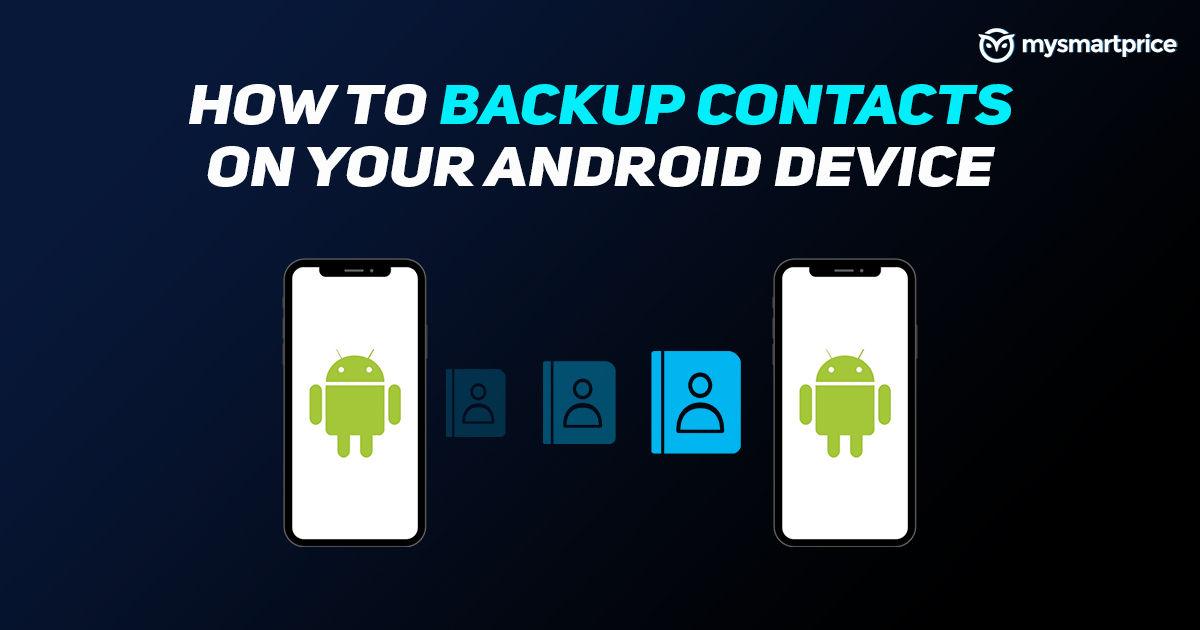
There are a ton of reasons why you might want to backup the contacts on your Android phone. You could be switching phones, or migrating from Android to iOS. Perhaps you are just being cautious. Most Android smartphones are preconditioned to save your contacts and constantly sync them to your Google account. As a consequence, you don’t lose your contacts even if you shift to another smartphone.
Also Read: Screenshot in Samsung Mobile: How to Take Screenshots on Samsung Smartphones?
However, it is possible that your contacts are being stored on the device storage itself or on a different cloud service, especially if you are running a modified Android ROM. In that case, it is imperative that you have a backup of your contacts with Google so that you can access them from anywhere.
Also Read: How to Transfer Contacts from iPhone to Android Mobile Phone
How to Backup Contacts to Your Google Account
In order to backup device contacts to your Google account, here is what you need to do –
1. On your Android device, go to Settings.
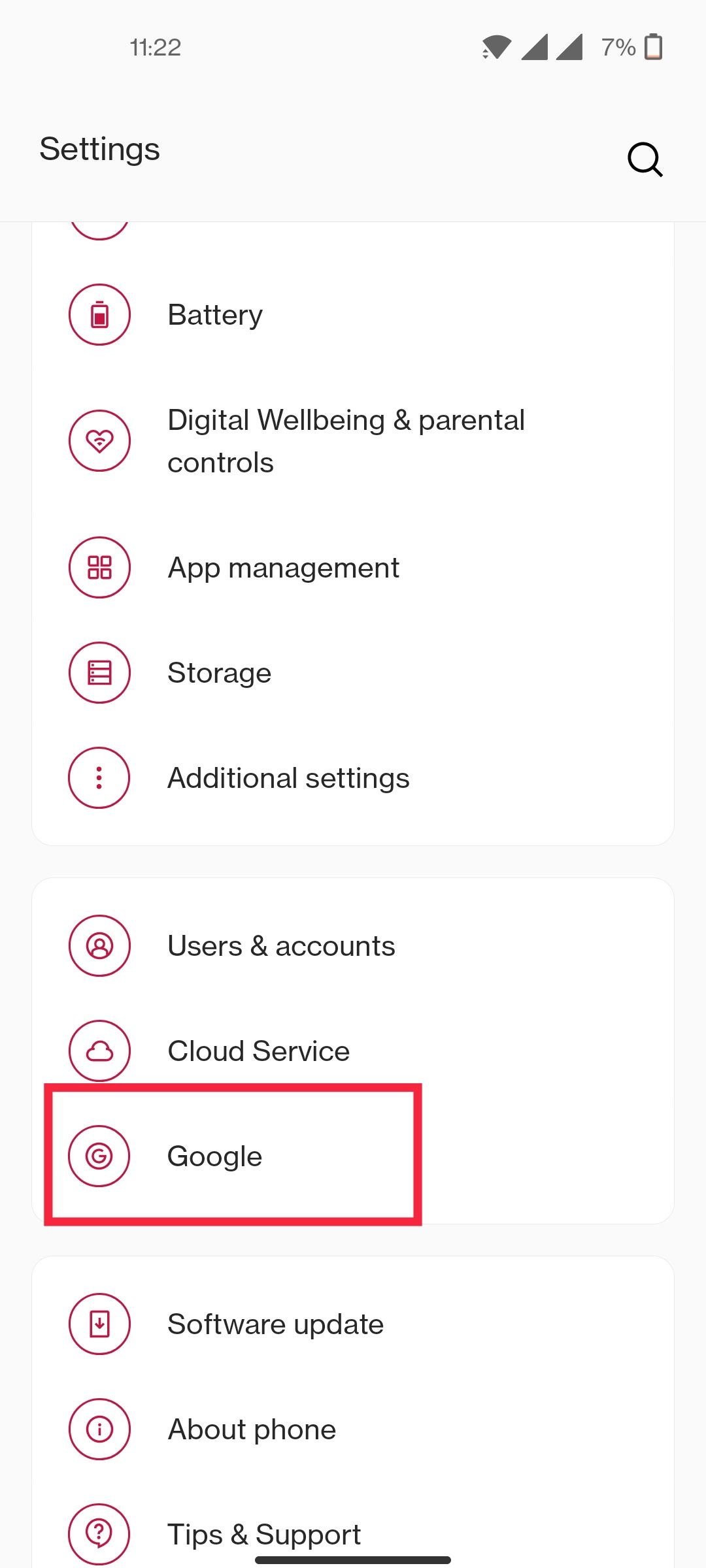
2. Locate and select the Google option.
3. Scroll down to the end and select Settings for Google apps.
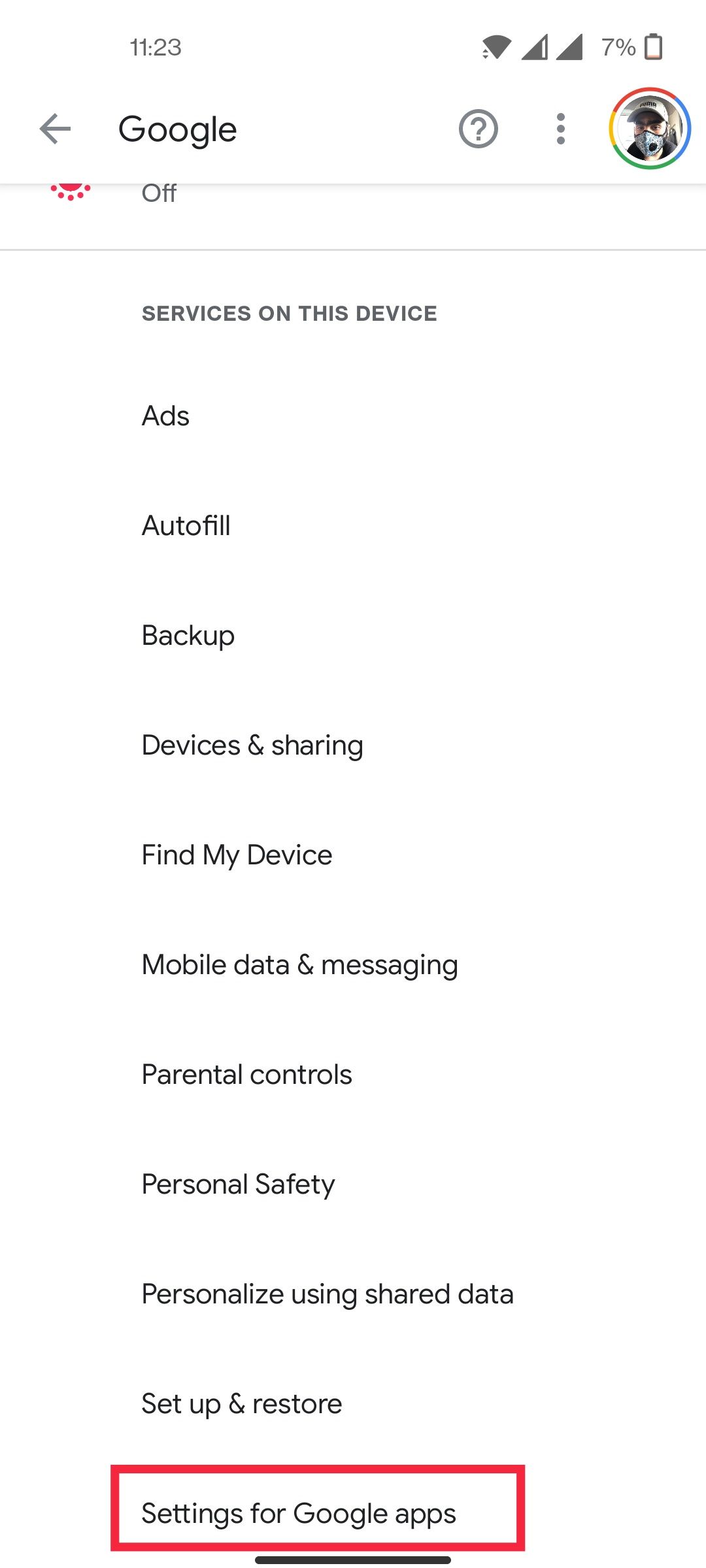
4. Select Google Contacts Sync
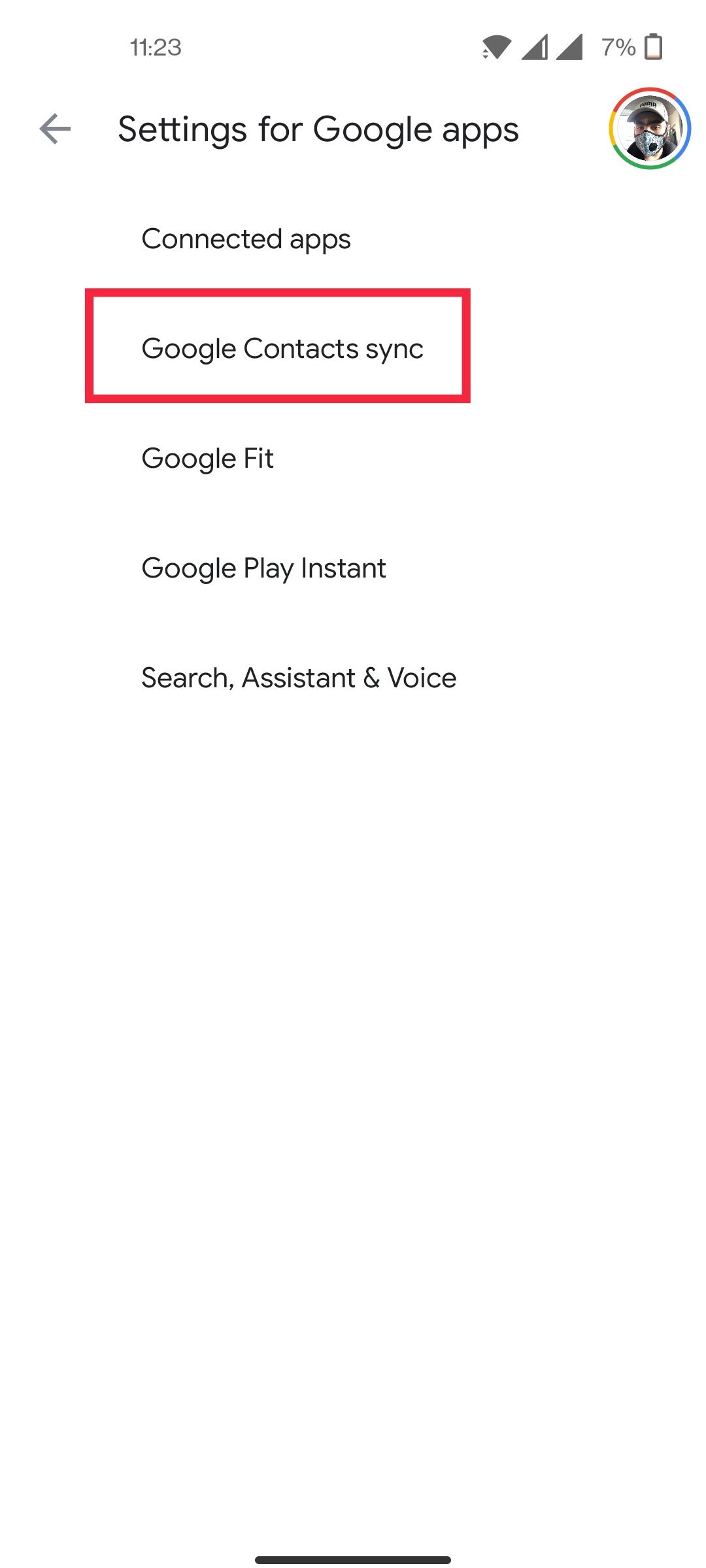
5. Select Manage Settings under Also sync device contacts
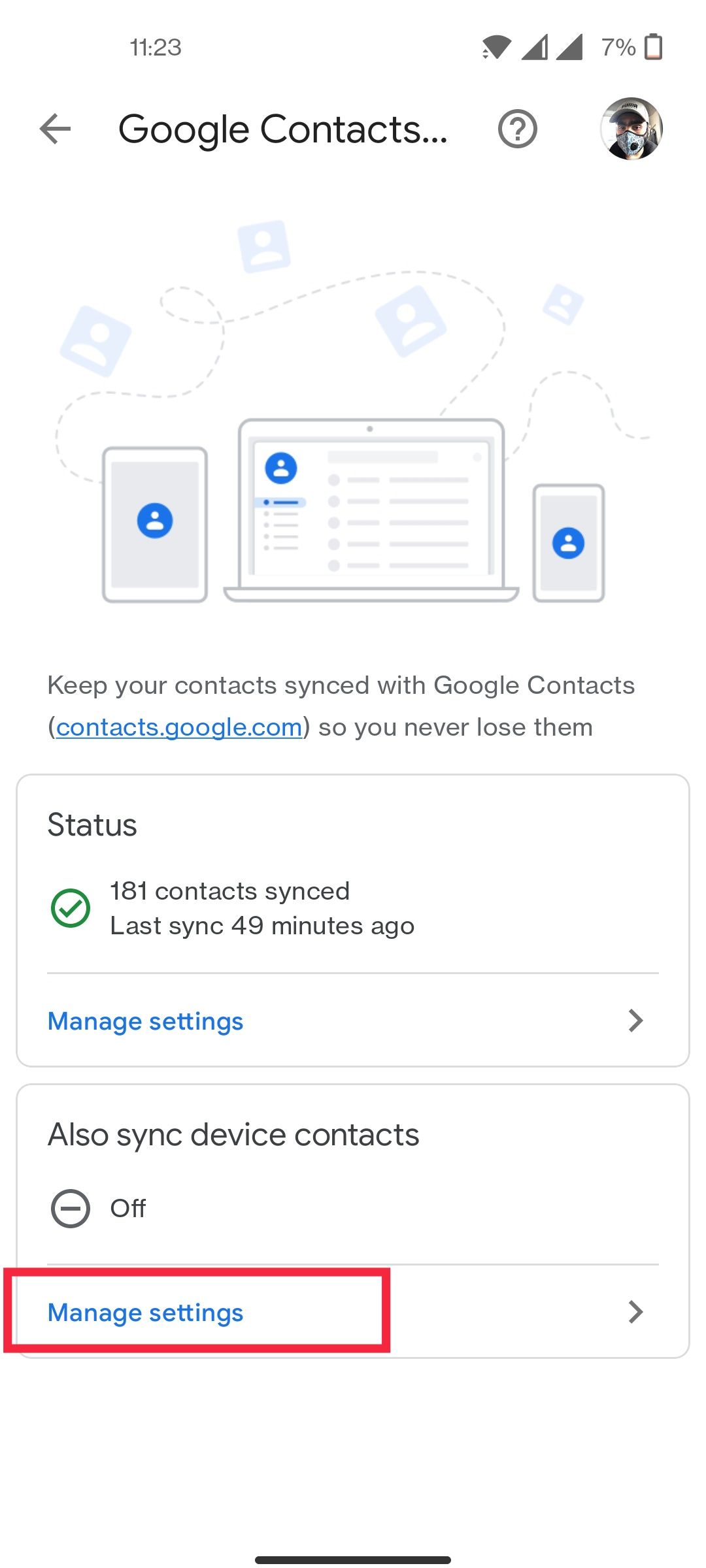
6. Toggle it on.
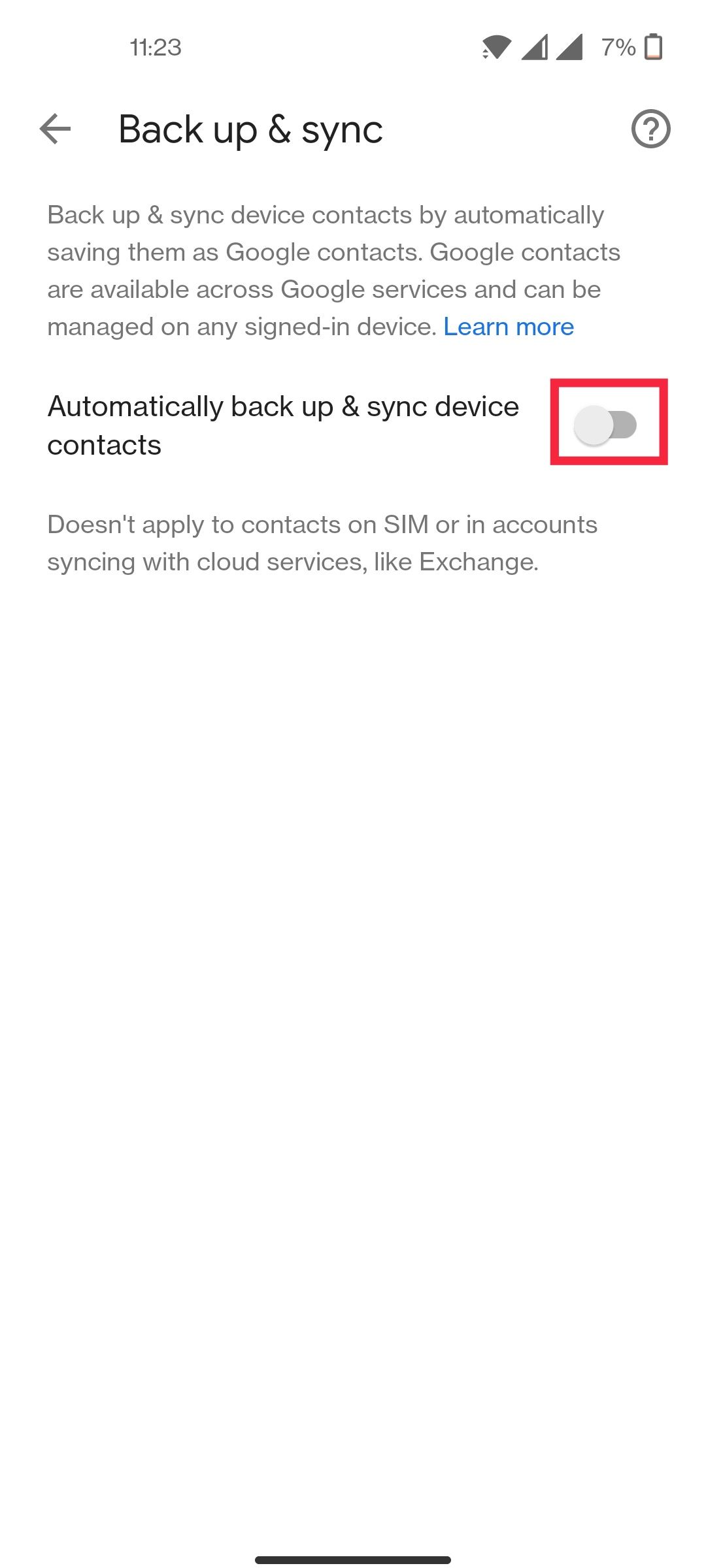
It is important to note that this won’t include contacts stored on the SIM card as well as contacts that are stored on a third-party service. Essentially, any contact that is not stored on the device storage will be excluded from the backup.
Also Read: Contacts Restore: How to Recover Deleted Contact Numbers on Android and iPhone
While you are at the Google Contacts Sync settings, make sure to sync all the contacts by going to Manage Settings under the Status option and tapping on the Sync option. You should manually sync the contact data if you are planning to reset the device or switch from one smartphone to another.
Also Read: How to Take Screenshot on Windows, macOS Laptops, Android Mobile and Apple iPhone?
How to Backup Contacts to your Phone Storage or SD Card?
Backing up your contacts to your Google account is one of the safest options, but we understand if you are skeptical about uploading your data. If you no longer trust the Google cloud with your data, you can take out your contact data in the form of a CSV file or a vCard and save it to your phone storage or your SD card. Here is what you need to do:
1. Go to the Google Contacts page on a web browser.
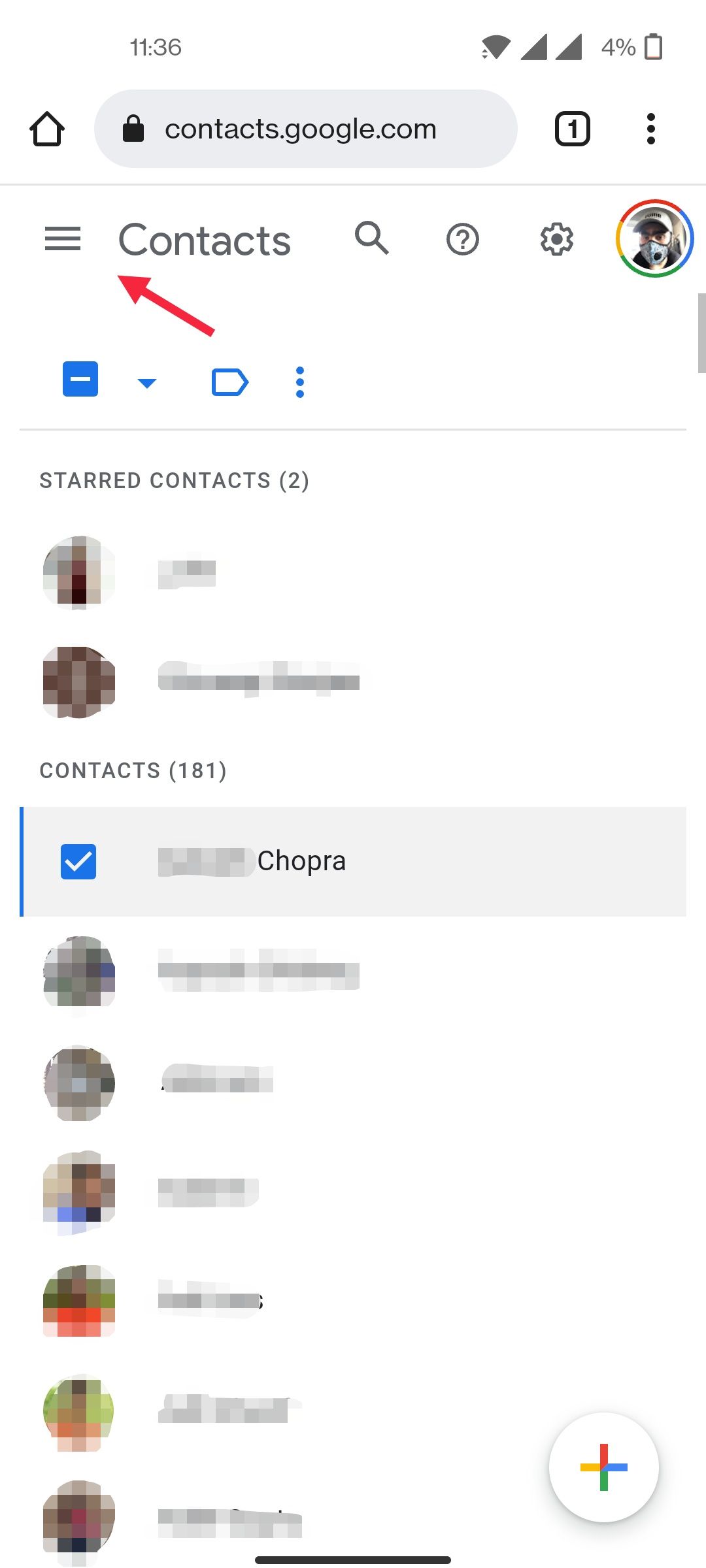
2. Tick the box to select a contact.
3. Select Export on the left panel.
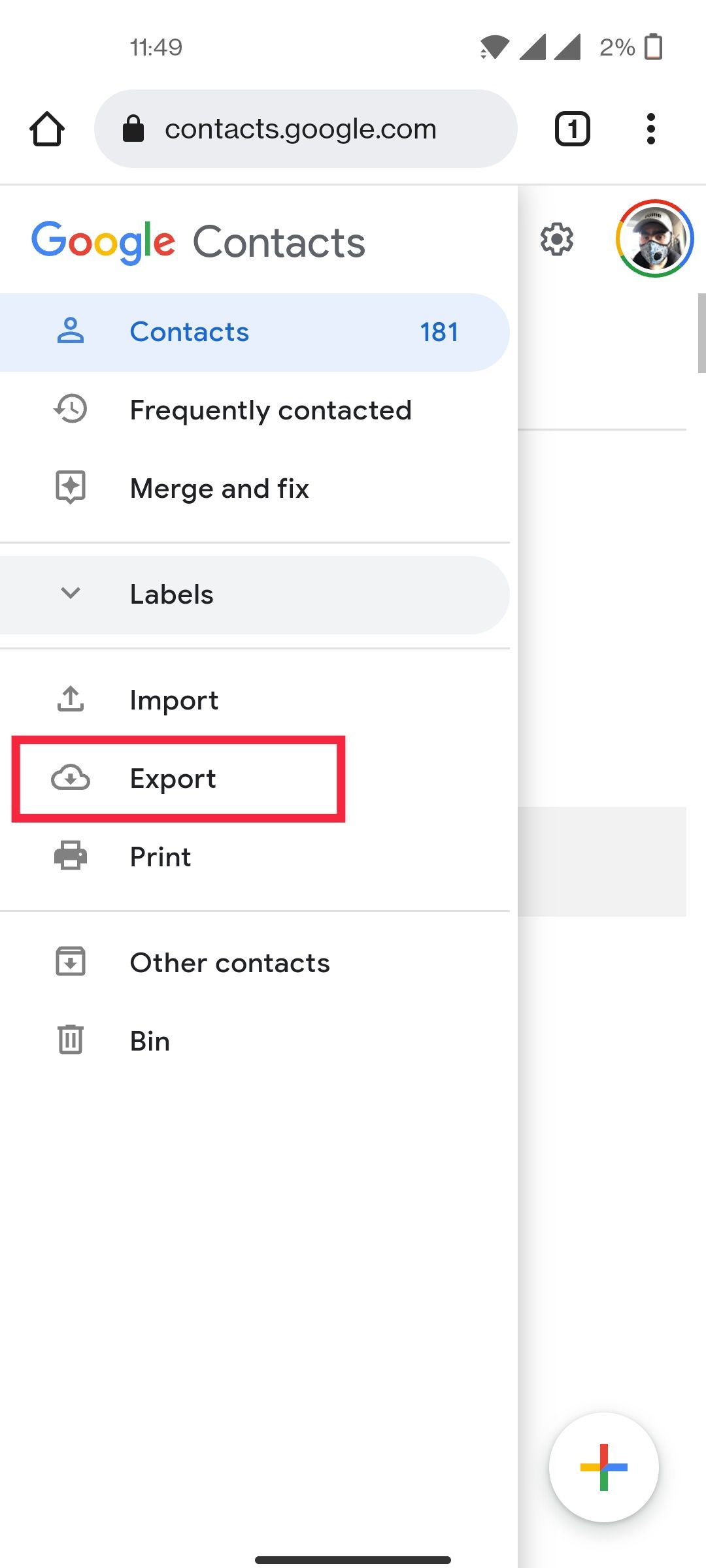
4. Choose the file type in the next window.
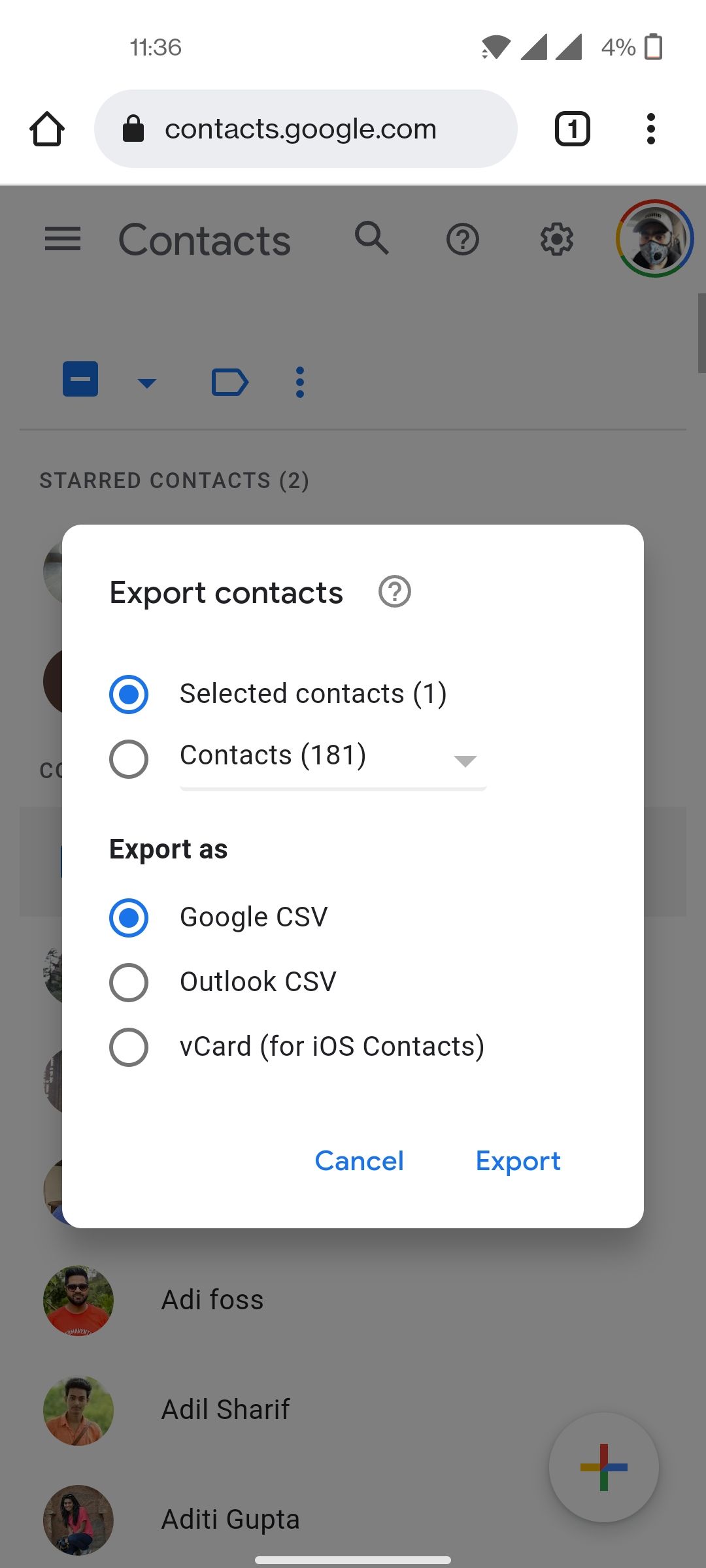
5. Click on Export.
The CSV file or vCard will now be stored on your phone storage, which you can move to the SD card in your file manager. If you are switching to an iOS device, you can import vCard to your iCloud account. Meanwhile, the CSV file can be imported using any third-party contacts app.
Also Read: How to Hide Apps in Samsung, Vivo, OPPO, Realme and Xiaomi Android Mobile Phones?
How to Backup Contacts Using Third-Party Apps
There are a number of third-party apps if you are backing up contacts on your Android device. Super Backup is among the popular ones. You can backup all your contacts on the internal storage or to an SD card. Within the app, you can even save the backup to cloud storage. Easy Backup is also a great app to backup your contacts. The app even allows you to send backed up file over an email or messaging service.
How to Restore Contacts From Your Google Account
If Google Contacts are not visible on your new smartphone despite Google backup being turned on at all times, you can restore the contacts manually. To restore contacts from one of your Google backups, here is what you need to do:
1. On your Android device, go to Settings.
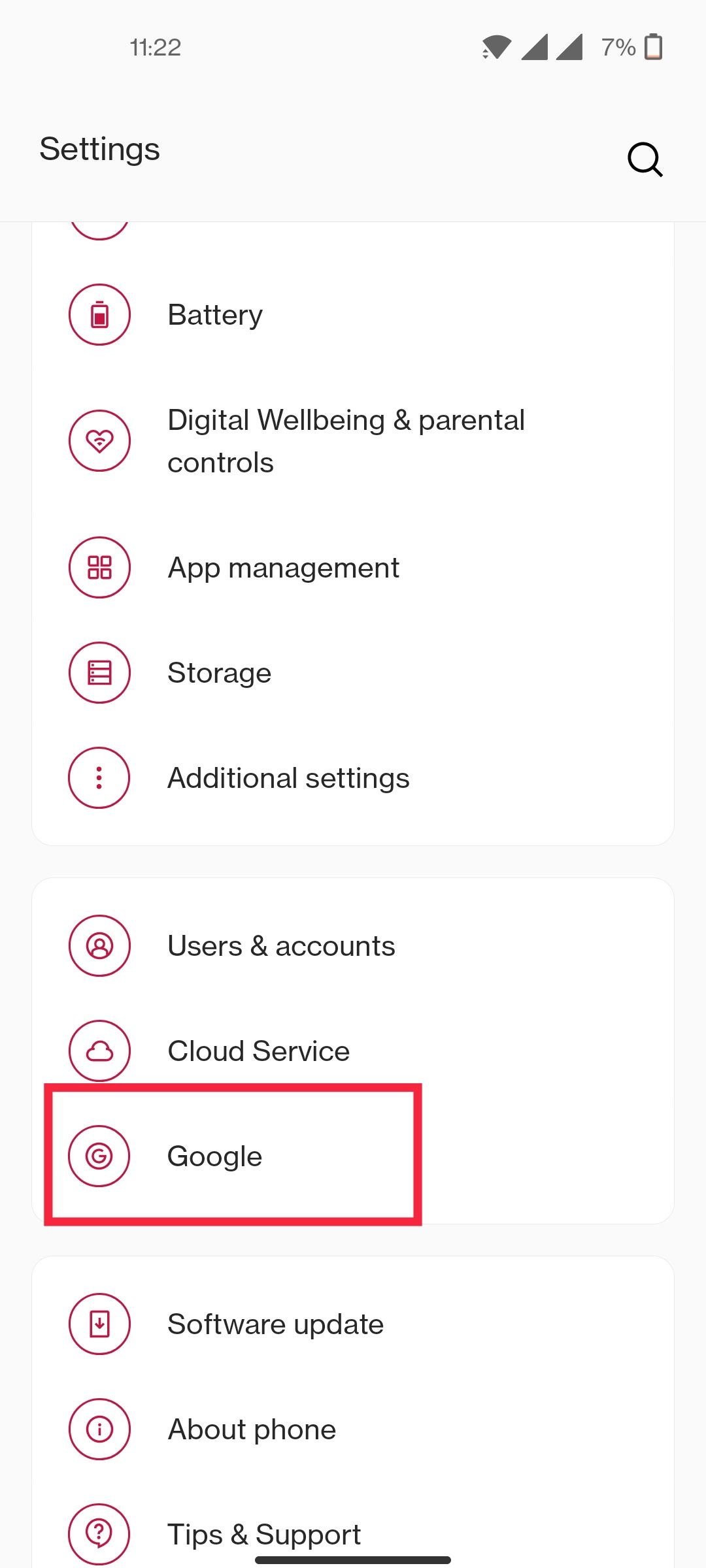
2. Locate and select the Google option.
3. Scroll down and select Set up and Restore.
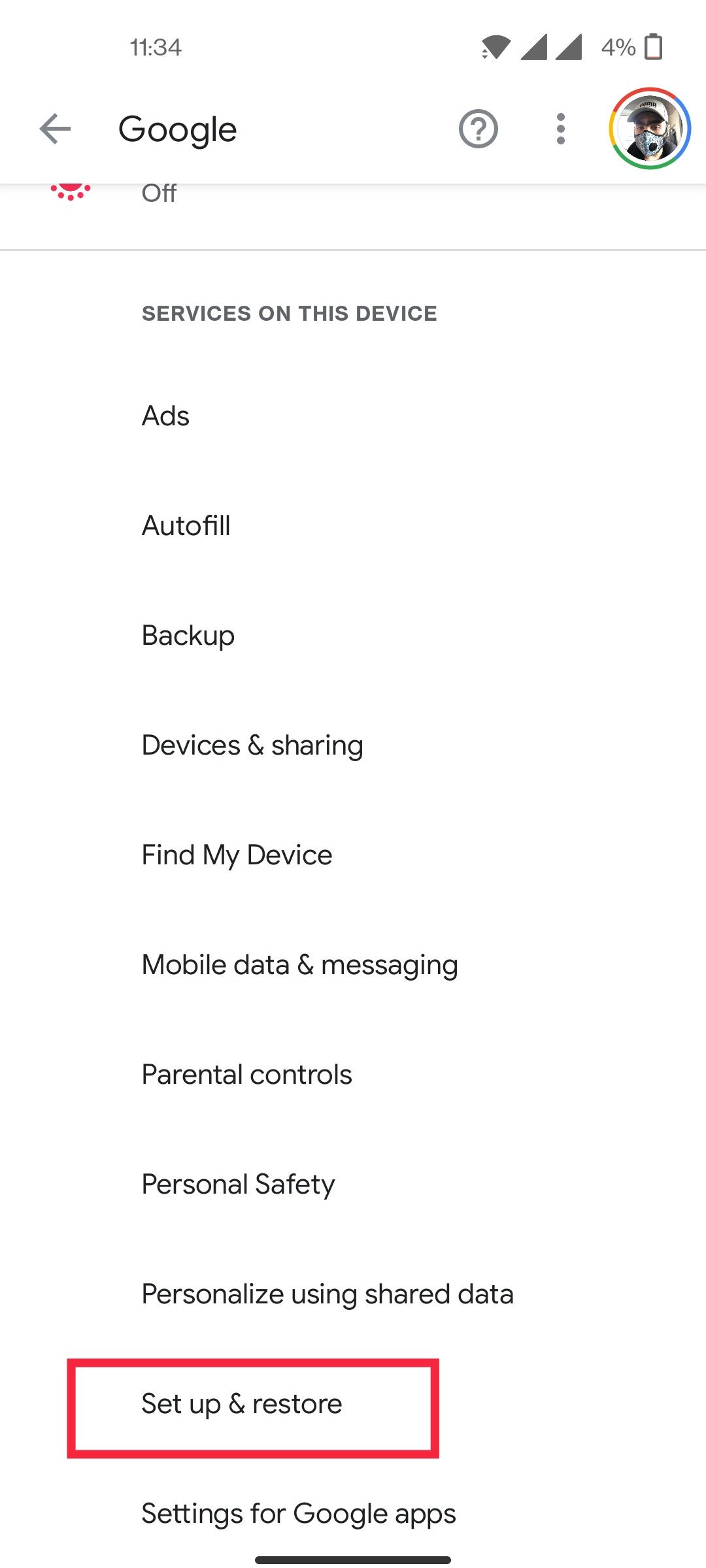
4. Tap on Restore Contacts.
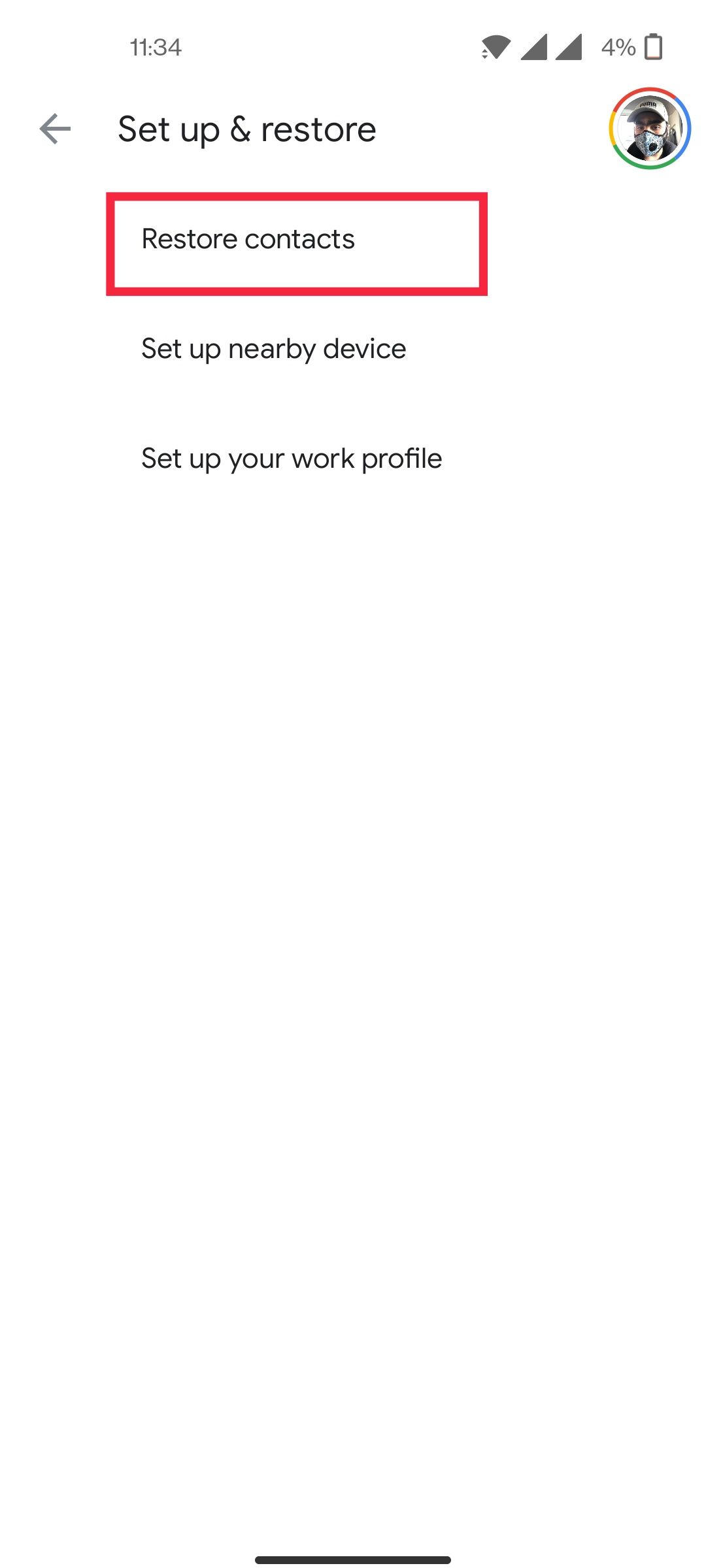
5. Select the Google account and the device backup.
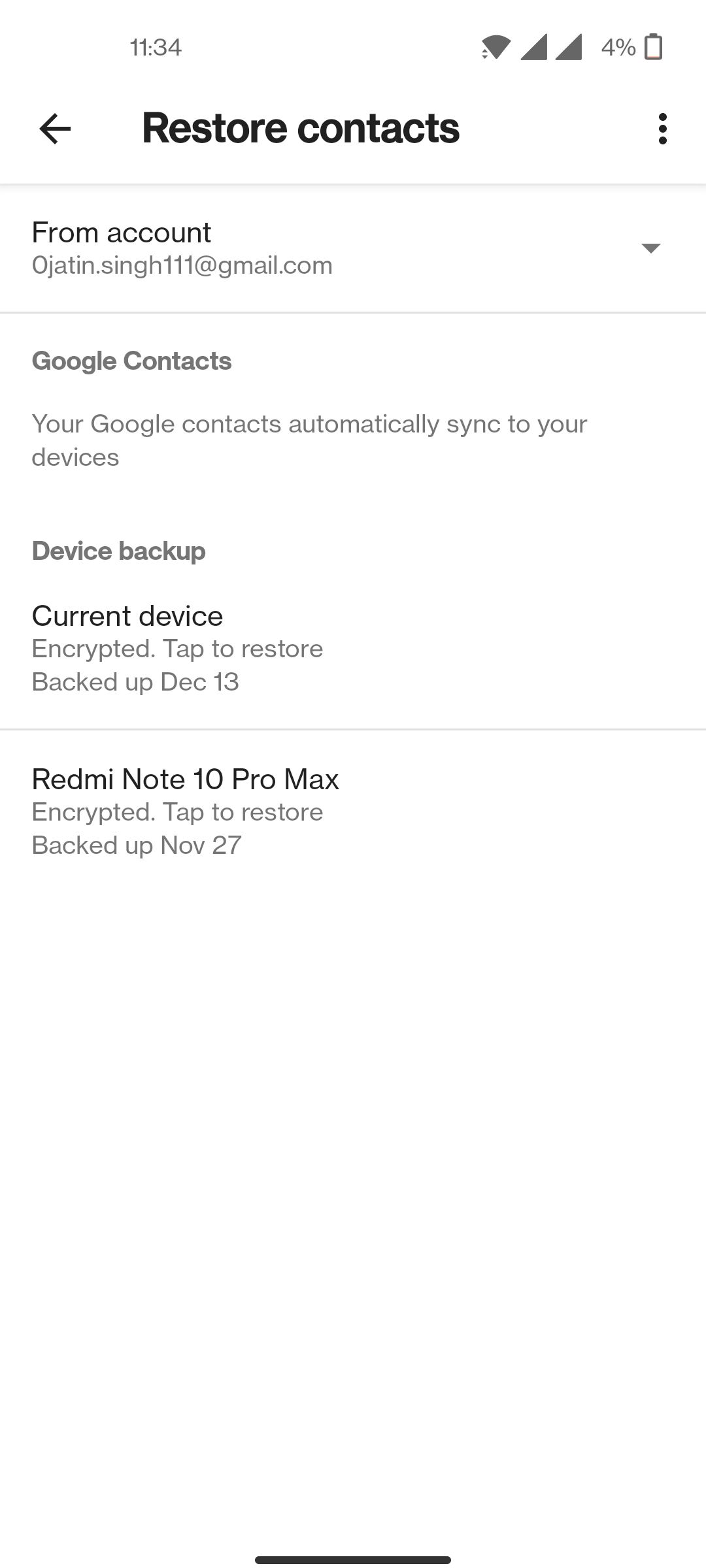
If you are using a third-party app to backup your contacts, you can use the same app to restore your contacts. If you have a CSV file or vCard, you also have the option to restore them using Google Contacts. Simply go to the Google Contacts web page and select Import on the left panel. Upload the contact file and click on Import.