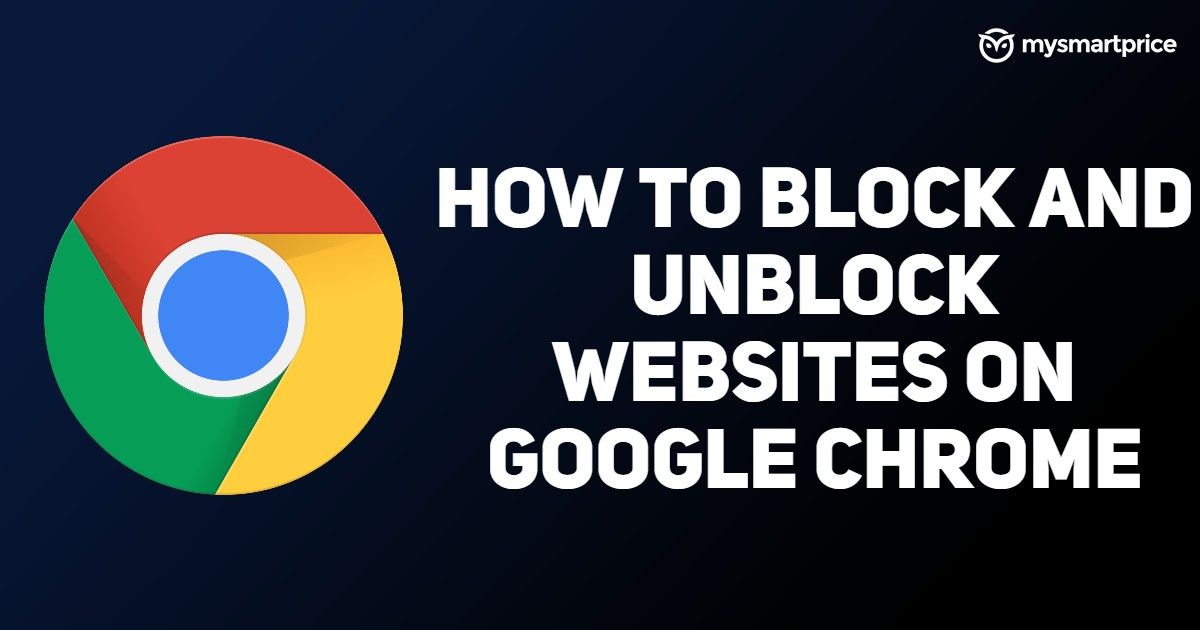
There are several instances where we don’t want some websites to pop up on our laptops and phone browsers. Mostly we treat malicious websites by blocking them on browsers to keep us safe from attacks. Google Chrome is one of the most popular browsers across the globe and is used across devices like desktops, laptops, tablets, and smartphones. In this article, we have catered for the best possible ways to block and unblock websites on the Google Chrome browser.
Also Read: Word to PDF Converter: How to Convert Word Document to PDF File Online
How to Block a Website on Google Chrome Desktop?
In order to block websites on Google Chrome desktop, you can use different extensions available on the internet. This will help you in blocking unwanted websites anytime with a few clicks. We recommend Block Site because it’s free and comes easy to use.
- First, you need to search for the “Block Site” Chrome extension and add it to your Chrome browser.
- Make sure you add an extension to the taskbar of your browser.
- Once you’re done, you can see the extension on the top-right corner of your browser screen.
- Now you need to visit the website which you want to block.
- Click on the extension icon and click “Block this site.”
Also Read: JPG to PDF: How to Convert JPG Image to PDF File Free Online Using Smartphone or Laptop
How to Unblock a Website on Google Chrome Desktop Using VPN App?
VPS app and extension are the best way to unblock a website that is blocked by the service providers or restricted in your country. We are not recommending any kind of rule violation but if you need to browse something then you should know how to access the blocked site. Here are some simple steps which will help you in unblocking websites on the Google Chrome desktop with the help of VPN extensions.
- First, you need to head to the Google Chrome browser on your desktop.
- Now, search for Touch VPN extension.
- Add the extension to your browser.
- Launch the VPN extension once it’s successfully added to the browser.
- Now click on Connect option placed in the middle of the extension.
- It might take a few seconds and connect you to other servers.
- You have a list of countries from which you can choose and connect your VPN to access blocked websites.
How to Block a Website on Google Chrome Desktop Using Safe Search Feature?
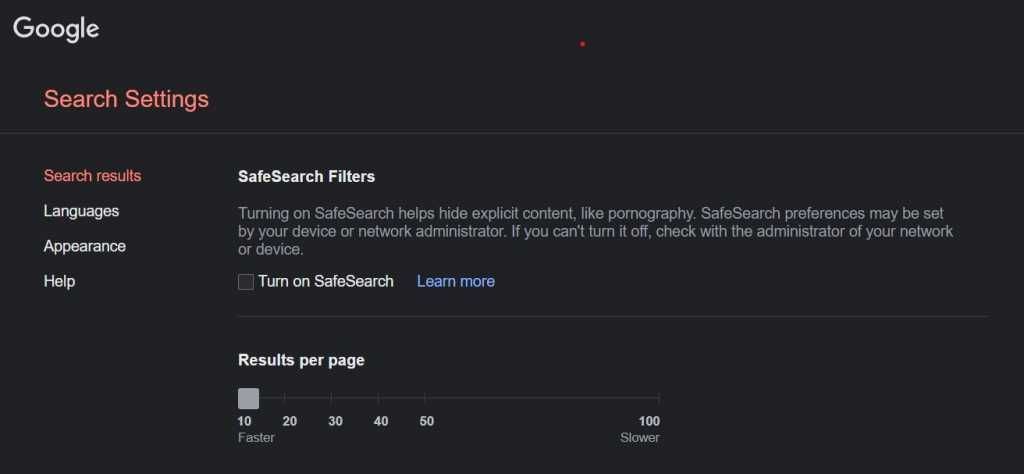
This feature is suitable for parents who do want their children to visit inappropriate websites. Google Chrome allows you to make it child-friendly by using the SafeSearch feature of Google Chrome. Here’s how you can use it:
- Open Google Chrome on your desktop
- Sign in to your Google account and then head to google.com/preferences.
- Now, simply click on Turn On SafeSearch.
With this, Google will hide explicit content, like pornography.
How to Block a Website on Google Chrome Mobile App (Android)?
Smartphones have become very important for everyone and post the COVID-19 scenario has increased the use of the mobile phone. Even schools are on phones and if you don’t want your children to land upon some unwanted website then you should block it by following the given below steps.
- Head to the Google Play Store on your smartphone and search for the Block Site app.
- Install the app on your phone and open it.
- Now open the Setting App and enable the app to control your browser and block sites.
- Come back to the Block Site app and tap on the green (+) icon placed at the bottom right of the screen.
- This will open a page where you can block a website or an app.
- Click on the website column and enter the full URL of the website you want to be blocked
- Now you need to click on the green tick mark on the top right corner.
- This will add the website to the block list.
How to Unblock a Website on Google Chrome Mobile App (Android) Using VPN App?
There is a list of websites banned in India which are not accessible if you are connected to any of the service providers. But if you still want to access them for some personal reasons then here is the catch. We have listed a few simple steps to unblock websites on Google Chrome with the help of a VPN App.
- First, you need to head to the Google Play Store and download Turbo VPN (free for Android).
- Once you’re done launch the app on your smartphone.
- You can see a power button in the middle of your phone display.
- Tap on it and give permission by tapping on ok.
- It might take a few seconds and connect you to a random server.
- You can select the country if you want to connect to a specific server.
- Once you are connected you are free to browse anything, even those website which is blocked in your country.
How to Block a Website on Google Chrome Mobile App (iOS)?
iOS devices don’t come with free website blocker apps like Android smartphones. There are very few apps available on the App Store that allows you to block the website. Zero Willpower and Site Blocker is the best among the lot. But don’t worry because Block Site is now available on iOS devices as well.
- First, you need to install the Block Site on your iOS device.
- Launch the app on your iPhone.
- Click on the + icon available at the right bottom of the screen.
- It will open a search bar along with the website suggestion.
- You need to search for the website which you want to block and add it to the block list.
- That’s all, you’re good to go.
Also Read: Facebook Video Download: How To Save Videos From Facebook On Android, iPhone And Laptops
How to Unblock a Website on Google Chrome Mobile App (iOS) Using VPN App?
To unblock websites on Google Chrome on your iOS device then you can take help from VPN apps. We have listed a few simple steps to unblock websites on Google Chrome with the help of a VPN App.
- First, head to the Apple App Store and download the Turbo VPN app.
- Once the installation is completed, launch the app on your iOS device.
- you can see a “carrot” button on your screen once you open the app.
- Tap on it and give permission by allowing it to work on your iOS device.
- It will automatically connect you to a server that can allow you to unblock websites and use them without any restrictions.











