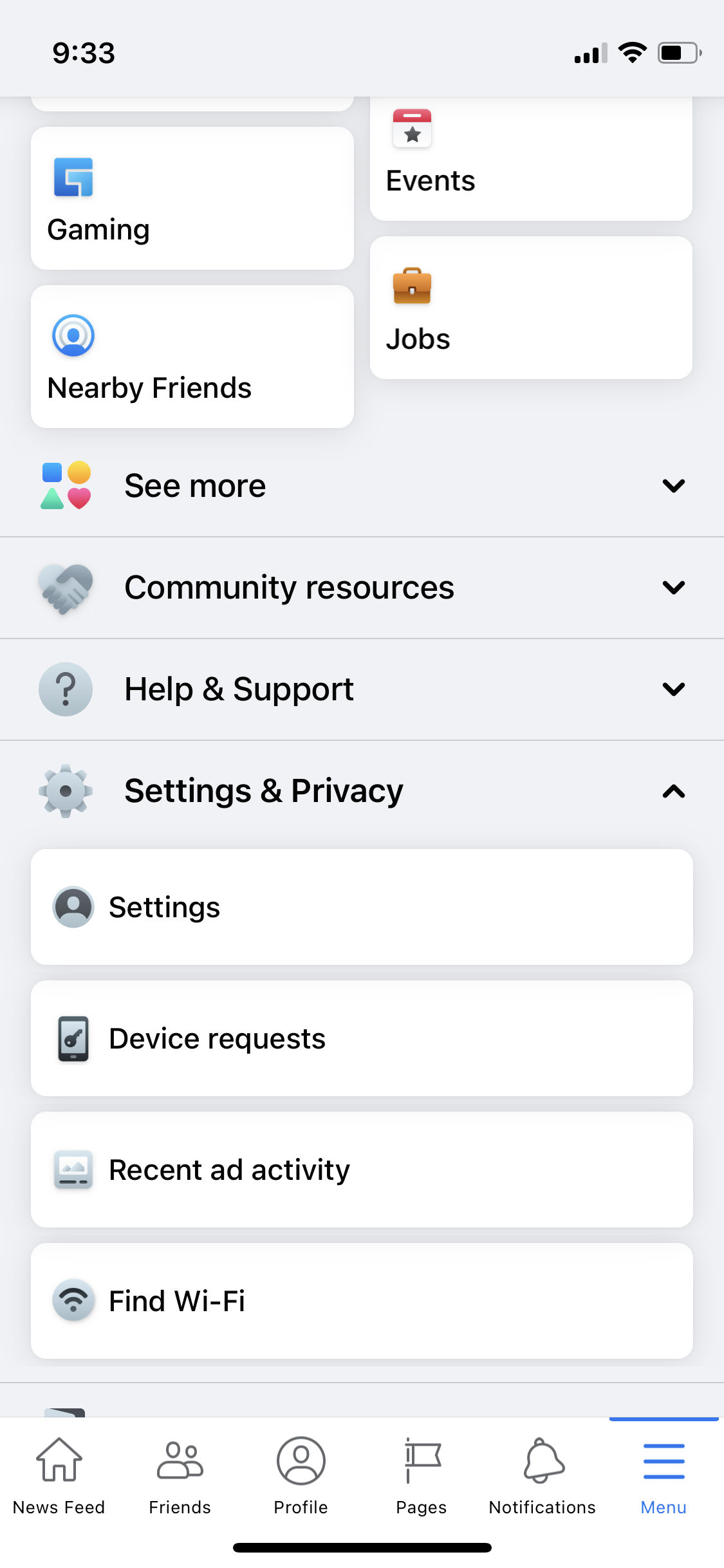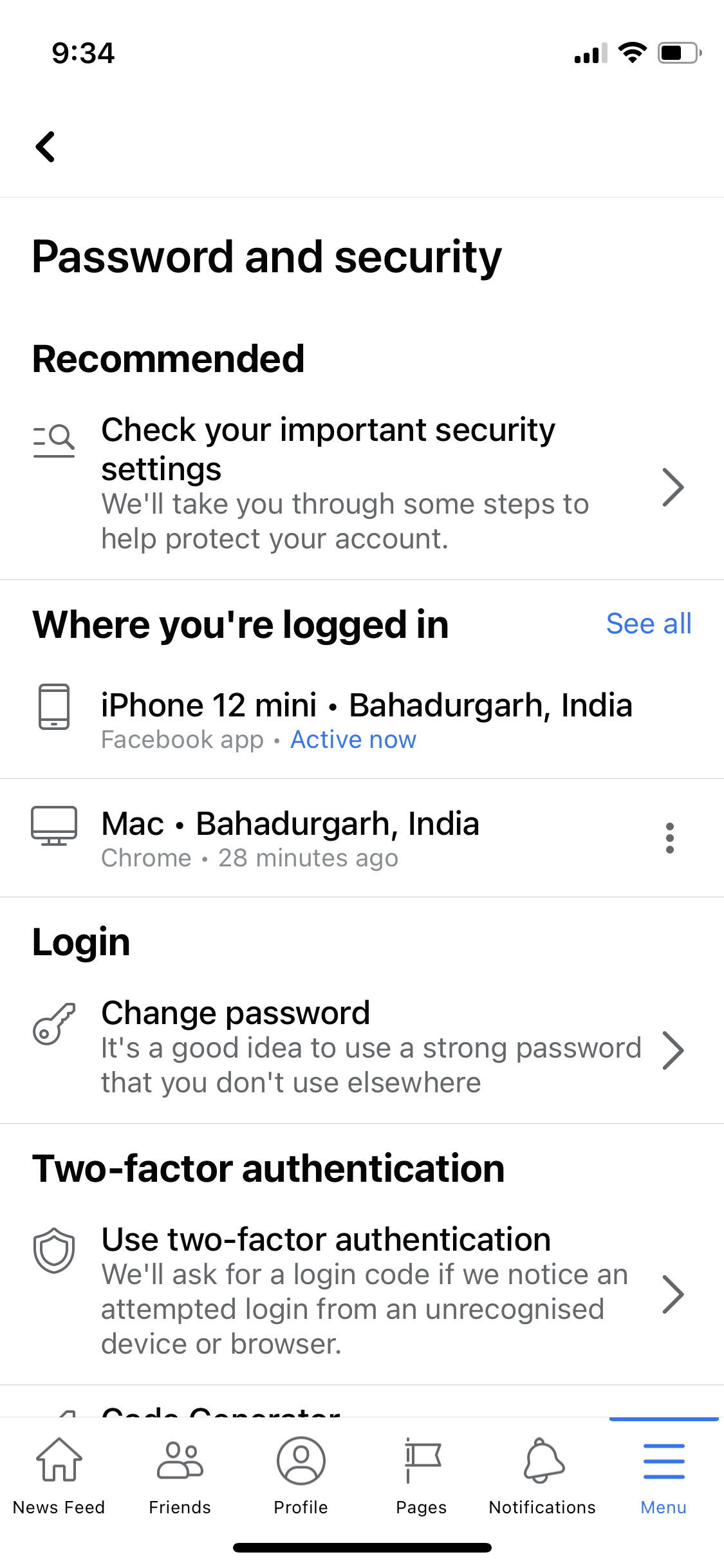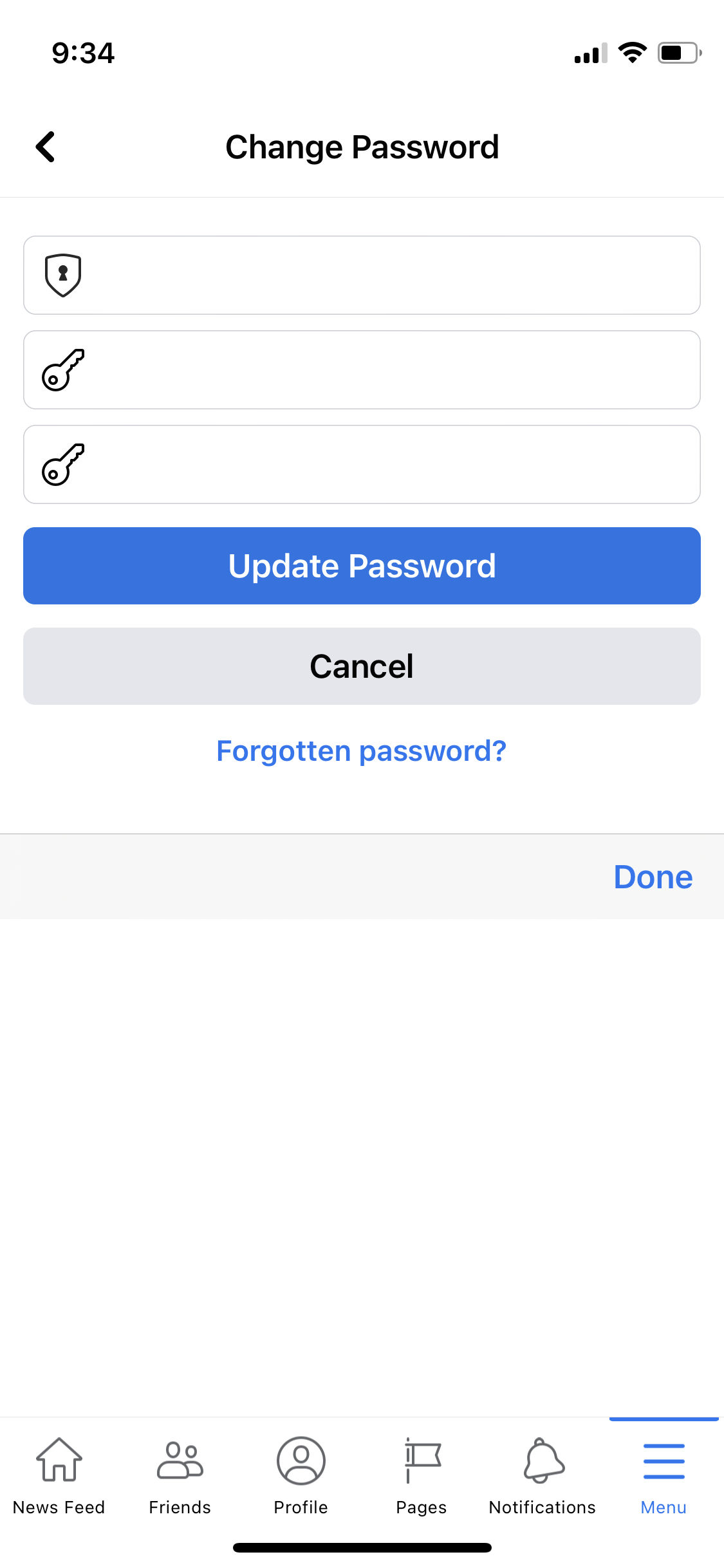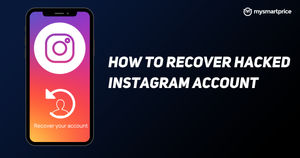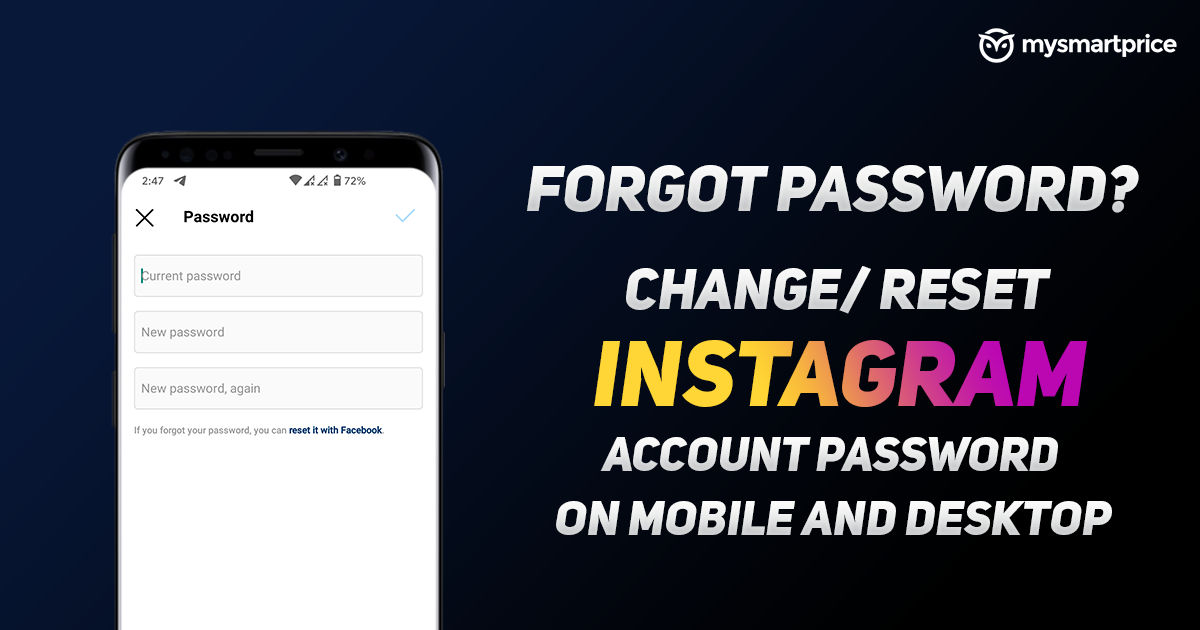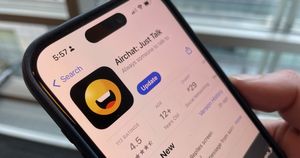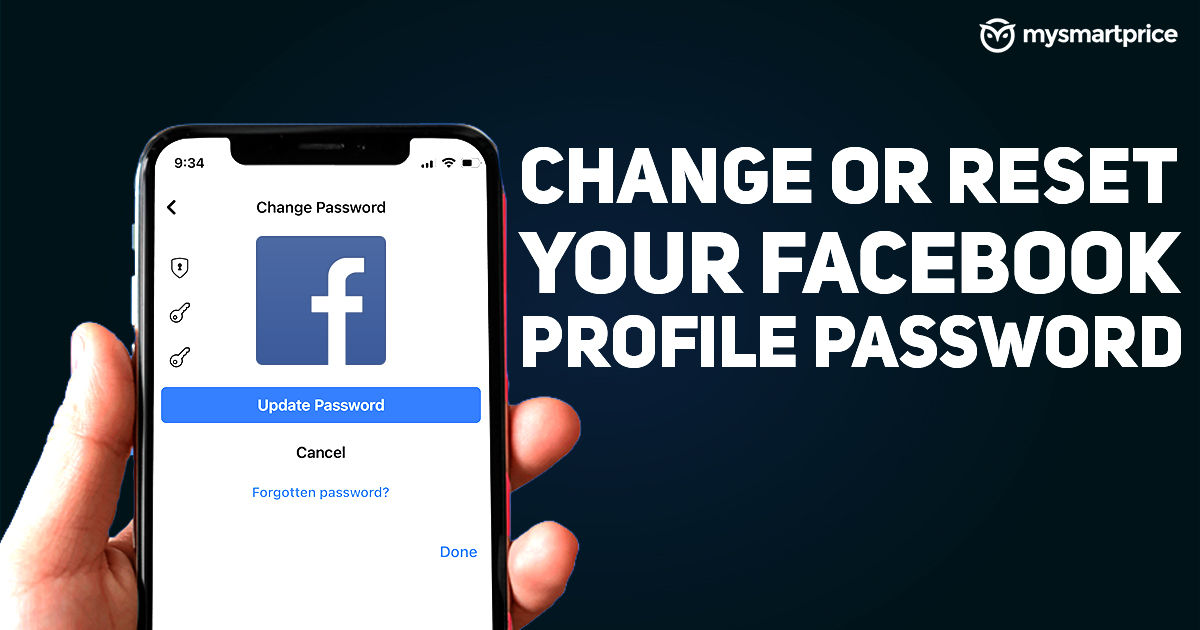
Facebook recommends you change your password after every six months to keep your account secure. The Silicon Valley Giant allows you to change your password anytime. Additionally, it also allows you to reset your password if you forget your account credentials. If you’ve forgetten your Facebook password, we will show you how to reset it in this article.
You definitely do not want anyone to access your Facebook account and therefore you should set a strong password. If you have a weak password, we will show you a step-by-step guide on how you can create a strong password. Here’s a detailed guide on how to change your Facebook profile password on Desktop and Mobile.
Also Read: How to Lock Facebook Profile on Your Android or iOS App and Website
How to Change Facebook Password on Desktop
Follow the steps mentioned below to change your Facebook password on a Desktop through a web browser.
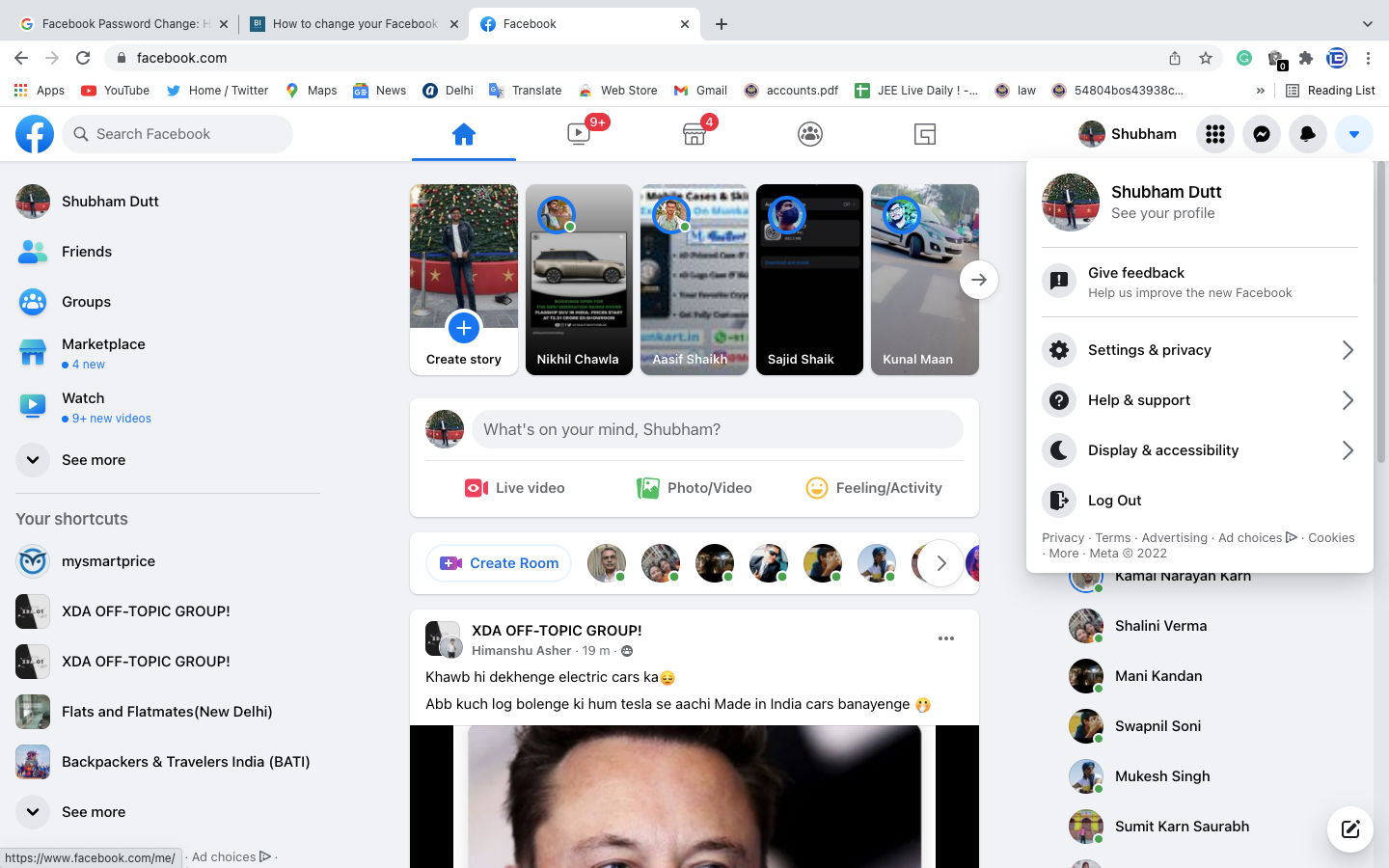
- Open https://www.facebook.com/ and locate the down facing arrow on the top right corner. Click on it to see the drop down menu.
- Click on the ‘Settings & Privacy’ option > ‘Settings’.
- You will see multiple options on the left menu, click on ‘Security and Login’ and scroll to the login section on the page.
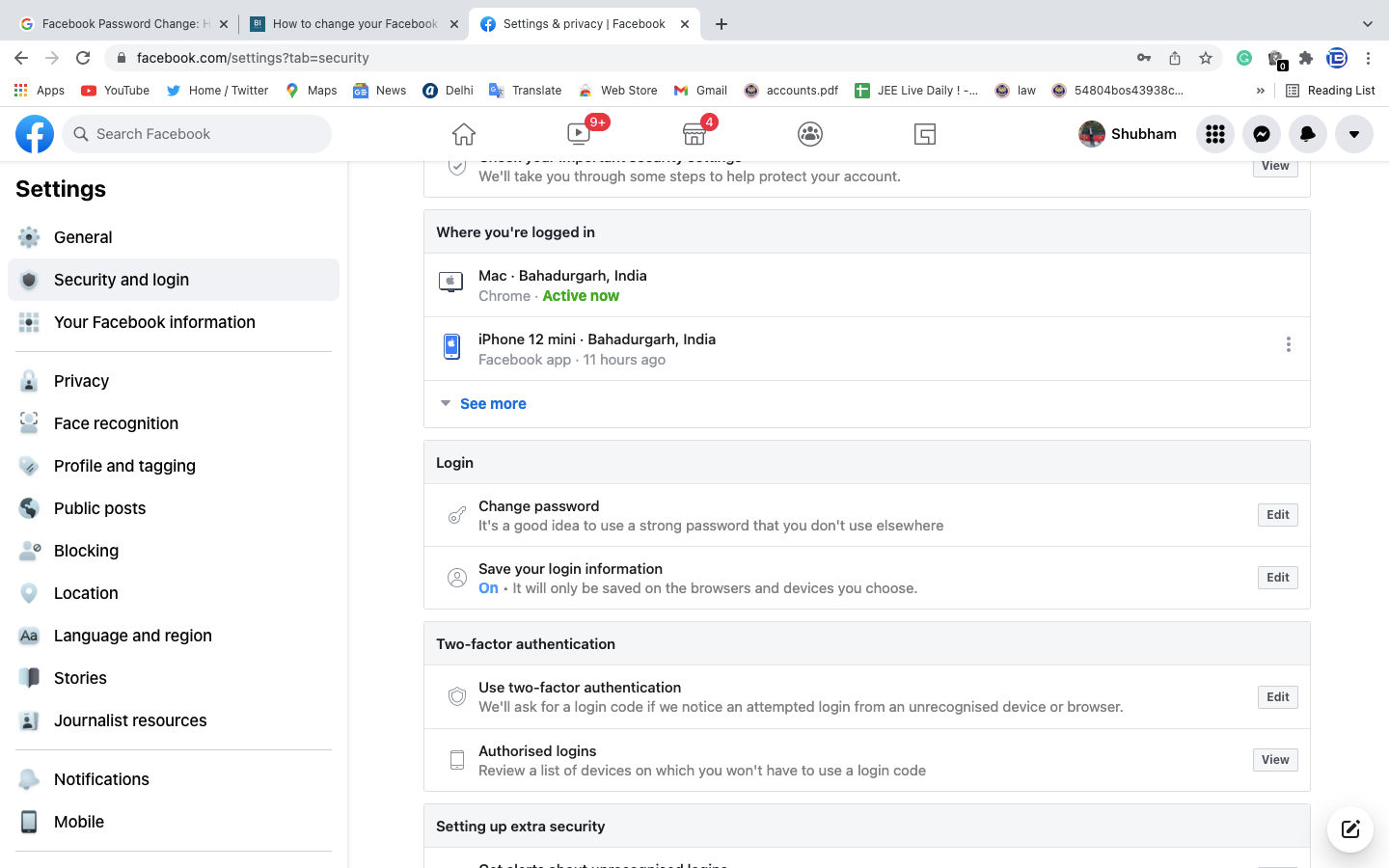
- Navigate to the ‘Change Password’ option and click on edit. It will ask you to fill your current and new password.
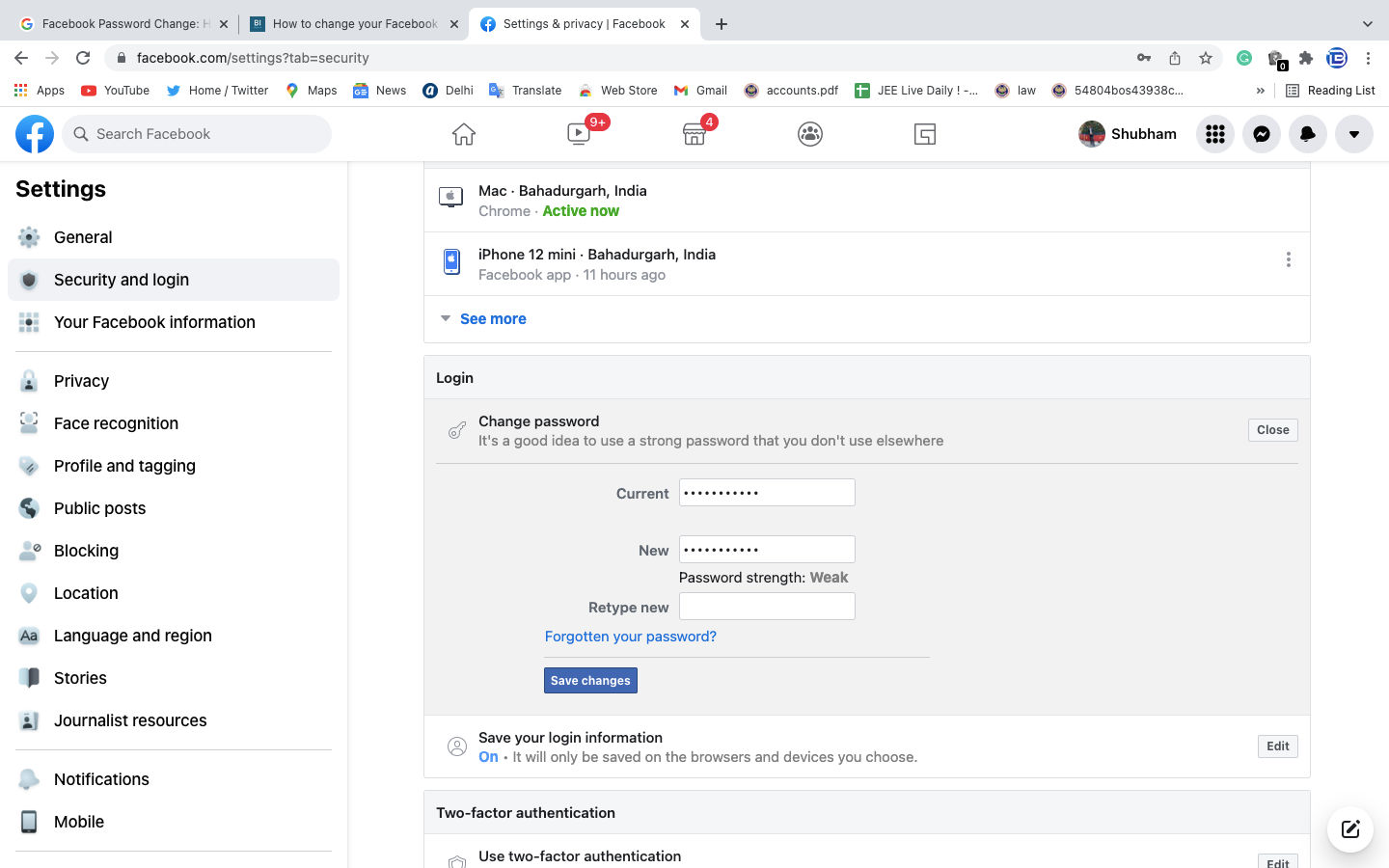
- Once filled, click on save changes and your new password will be activated for your account.
Also Read: Facebook Account Hacked? Here’s How to Report A Compromised FB Account and Easily Recover It
How to Change Facebook Password on Mobile
Changing Facebook password on mobile takes very few steps, here’s how to do it.
- Open the Facebook app on your smartphone.
- Navigate to the Menu option in the bottom right corner. Scroll down and go to ‘Settings & Privacy’ menu, a drop down menu will appear.
- Click on Settings and tap on ‘Passwords and Security’ option.
- Scroll down to the login option and you will find the ‘Change Password’ option, tap on it.
- It will ask you to fill in your current and the new password, Re-type the new password and click on the ‘Update Password’ button. Your new password will be activated.
You can use the new password to log in to new devices.
Also Read: Facebook ID Search: How to Find Facebook Profile Using Different Methods
How to Reset Facebook Password
Have you forgotten your Facebook password? Follow the instructions to reset your Facebook password.
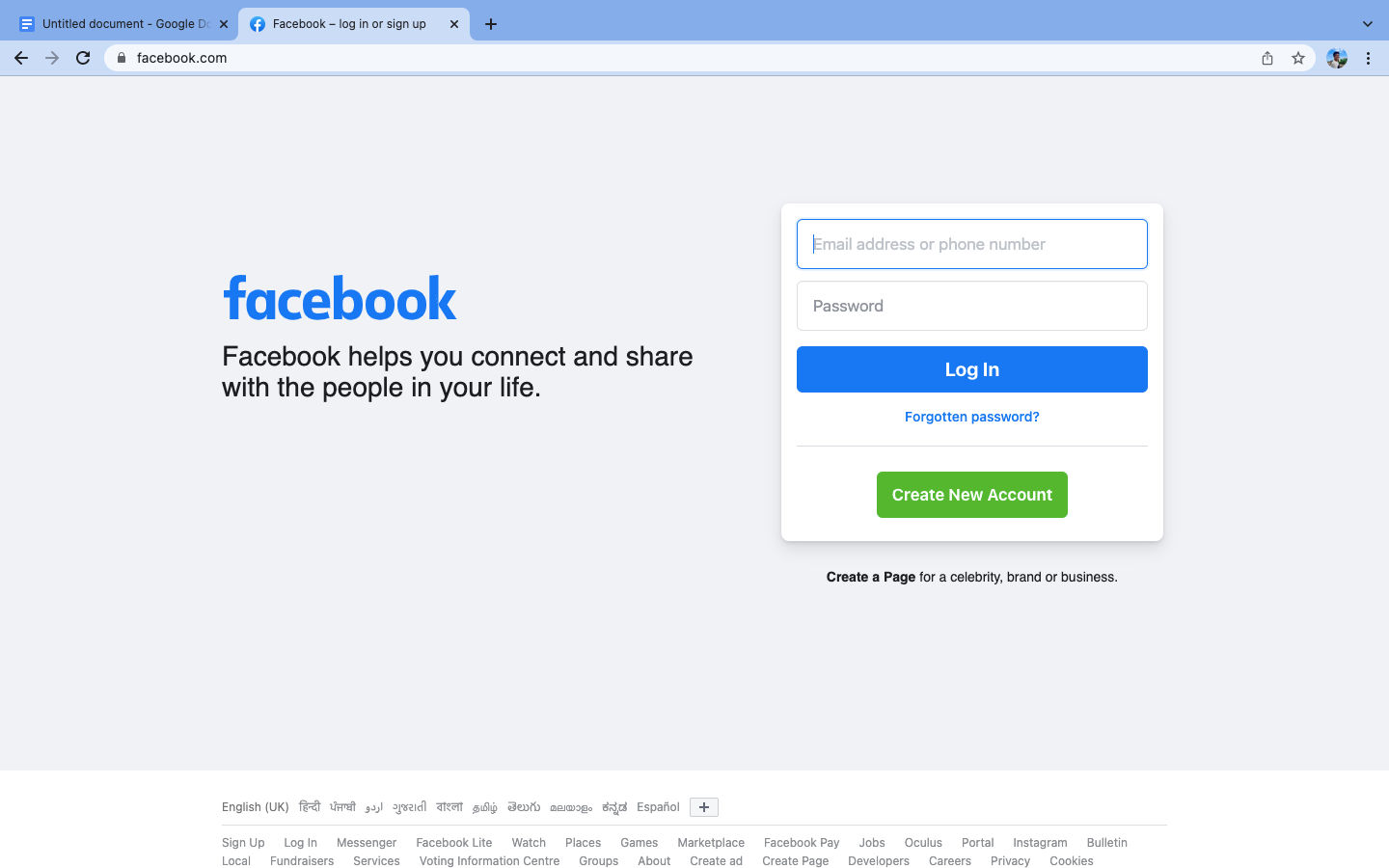
- Open https://www.facebook.com/ and make sure that you are not logged in to any account
- Click on ‘Forgotten Password’ option and it will ask you to enter the email address or mobile number associated with the account.
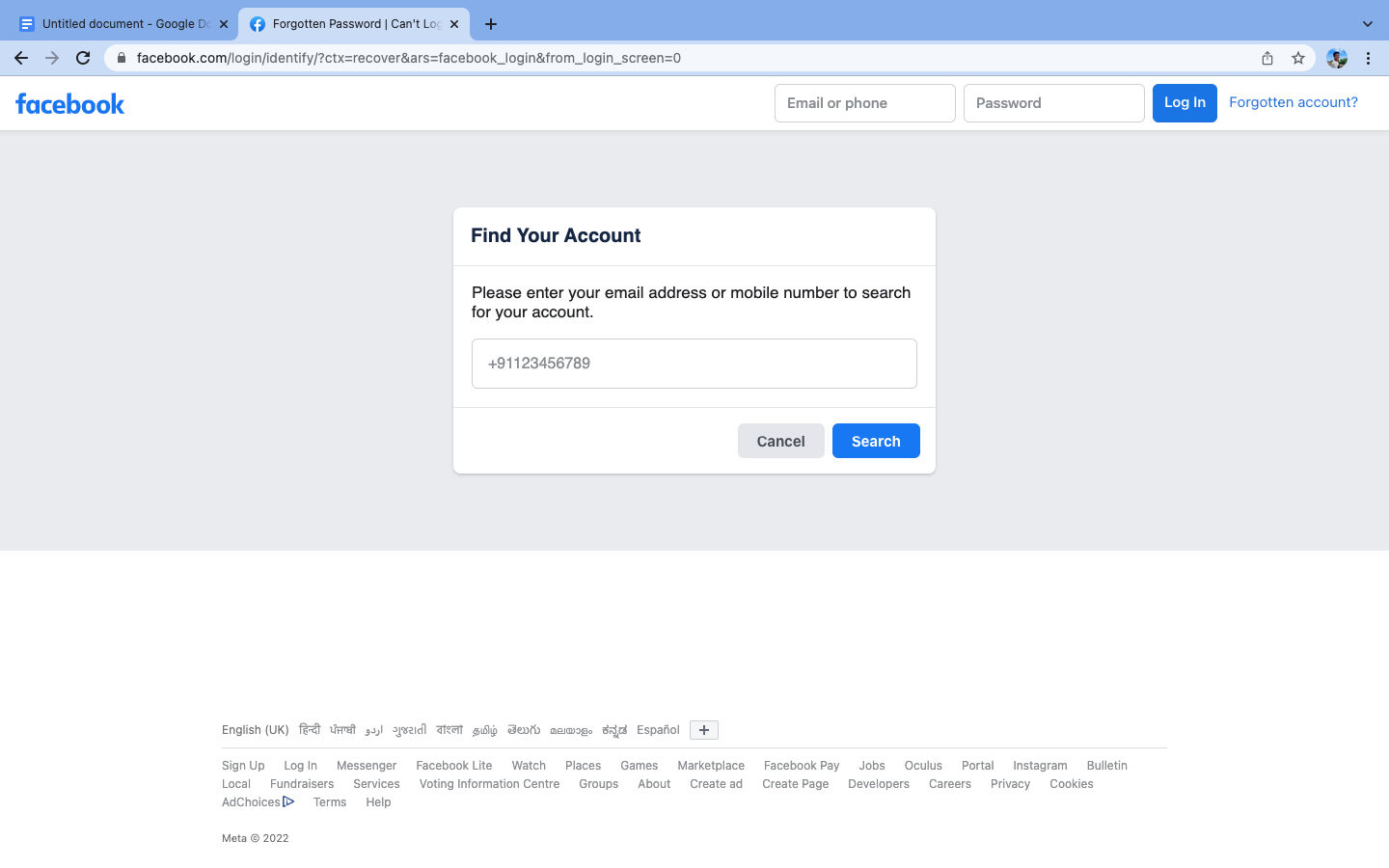
- Once filled, click on the Search button and Facebook will search for your account.
- Click on ‘This is my account’ if the shown account is yours.
- Now, Facebook will confirm your account. It can send you a reset code or security code via text message or mail. Fill that and click continue.
- Once verified, it will ask you to set a new password.
- Click Continue to set the new password.
Once the new password is activated, you can use it to log in to your account.
Tips for Creating a Strong Password for Facebook
Also Read: Deactivate Facebook: How to Deactivate Facebook Account Temporarily and Reactivate it
Creating a strong password is important to protect your account. Otherwise, setting up a weak password will allow others to guess the password easily and get access to the account. Facebook has listed a few tips so that you can make your account password strong. Here’s how you should create a strong password for your Facebook account.
- Your password should be easy for you to remember but difficult for others to guess.
- Your Facebook password should be different from the passwords you use to log in to other accounts, such as your email or bank account.
- Set a longer password as it is more secure.
- Do not set your password to be your email address, phone number or date of birth.
- Mix uppercase and lowercase letters to create a strong password.
- You can mix the numbers and letters with a special character to make your password strong.
We hope that this article would be helpful for you. If you face any issues while changing or resetting your Facebook password, you can ask us in the comments section below.