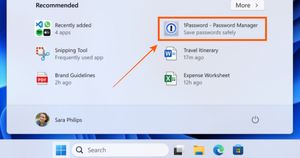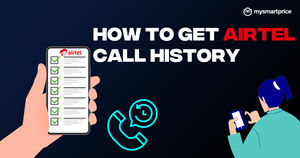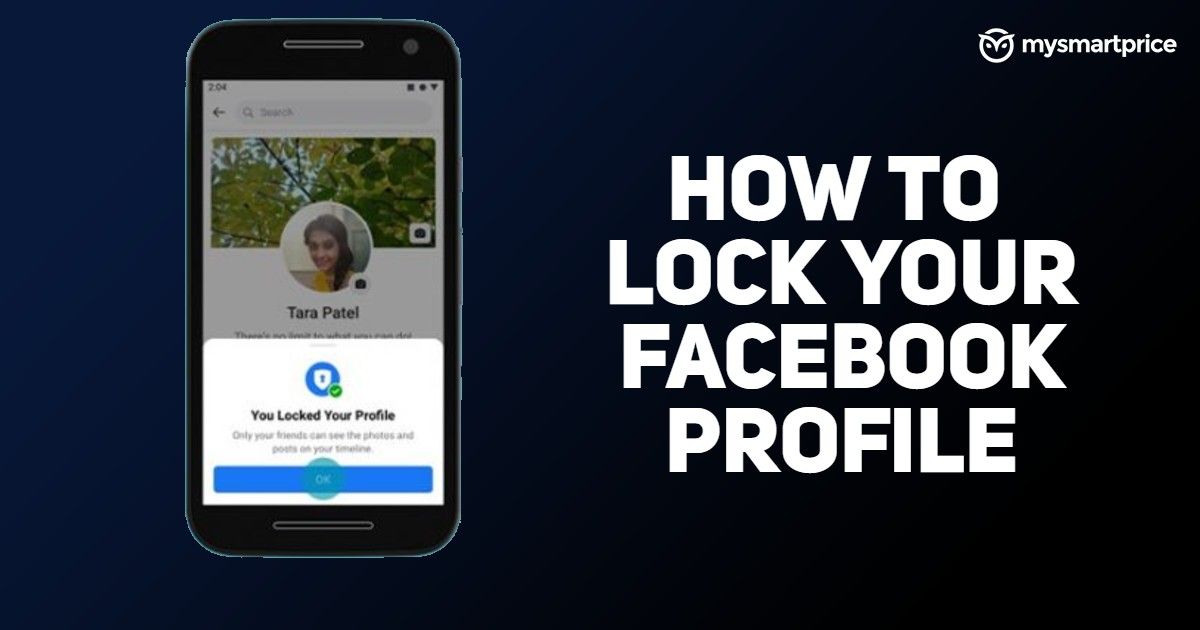
Facebook is a great place to be social without actual physical contact. The social media platform has become an integral part of our lives as we tend to get all the information about our loved ones, friends, family, and more through the platform. However, this also means that it becomes a medium for stalkers. We all have been through this situation when stalkers keep searching your profile or unwanted people download your profile photos to create fake accounts and more.
Also Read: Facebook Video Download: How To Save Videos From Facebook On Android, iPhone And Laptops
So, in order to curb this, the company has introduced a new safety feature known as Facebook Profile Lock. The feature allows users to have more control over their profiles. The feature is really helpful for those who want to completely lock their profile from strangers or stalkers. In this article, we are going to show you the easy way to lock your Facebook profile on your Android or iOS and through the mobile website. So, without further ado, let’s begin.
Also Read: Facebook Account Hacked? Here’s How to Report A Compromised FB Account and Easily Recover It
What is Facebook Lock Profile Feature?
Facebook has introduced a new safety feature known as profile lock. The feature allows users to restrict access to one’s profile to people who are not on their friends’ list.
Lock Facebook Profile on Android and iPhone
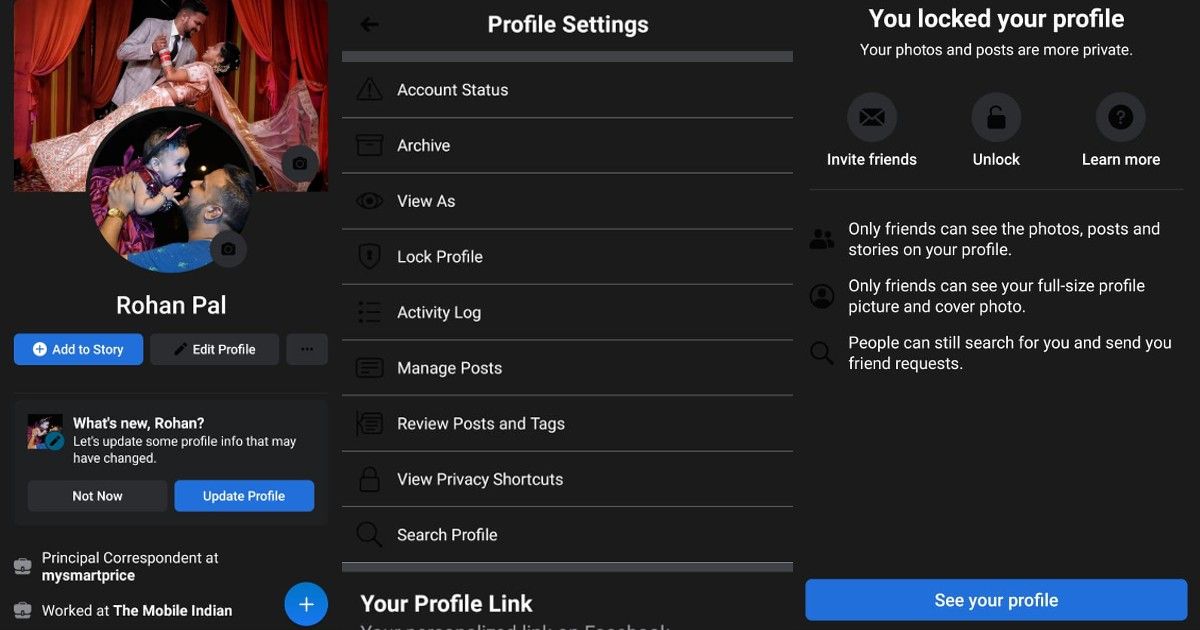
Facebook Android and iOS applications allow you to easy to lock your profile from stalkers. Here’s a step-by-step guide for locking Facebook profile:
- Open the Facebook app and tap on your Profile
- Now tap on the three-dot menu next to the ‘Add to Story’ section.
- Here, you will find the ‘Lock Profile’ option. Tap on it and you will be taken to the Lock Profile page.
- Tap on the ‘Lock Your Profile’ button to confirm.
With this, your Facebook Profile is now locked. You can also choose to unlock it by going through the similar steps mentioned above.
Also Read: How to Delete Facebook Account Permanently: Step by Step Procedure
Lock Facebook Profile on Website
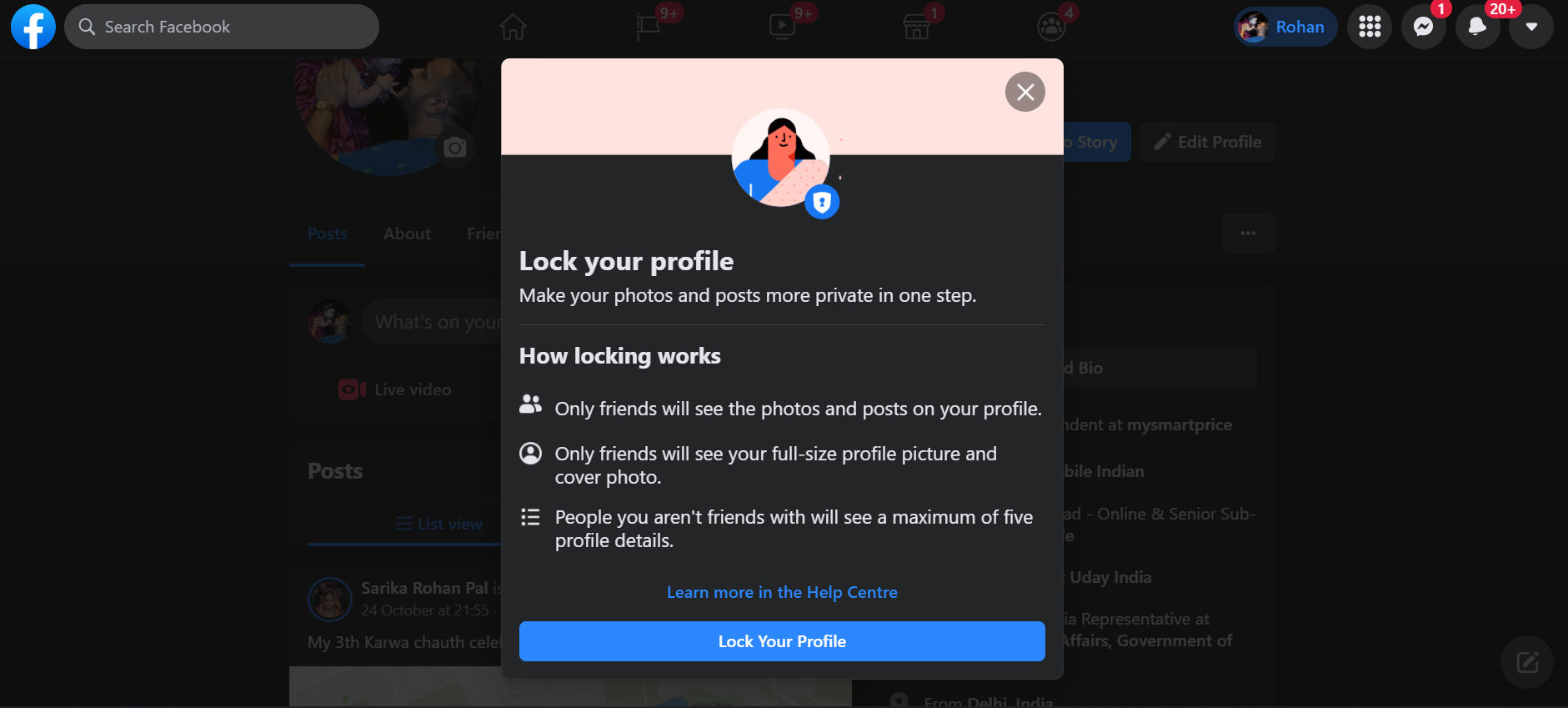
You can also lock your profile by going to Facebook from your desktop browser. All you need to do is follow these steps:
- Type facebook.com on your browser and log into your account.
- Click on your Profile to open it.
- There you will see the three-dot menu. Tap on it and go to the Lock Profile option.
- There will be a pop-up message showing you locking your profile works and comes with the Lock Your Profile button at the bottom. Click on it to lock your profile.
How Does Facebook Lock Profile Work?
Once you add a Profile lock on your profile, users will see a Lock sign on your profile. With this, only your friends will be able to see photos and posts on their profile, profile photo or cover image, Stories, and more.
Once a user locks his/her profile, other people who are not on the friends list will not be able to see the profile. Furthermore, they will not be able to download profile photos and cover photos. Moreover, they cannot access the Stories a user put on his profile.
In addition to this, the Lock Profile feature also changes the posts that have been shared in the past from Public to friends. The timeline review and tag review also get turned on. This means others have to take permission to tag you on their posts.
Moreover, only a portion of their About info will be visible to everyone on their profile. Now you know how the lock your profile feature works on Facebook, let’s take a closer look at how to lock your Facebook profile on different platforms.
Also Read: How to Delete Your Facebook Account, Page and Group in Easy Steps?
How to Unlock Your Facebook Profile?
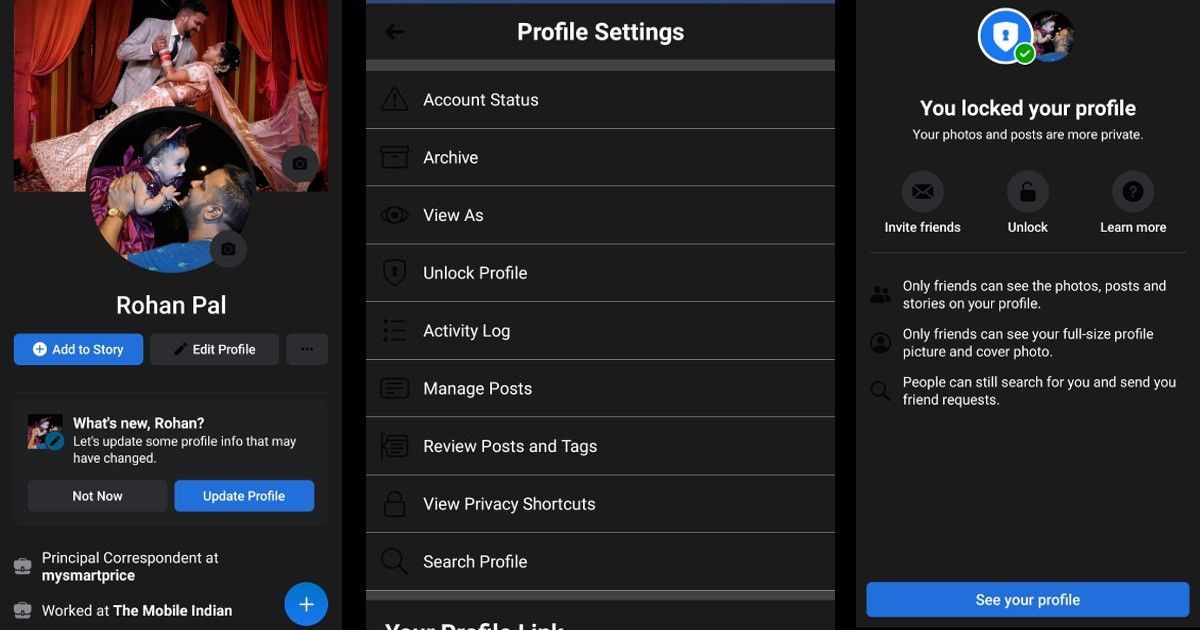
Facebook also gives you the option to unlock your profile whenever you want. All you need to do this follow these steps:
- Go to the Facebook application on your mobile or facebook.com on your desktop browser.
- Click on your Profile section and click on the three-dot menu.
- There, you will find Unlock Profile option. Click on it, and you will see a pop-up message. Click on Unlock Profile.
How to Make Facebook Profile Private?
If the Facebook profile lock feature is not available in your country, you can always make your profile private in order to provide some privacy. Here’s how you can do it:
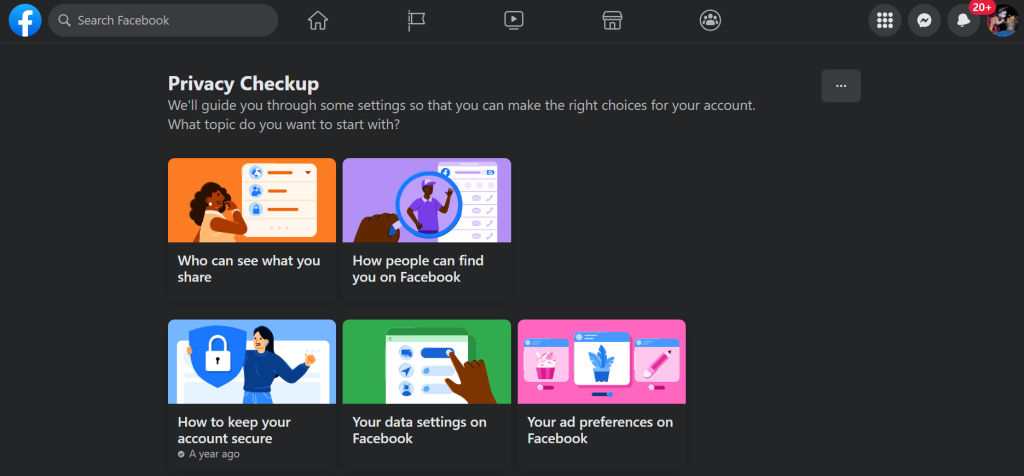
- Go to the Facebook application or website and then click on the Settings.
- There you will find Privacy Checkup option. Click on it and then you will the option of ‘Who can see what you share’.
- Tap on it and follow the on-screen instructions to set different parameters like profile information, posts and stories, tagging, and blocking. Select the desired options and keep your profile to private.
Frequently Asked Questions (FAQs)
What happens to profile pictures, cover photos and feature photos when the profile is locked?
Whenever a user locks his/her Facebook profile, only those who are in the friends will be able to tap on the pictures to view them. People who are not on the friend list will see a smaller version of the profile picture and cover photo.
However, the current profile pictures and cover photos will be visible to everyone, though they cannot open them. Moreover, only friends will be able to tag, comment or like the profile or cover photo.
What happens to posts, photos, albums, and more once the Facebook profile is locked?
When the Facebook profile is locked, all the profile posts, photos, albums, and stories will be only visible to their friends. One can no longer make Public posts from their profile. The same goes for photos, albums, and stories.
What country has a locked profile on Facebook?
As per the company, the Facebook profile lock feature is available in select countries. The list includes India, Afghanistan, Egypt, Iraq, Myanmar, Morocco, Pakistan, Saudi Arabia, Sudan, Turkey, UAE, and Ukraine.