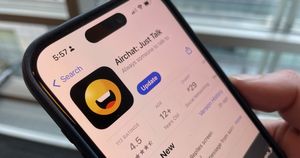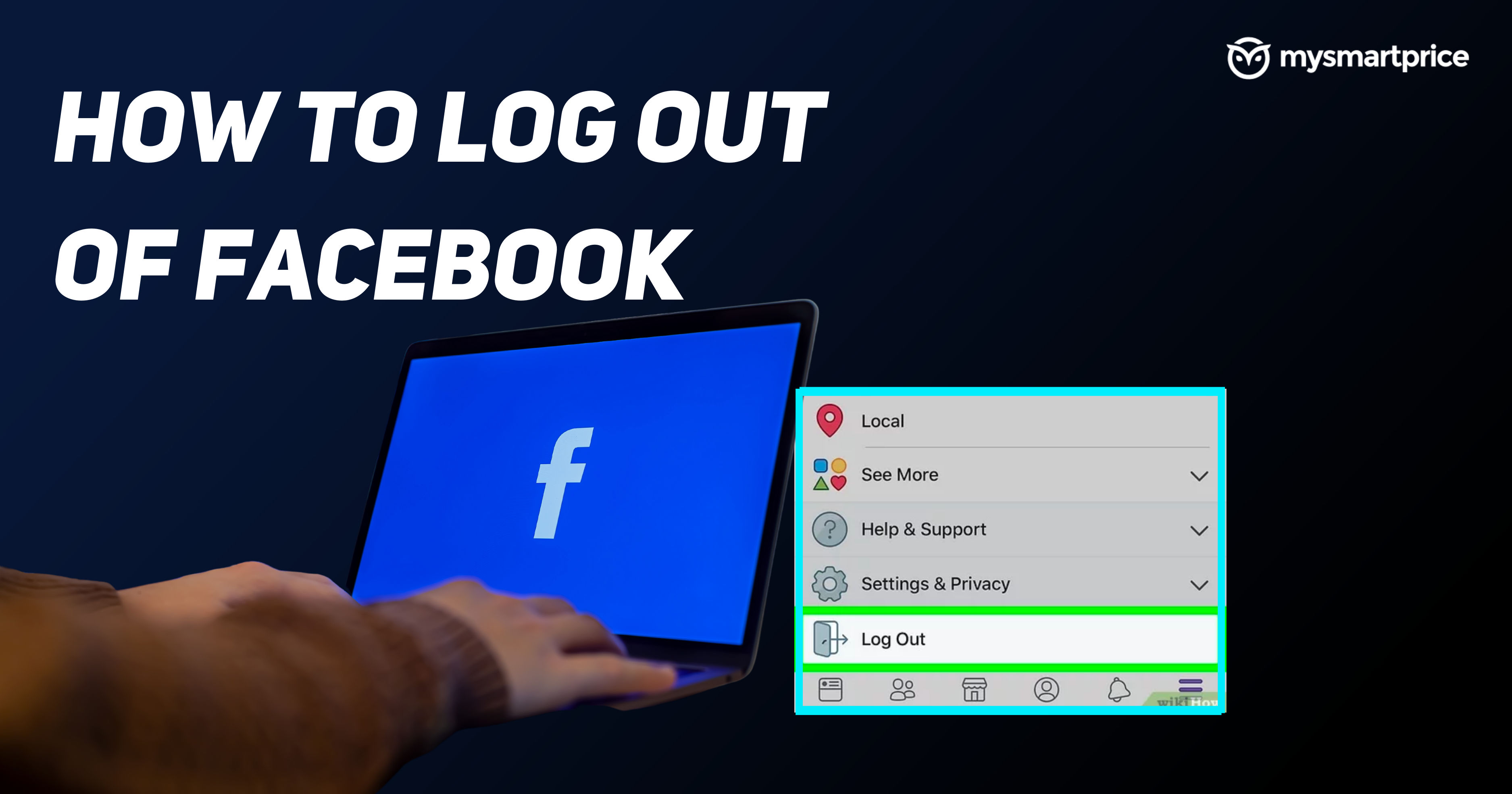
Logging out of social media when you are not using it is an essential security step to follow. The same follows for Facebook as well. Logging out of Facebook is a little tangled process. This explainer will be going through the process of how to log out of Facebook. While requiring a few more steps than usual, logging out on this social media is not a complex process.
In this explainer, we will check out the same process for the iPhone, iPad, Android Desktop or Facebook lite app on any smartphone. The process of logging out of the Facebook lite app is the same on both iOS and Android smartphones. If you have logged in to your account using your smartphone browser, then you can follow the desktop process to log out of your account.
How to Log-out of Facebook
As we have discussed earlier, logging out of social media is important for your safety. SO, continuing with the process of logging out of a Facebook account, we will start it off by seeing how to log out of Facebook from a desktop browser.
How to Log Out of Desktop Browser
To log out of Facebook from your desktop browsers, you can follow the steps below.
- Open your Facebook home page in your browser
- Tap on your profile icon (Icon with your profile picture on it)
- Scroll to the bottom
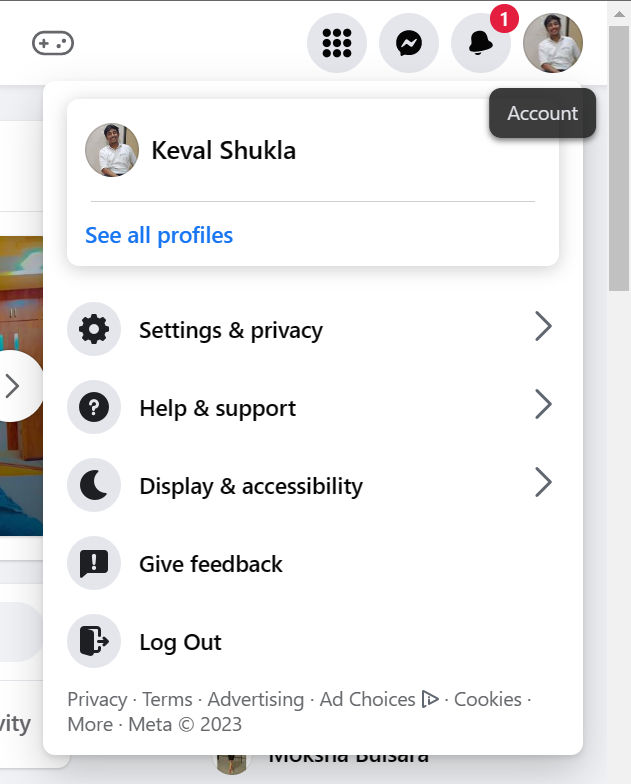
- Click on Log Out option
This method works on both mobile and desktop browsers to log out of Facebook accounts.
How to Log Out of Facebook from Android Smartphone
Now, like most social media crawlers, if you are also using the Facebook app on your Android smartphone and you want to log out of your Facebook account, you can follow the below steps.
- Open the Facebook app and tap on the hamburger menu (3 Horizontal lines) in top right corner
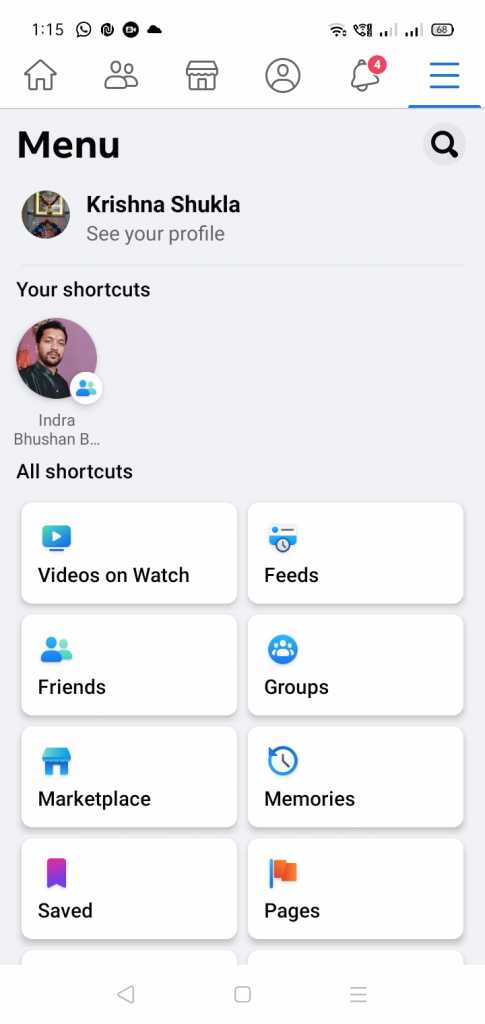
- Scroll to the bottom
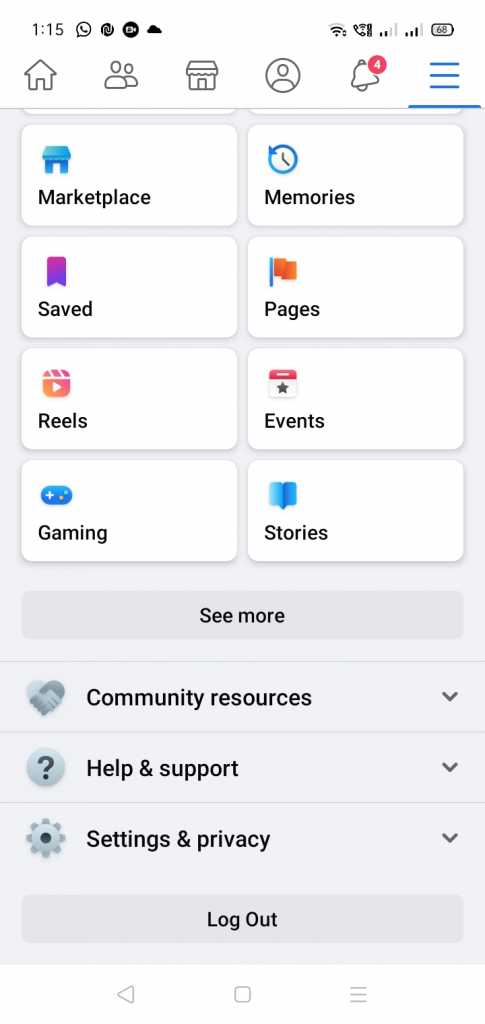
- Tap on the Log Out option
How to log out of Facebook from iPad or iPhone
Logging out of Facebook on Apple devices is no different from any other Facebook App. To log in from your Facebook account on your iPhone or iPad, you can follow the given procedure.
- Open the app and tap the hamburger menu (3 Horizontal lines) located in the bottom right corner
- Scroll to the bottom
- Tap on the Log Out option
How to Log Out of Facebook from Facebook Lite
Facebook lite is a low-weight version of the Facebook app with fewer features. If you are using the Facebook lite app and want to know how to log out of your account from it, you can follow the below steps.
- Click on the Hamburger menu (Three horizontal lines)
- Scroll down to the bottom
- Tap on the Sign-out option
- Select Yes on the confirmation dialogue
How to log out of Facebook from All Devices
There have been times when you might have logged into multiple devices and forgotten to log out. If you want to check which devices you might have logged into. If want to log out from a specific device or all devices at once, you can follow the given steps.
- From a browser, log into Facebook and go to “Security and Log in settings”
- Scroll down till you see an option called “Where you have logged in”
- You can see all your devices from where you have logged into your Facebook
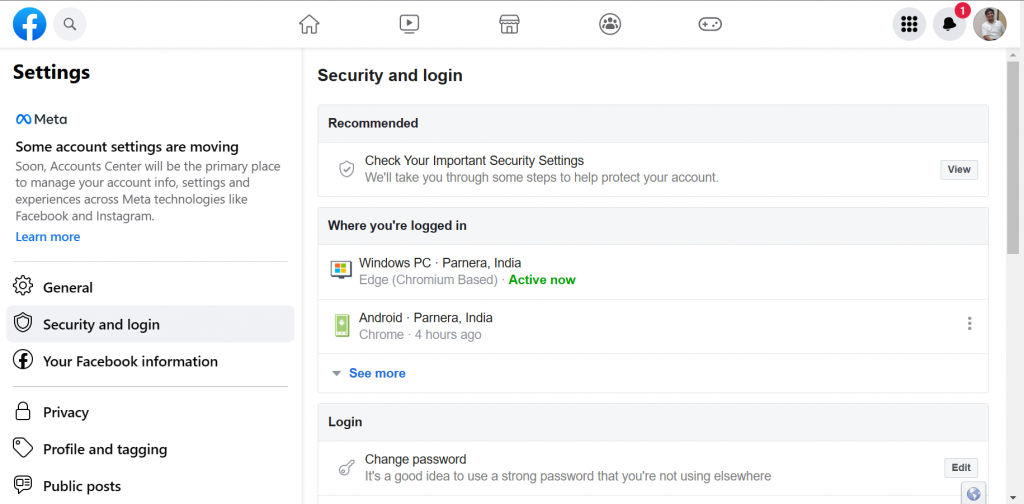
Now, if you want to remove an individual device,
- you can select 3 dots menus next to device name
- Click on log out
If you want to log out of all the devices except one you are using,
- Scroll to the bottom of the list
- Select Log out of all sessions
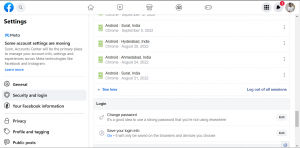
This will log you out of all the devices that you have previously logged in with your Facebook account.
Frequently Asked Questions
1. Does Facebook automatically log out?
Facebook won’t log you out automatically. But, If you want to log out of any device remotely, you can use it’s remote logout feature. You can go to its security and login setting and log out of all devices at once, or choose the device you want to log out.
2. Why does Facebook keep logging me out?
If Facebook app keeps logging you out, you can check its update is available. If the problem still exists, clear the app’s data and cache from the phone’s app settings. You can also try changing password and log out than logging in manually once.