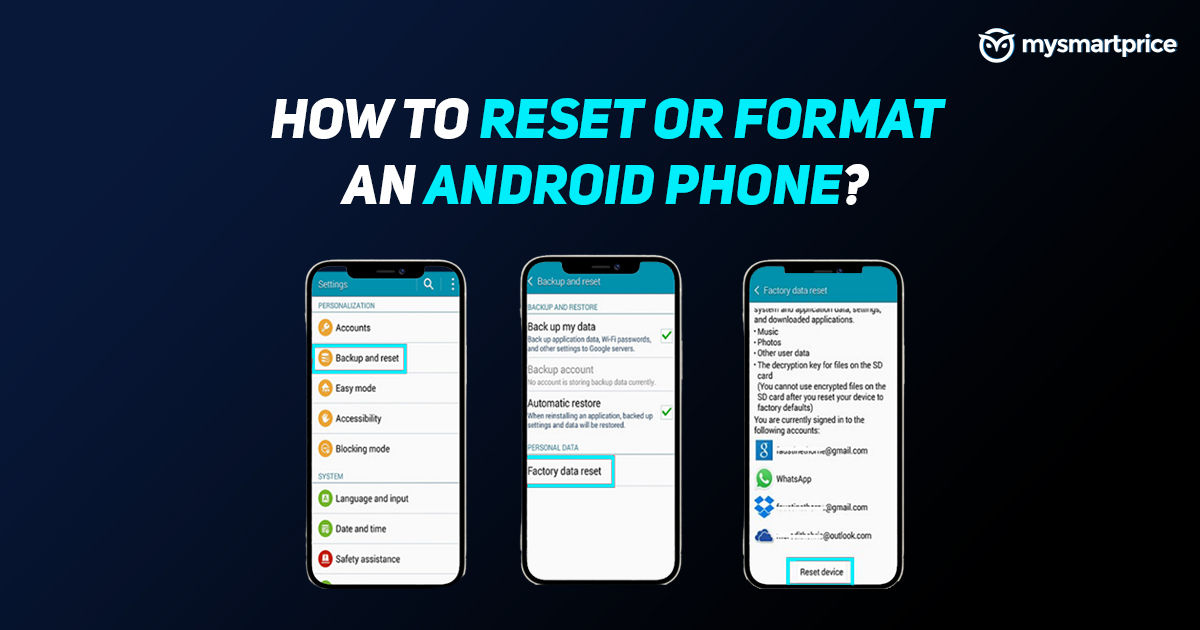
Smartphones have become an integral part of our daily lives. A mobile phone can do more than just call or text. You can store all your personal data like bank details, media, important documents, medical certificates, and more. This handheld device carries all your personal information, which is why when you are migrating your data to a new one, it’s important to factory resetting or format the device to avoid your data being misused.
There are several reasons to factory reset an Android device 一 the most common one being you selling or giving the phone to someone else. Alternatively, a new update could have made your phone slow and you want to factory reset to bring it up to speed. For all the aforementioned scenarios, the best possible solution is often formatting the device.
Factory reset or formatting the Android devices will completely erase the user data including all your files, photos, documents, Google account, etc including your internal storage and also microSD card data. In case, you want all your data back, make sure you take a backup before proceeding to reset the device.
Here in this guide, we will be guiding you step by step to rest your Samsung, OnePlus, Xiaomi, Realme, Oppo, and Vivo devices.
Also Read: Phone Hacked? Here’s How to Know If Your Phone is Hacked
How to Format or Factory Reset Samsung Phones?
Samsung is one of the most popular brands across the globe and also it’s quite popular in India. Here is how you can factory reset the Samsung phone. 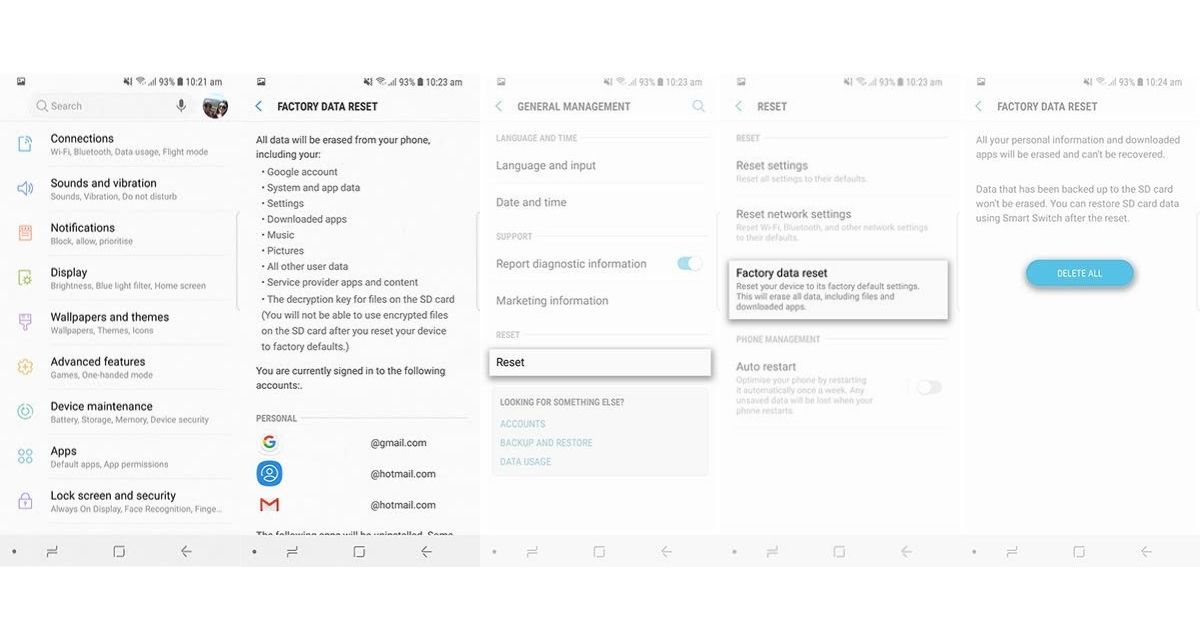
- Go to Settings
- Scroll down to “General management”
- Select “Reset”
- Click on “Factory data reset”
- The screen will show you the data and apps that will be erased, check the list once and scroll down
- Click “Reset”
- Select “Delete all”
On Samsung phones, if you have signed in with your Samsung account, the phone will ask you to enter the password associated with the account. Once the password is verified, you can reset the phone.
How to Format or Factory Reset OnePlus Phones?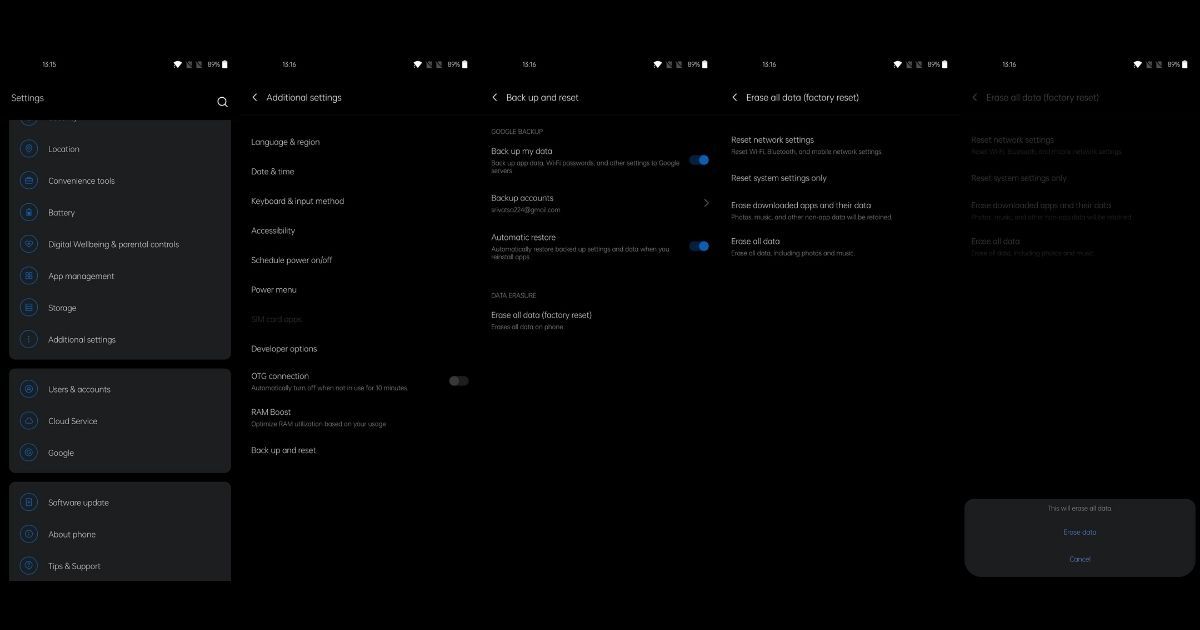
- Open Settings
- Scroll down to “Additional settings”
- Head to the last option which says “Back up and reset”
- Click on Erase all data (factory reset)
- Select “Erase all data” and enter your password/pattern
- Select “Erase data”
How to Format or Factory Reset Xiaomi Phones?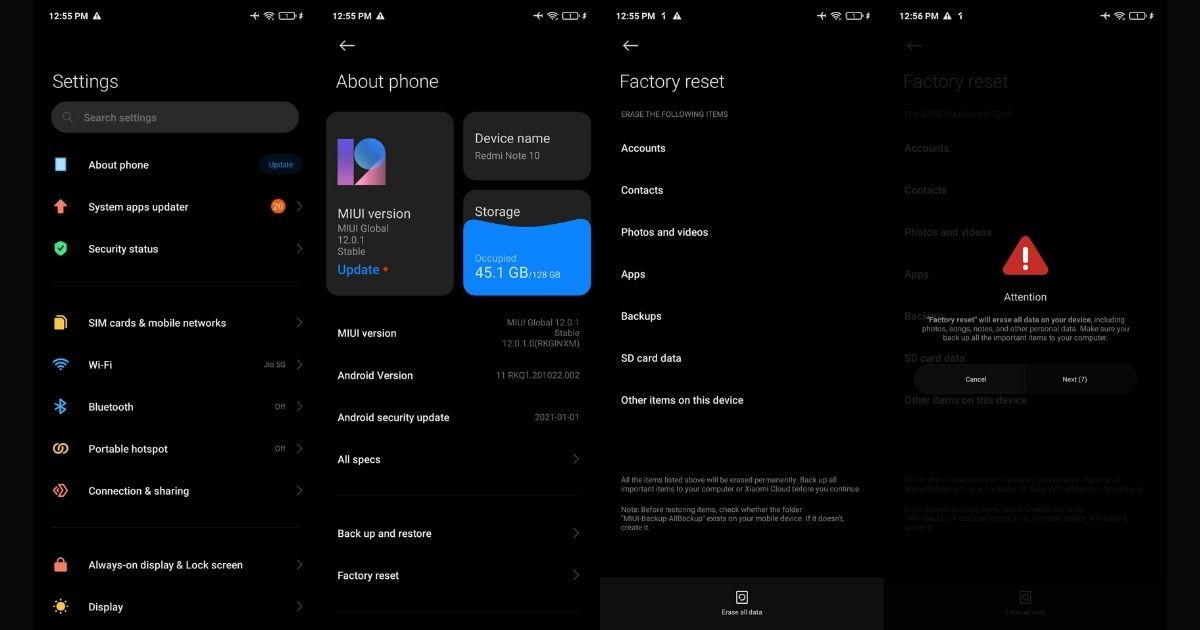
Xiaomi is India’s number one smartphone maker and formatting the device is easier than other phones as you can access the rest option on the top of the Setting screen itself.
- Head to Settings
- Click on “About phone”
- Select “Factory reset”
- Click on “Erase all data”
- Enter password/PIN
- Click on “Factory reset”
- Click on “Next” if you get a prompt
Also Read: IMEI Number Check: How to Find IMEI Number of Android Mobile and Apple iPhone?
How to Format or Factory Reset Realme Phones?
Here’s how you can easily format a Realme smartphone by following these steps: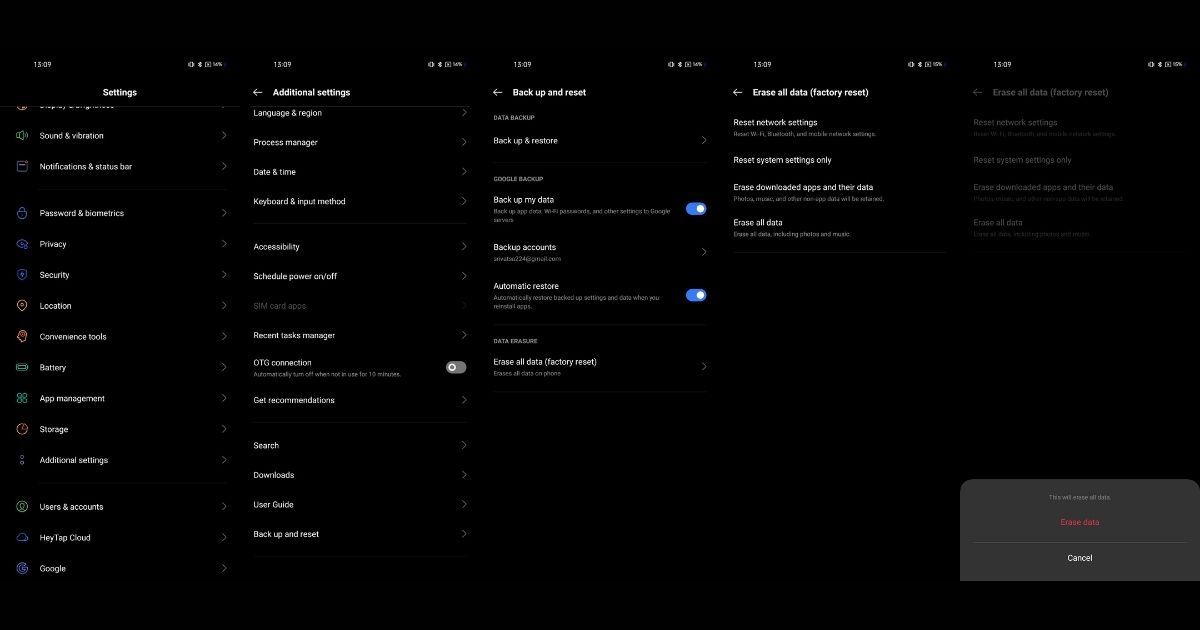
On Realme phones, the steps to reset are similar to the OnePlus phones.
- Go to Settings
- Scroll down to Additional settings
- Head to the last option which says “Back up and reset”
- Click on Erase all data (factory reset)
- Select “Erase all data” and enter your password/pattern
- Select “Erase data”
How to Format or Factory Reset OPPO Phones?
Follow these steps to format a OPPO smartphone: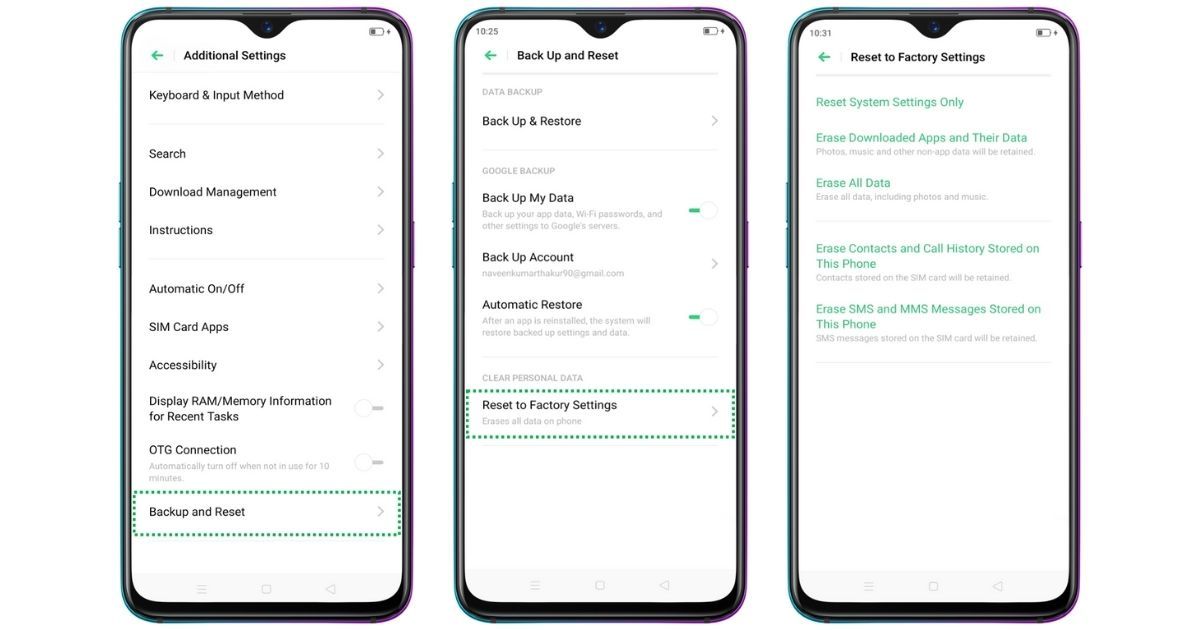
- Open Settings
- Scroll down and select “Additional settings”
- Select “Backup and Reset”
- Click on “Erase all data”
- Enter password/PIN
- Select “Erase data”
How to Format or Factory Reset Vivo Phones?
If you have a Vivo smartphone, then you can follow these steps to format your phone.
- Open Settings
- Scroll down and find “System management”
- Click on Backup/Reset
- Select “Erase all data”
- Enter password/PIN
- Select “Erase data”
These are the easiest ways to reset or format an Android phone. As said earlier, the process of formatting the phone or factory resetting the phone will completely erase the phone’s storage. Once the aforementioned operation is done on the respective phone, you will get the phone that’s fresh as new in terms of software. Once this is done, it is also safe to hand over the phone to others, in case you are selling it.











