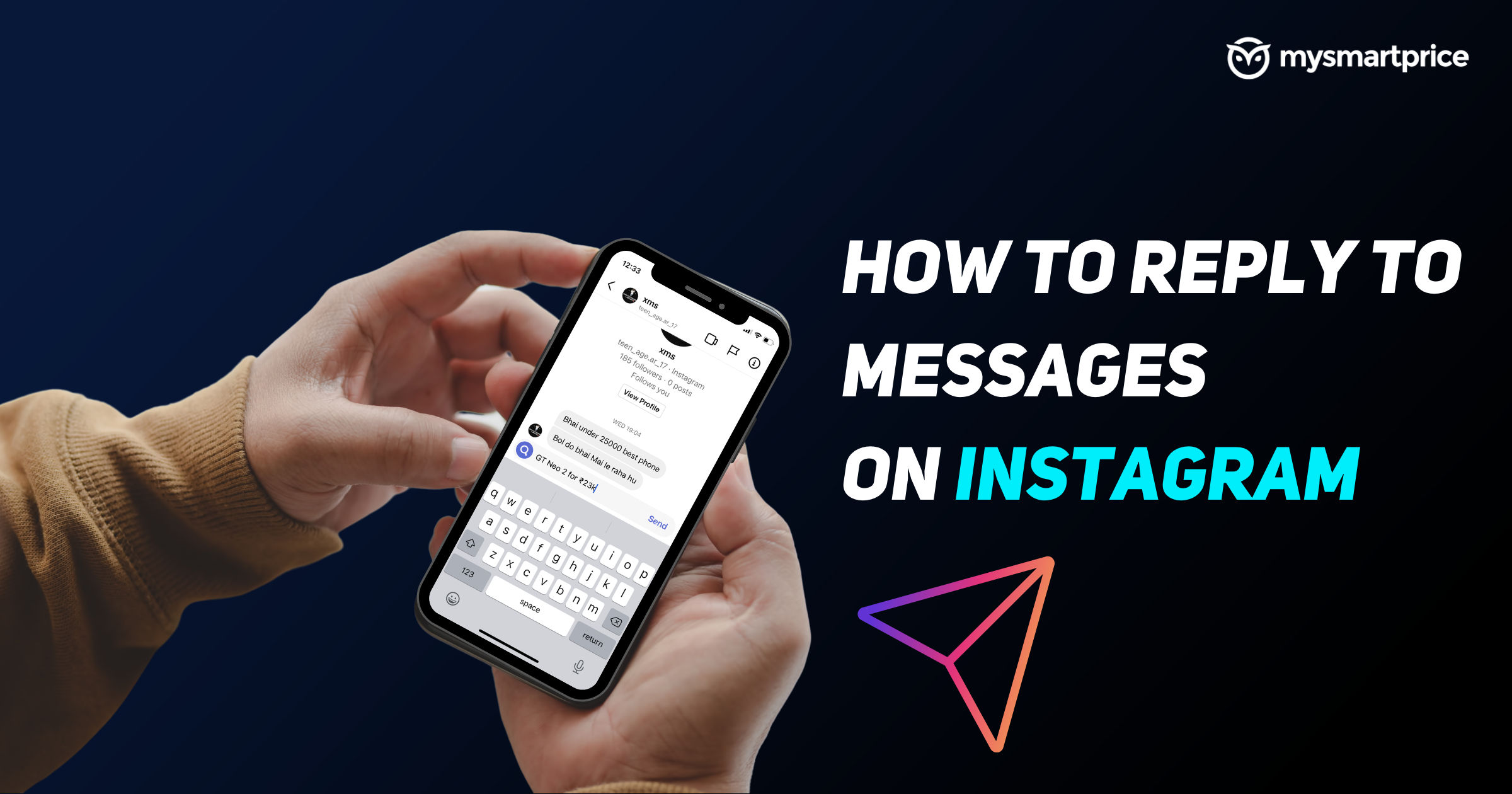
Instagram is more than just a social media platform, it also functions like an instant messaging app. Each day, millions of Instagram messages are exchanged between users. The Meta-owned platform has been adding several features to its messaging app to provide the best experience to its users. Other than texts, users can send photos, videos, GIFs, audio messages, and emojis to other users.
If you are new to Instagram and do not know how to use Instagram Direct Messages (DM) feature, we have created this Instagram guide to help you. Additionally, we’ll also tell you how to use the new messaging features the app has introduced.
Also Read: Instagram: How to Change or Reset Instagram Password on Desktop and Mobile App
How to Reply to a Message on Instagram Via App and Website
Replying to other users on Instagram is easy. Just follow the steps below and you will be able to reply to the user.
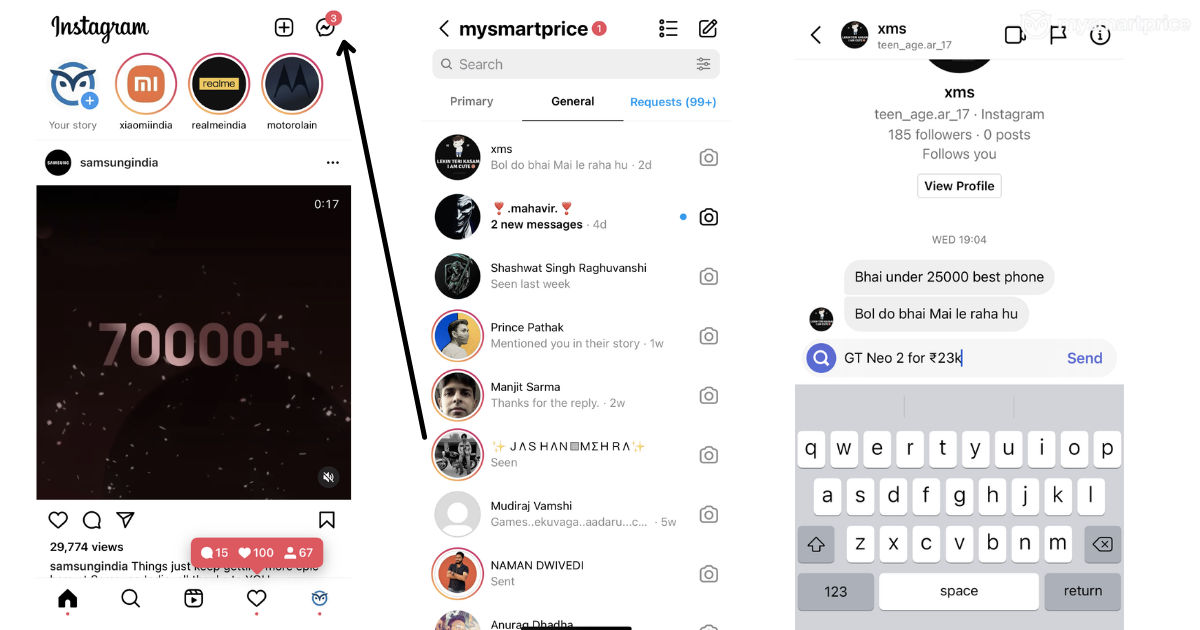
- Launch Instagram mobile app or go to https://instagram.com/ and sign in to your account.
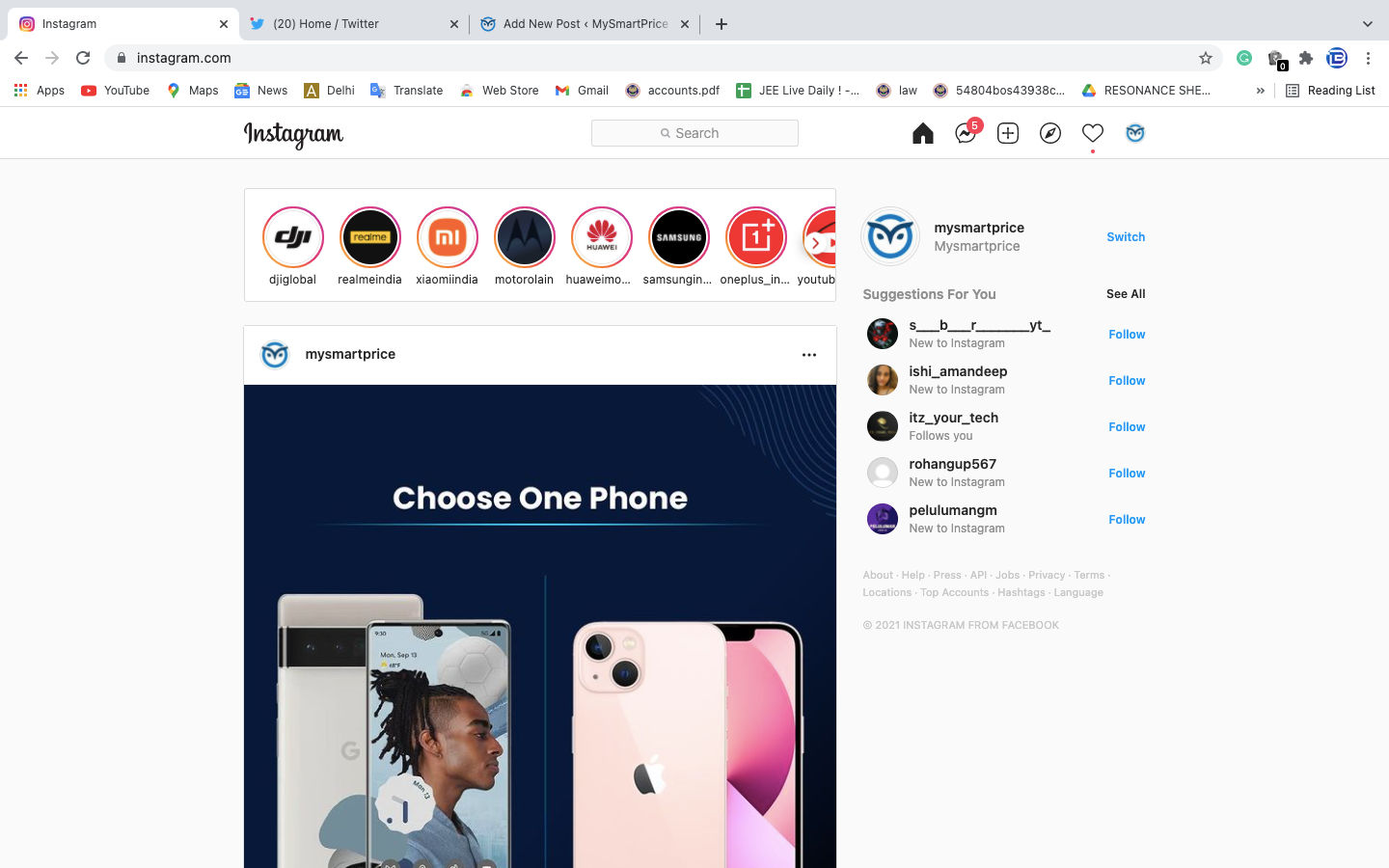
Instagram On Desktop - If you are using Instagram on your phone, swipe right on the app and it will take you to the messages inbox. Otherwise, click on the messenger icon at the top right corner. Desktop users will have to click on the messenger icon on the top-right menu bar.
- Open an inbox and start writing your message in the space given below.
- Once you are finished, tap on the send button, and your message will be sent to the user.
- You can also send GIFs, photos, audio notes, and videos as messages.
Also Read: Instagram Login Activity: How to Check and Delete Instagram Login Activity on Mobile and PC
How to Reply to a Specific Message on Instagram using Swipe to Reply
Sometimes, your inbox gets flooded with a lot of messages from a person. In that case, you might wish to reply to each message separately. For that, just follow the below steps.
- Launch Instagram mobile app or go to https://instagram.com/ and sign in to your account.
- Go to your DMs.
- Open the chat of the user you want to reply to.

- Now, to reply to a specific message among many, just tap on the message and slide it, Instagram will select the message and you can now reply to it separately.
- If you are not getting the slide feature, you can also click on the arrow button below the message.
- Write your reply and tap on send.
- In case you can’t see the option to reply to a specific message, go to the Instagram settings and tap on ‘Update Messaging’ and try again.
Also Read: Instagram: How to Add Music or Songs to Instagram Story, Posts and Reels
How to activate Vanish Mode in Messages?
Instagram, last year, introduced a vanish mode in its app. Once you activate the vanish mode, the Meta-owned app will turn on the incognito mode of your chatbox. It will neither record nor keep the backup of your chat with the user. All the messages sent during the Vanish mode will disappear once the chat is over.
You can activate Vanish mode on Instagram by following the below steps.
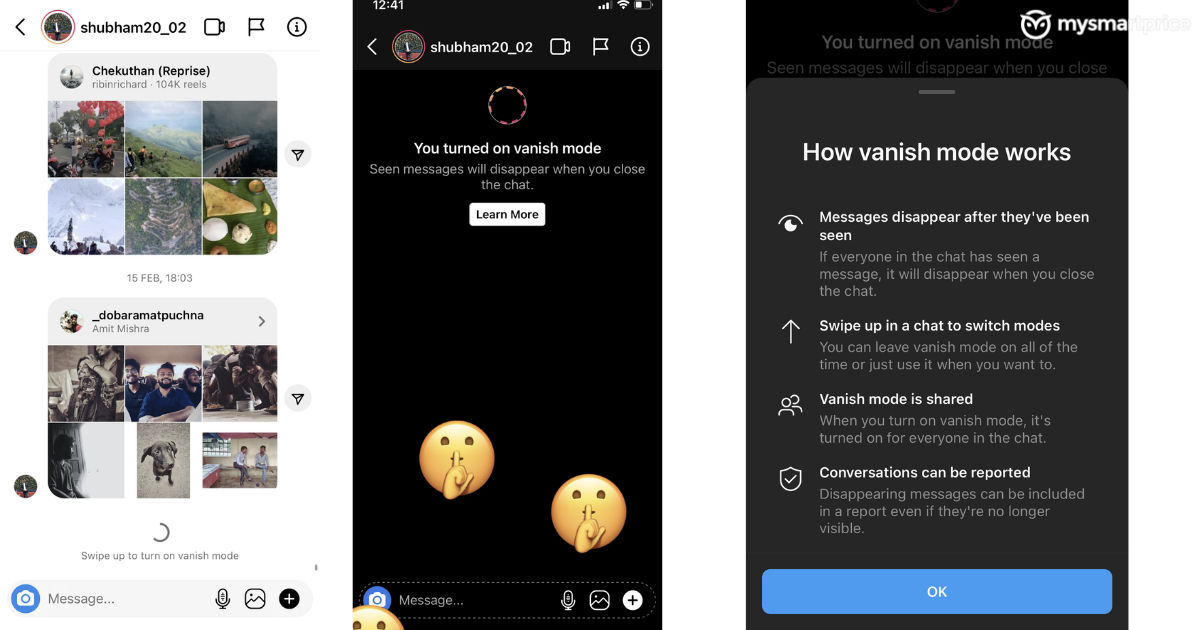
- Launch the Instagram app and go to your DMs.
- Open an inbox and just swipe up from the bottom of the screen.
- It will enable the vanish mode in your chat.
- To turn off Vanish mode, just swipe up again from the bottom and it will be disabled.
Also Read: Instagram Highlights: How to Create Instagram Highlights on Mobile and PC
Frequently Asked Questions (FAQs)
Why can’t I reply to a specific message on Instagram?
If you are not able to reply to a specific message on Instagram, you can try logging out for a few hours and then log in again. If the issue still persists, you can contact the support team to get the issue fixed.
Can I reply to any message on Instagram?
Yes, you can easily reply to any message you received on the Instagram application. The feature works for all users available on the platform.











