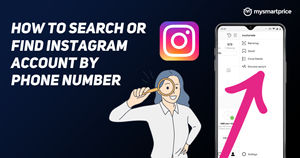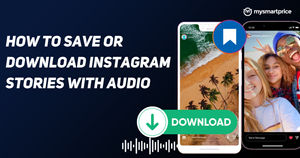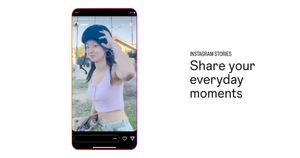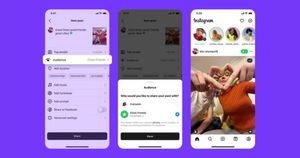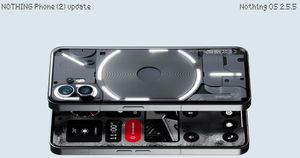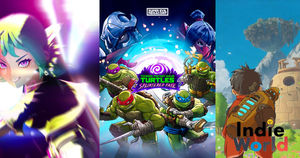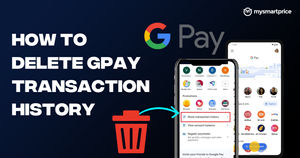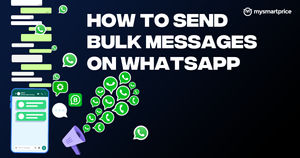Instagram has become a popular social media platform to express oneself using Stories, photos and videos. The application has become immensely popular among millennials and Gen Z. People just love to post on Instagram to express themselves. Interestingly, there are times when we love one of the image posts or Instagram Story on the application, but sadly it does not allow you to download any of it.
But you need to worry as we have found out different workarounds through which you can easily download Instagram Story, photo, video and more that you liked. Before we go into the detailed procedure of downloading Instagram Story or photo, let us know more about Instagram Stories and the photo dimensions that the application allows.
Also Read: Couldn’t Refresh Feed on Instagram? Here’s How to Fix it By Using Different Methods
How to Download Instagram Story and Photos on Android or iOS Mobile Phone
Instagram does not allow you to download images and Instagram stories directly from its application. However, there are a few applications available on both Android and iOS that allows you to download all the images and even stories with ease. Let’s take a closer look.
How to Download Instagram Story and Photos on Android?
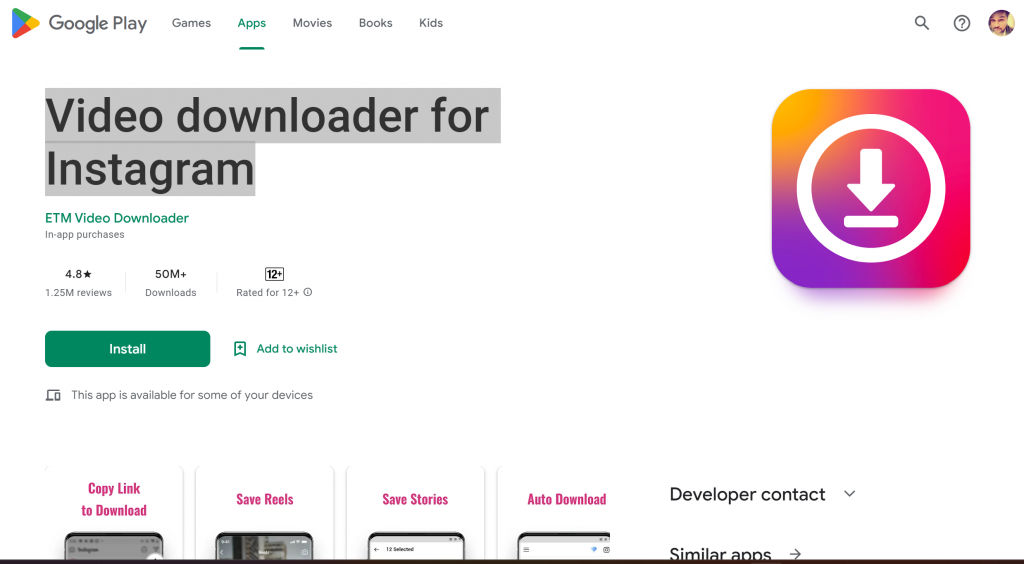
There are a plethora of apps that allow you to download Instagram Stories and Images on your Android smartphone with ease. One such application is a Video downloader for Instagram. The app allows you to download videos, photos, stories, Instagram reels videos, and Highlight from Instagram. The app also allows users to repost with captions and hashtags. Here’s how you can download Instagram stories and images using this application.
- First of all, download the Video Downloader for Instagram application on your Android smartphone and install it.
- Go to the Instagram application and search for the story or image you want to download.
- Tap on the three-dot right on the Story or image and copy the link.
- Now, go to the application and paste the link in the URL box and click on Download.
- The app will ask you to log in to your Instagram account.
- Once done, the app will automatically download the Instagram Stories in the application.
- With this, the Instagram story or image will be downloaded on your Android smartphone.
How to Download Instagram Story and Photo on iPhone Device?
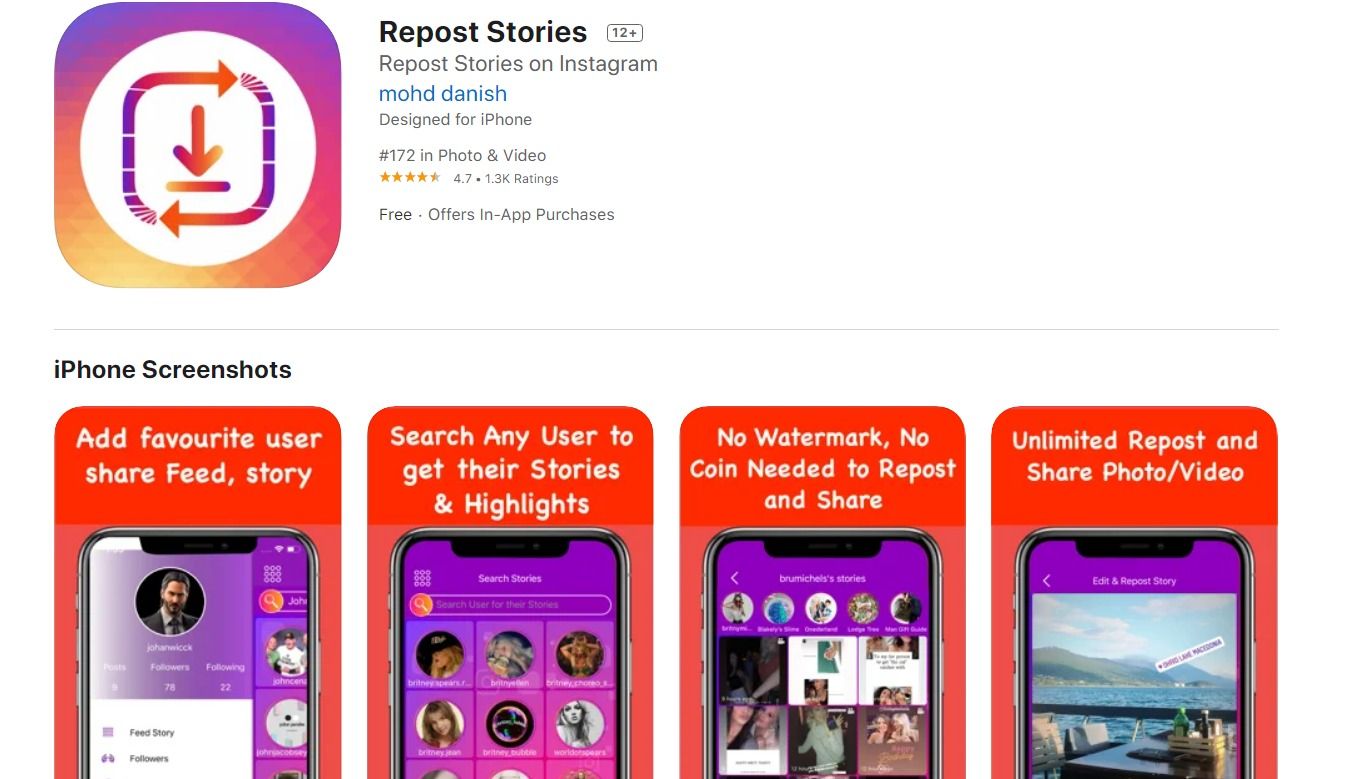
You can also download Instagram stories and photos from other accounts using the Repost Stories application. All you need to do is follow these steps:
- Go to Apple App Store and search for Repost Stories.
- Download and install the application on your iPhone.
- Now, login to your Instagram username and password in the application. Once done, it will load a screen that will show all the stories and images of people you are following.
- Search for the user from whom you want to download the Stories.
- Select the story you want to download and tap on it.
- Then tap on the Share Video option at the bottom. You will see a list of options to share the story. Now, click on Save to Files to download Instagram Stories and Images on your iPhone.
How to Download Instagram Story and Photo on PC or Laptop Using Chrome Extension
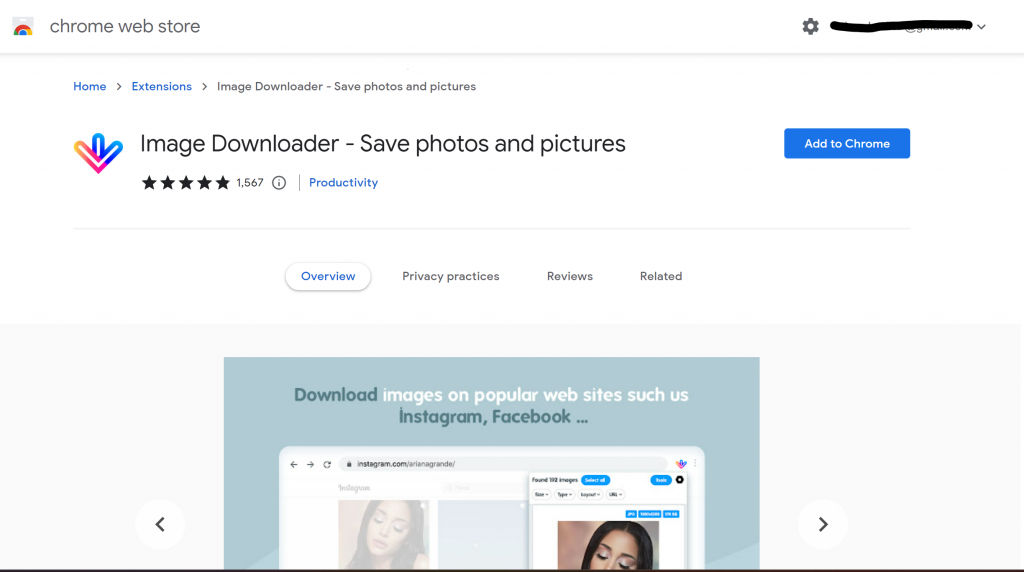
You can also download images, videos, and more on your desktop by using Google Chrome extensions. There are multiple extensions available in the Chrome Web Store, some are good while others are bad. However, this one Chrome extension known as Image Downloader – Save Photos and Pictures is probably one of the simplest Chrome extension available on the app store. The extension allows you to download images and video in bulk as well. You can also download all the Instagram Stories with this extension. Here’s how you can do it:
- Go to Google Chrome Web Store and search for Image Downloader – Save photos and pictures. Alternatively, you can download it from here.
- Install the extension on your Chrome browser.
- Once done, you can open the Instagram website and go to the images you want to download.
- Open the Extension bar in Chrome and click on the extension.
- The extension will show all the images that are available on the platform. You can simply select the Story image and select it.
- Once done, simply click on Download to save the Instagram Story you like.
How to Download Photos from a Private Instagram Account?
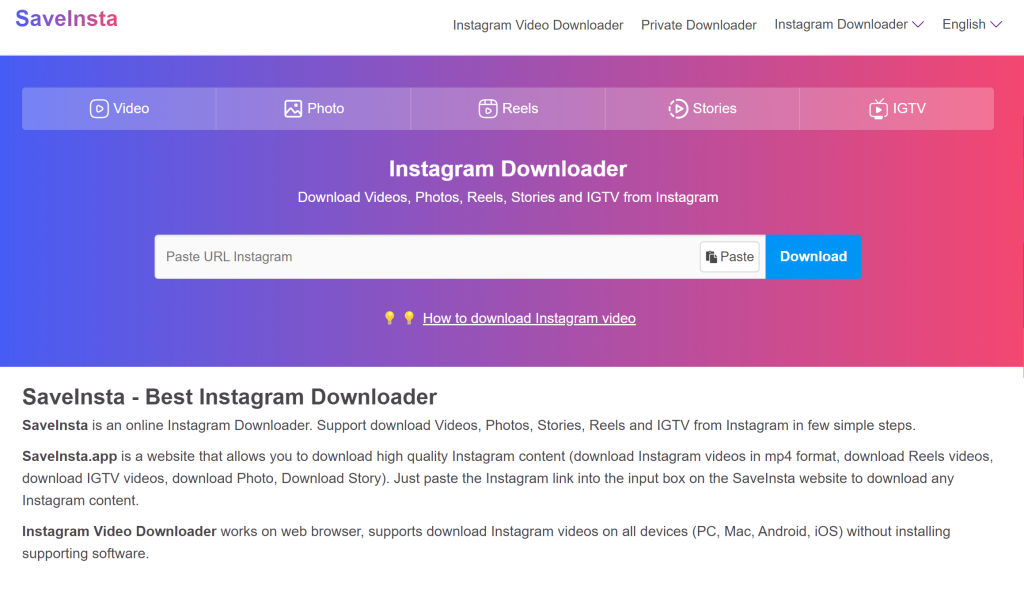
Instagram also has a feature that allows accounts to be set in private. With this, people who are following the account will be able to watch all the content on the profile. However, what if we tell you that there is a way through which you can download photos from a private account. There is a website known as save-insta.com. The website allows users to download private photos and videos from their Instagram private accounts. Here’s how you can do it.
- Go to this link. Select the Stories option on the website.
- Now to go the Instagram application or desktop site and search for the private account you want to download images and videos.
- Copy the link to the private account and go to the Save Instagram website.
- Now, simply paste the link in the URL box and click on View.
- Now simply click on Download to save the photos.
How to Add Instagram Stories to Highlights?
Instagram automatically delete the Story after 24 hours. However, it gives you the option to add the Story as a Highlight on your profile even after they disappear. One can add different stories in Story Highlights feature, which is present on your profile, just below the profile picture and bio. Here’s how you can add it:
- Go to the Instagram application on your Android or iOS device and go to your Profile.
- There you will have an option of Story Highlights and you will also see a Plus sign button below it. Tap on it.
- Select the Stories you want to add in the Highlight section. One can also add older stories from the archive section. Once done, click on the Next button.
- You then need to choose a cover photo for the Highlight and you need to add a name as well.
- Once you added all the details, tap on Done to add the Story as a Highlight on your Instagram profile.
That being said, you can also add more stories to the Highlight. All you need to do is tap and hold on to the particular Highlight and click on edit Highlight. From there you can easily add more Story easily.
Frequently Asked Questions (FAQs)
What are Instagram Stories?
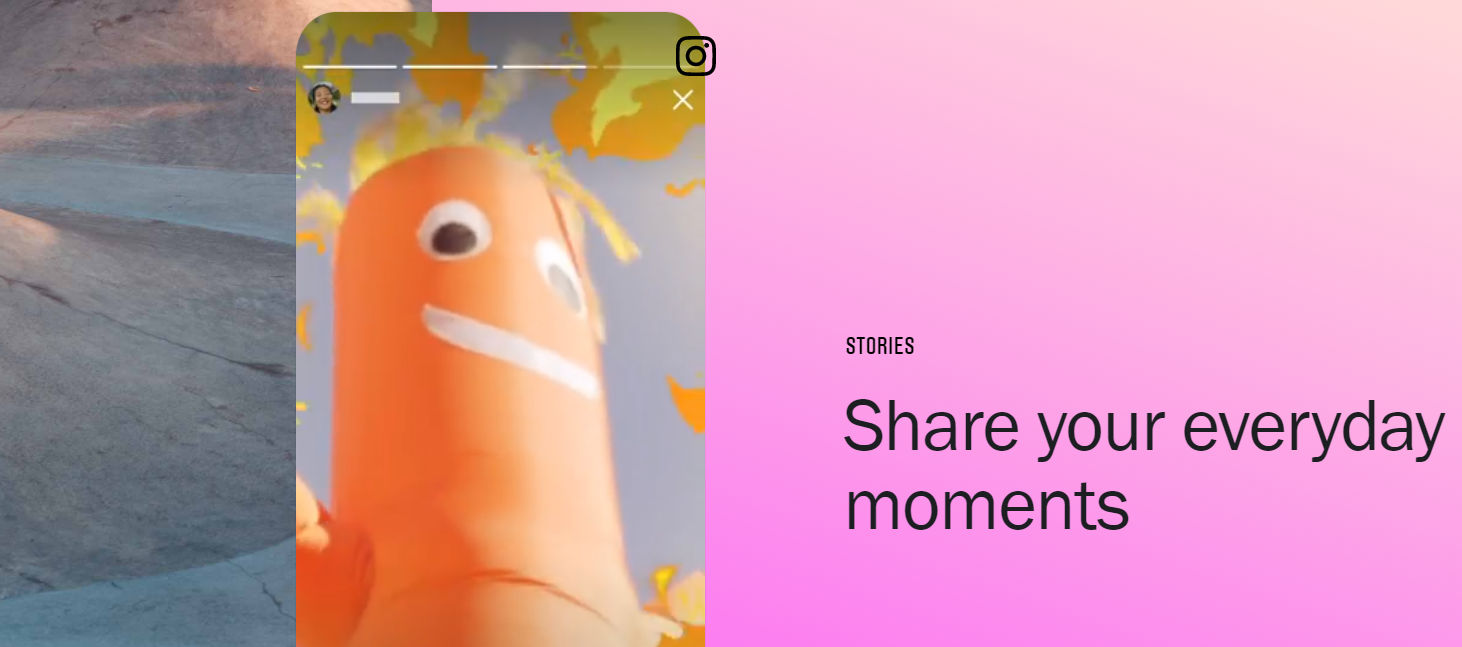
Instagram introduced the Stories feature in August 2016. The Stories platform lets users post photos and videos that will vanish after 24 hours. The Instagram Stories appear in a bar at the top of one’s feed. You can tap on it to view the Stories of your friends or the popular accounts you follow. When there’s a new story uploaded by the user, their profile photo will have a colourful ring around it.
In order to view the Stories, you can simply tap on their profile photo and the story will appear. The content played in Instagram Stories follows a chronological order meaning that the oldest Story will be displayed first and the newest will be visible at the last. You can also respond to Stories by sending messages or simply reacting with Emojis.
Also Read: Instagram: How to Create a Second Instagram Account and Switch Between Multiple Accounts
Instagram Photo Size, Dimensions and Supported Image Formats
When you share photos and videos on Instagram, there are two things you need to keep in mind: aspect ratio and size. Aspect ratio basically refers to the width and height of the image and is expressed in ratio like 4:5, 16:9, and so on. It is important to note that Instagram allows you to post photos in a set aspect ratio and image size. Here are few things you should keep in mind:
- Maximum file size for Instagram is 8MB.
- Minimum Resolution is 150 x 150 pixels
- Maximum resolution is 1920 x 1080 pixels
- Supported file types are JPEG, PNG, BMP, and non-animated GIFs.
There are different dimensions and aspect ratios for a normal Instagram post, Instagram story, profile photo, IGTV cover photos, and more. For example, if you are posting a normal Instagram post, the maximum size you can upload is 1080 x 1080 pixels. Furthermore, it has to be in a 1:1 aspect ratio. Here we have compiled a table of all the formats along with their respective aspect ratios and dimensions to make things easier for you:
| Image Type | Dimension (in pixels) | Aspect Ratio |
| Instagram Square Post | 1080 x 1080 | 1:1 ratio |
| Instagram Horizontal Post | 1080 X 608 | 1.91:1 or 16:9 ratio |
| Instagram Vertical Post | 1080 x 1350 | 4:5 ratio |
| Instagram Carousel Post | 1080 x 1080 | 1:1 ratio |
| Instagram Stories | 1080 x 1920 | 1.91:1 to 9:16 ratio |
| IGTV Cover Photo | 420 x 654 | 1:1.55 ratio |
Also Read: Instagram Reels: How to Make Reels Videos on Instagram
Can we post a 2-minute video on Instagram Story?
No, you cannot post a 2-minute video as your Instagram story. The platform has a limit for the length of videos uploaded in Stories at 15 seconds. However, if you upload a longer video, it will automatically be chopped and divided into 15 seconds part. So, if you upload 2 minutes, it will be divided into 8 parts, with each clip at 15 seconds.
Can you save a story on Instagram?
Yes, you can easily save your Instagram stories on your iPhone or Android smartphone without much effort. All you need to do is follow these steps:
- Open your Instagram application and go to your Profile section.
- Click on the Settings menu and then go to the Story section.
- Under the Saving option, toggle on Save to Archive to save your Instagram stories on your iPhone or Android.