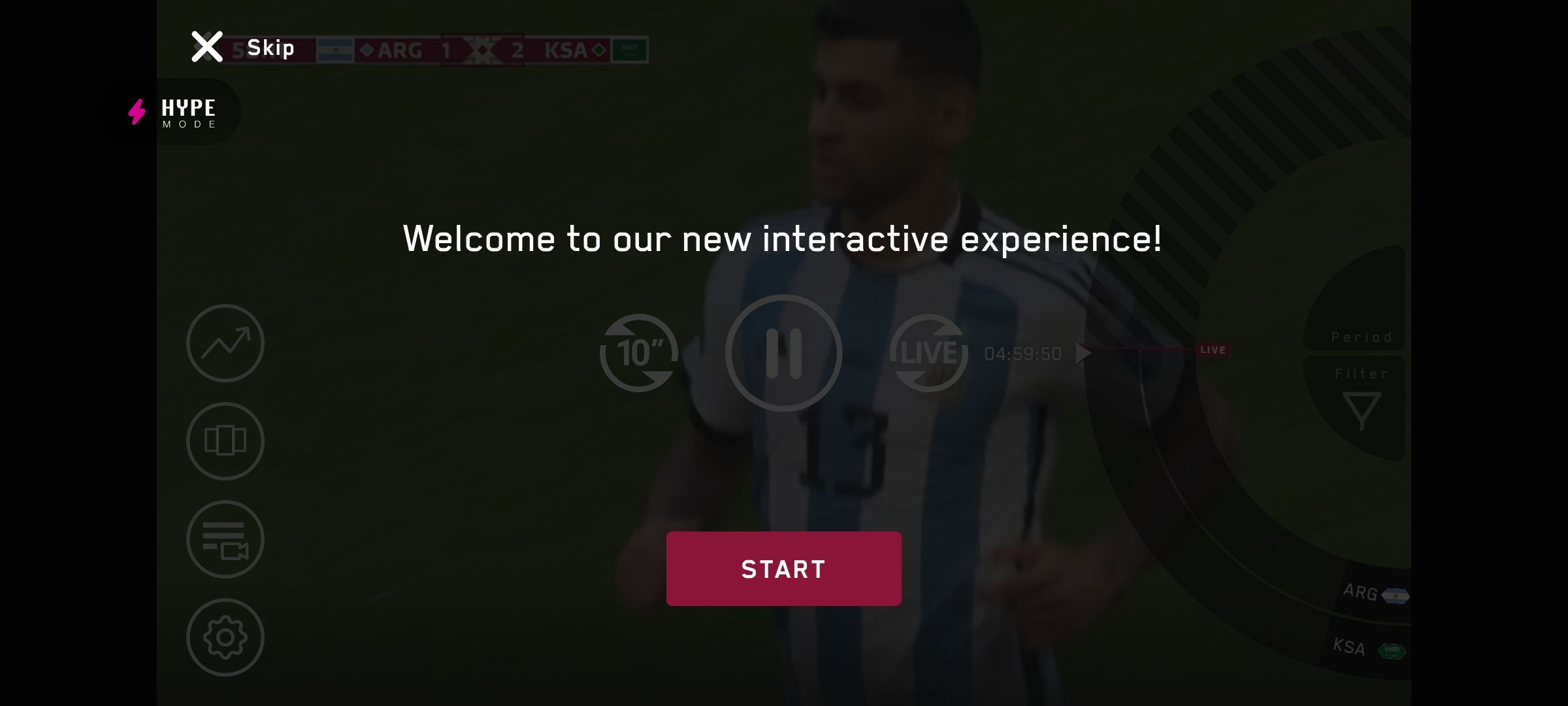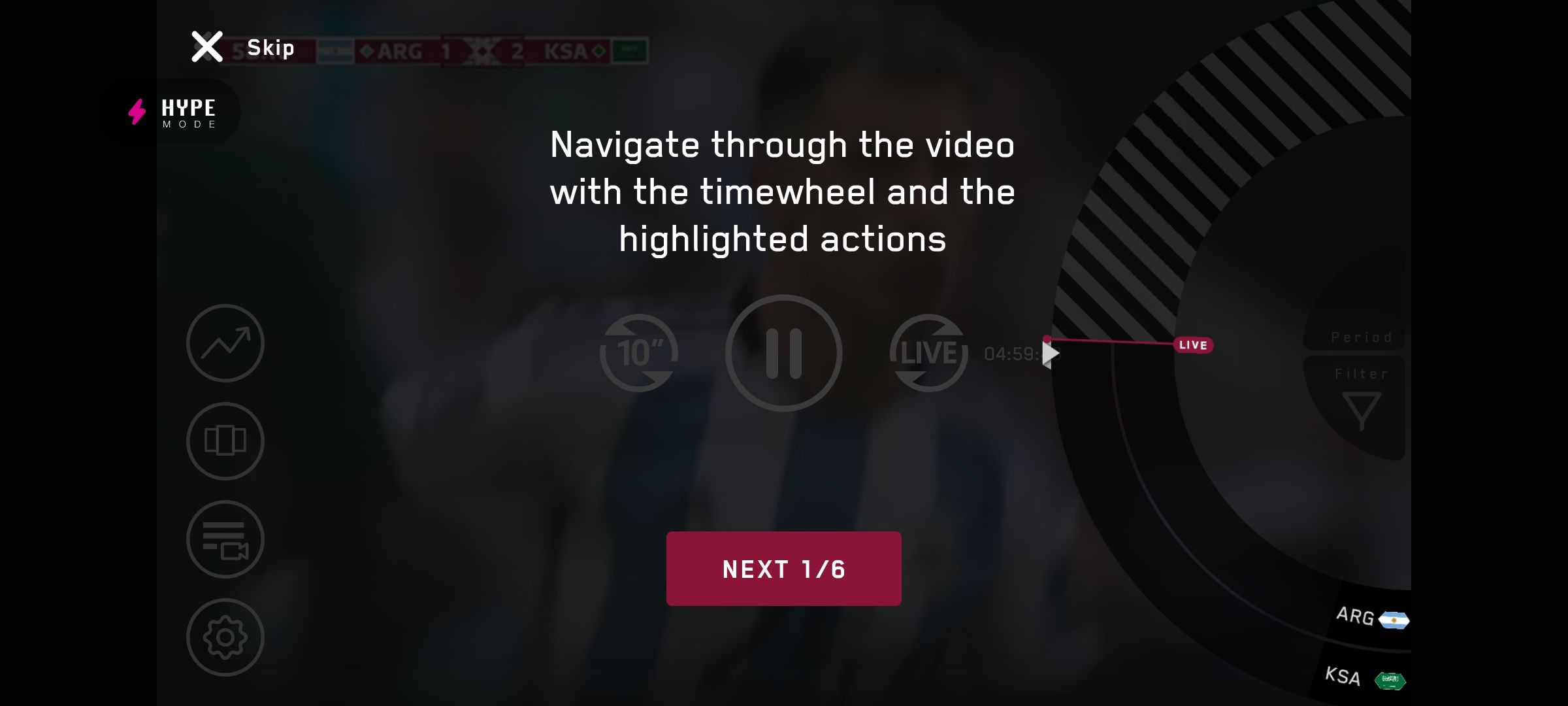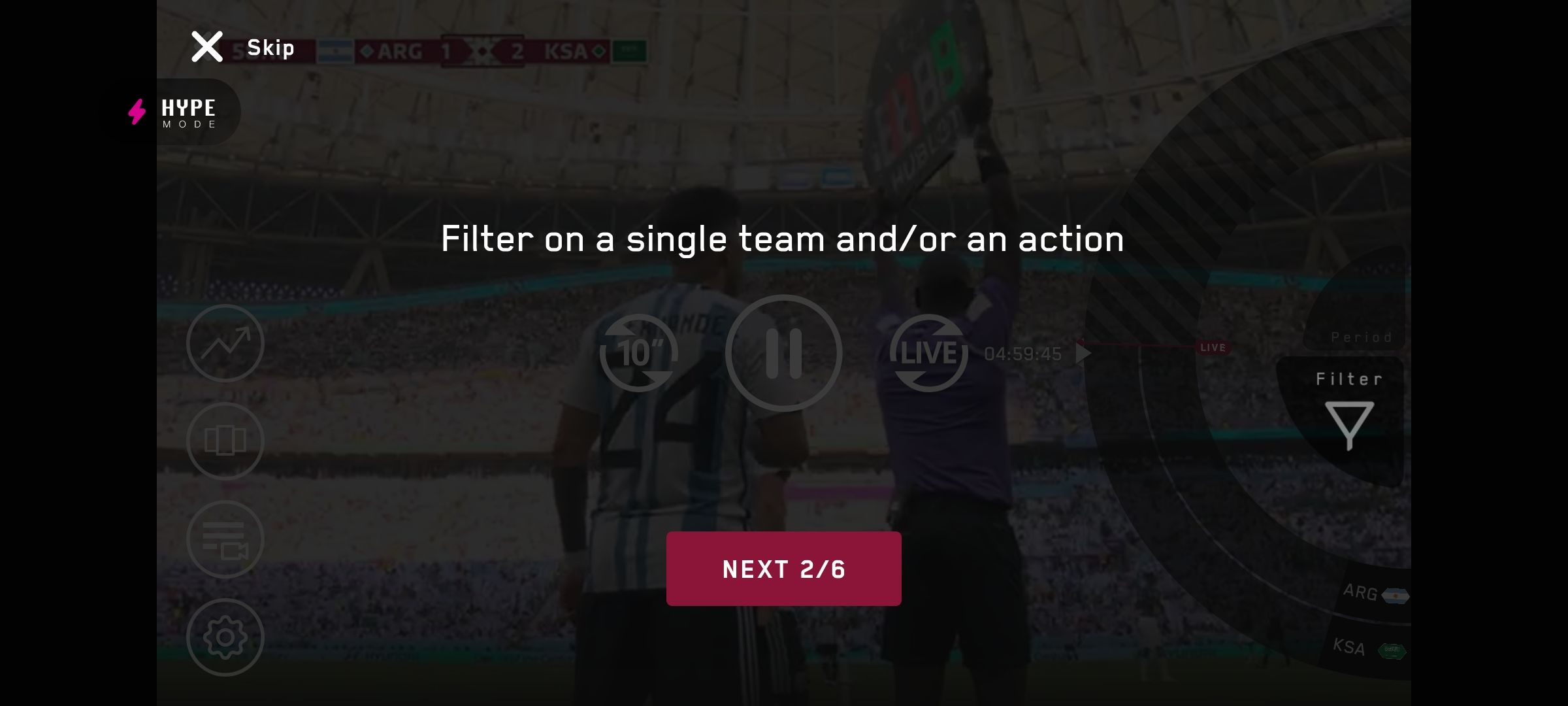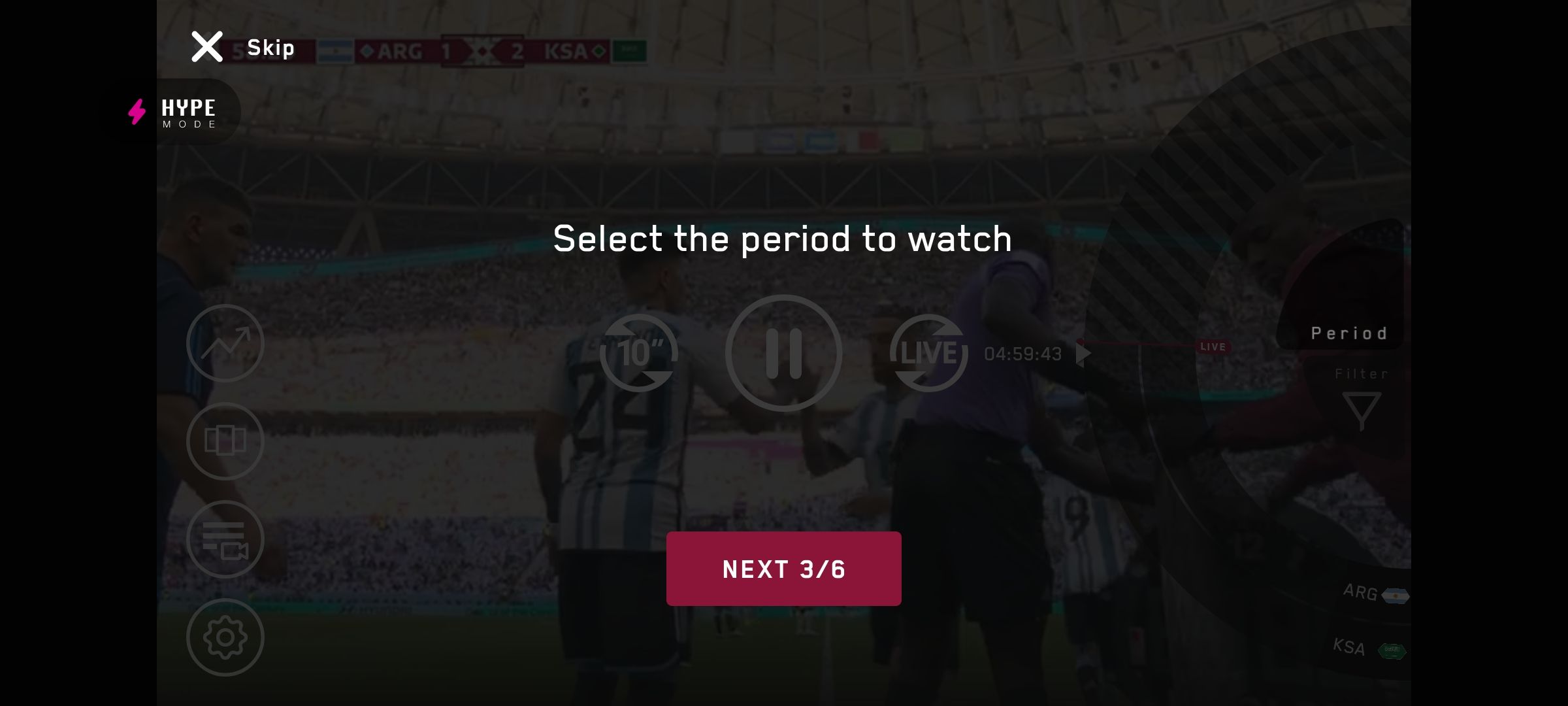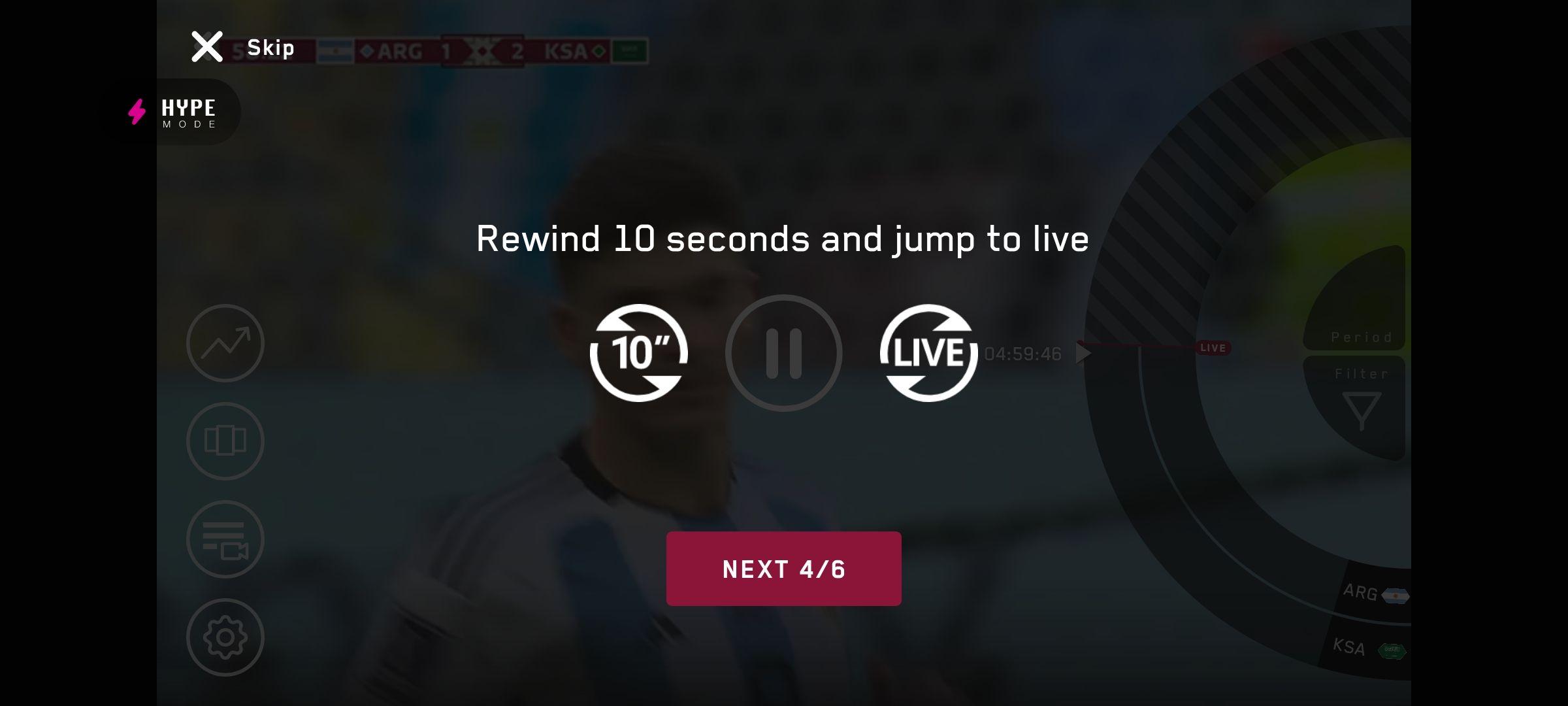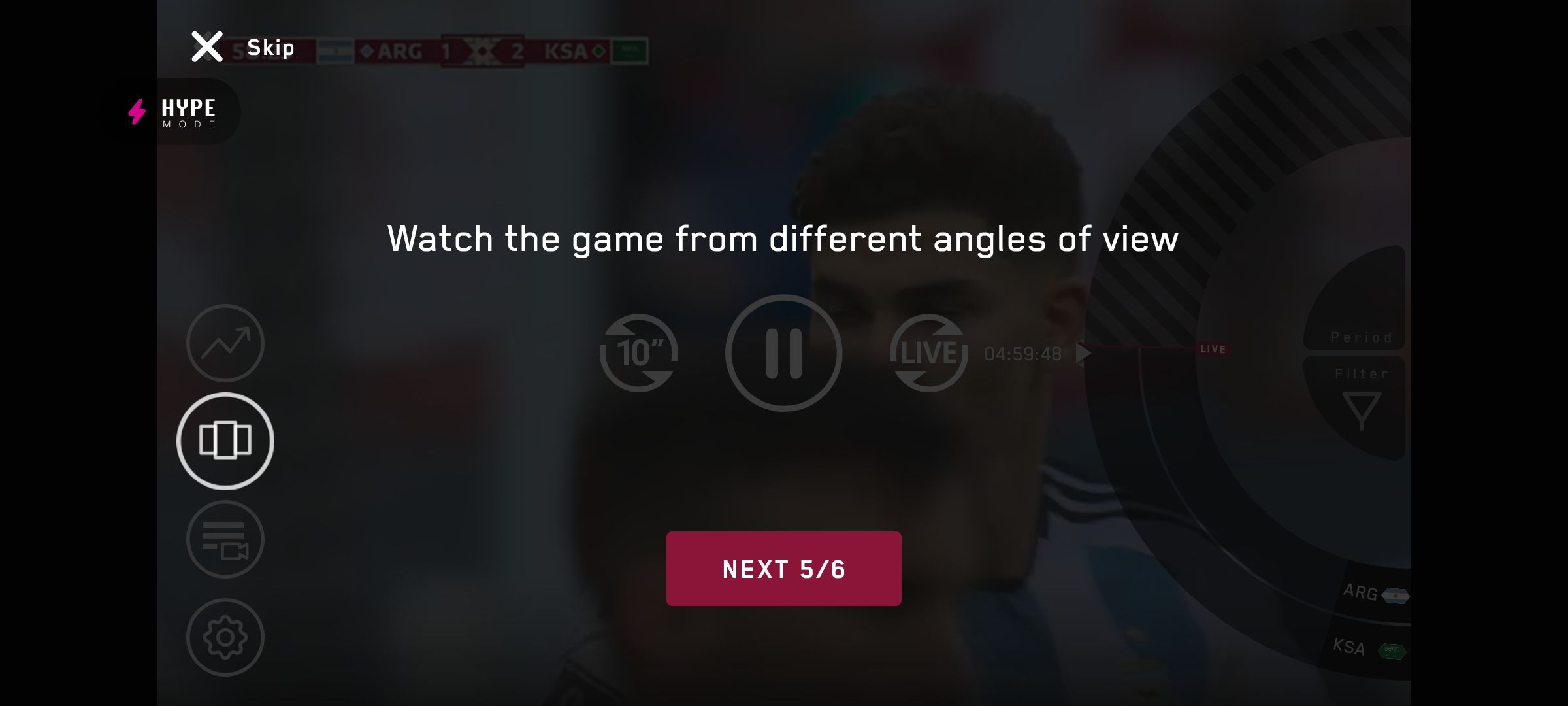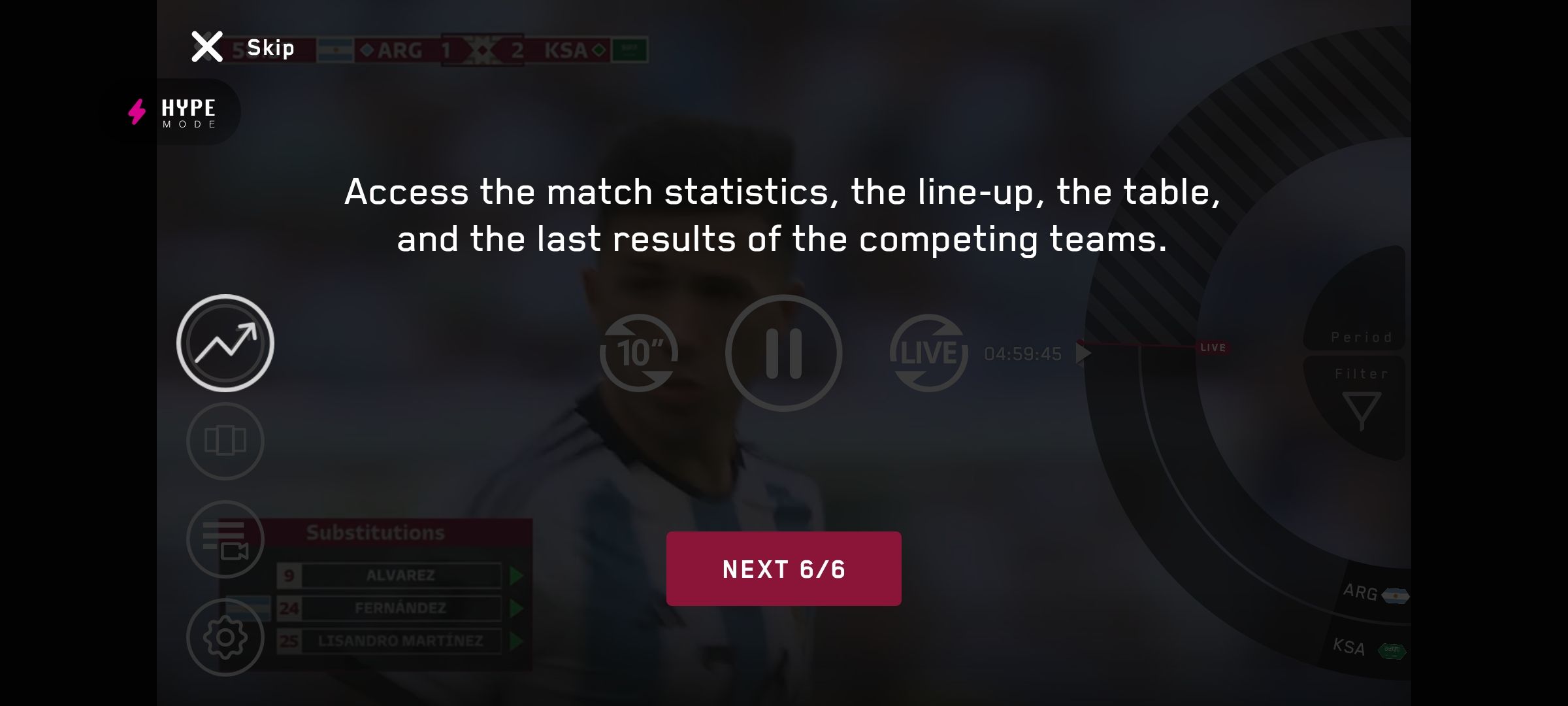JioCinema is the official live stream provider for FIFA World Cup 2022. You might be using JioCinema for the first time now.
On the opening ceremony and inaugural match, many users were complaining on social media about choppy live stream, delayed stream, stream not playing at all and more issues. People used the Hype Mode option and Multicam Toggle option to watch the match better, which worked better than the main live stream. Hype Mode and Multicam toggle mode give you alternate camera angles, stats and more to your game without leaving the app or play screen.
Let us talk more about Hype Mode and Multicam Toggle mode, what they are and how to use them.
What is Hype Mode in JioCinema?
Hype Mode in JioCinema lets you access extra features while watching the match. Hype Mode enables trivia and statistics about the two teams playing the game.
There are many features, such as allowing you to go back in time and rewind the match. It also allows you to watch the match from different camera angles.
One thing to note is that Hype Mode is available only on live matches, not for highlights or full-match replays.
How to use Hype Mode in JioCinema?
When watching a live match on JioCinema, make it full-screen by clicking on the full-screen button.
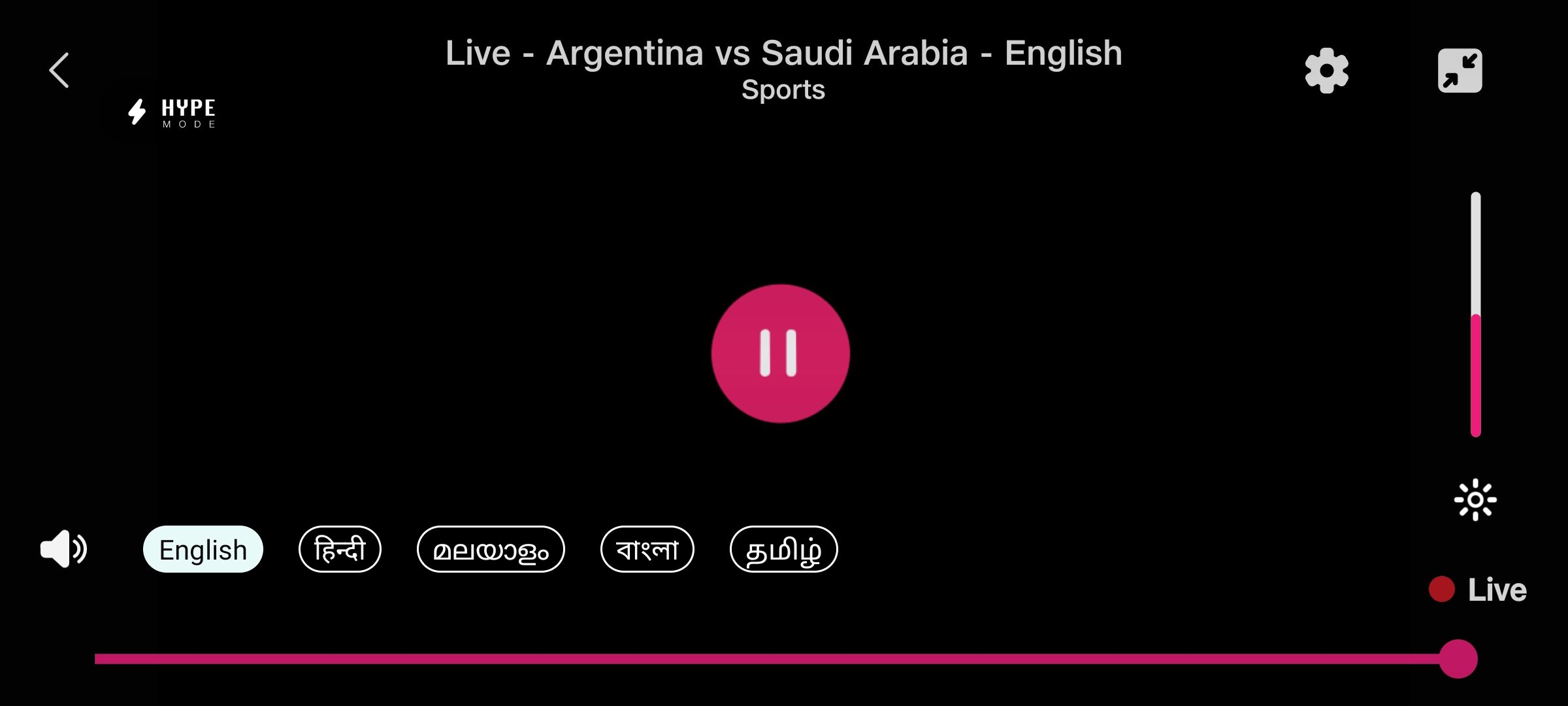
Now, on the playing screen, you’ll see the option for ‘Hype Mode’ on the top left side; click on it to open the Hype Mode menu.
The first time you open Hype Mode, you’ll be greeted with a 6-slide tutorial which shows you how to use Hype Mode.
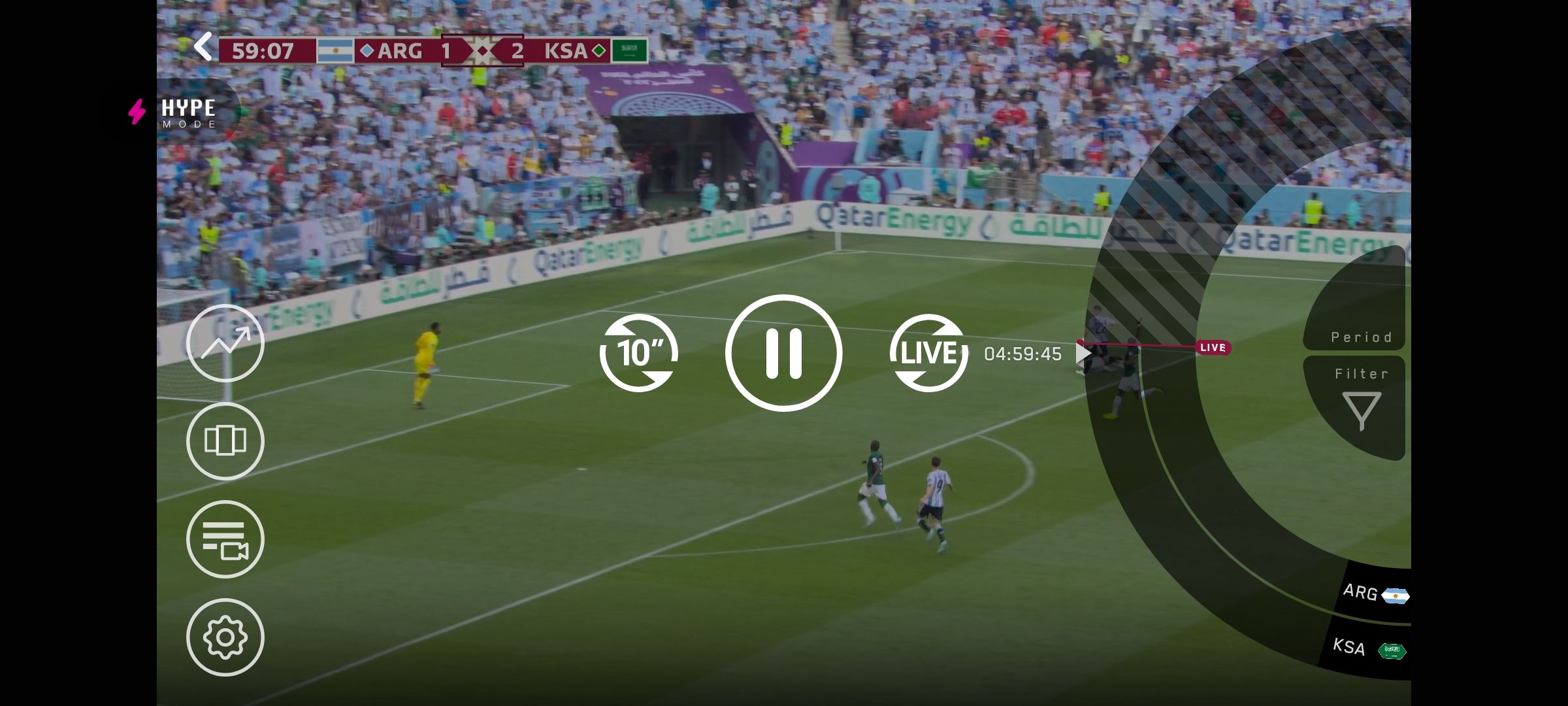
In Hype Mode, you’ll see four buttons for different features of it.
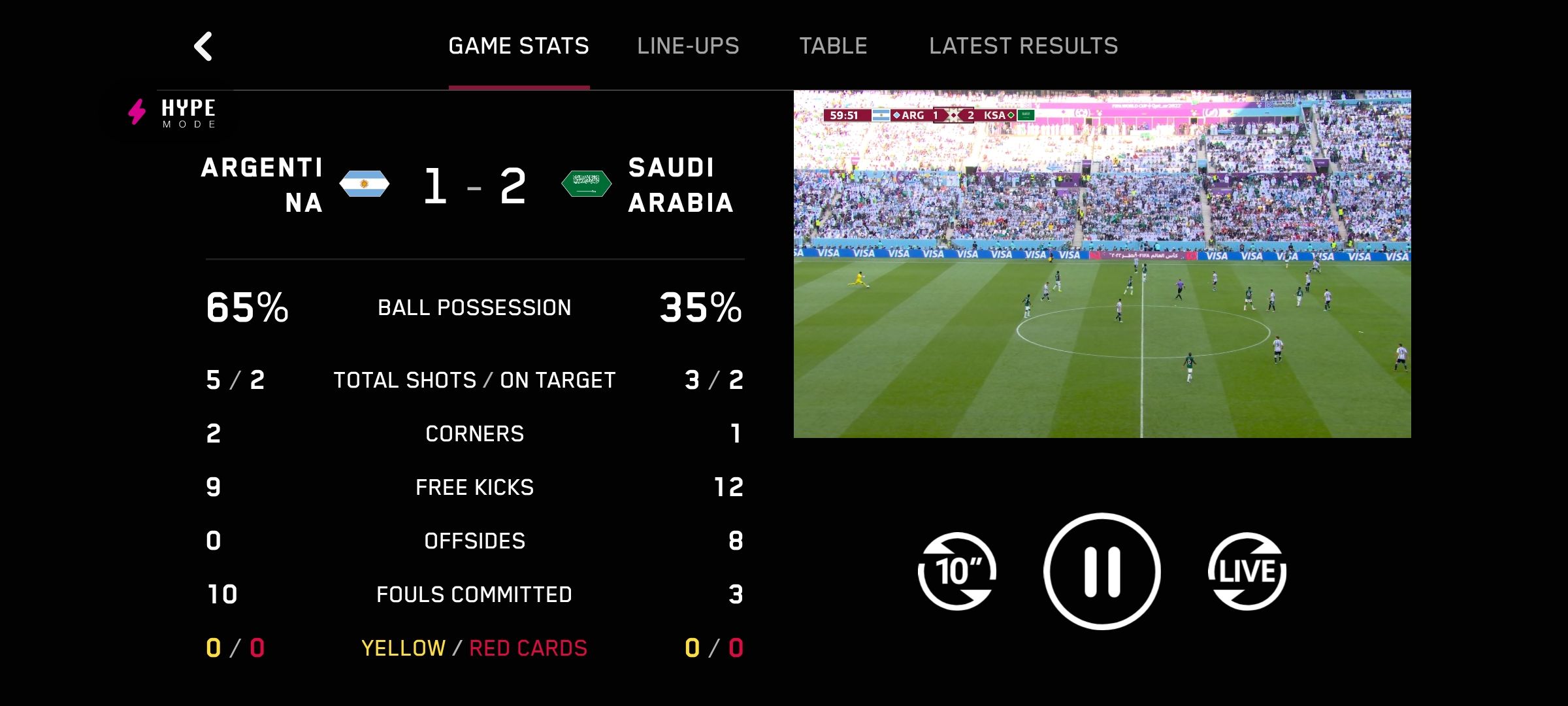
The first button gives you access to match statistics such as scores, ball possession, corners, fouls, offside calls and more. You can also see tabs to see lineups, point tables and the latest results for other matches.
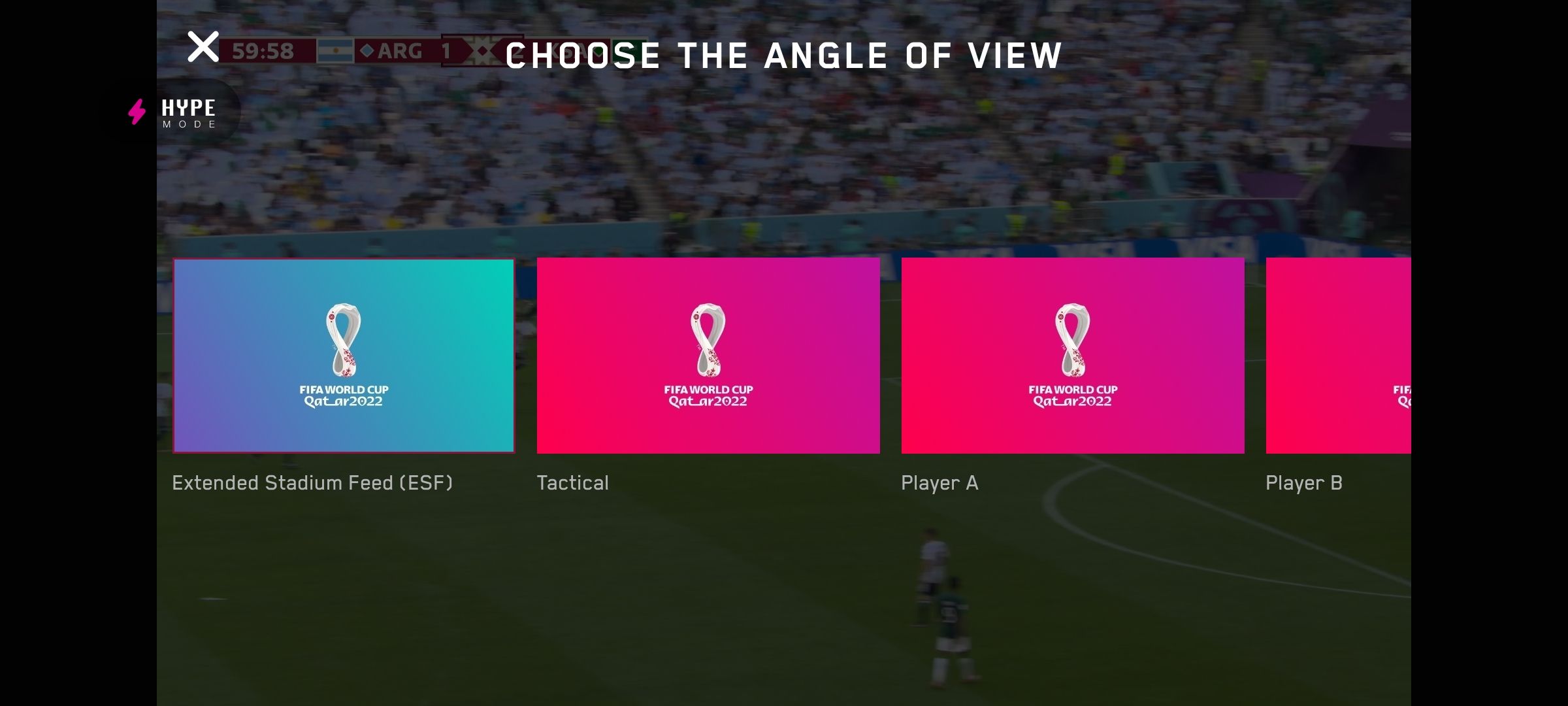
The second button gives you access to switch between different camera angles.
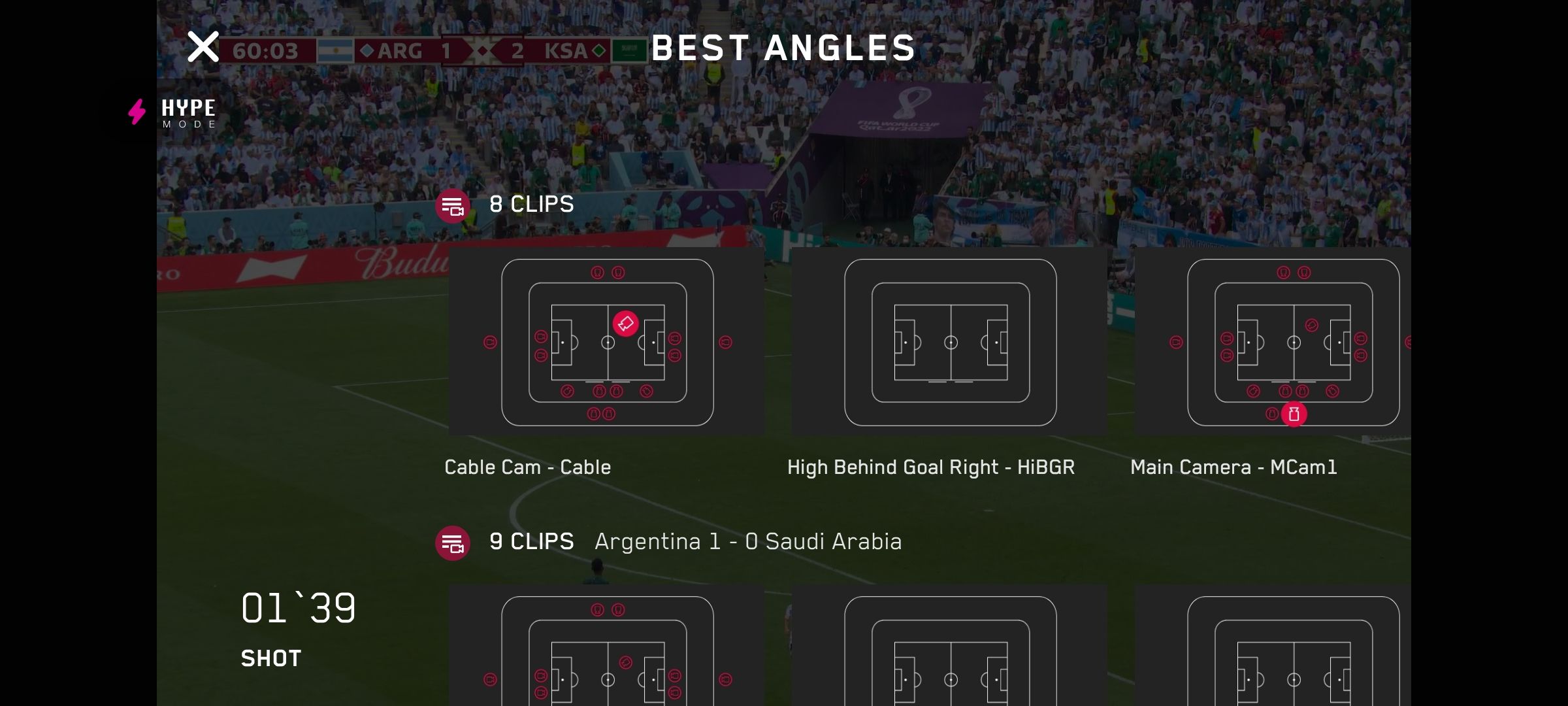
The third button gives you access to the best angles of key highlights of the match. If you missed any part of the match, you’d find it here.
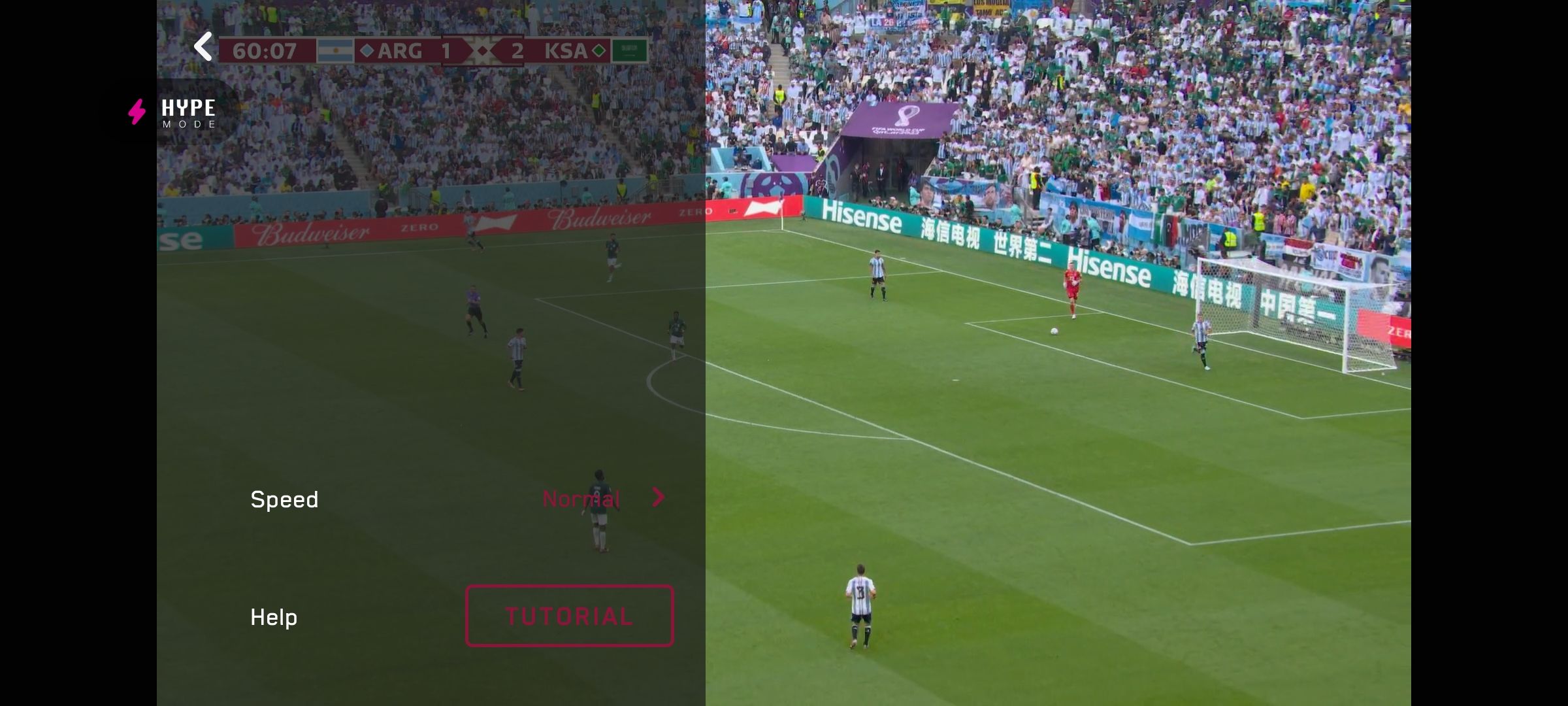
The fourth button lets you configure stuff like the playback speed of the match. As you’d see on Netflix, there is also an option for a 10-second skip and rewind.
What is Multicam in JioCinema?
Hype Mode is available only on the JioCinema app on phones. For the Android TV app, you’ll get a Multicam toggle. You can use the Multicam toggle in Android TV to switch between different camera angles in the match.
How to use Multicam in JioCinema?
Like Hype Mode in the JioCinema phone app, you can only use the Multicam toggle on a live match.
To use the Multicam option, use the navigational buttons in the remote to access the Multicam toggle. It is shown in the top right corner of the player screen. It is placed on the left side, after Settings and Audio and Subtitles option.
Upon clicking the Multicam Toggle, you’ll see multiple options for the camera, such as an end-to-end tactical view, 360-degree cable camera and more. Choose the camera angle you want to see and select it to watch the match in that camera angle.