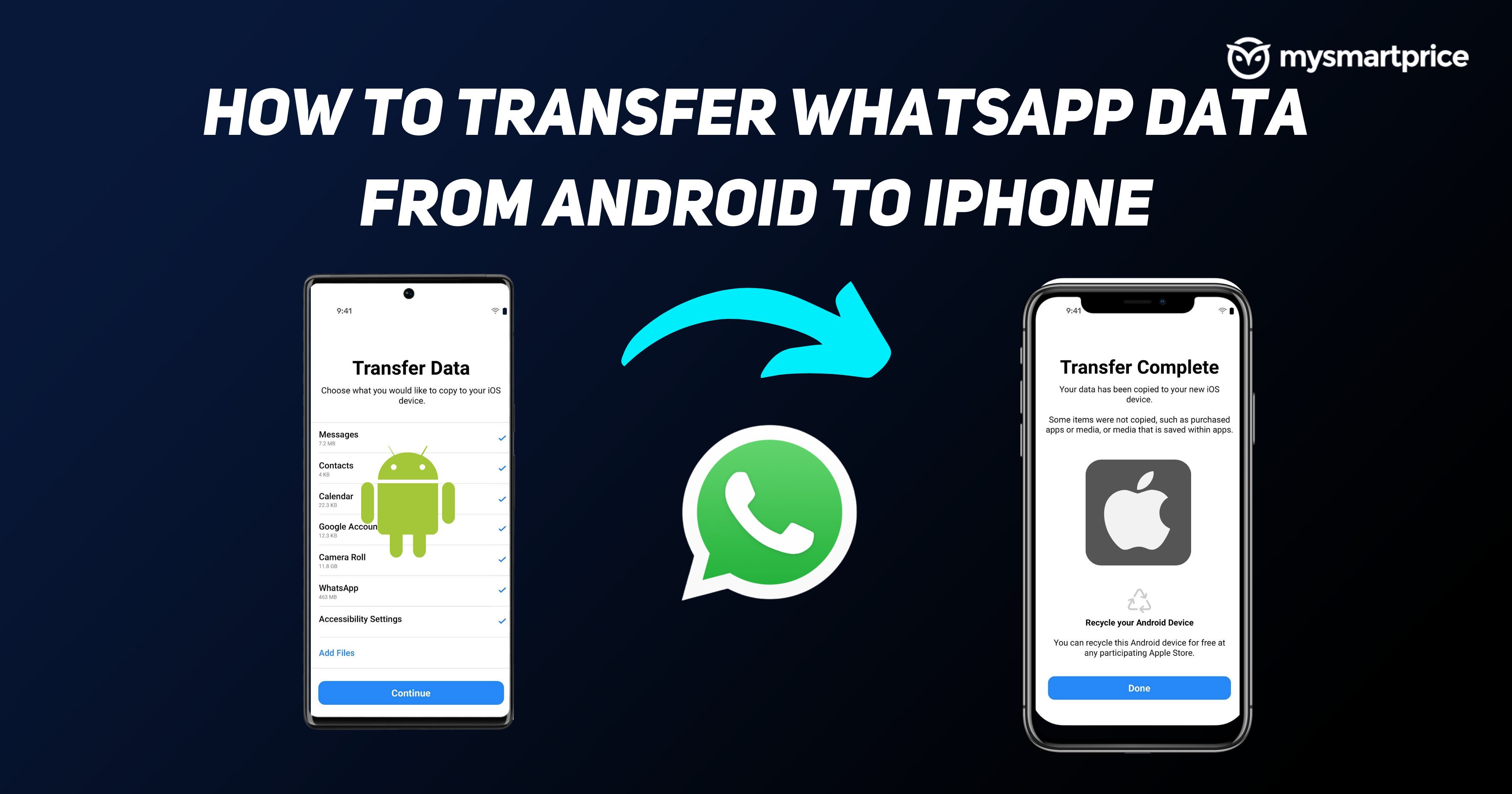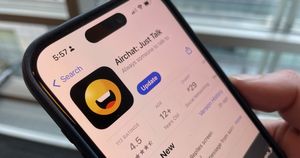WhatsApp recently announced the ability to move Whatsapp data from Android to iPhone. This was one of the most requested features. The absence of this feature via the official route also meant that many people were not comfortable moving to iPhone from Android and losing data (although there are a few good paid software to transfer). Well, now WhatsApp has finally and officially announced the feature.
With the new WhatsApp version, you will be able to transfer your entire chat history from Android to iOS. The feature was in Beta for a while, and now, it is available for everyone. You’ll have the ability to transfer your entire chat history from Android to iOS and vice versa. Now you have the freedom to switch to and from your preferred devices without the need for any third-party apps or tools. In this guide, we will take a look at how you can transfer WhatsApp data from Android to iOS, along with a few more important details.
Also Read: WhatsApp Private Reply: How to Reply to Private Message on Phone and WhatsApp Web
What You Need Before Migrating
Before we start the migration process, let’s look at some of the basic criteria all devices should satisfy to transfer Whatsapp data from Android to iPhone. These include the version of WhatsApp on Android and iOS, the Android and iOS version, and other important details. 
- The Android phone should be running on Android 5 Lollipop version/ SDK 21 or above.
- The iPhone should be running on iOS 15.5 or above.
- Move to the iOS app should be installed on your Android phone
- WhatsApp iOS version 2.22.10.70 or above on your new device (iPhone)
- WhatsApp Android version 2.22.7.74 or above on your old device (Android)
- Must use the same phone number on both old (Android) and new (iPhone)
- The iPhone must be factory new or reset to factory settings to pair with the Move to iOS app and move data from your Android phone
- Both of your devices must be connected to a power source (ideally)
- Both of your devices need to be connected to the same Wi-Fi network or you’ll need to connect your Android device to your iPhone’s hotspot
Also Read: WhatsApp: How to Lock WhatsApp Using Fingerprint and Face ID on Android Mobile and iPhone
How to Migrate Your WhatsApp Data from Android to iPhone
Once everything mentioned in the above list is confirmed, we can proceed to transfer the Whatsapp data from Android to iPhone. Just follow the below-mentioned steps, and you’ll get the data on your iPhone in a few minutes.
- Open the Move to iOS app on your Android phone
- Follow the on-screen instructions
- A code will be displayed on your iPhone
- Enter the code on your Android phone when you get the prompt
- Tap “Continue” and follow the on-screen instructions
- Select WhatsApp on the Transfer Data screen
- Tap “START” on your Android phone (wait for WhatsApp to prepare the data for export, you’ll be signed out from your Android phone once the data is prepared)
- Tap “NEXT” to return to the Move to iOS app
- Tap “CONTINUE” to transfer the data from your Android phone to your iPhone and wait for Move to iOS to confirm the transfer is complete
- Install the latest version of WhatsApp from the App Store
- Open WhatsApp and log in using the same phone number used on your old Android phone
- Tap Start when prompted, and allow the process to complete
- Finish activating your new device and you’ll see your chats waiting for you
Also Read: WhatsApp Change Number: How to Change your Mobile Number on WhatsApp Using Different Methods
FAQs:
What messages can I transfer to my new phone?
You can transfer all personal messages, including all media files. But, as of now, you won’t be able to transfer peer-to-peer payment messages.
Can I transfer my call history?
Unfortunately, the answer here is No. Your WhatsApp call history can’t be transferred from an Android phone to an iPhone.
What happens to my data?
The transferred data does not go to any cloud storage as a result of the migration until you create an iCloud backup. Your Android phone will still have your data unless you delete WhatsApp or wipe your phone (You can’t access WhatsApp on Android once you log in on your iPhone with the same number). For those who are concerned about privacy, WhatsApp can’t see the data you transfer, so the data is safe.
Why can’t I migrate chat history from Android to iPhone?
Sometimes you might face an issue while transferring WhatsApp data from an Android phone to an iPhone. This can happen because of multiple reasons. A few common ones include one of the many things listed under the “What You Need Before Migrating” section in the beginning. So, make sure you follow the things mentioned above. If you experience issues with the Move to iOS app, you will have to contact Apple Support.