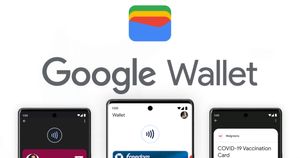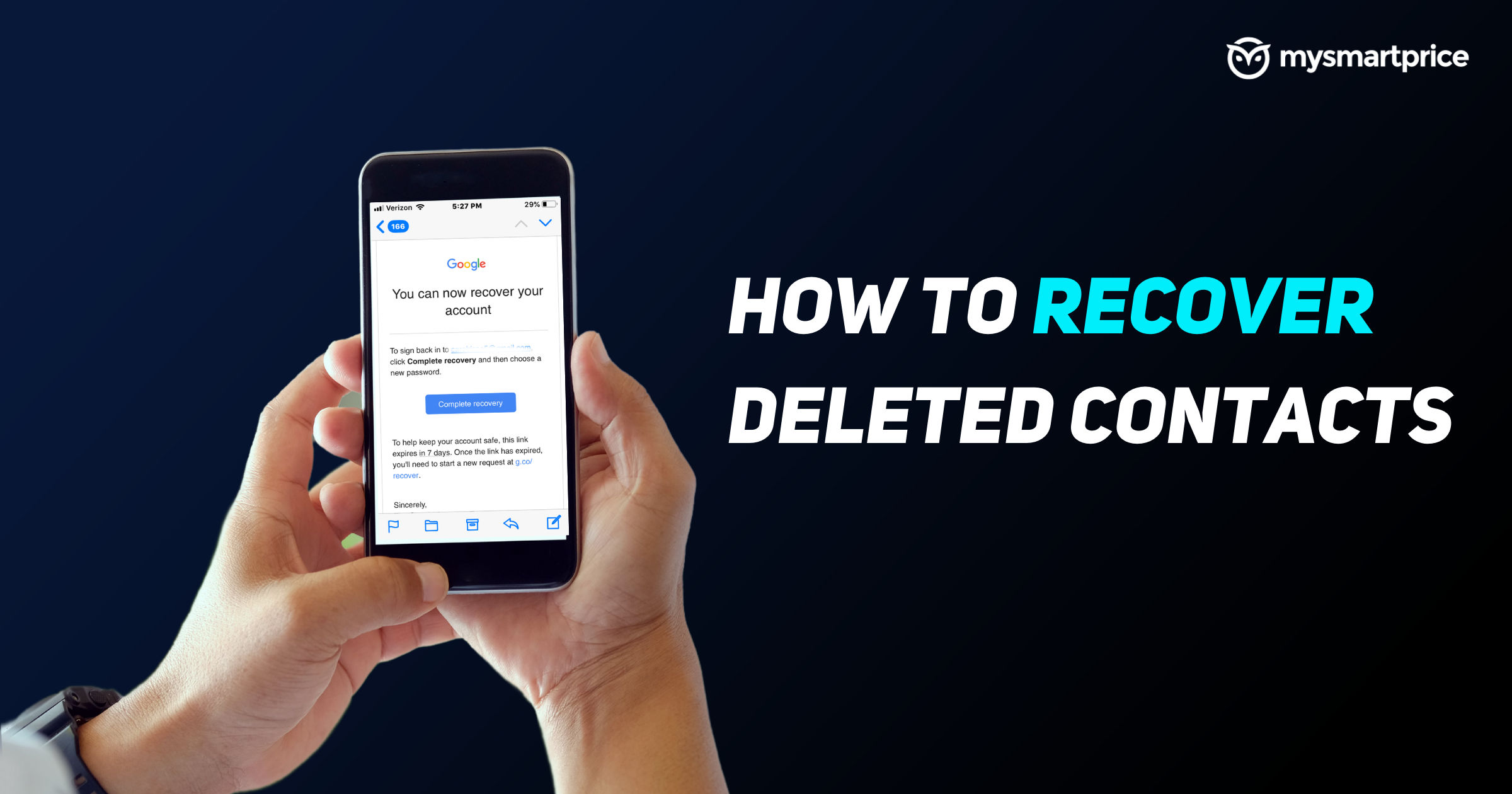
Accidentally deleting contacts from your smartphone can be really frustrating experience. One might delete contacts accidentally on the phone or maybe realize you need that particular contact after you have deleted it. However, there are a couple of easy ways to recover the recently deleted contacts.
In this guide, we will take a look at how to recover contacts on Android using the Google contacts app and website. On iPhone, we will take a look at recovering contacts using the iTunes application and iCloud website. On Android, you can recover contacts within 30 days of deletion. On iPhones, you can go to iCloud.com and restore your missing calendars, bookmarks, or contacts from an earlier version of your backup. In this article, we will take a look at how one can recover deleted contacts on your Android and iPhone. On both Android and iPhones, there are two ways to recover deleted contacts.
How to Recover Deleted Contacts on Android
On Android phones, most smartphone makers are offering Google Phone and Google Contacts app as a default, so we will be taking a look at how one can recover deleted contacts on Android using the Google Contacts app. Once you have backed up all your contacts on Google Contacts and synced, there are two ways to recover a deleted contact from Android 一 one is by using the Google Contact app and the second method is by using the Google contacts website. Before we proceed, make sure you are using the same Google account on the phone as the app to recover as you can only recover from the Google account if you delete the contact info.
Also Read: Android Contacts Backup: How To Backup Contact Numbers On Your Android Mobile Phone
How to Restore Deleted Contacts with Google Contacts App
- Open Google Contacts app (Install from Play Store, if you don’t have it)
- Tap on the hamburger menu (three lines on the top left)
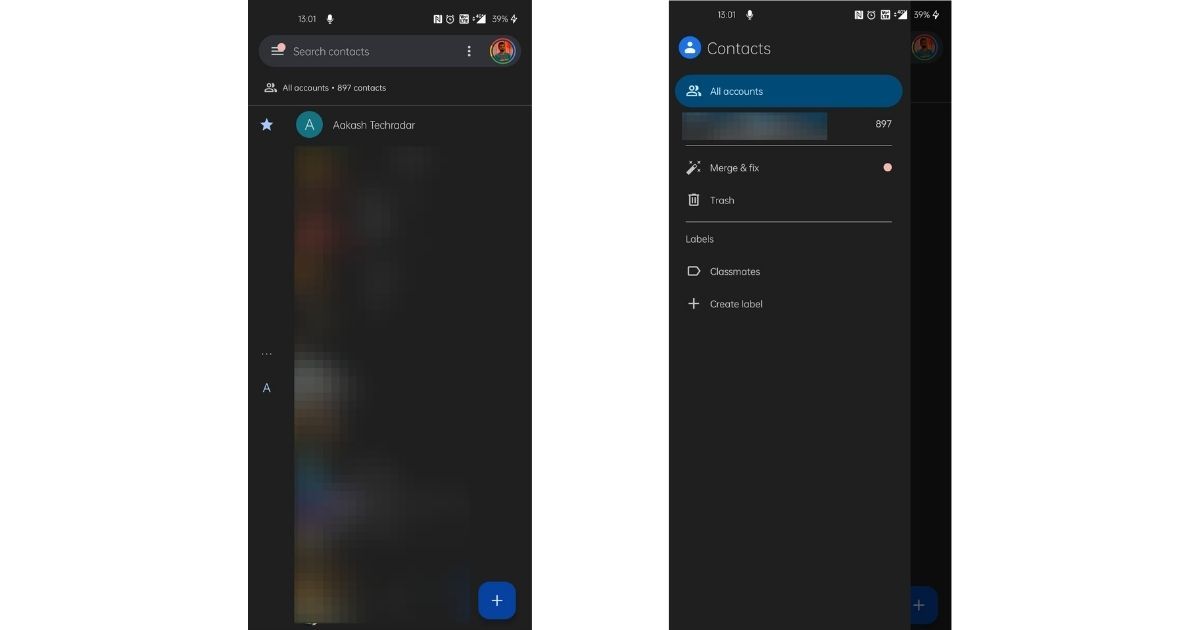
- Select Trash
- A list of contacts you’ve deleted from your google account in the past 30 days will be displayed
- Long press on the contact/ contacts you would like to restore on your phone
- Tap on the three-dot on the top right
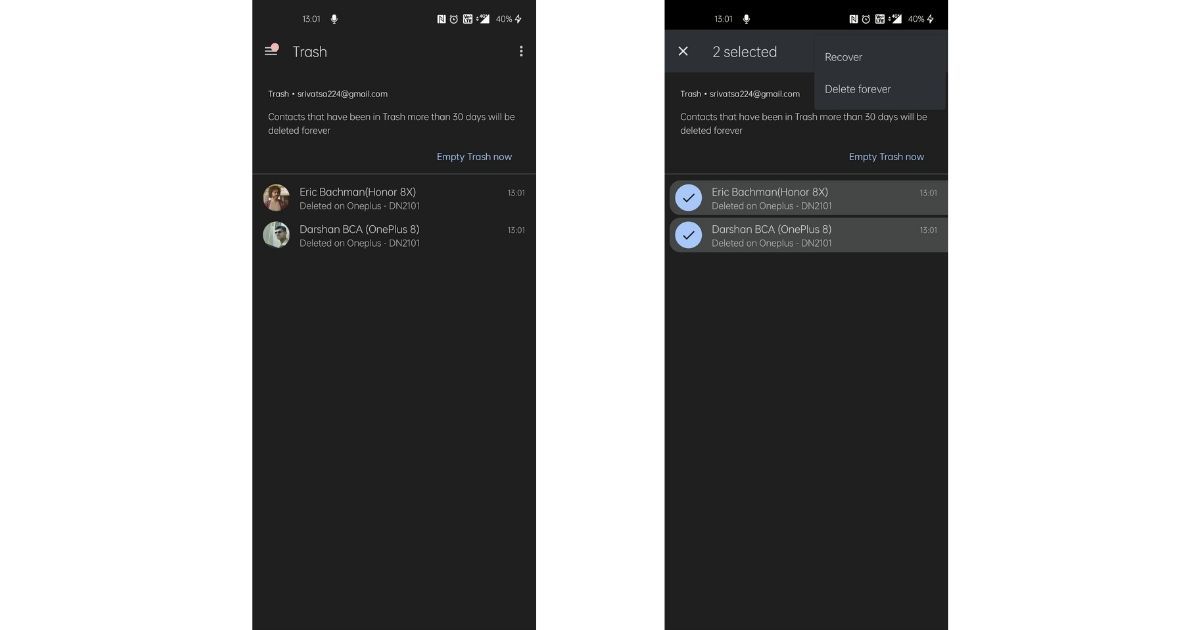
- Select “Recover”
Once you’ve followed these steps, the contacts will be restored on your phone as well as your Google account.
Also Read: How to Transfer Contacts from iPhone to Android Mobile Phone
How to Restore Deleted Contacts via Website
This is slightly easier as you have to follow only a few steps and this process is useful especially if you want to restore contacts in bulk.
- Visit the Google Contacts website
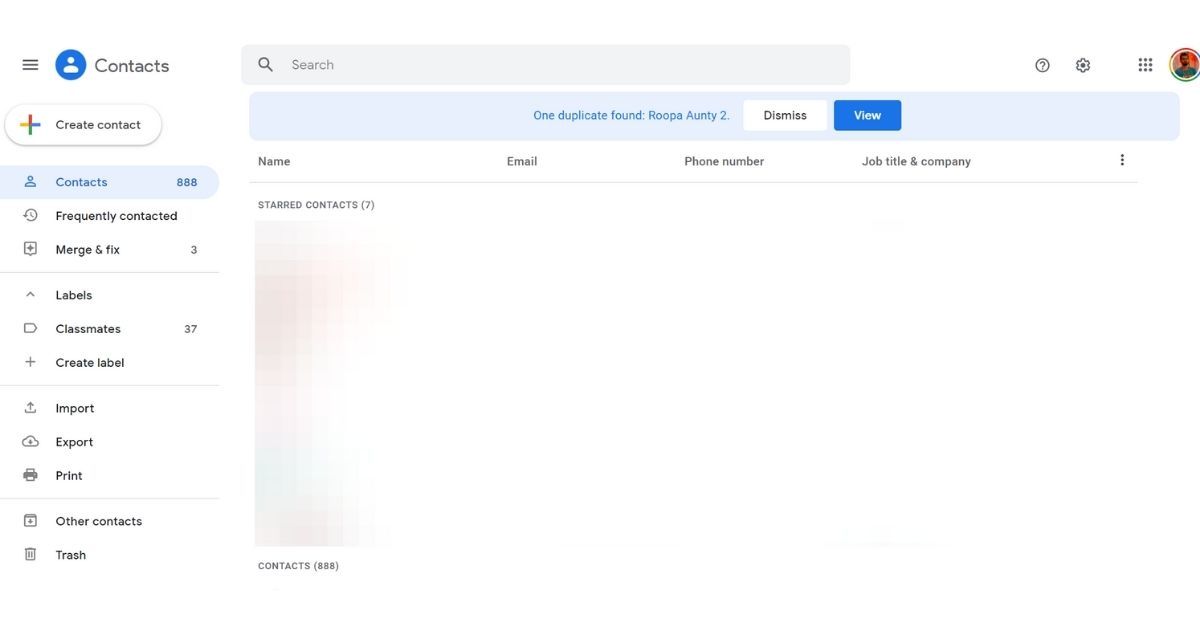
- On the left menu, click on “Trash”
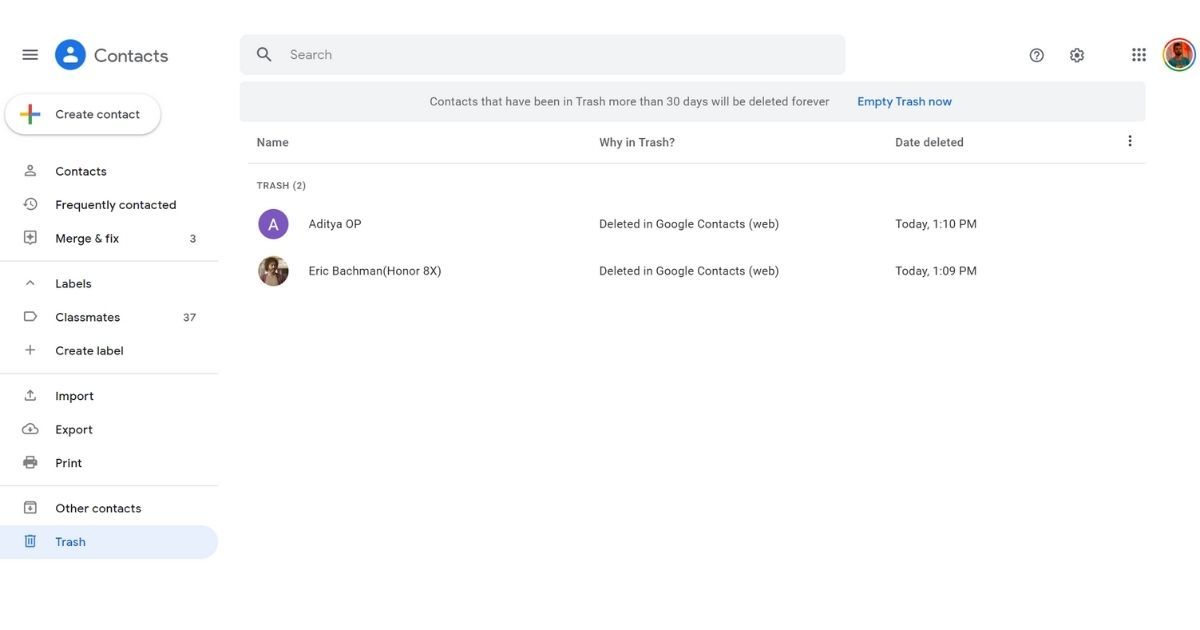
- Select the contact/ contacts you would like to restore on your phone (click on the logo or profile image)
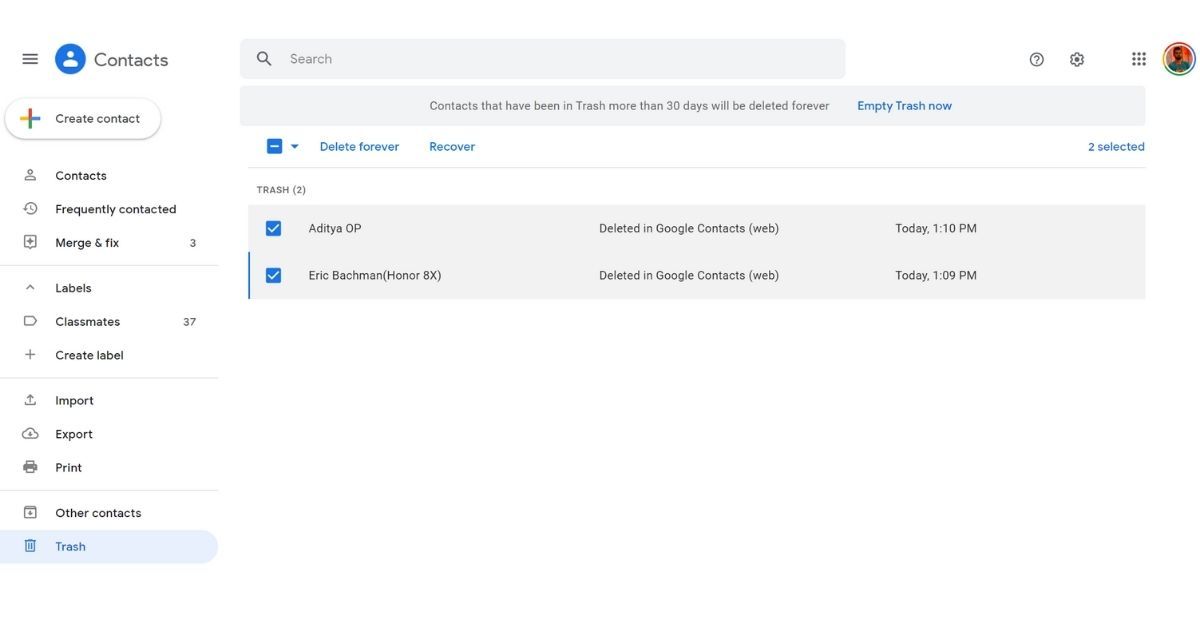
- Click on “Recover”
How to Recover Deleted Contacts on iPhone
Like on Android, on iPhones too you can recover deleted contacts in a couple of ways one of which includes using iTunes software on your laptop and the other method includes restoring contacts via the iCloud website.
How to Restore Deleted Contacts via iTunes
- Connect your phone to your computer/ laptop with the USB cable
- Turn off “Find my iPhone” on your phone
- Open iTunes app on your machine
- Click on the iPhone icon on the iTunes app once you’ve connected the phone
- Select the backup that contains the contact you deleted recently
- Click on “Restore”
- To complete the process and restore, the phone will reboot
This method will not only restore contacts, but also restore all the data like SMS, settings, and more on your iPhone.
Also Read: How to Transfer Contacts from iPhone to Android Mobile Phone
How to Restore Deleted Contacts via iCloud
- Sign in to iCloud.com by entering your Apple ID and password
- Click your name at the top of the iCloud.com window
- Click Account Settings.
- Scroll down to the bottom of the page
- Under Advanced, click “Restore Contacts”
- Click “Restore” next to the date before you deleted the content.
- Click Restore again to confirm
Once the contact is restored, you will get a notification on iCloud.com and an email to the address on file with your Apple ID.