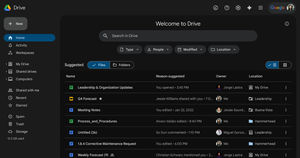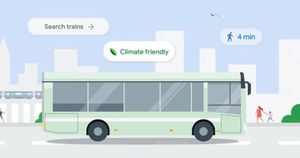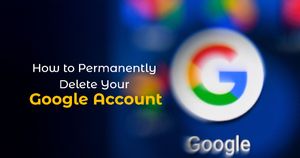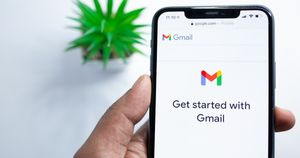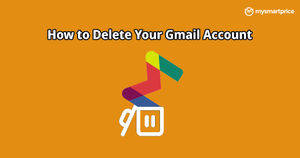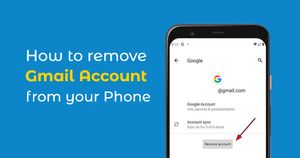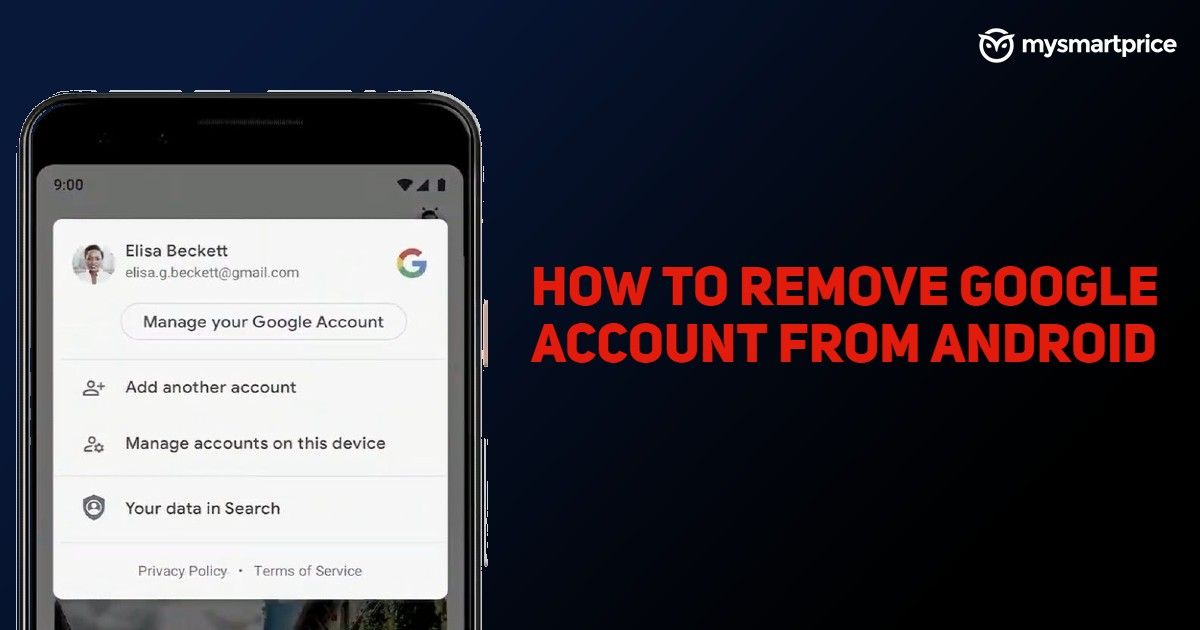
Discover the step-by-step process of removing your Google Account with ease. Whether you’re looking to switch accounts or simply streamline your online presence, this guide provides clear instructions on how to remove your Google Account from various devices. Users might opt for this action for privacy concerns, security measures, or a desire to disassociate a particular account from a specific device. Additionally, individuals may want to streamline their online presence, especially if they’ve switched accounts or no longer use a particular Google account. Ensure a smooth transition while safeguarding your data and privacy. Learn the essential steps to detach your Google Account effortlessly.
Also Read: How to Block and Unblock Websites on Google Chrome Mobile and Desktop?
Reasons to Remove a Google Account
Reasons to Deactivate:
- Taking a breather from Google’s services can help with digital detox or focus on other platforms. Deactivation temporarily disables your account, but your data remains stored for potential reactivation.
- Deactivation limits Google’s ability to collect new information while keeping your existing data on hold.
- If you suspect account compromise, deactivation can prevent further misuse while you regain control.
Reasons to Delete:
- Deleting permanently removes your account and all associated data, including emails, photos, and documents.
- Deletion offers the most comprehensive privacy solution, ensuring Google no longer holds any of your information.
- Deletion clears the slate and allows you to rebuild your online identity elsewhere.
Important Considerations Before Removing
- Ensure all important data associated with the Google Account is backed up. This includes emails, contacts, photos, and any other data stored in Google services. Use Google Takeout or other relevant tools for data backup.
- Consider services linked to the Google Account, such as Google Drive, Google Photos, and Google Calendar. Understand the impact on these services and make necessary arrangements for data preservation or migration.
- Review third-party apps connected to the Google Account. Removing the account may affect access to these apps. Revoke permissions for apps you no longer use or trust.
- Check for any active subscriptions, payment methods, or purchases linked to the Google Account.
- Review third-party apps connected to the Google Account. Removing the account may affect access to these apps. Revoke permissions for apps you no longer use or trust.
- Two-Factor Authentication: If you use two-factor authentication, ensure you have access to the second factor (e.g., phone, authenticator app) for account recovery.
Step-by-Step Guide: How to Remove Google Account
Here is a step-by-step guide to removing Google accounts
On Android Devices
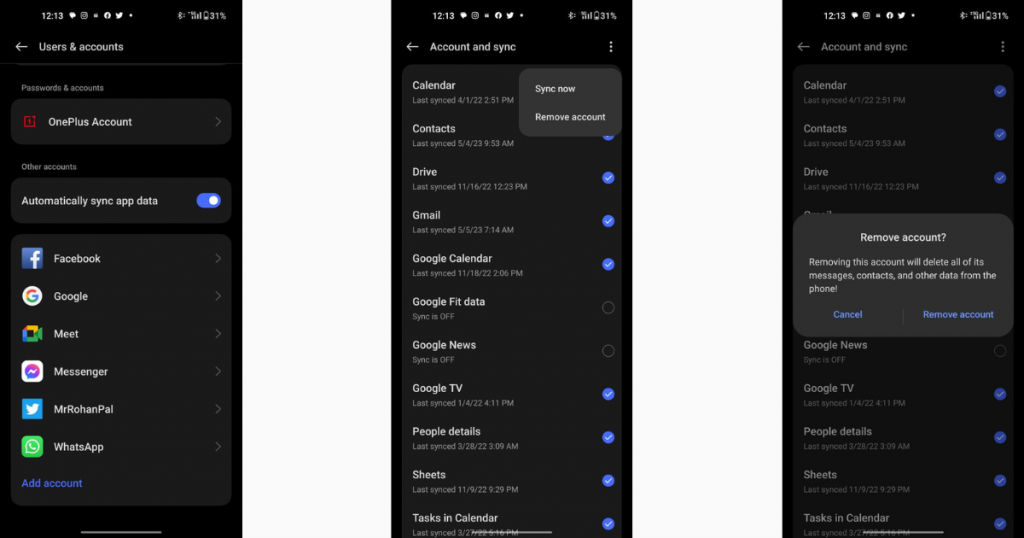
- Open Settings and then head to the Accounts section.
- Search for the Google account you want to remove and then tap on it.
- You will see an option to Remove the Account.
- If this is the only Google Account on the phone, you’ll need to enter your phone’s pattern, PIN, or password for security. Tap on it to remove it from your Android smartphone.
On iOS Devices:
- Go to the “Settings” app on your iOS device.
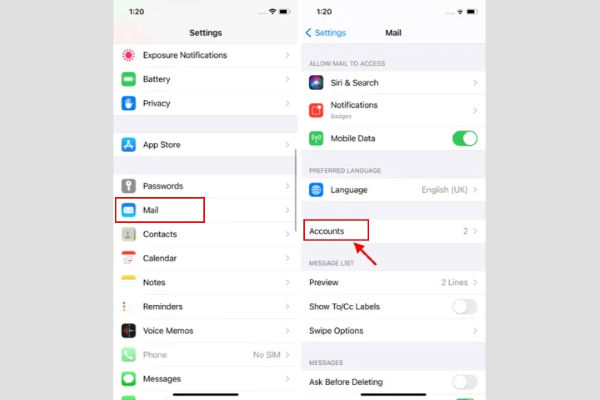
- Scroll down and select “Passwords & Accounts.
- Choose the Google Account you want to remove.
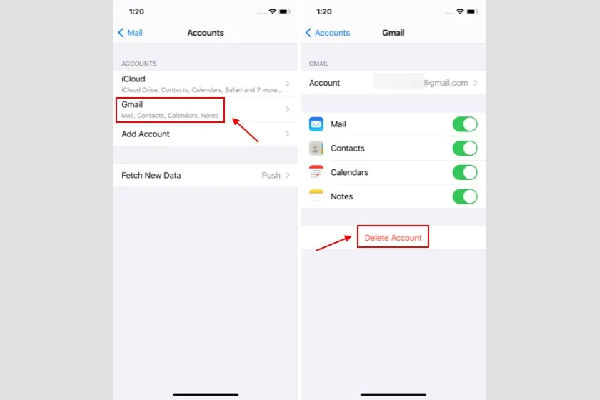
- Tap “Delete Account” or “Remove Account.” Confirm the removal.
On Computer (Web Browser):
- Open a web browser, go to Google, and sign in to the account you want to manage.
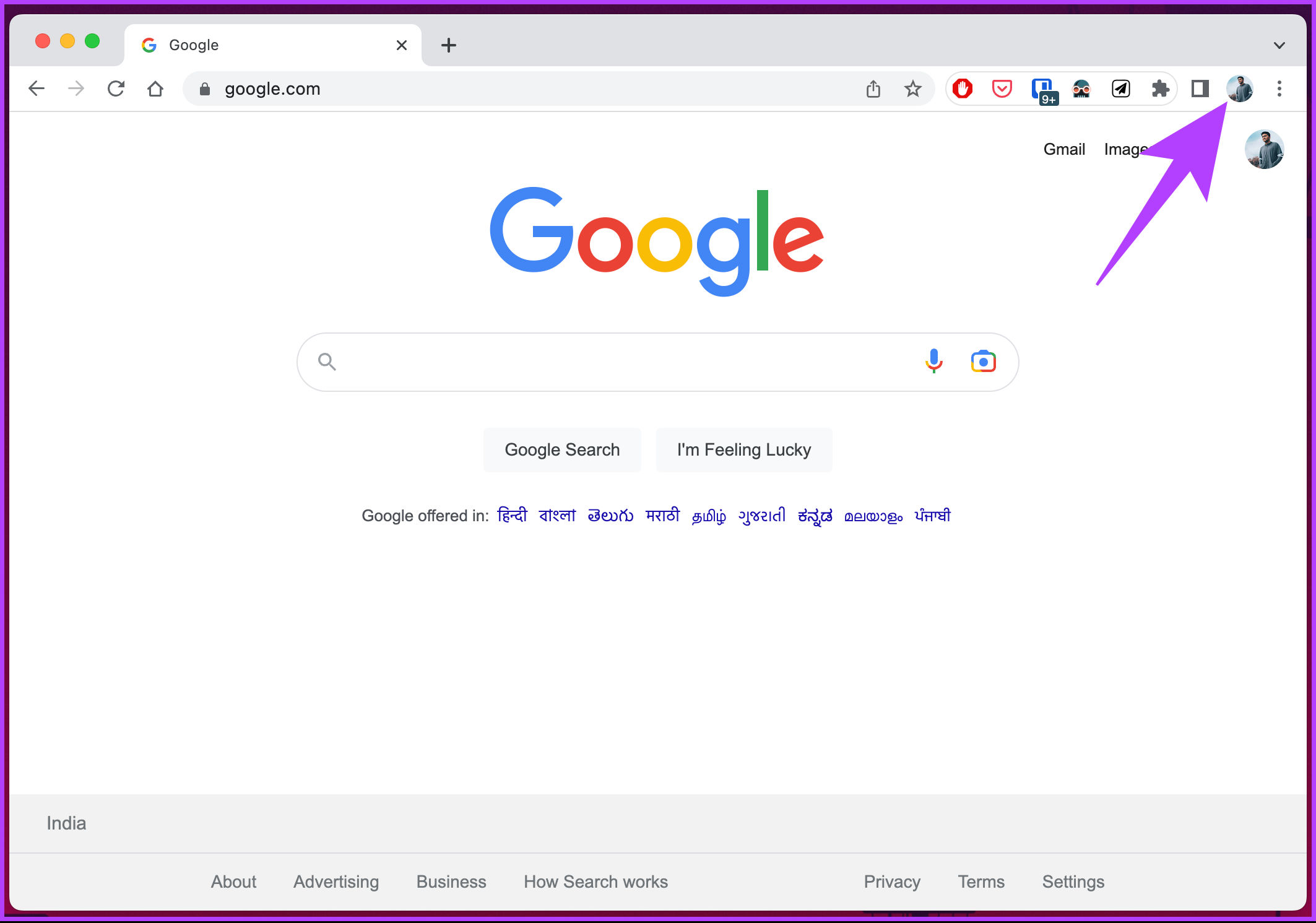
- Click on your profile picture in the top right corner and select “Manage your Google Account.
- In the left sidebar, click on “Security.”
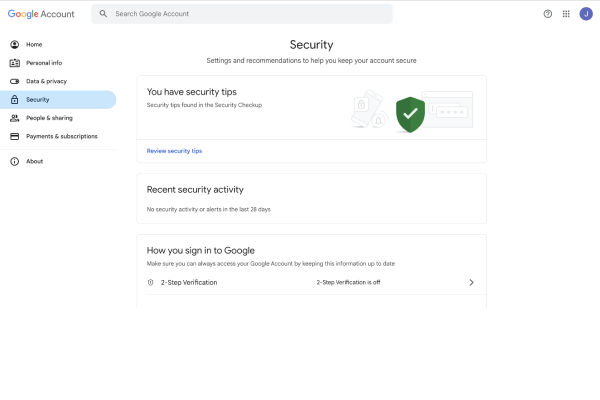
- Under the “Third-party apps with account access” section, click on “Manage third-party access.”
- Find the app or service you want to remove, click on it, and select “Remove Access” or “Disconnect.”
Also Read: How to Change Google Search Language on Mobile, Desktop PC or Laptop
Alternatives to Removal
- Instead of removing the entire account, conduct a security checkup. Update your password, review account permissions, and enable two-factor authentication for added security.
- If your concern is with a specific app having access to your Google Account, navigate to your Google Account settings and revoke permissions for that app.
- For concerns related to a specific device, consider managing the devices associated with your Google Account. You can remove access from specific devices without affecting the entire account.
- If your concern is with a specific app having access to your Google Account, navigate to your Google Account settings and revoke permissions for that app. This allows you to maintain your overall Google Account.
Also Read: How to Take Screenshot on Android Mobiles: OnePlus, Samsung, Vivo, OPPO, Realme, Xiaomi, Redmi