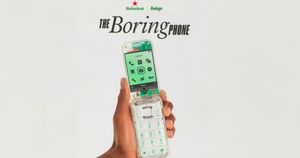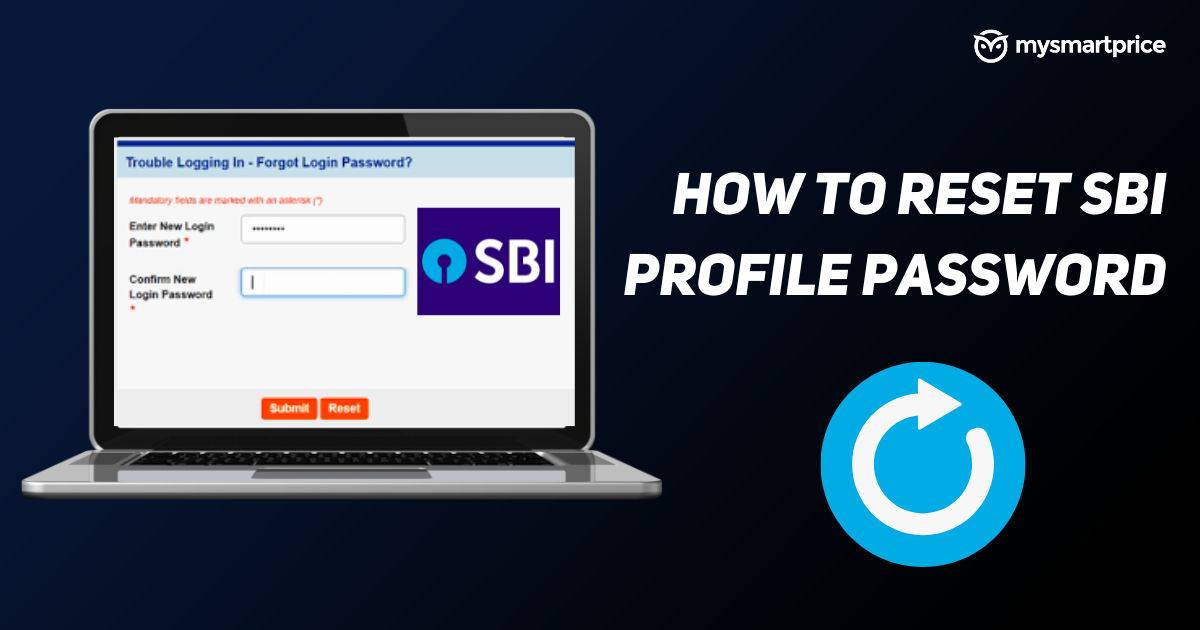
State Bank of India is one of the largest banks in India with millions of users across the globe. With such a large customer base, the bank offers multiple facilities such as mobile banking, SBI online banking, FASTag, debit card, balance enquiry, online account opening and more. For those who are familiar with SBI Online banking, you must be aware of your profile password and login password.
Profile password on SBI online portal offers you an additional layer of security to your accounts. Whenever you try to access any functionality in the Profile tab you need to authenticate with your Profile Password. For instance, while setting your mobile number, adding a third party, defining limits for DD and third party transactions, and even while changing the login password 一 to successfully perform all these tasks, you will have to enter the profile password.
Setting up the profile password is a mandatory task while setting up SBI internet banking. It should be different from the login password. Also, along the process, you will be asked to select a hint question and give an answer. The Hint question will be used to verify your identity in case you forget your profile password in future. With that said, it is possible that you’ll eventually forget the profile password. If that happens in the future or you have forgotten your profile password right now, in this guide we’ll check out different ways to restart your profile password.
How to Reset SBI Profile Password
To reset your profile password using this method, you need to have an active SBI online banking username and password. This is a completely online process and you can get it done in a few minutes. Let’s see how to reset the SBI profile password.
- Visit SBI Online portal
- Enter your username, password and captcha
- Enter the OTP that arrives on your phone
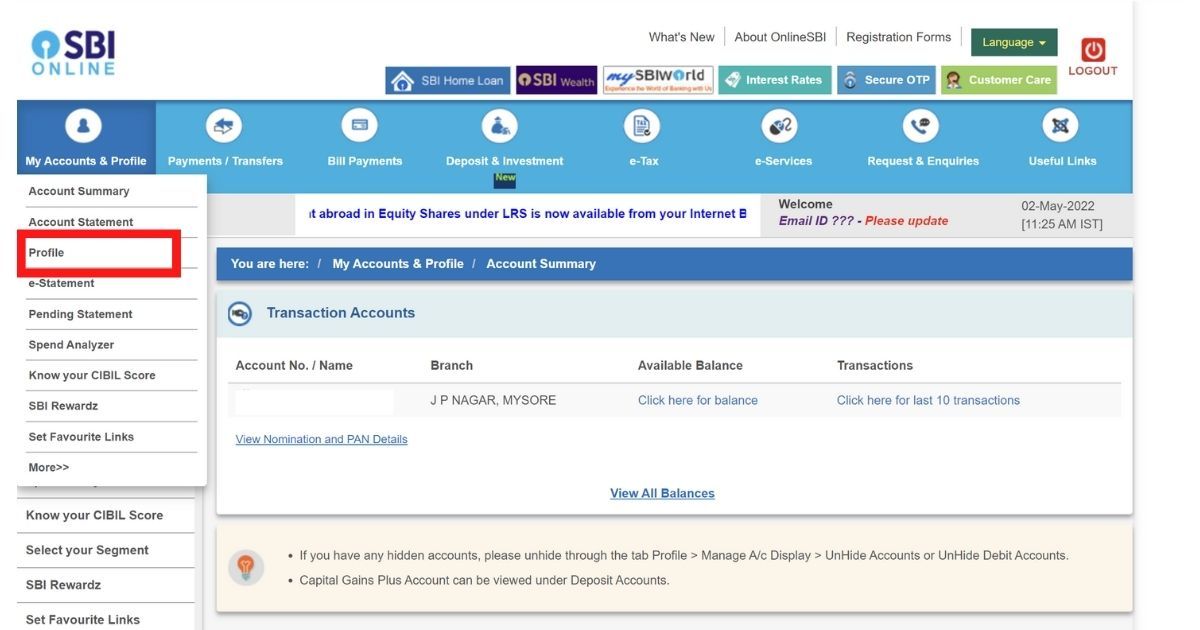
- Click on My Accounts & Profile > Profile
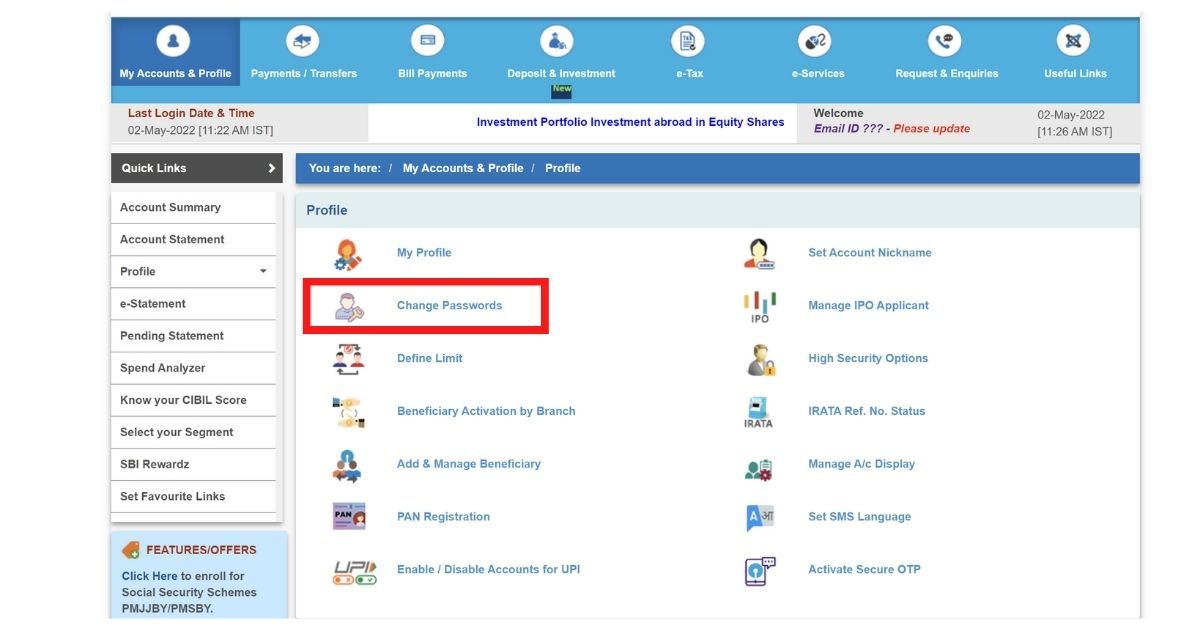
- Click on Change Passwords
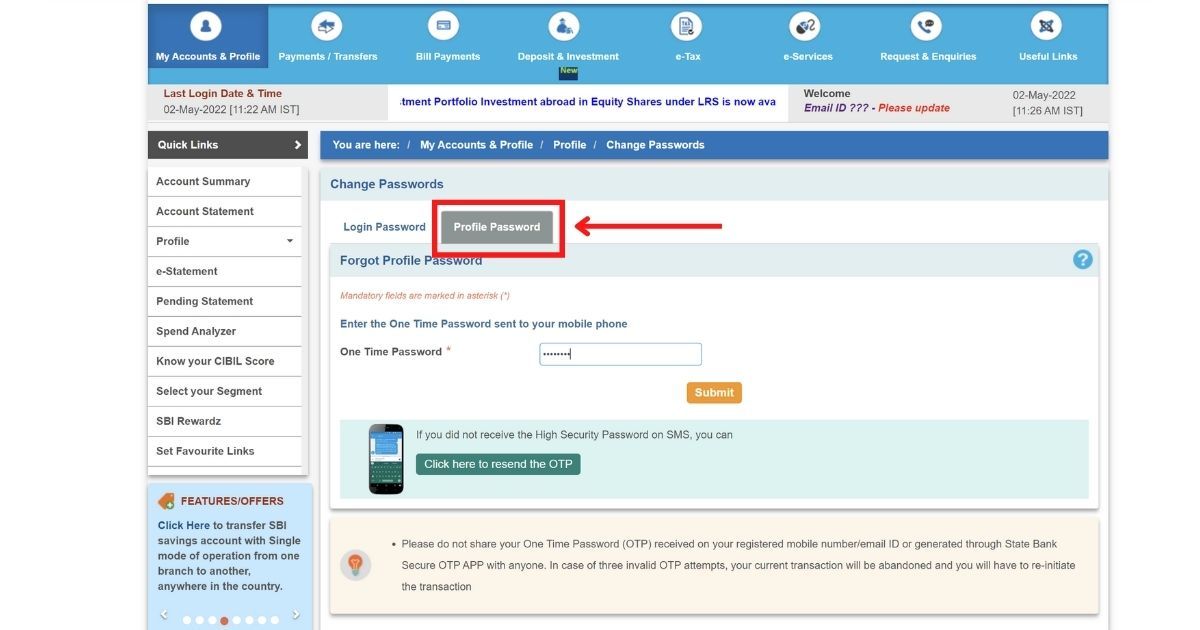
- Click on the Profile Password tab
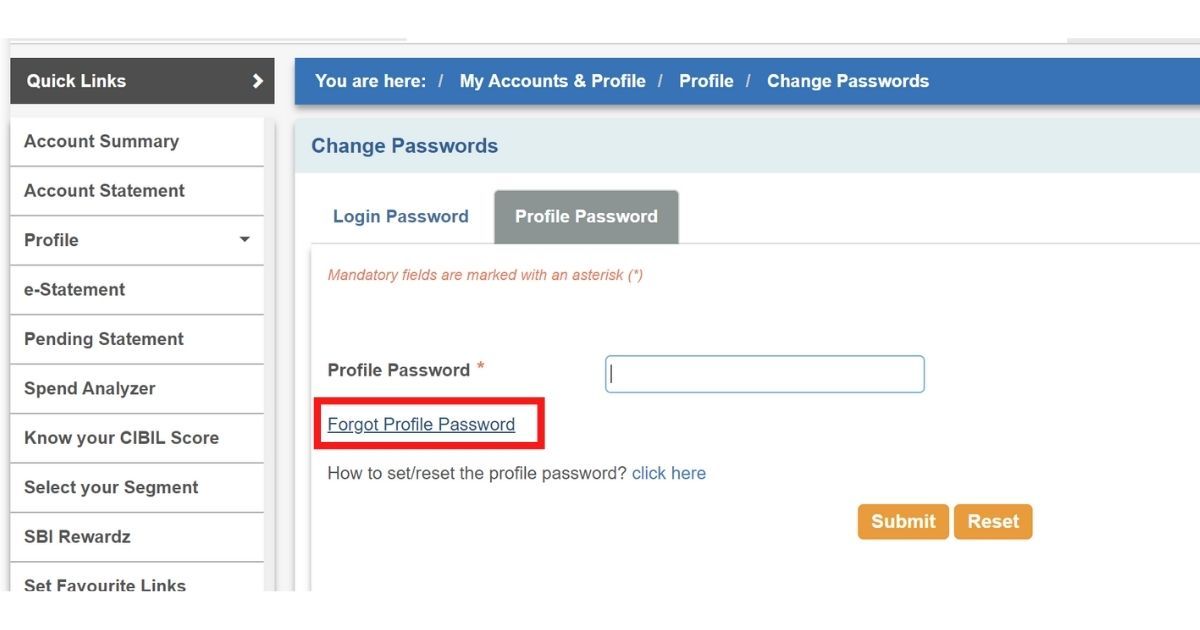
- Now, click on Forgot Profile Password
- You will get a new OTP, enter it
- You will get three options here 一 Using Hint Question Answer, By Visiting Branch, and Approval through ATM Debit Card
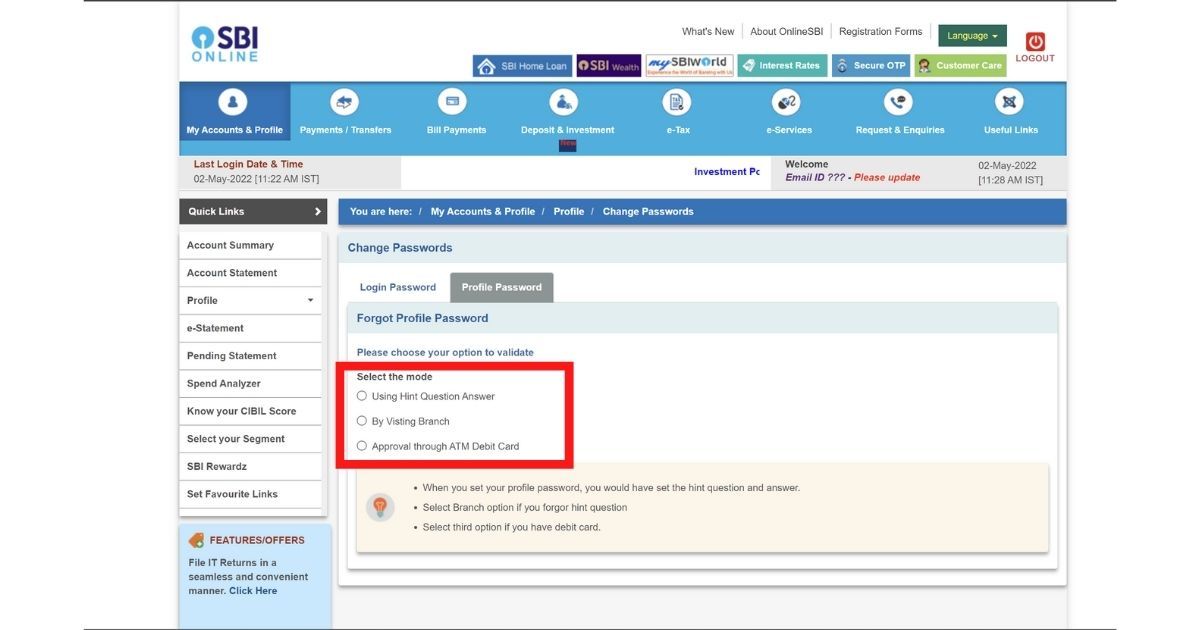
- Select Using Hint Question Answer
- In the next screen, select the hint question, which you had set when you created your profile password for the first time
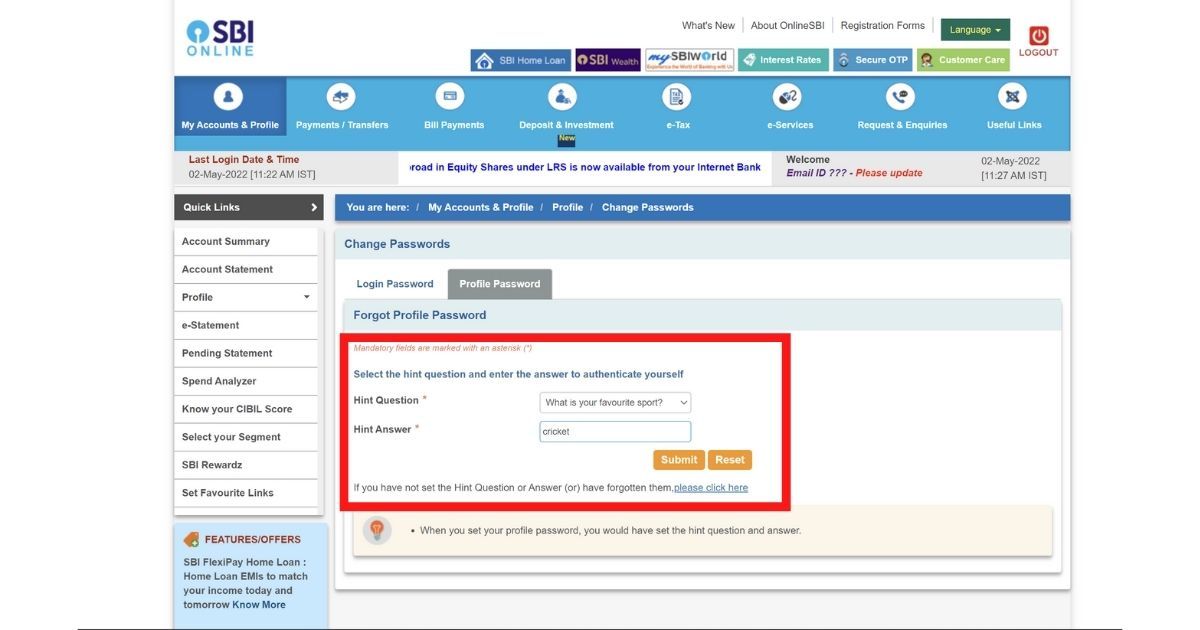
- Enter the answer to the hint question
- Click on Submit
- Enter a new profile password on the next screen (The password needs to have a combination of letters in upper and lower case, digits and special characters)
- Re-enter the same password to confirm it.
- Select a hint question and enter the answer for the same.
- Click on Submit
Your new profile password will be registered in the SBI system and you can use the newly created profile password for any further transactions.
Also Read: How to Check State Bank of India Account Balance via Missed Call Number, Online Banking, More
How to Reset SBI Profile Password If You’ve Forgot Hint Question and Answer
This method takes more time than the first one, but it is an option for those who have forgotten the hint question or answer. Here you will have to download and submit a duplicate profile password form at your branch and then request to reset the profile password will be validated by the branch.
- Visit SBI Online portal
- Enter your username, password and captcha
- Enter the OTP that arrives on your phone
- Click on My Accounts & Profile > Profile > Change Passwords
- Click on Profile Password
- Now, click on Forgot Profile Password
- You will get a new OTP, enter it
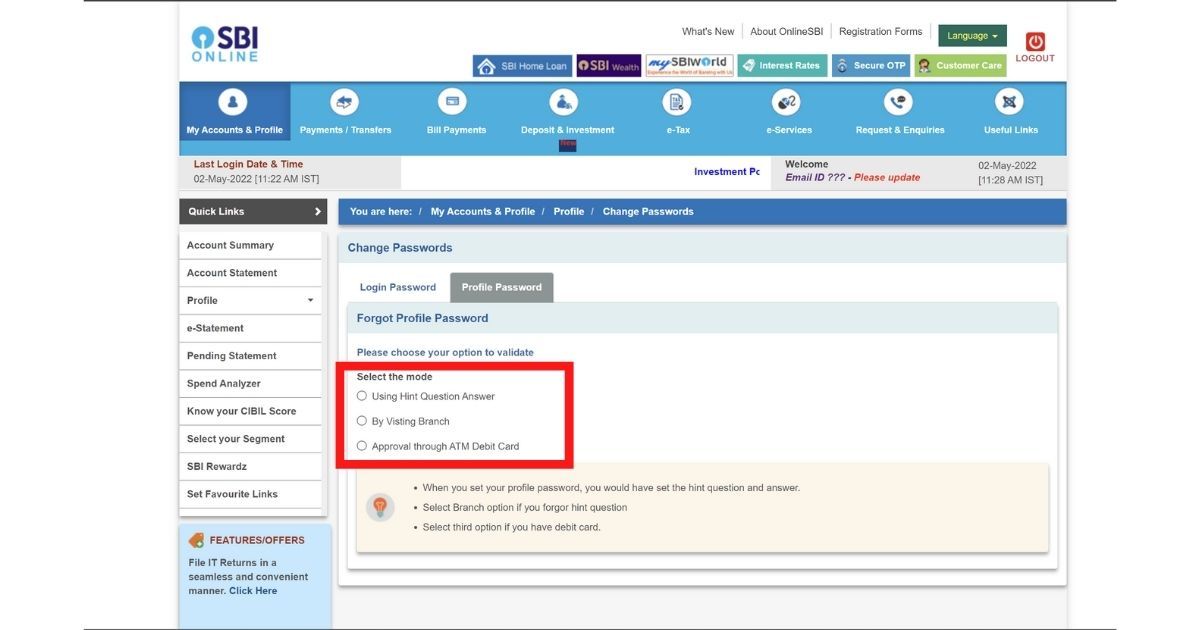
- You will get three options here 一 Using Hint Question Answer, By Visiting Branch, and Approval through ATM Debit Card
- Select By Visiting Branch as you don’t know the hint question and answer
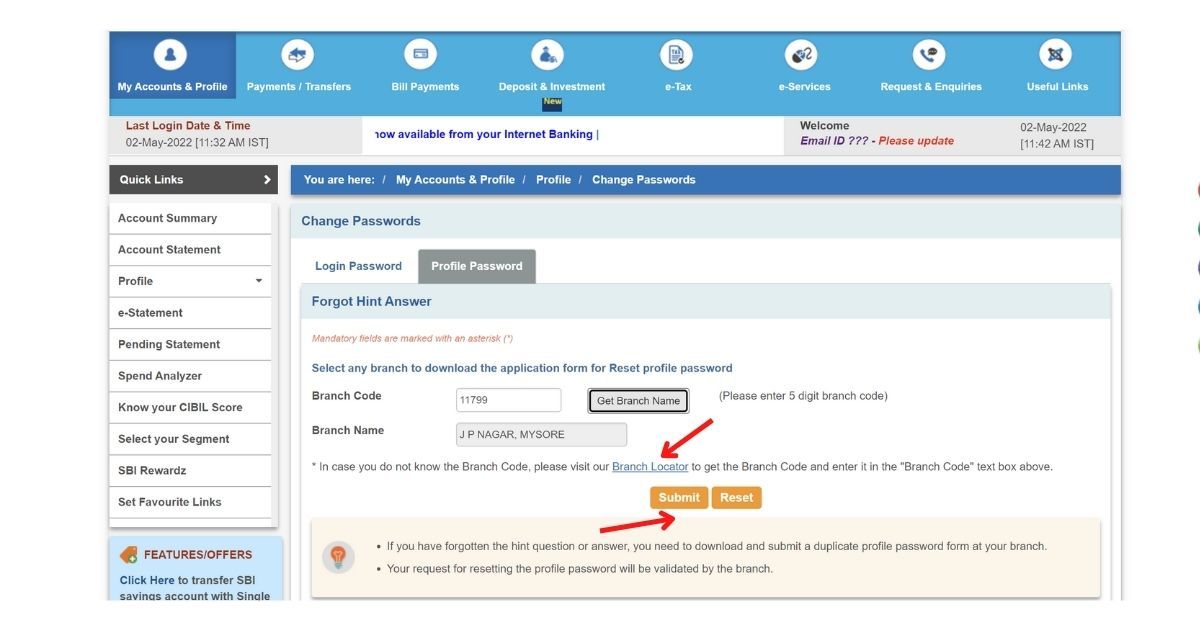
- On the next page, enter the Branch Code (It will be on your passbook or you can click on “Branch Locator” on the same screen to find your bank branch’s code)
- Click on Submit
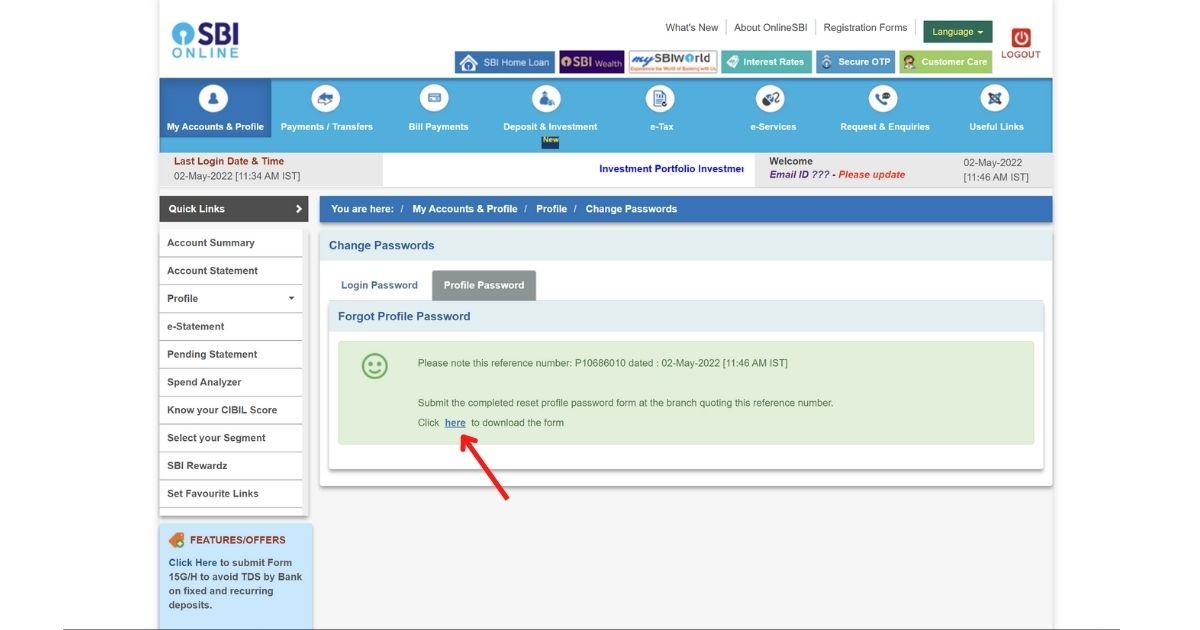
- You will get a message with the reference number and date. Also, you have to click on “here” and download the form
- Once downloaded, fill in the form by signing and writing the date (the rest will be filled by the bank)
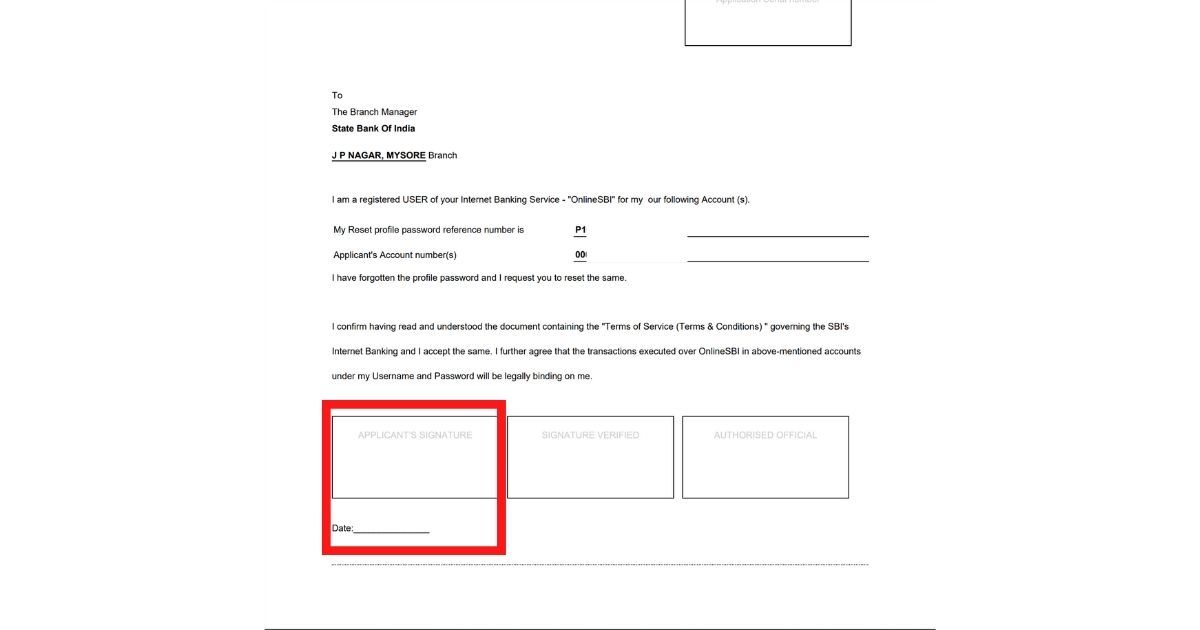
- Go to your bank branch and submit the form, make sure to quote the reference number when you submit the form at the branch
- You will get a mail/SMS with a link to reset your profile password
How to Reset Profile Password Using ATM Debit Card
This is another online method, where you can just use your ATM cum Debit card to reset the profile password.
- Visit SBI Online portal
- Enter your username, password and captcha
- Enter the OTP that arrives on your phone
- Click on My Accounts & Profile > Profile > Change Passwords
- Click on Profile Password
- Now, click on Forgot Profile Password
- You will get a new OTP, enter it
- You will get three options here 一 Using Hint Question Answer, By Visiting Branch, and Approval through ATM Debit Card
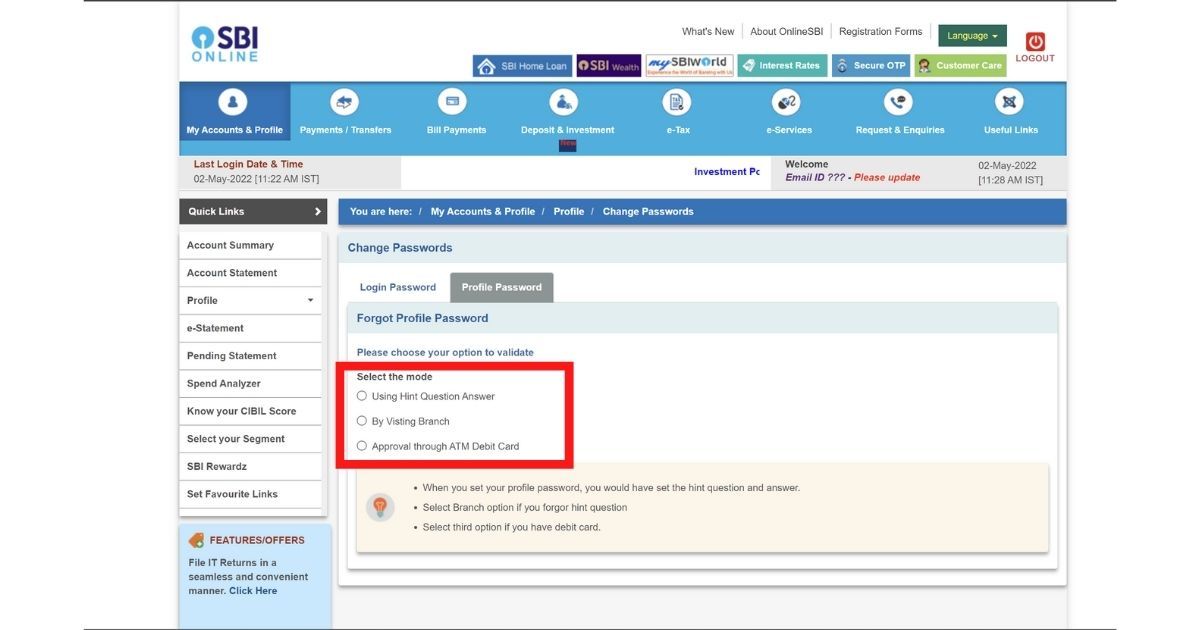
- Select Approval through ATM Debit Card
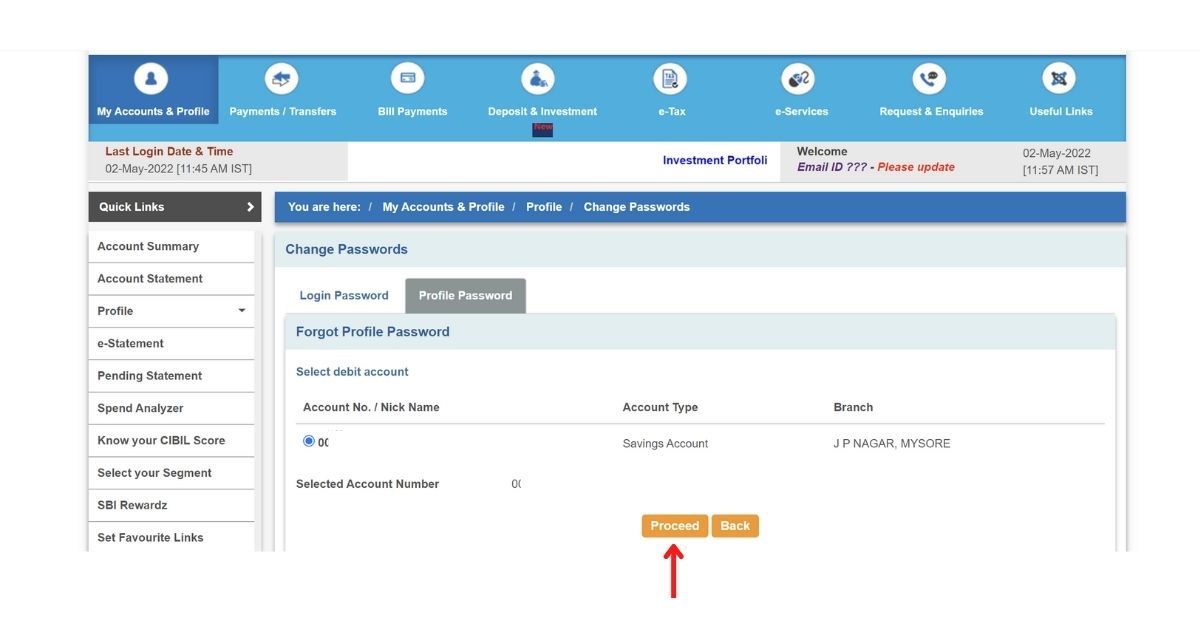
- Select your account number and click on Proceed
- You will be taken to the ATM card validation page which displays card details
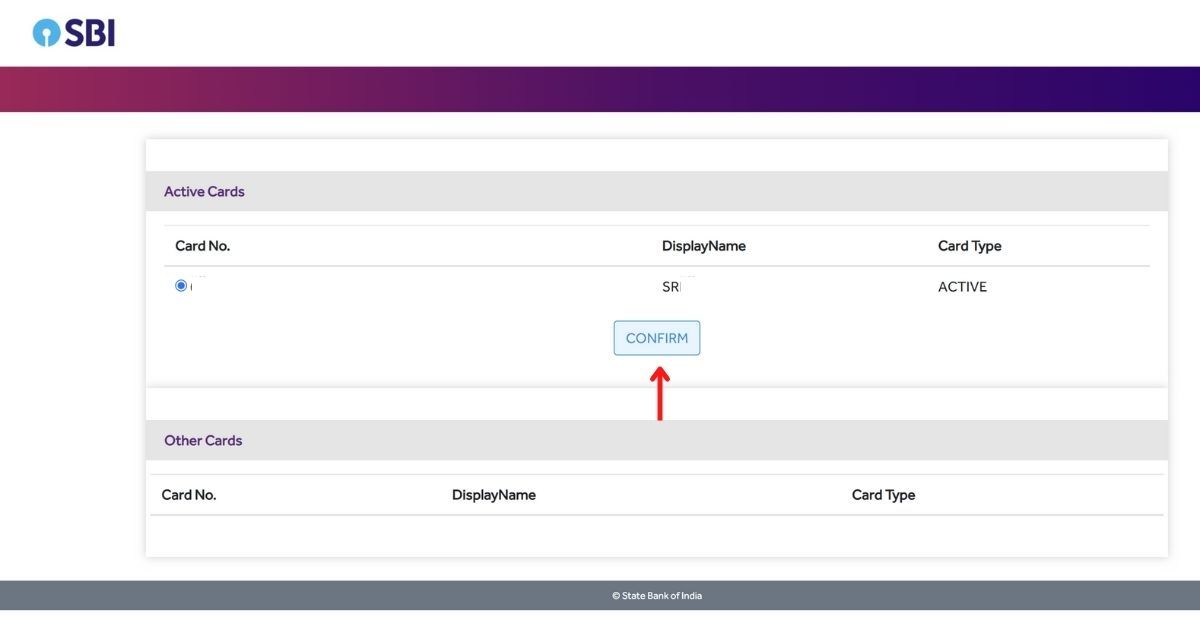
- Select the Active card and click Confirm
- Next, Enter your debit card details and click Proceed
- Once the validation is successful, you have to re-login to reset the profile password
- Next, the set profile password page appears and here enter a new profile password with a combination of letters in upper and lower case, digits and special characters
- Re-enter the same to confirm the password
- Select a hint question and enter the answer for the same
- Click on Submit
Also Read: How to Apply for the Best ATM-cum-Debit Card from State Bank of India Online and Offline
How to Reset SBI Profile Password Using Yono App
In case you don’t have access to a laptop or do not have a net banking facility enabled, you can use the Yono SBI app to reset your profile password.
- Open Yono App
- Select Login
- Enter 6 digit MPIN
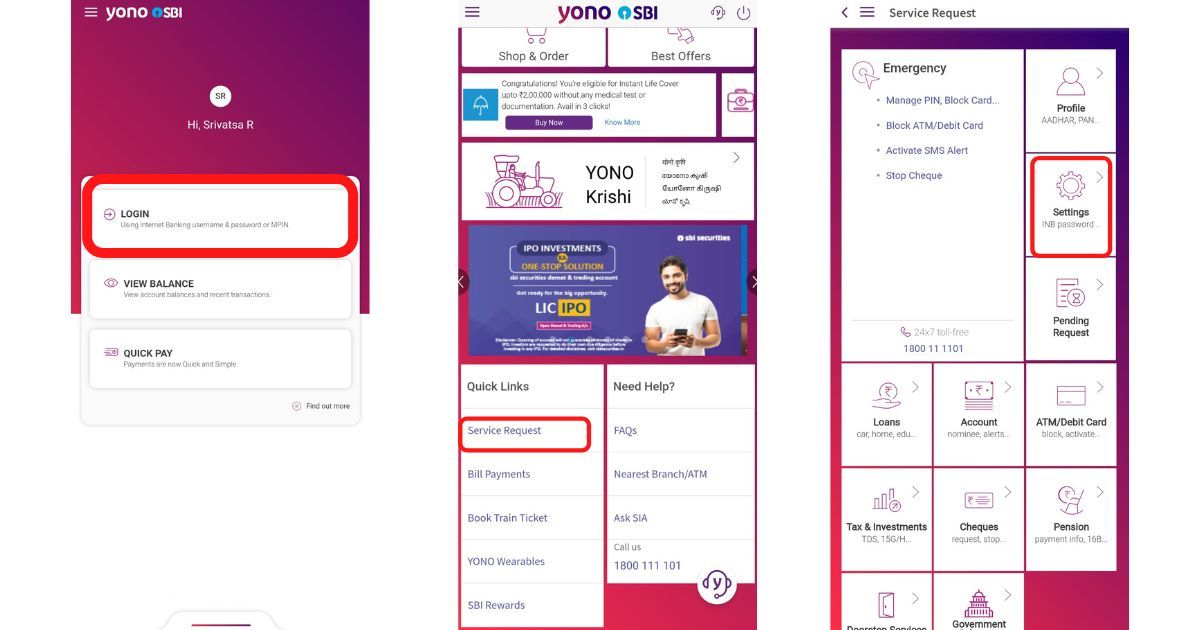
- On the home screen, scroll down and tap on “Service Request” under the Quick Links option
- Tap on Settings
- Select Reset Profile Password
- Tap on Forgot password
- Option 1 is to reset the profile password using the hint question answer: Select the security question and enter the answer for the same.
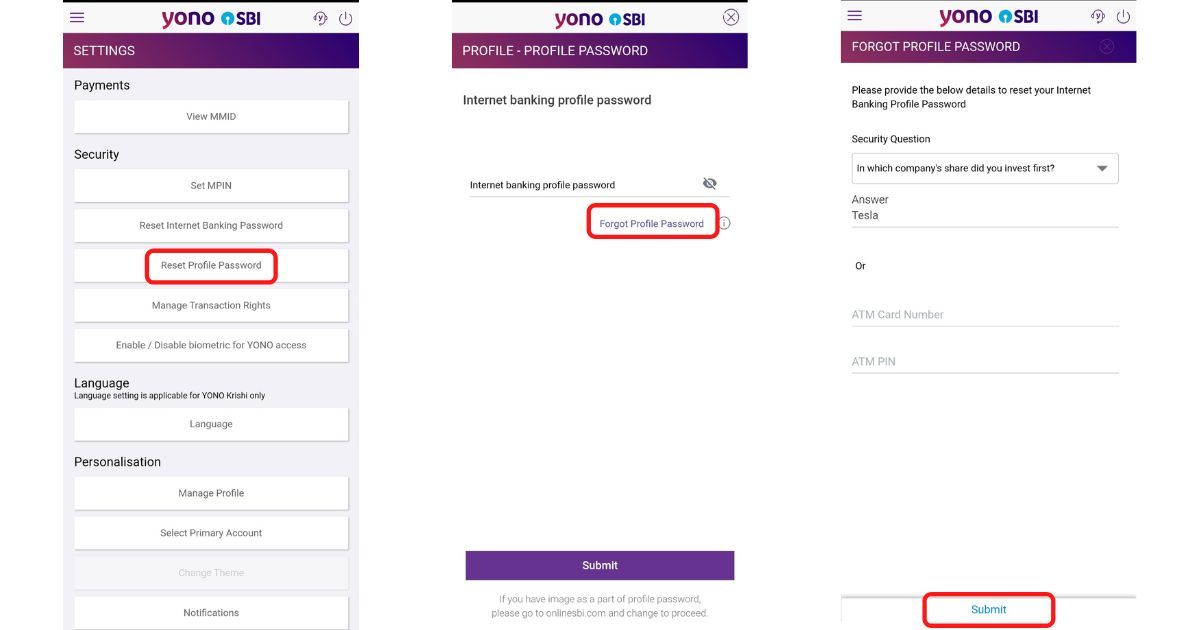
- The second option is to reset your profile password using an ATM card: Enter your ATM card number and ATM PIN and click on submit.
- Option 1 is to reset the profile password using the hint question answer: Select the security question and enter the answer for the same.
- Follow the on-screen instruction and reset the profile password
Once the new password has been set, you can use the same whenever the app or the online portal asks for a profile password in the future.
Also Read: SBI KYC Update Online: How to Submit State Bank of India KYC Documents Online to Update Your Account
Frequently Asked Questions (FAQs)
Is the SBI profile password the same as the password that you use to log in?
No, the profile password and login password are two different things. The login password allows you login into your bank account, while the profile password provides an extra layer of security for making changes or accessing details of your net banking profile.