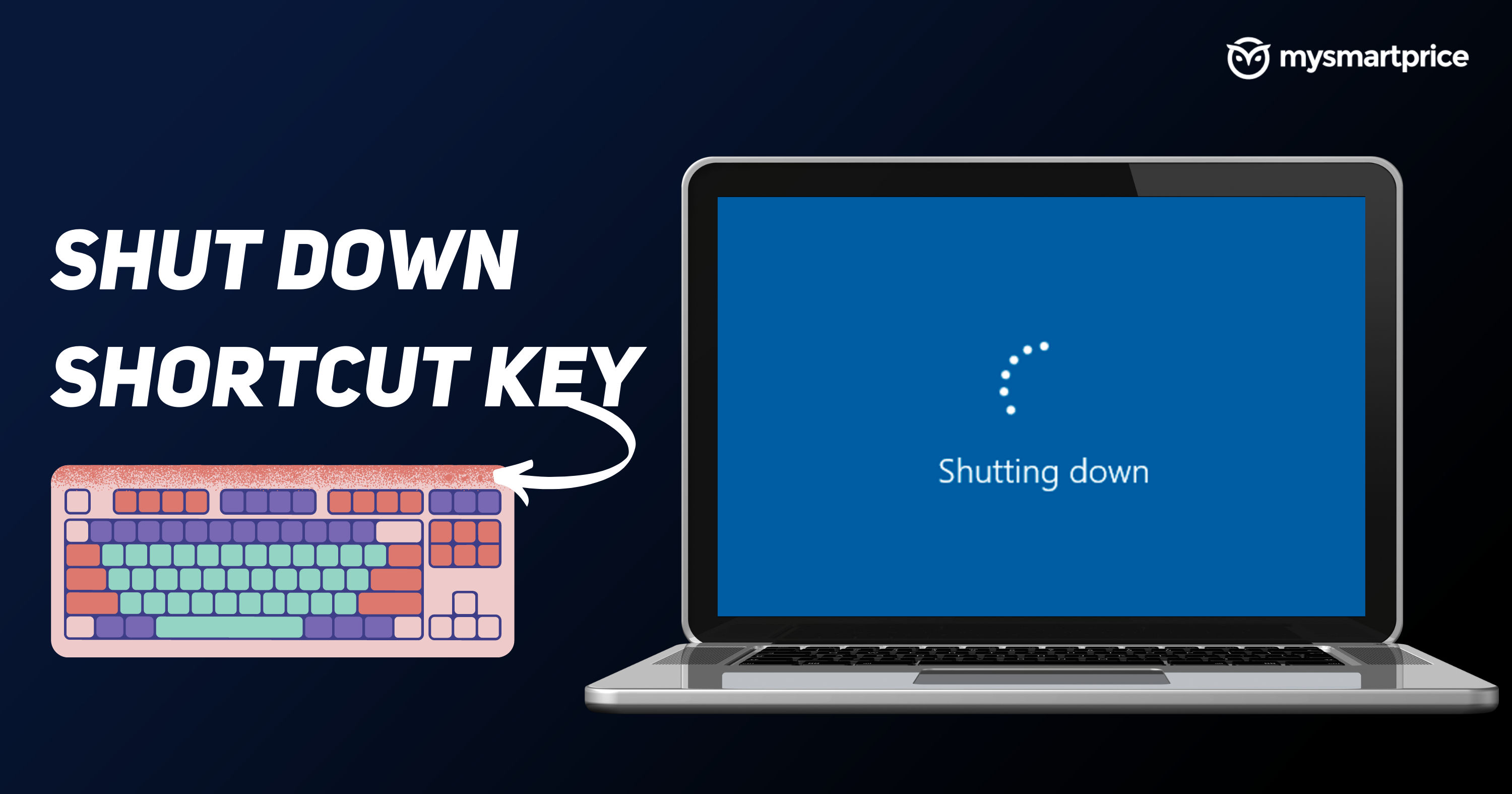
Laptops or computers need to be shut down after a long period of usage as it helps in cooling down the system and for better performance in the next usage. Traditionally, there is a simple method of turning the system off by going to the start menu and clicking on the shutdown dialogue box, and then selecting the shutdown button. A user has to go through multiple steps to turn off their laptop. But, there are a few shortcuts through which you can turn off your laptop instantaneously.
In this article, we will check out the various shortcut keys that you can use to turn off your Windows or Mac laptop/PC. Without any further ado, let’s get started.
How to Shutdown Laptop/ PC using shortcut keys on Windows?
Most Windows laptops can be turned off with a few shortcut keys. Here are some of them that you can try to quickly turn off your Windows laptop or PC.
Alt+F4
This is the most common shortcut key that is used to close any app. If you press Alt and F4 keys together on the desktop, it will show you a shut down dialogue option from where you can select shut down, restart, or sleep. Also, you can avtivate Windows 10 free – Read More. Do note that if you have a program open then it will shut down that first and once all the programs are closed, it will show you the shut down dialogue option.
Ctrl+Alt+Del
The next shortcut in the list is Ctrl+Alt+Del. Here Ctrl refers to Control, Alt refers to Alt, and Del refers to Delete keys. Pressing Control, Alt, and Delete keys together will immediately pop up the shut down window. From there, you can choose, to shut down, restart, or sleep.
Win+X
The last option that you can use to turn off your Windows laptop is Win+X, where Win means the Windows key, it will have a Windows logo on it. This is different from other shortcuts keys as it doesn’t pop up the shut down box all of a sudden. Instead, pressing these keys will activate the power user menu through which you can click on Shut down or sign out option and then, click on shut down.
Also Read: Shortcut Keys For Cut, Copy, Paste: What are the Keyboard Shortcuts to Cut, Copy and Paste
How to Shutdown Laptop/ PC using shortcut keys on Mac?
To shut down your Mac laptop or PC, press Command, Option, Control and Power key together
Cmd+Option+Control+Power
Once you press the Command, Option, Control and Power keys together, all the apps will be forced closed and the PC or laptop will be shut down immediately. Use this method when you have saved all your work.
Also Read: Shortcut of Undo: What are Shortcut Keys for Undo on Windows 11 and Mac
How to Shut down Laptop/PC without Using Shortcut Keys
You can also shut down your laptop or PC without using any shortcut keys. You can shut down your PC or laptop in different ways. Here’s what you need to know:
Shut Down Using Power Menu on Windows PC
One can simply shut down your PC or laptop on Windows using this process:
- Click on the Windows button at the bottom left corner of the screen.
- You will see a Power button at the corner of the Windows menu; click on it.
- Click on the Shut Down option. With this, your Windows PC will be shut down.
Shut Down Using Power Menu on MacOS
Users can also easily shut down their mac laptop or PC using this method.
- Open the Apple Menu on your Mac laptop or PC.
- There, you will find the Shut Down option.
- Click on it and your Mac will shut down.
Power Menu without a Mouse
Users can also enter the power menu to shut down the PC without using the mouse. Here’s how to do it:
- Click on the Windows button on your Windows PC/laptop.
- Use the arrow key and select the Power button.
- Select Shut down from the power menu and click Enter.
- The PC/laptop will be shutting down now.
How to force shut down a Laptop/PC
You can force shut down your Laptop or PC. You can use this method if you find it difficult to shut down your laptop or PC in the traditional ways. Here are various methods to force shut down your PC or laptop.
Using the CTRL+ALT+DEL Keyboard Shortcut
On Windows 10 and above, the CTRL+ALT+DEL combo doesn’t bring up the task manager. Instead, it will show you an intermediate screen with a power button.
You can press this combo even when the computer is stuck or hung. You can select Shut down option from the power button to shut down your PC.
Using Command Prompt
If the CTRL+ALT+DEL combination doesn’t work, you can try the command prompt to shut down your PC or laptop.
- Launch the command prompt by entering Windows Key + R. On the Run window, type cmd and press the OK button.
- On the command prompt Windows, type this command:
shutdown.exe /p /f - Press Enter, and the computer will force shut down.











