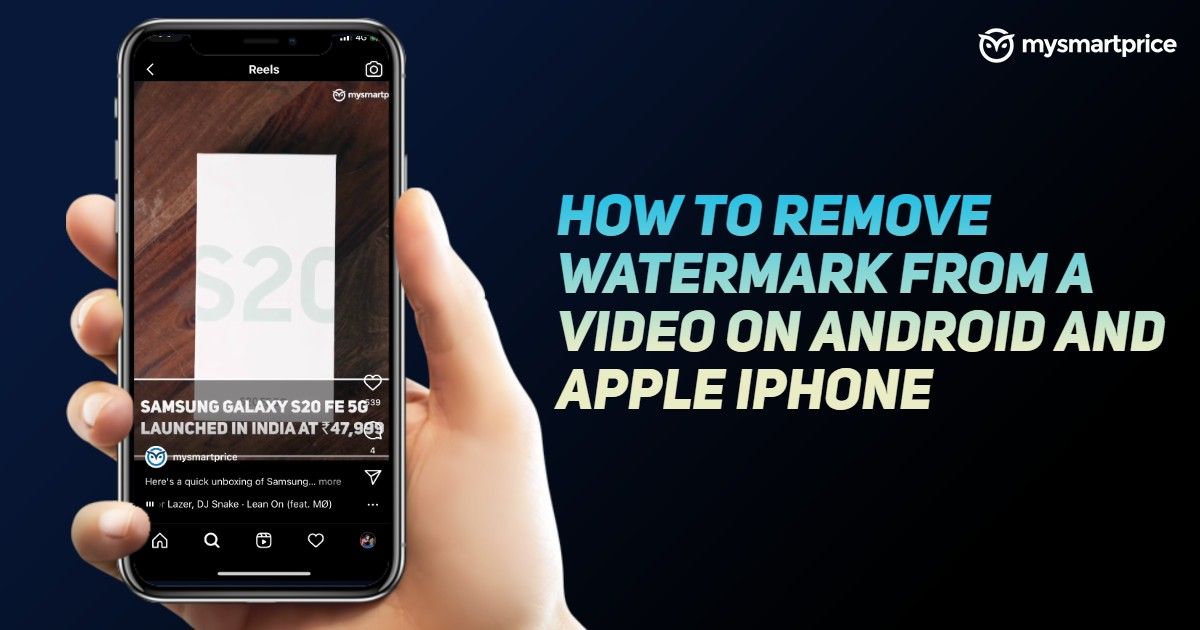
With the explosion of short-video platforms in India, people are trying their level best to create the best possible content. We have seen the popularity of the short-video format with TikTok. However, since its India ban, there are multiple players in the segment that are filling the void for short videos. We have popular platforms like Instagram Reels, MX TakaTak, ShareChat, Josh, Chingari, Moj, YouTube Shorts, and more.
Most of these platforms have a good amount of user base and most of the users are also present on other platforms as well. This leads to a common problem of posting videos cross-platform. This is because all the apps add a watermark to each and every video you post on the respective platform. So, how do you reshare it to other platforms? Well, in this article, we are going to show you various online watermark remover tools using which you can easily remove the watermark from a video and cross-post it to other platforms with ease. Here’s how:
Also Read:
- YouTube Thumbnail: How to Create YT Thumbnail Free Online, Size, Resolution, Aspect Ratio and More
- How to Hide Apps in Samsung, Vivo, OPPO, Realme and Xiaomi Android Mobile Phones?
How to Remove Watermark from a Video on Android Mobile
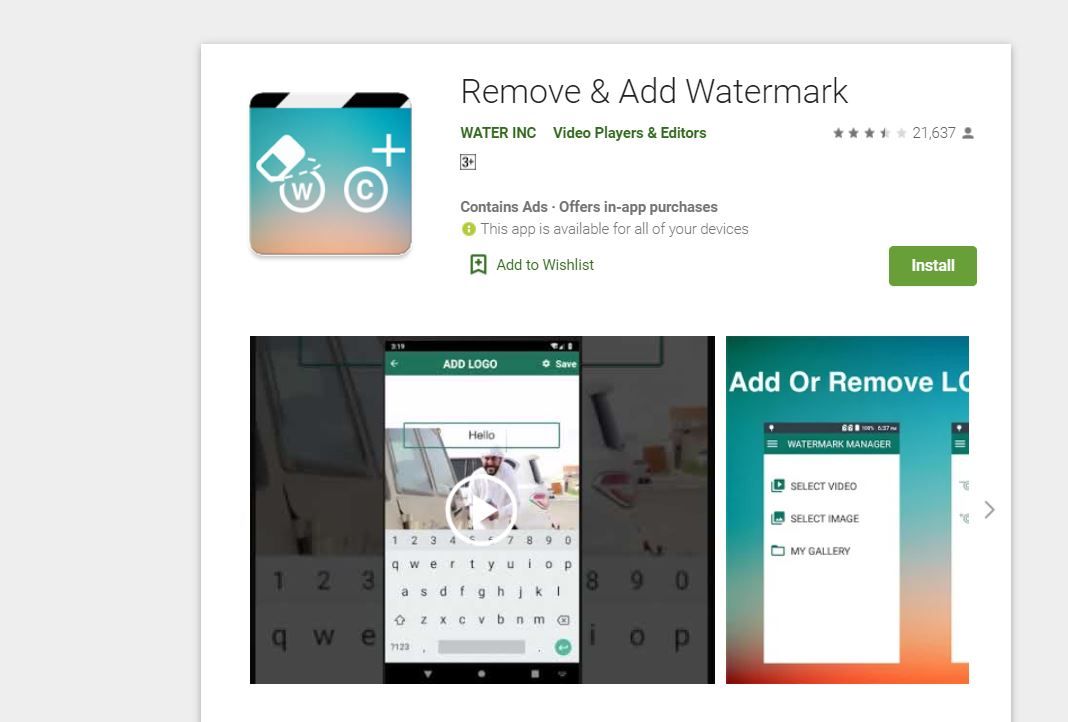
There are a plethora of applications available on the Google Play Store that allow you to remove the watermark from the video so that you can easily share the content from one platform to another like Instagram Reels, MX Takatak, and more. One such app watermark remover tool is Remove & Add Watermark by Water INC developers. The app comes with a host of good features like you can add watermark to images or videos using text and images with different options. You can also remove a watermark with ease using this application. Here’s how you can do it:
- Open Google Play Store on your Android smartphone and search for Remove & Add Watermark application. Download and install it on your device.
- Now, open the application and it will provide you with an option to choose an image or video. Select video.
- You will be asked to add or remove the watermark. Select the Remove watermark option in the app.
- Now, select the area where the watermark is visible. You can zoom in with fingers to better select small watermark areas.
- Once done, press the Save button and wait for the process to complete. The video without the watermark will be available in your Gallery section.
Also Read: How to Remove Google Account from Android Mobile Phone?
How to Remove Watermark from a Video on Apple iPhone
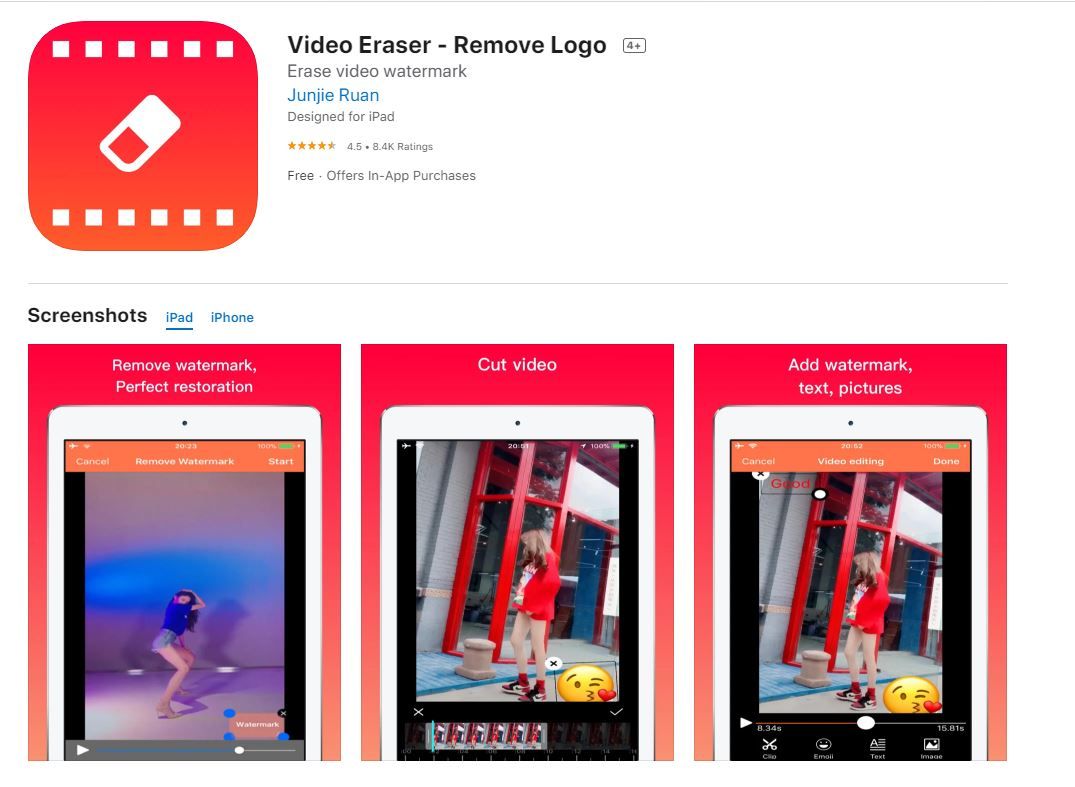
Apple iPhone users can also remove the watermark from a video using different apps available on the App Store. There is this free watermark remover app known as Video Eraser – Remove Logo that allows you to erase video watermarks quite easily. The app supports various video formats including mp4, MOV,m4v,3gp, and more. Here’s you can use this application:
- Go to Apple App Store and search for Video Eraser – Remove Logo. Download and install it on your iPhone or iPad.
- Open the app and import the video by tapping on the Plus icon on the upper right corner of the screen.
- Tap on the video icon and select the Remove Watermark option.
- Now, select the watermark area on the video and then tap on Start.
- The app will start processing to remove the watermark from the video. Once it is complete, you can go to the Processed tab to preview the video.
Also Read: WiFi Password Check: How to Check WiFi Password in Android, iOS Mobiles and Windows, macOS Laptops
How to Remove Watermark from a Video on a Laptop or PC?
You can also remove watermarks from a video on a laptop or PC using two different methods. You can either choose an online method or simply download the software that helps you to remove the watermark from the video. In this article, we are going to see both options.
How to Remove Watermark from a Video Online Using Apowersoft Online Video Watermark Remover?
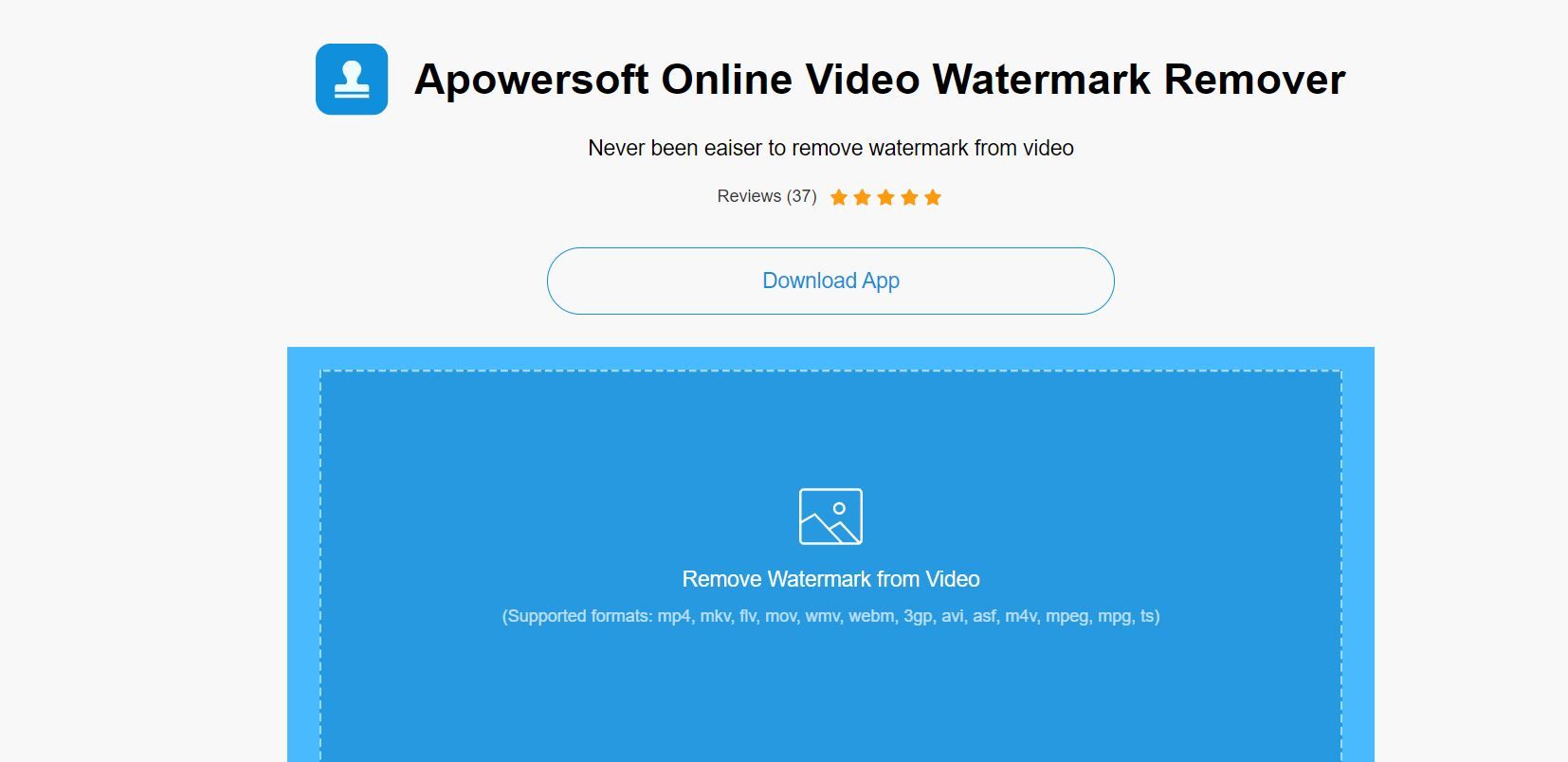
The first method of removing a watermark from a video is by using an online website. There are a lot of watermark remover tools available on the internet that allow you to remove the watermark from an image or video and the Apowersoft website is one of them. The website allows you a plethora of options like Video edition, file compressor, video creator, and more which are quite helpful, to be honest. SO, let’s take a closer look at how you can remove the watermark from a video using this website.
Also Read: Best Camera Apps of 2022: Adobe Photoshop Camera, Cymera, and More
- Open your browser and go to apowersoft.com. There you can tap on the Products & Solution tab.
- In that section, you will find a list of online tools. Go to the Online section and click on the Video Editor tab.
- The website will show you different options. Search and click on Remove Watermark.
- Now, simply upload the video on the website. Once done, preview the video by clicking on the preview button and then click on Add Box to select the watermark on the video.
- Click on the Erase button after putting the boxes in the watermark area. The website will process it automatically.
- Once done, the video will be downloaded to your PC. With this, you can now share the video on different platforms like Sharechat, Josh, Snack Video, and more.
How to Remove Watermark from a Video Online Using Media.io Online Watermark Remover?
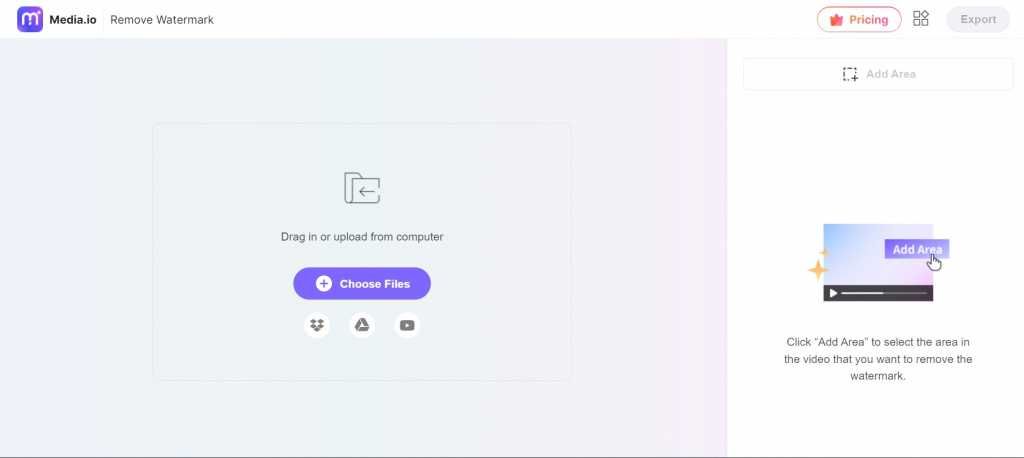
Just like Apowersoft, Media.io is yet another online tool that will help you to remove watermarks from any video. The website is free and comes with an intuitive interface that makes it easier to use it. Moreover, it does not add another watermark on the output, which is a problem with certain sites. On the downside, you can only upload 100MB of files via the free account. It also offers different subscription models of Basic that cost $9.99 per month and offers 1GB of video upload on converter and Pro plan for $19.99 per month. Here’s how you can use the online tool to remove watermarks from any video:
- Open the Media.io website on your desktop. Alternatively, you can click on this link to open the website.
- Now click on Choose Files options or simply Drag and drop the video from your computer on the website.
- Once uploaded, you can simply click on Add Area from the right panel.
- Now drag and resize the removal box so that it can cover the entire watermark on the video. One can also choose the duration of removal so if the watermark is present in different locations throughout the video, you can adjust it accordingly.
- Once done, click on the Play button at the bottom of the Preview window to see the final output.
- If you are satisfied, you can simply click on Export to download the video with the removed watermark.
How to Remove Watermark from a Video Using Software?
Coming to the software, you can check out Video Converter Studio which is developed by Apowersoft. The software is not only meant to remove watermarks, but it can do so much more. The application is available for free and also offers a Premium subscription that might cost you around $40. This watermark remover software allows you to convert video files, change the duration, crop videos, add subtitles, and more. Here’s how you can remove the watermark using this software:
- Open your browser and go to apowersoft.com and go to tap on Video Converter Studio in the Products & Solution section.
- Download and install the application on your computer.
- Open the app and click on Add Files and select the video you want to remove the watermark
- Click on Drop down button on the subtitle and select None. Now, simply Convert the video.
With this, the software will remove the watermark from the video as it automatically detects the watermark in the video and removes it.











