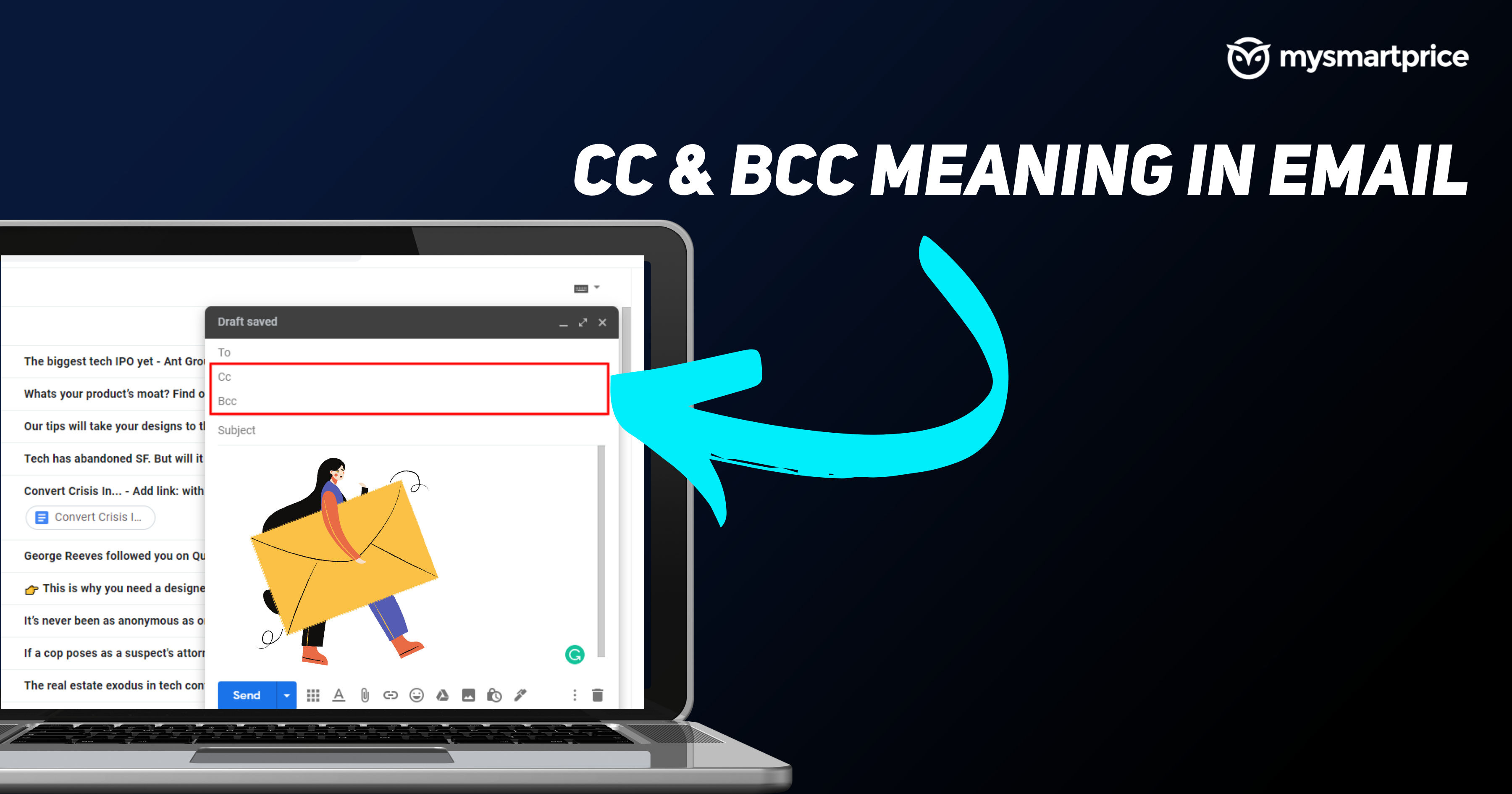
Email is one of the most professional ways to communicate. The sender can convey its message to multiple recipients in a single mail. However, there are situations where a sender needs to send its message to multiple recipients at once without the need for any action from them. This is where CC and BCC come into play. CC is expanded as ‘Carbon Copy’ and BCC as ‘Blind Carbon Copy’. Both the features are used for similar purposes but have their own unique property, which we will discuss later in this article. Furthermore, we will be telling you when and how to use CC and BCC while writing an email. Without any further ado, let’s get started.
Also Read: How to Recall Mail in Outlook or Unsend an Email Message in Outlook 365 App and Web
What is CC in Email?
CC, expanded as Carbon Copy, is a feature used in email. It allows the sender to send an exact copy of the mail to a third person. The email addresses marked in CC will receive the exact mail with all the mail ids being visible. The only difference will be that they will be marked in the CC tag and not in the ‘To’ section of the mail. Although, they will be able to reply to the mail whenever they wish to.
What is BCC in Email?
BCC full form is Blind Carbon Copy and this is almost exact as CC, however, the email address of the person marked in BCC is hidden from the recipients. Although, the recipient marked in BCC will receive the exact copy of the mail. In case, if a sender marks multiple people in the BCC, then none of them will be able to see the email addresses who got the exact copy of the mail.
When to Use CC in Email?
CC is used when a sender wants to send an exact copy of a message to multiple persons to keep them in the loop on what’s happening in the conversation. For example, a CC can be marked in an email when:
- When you want to keep someone in the loop and want to update about the conversation
- While introducing someone to each other in a conversation
- When the team is involved in a project but you just want to talk to a single person and not the whole team.
- When you want to convey the message to all the people but don’t want them to take any action or respond to it.
Also Read: Gmail Offline: How to Check, and Send Emails on Gmail Without Using the Internet
When to Use BCC in Email?
BCC is used very less and has a less use case compared to CC. It is a way of sending the mail to the third person without the recipient knowing. This is done when the sender wants some receiver details private. BCC can be used in such cases.
- To send out a newsletter where the clients do not wish to reveal their email addresses.
How to Use CC While Writing an email?
Using CC while writing an email is an easy job. All you have to do is just add an extra step while writing an email. Follow these steps to add a CC while sending an email.
- Open any mail app on your computer or mobile phone. We will be using Gmail here.
- Sign in to your account and the inbox will open.
- Click on Compose on the top right corner of the computer screen. On the phone, it will be present at the bottom right corner.
- Write your mail subject, recipient, and body. Now, in the Recipient section, there is a CC and BCC option.
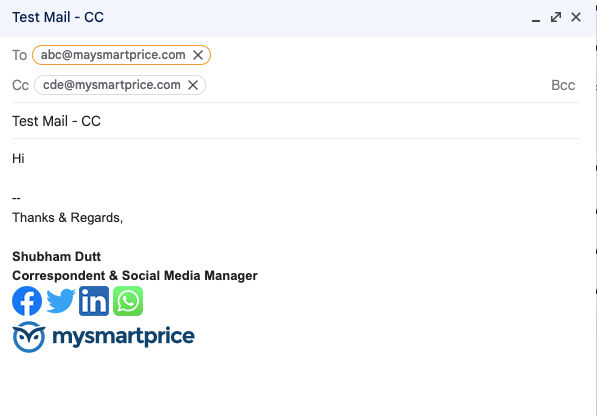
- Click on the CC option and now add the email address to whom you want to send a copy of the conversation. You can also add multiple recipients by clicking on entering after each mail address.
- That’s it. You have added CC to your mail and can click on the Send button.
Also Read: Reset Email Password: How to Reset Outlook, Proton Mail, and Yahoo Mail Password
How to use BCC While Writing an email?
Using BCC to an email address is the same as adding a CC. You have to follow the same steps but instead of clicking on CC, you have to click on the BCC. Here’re the steps for the same.
- Log in to an email account and click on the Compose button.
- Enter mail subject, recipient, and body. Now, in the Recipient section, click on the BCC option.
- Enter the mail address in the BCC section and click on Enter.
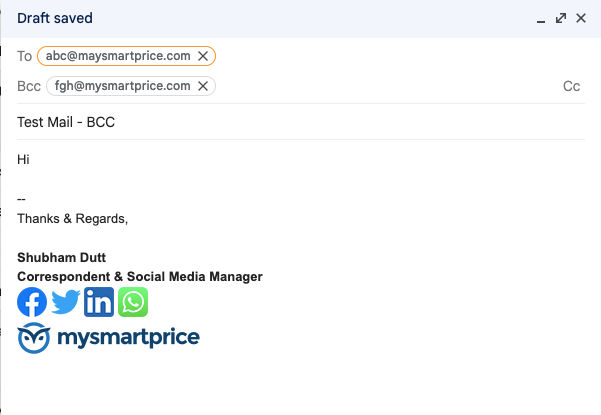
- Now, send the mail and the BCC recipient will get a copy of the mail.
Difference Between CC and BCC In Email
The major difference between CC and BCC in Email terms is that the recipients will be able to see who has been added to the conversation in CC whereas, in BCC, only the user who is marked can see who is in the loop and not the recipient. In CC, the user will receive all the mail in which he is marked, whereas, in BCC, only the mail forwarded to them will be received and not the whole conversation.
Also Read: Forgot Gmail Password? Here’s How to Reset or Change Gmail Email Account Password











