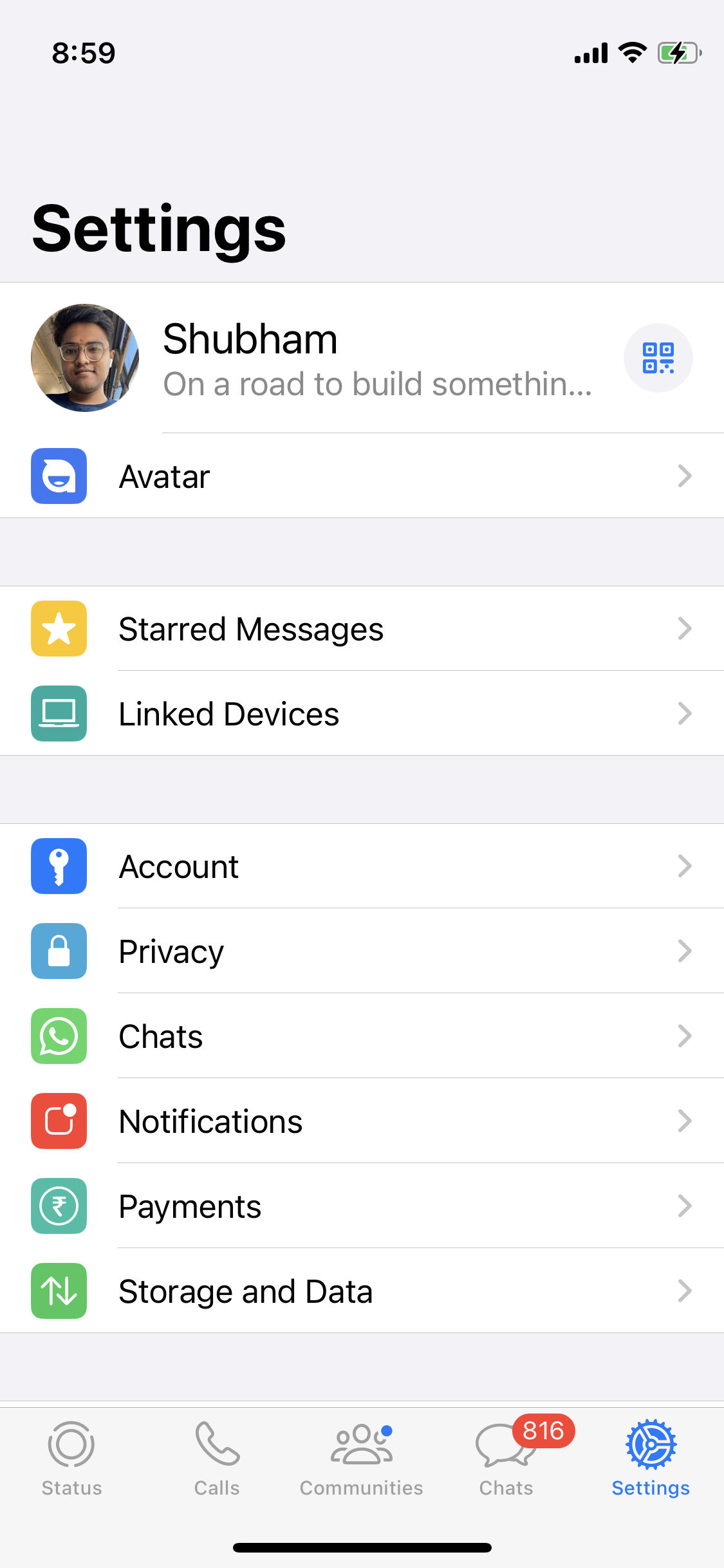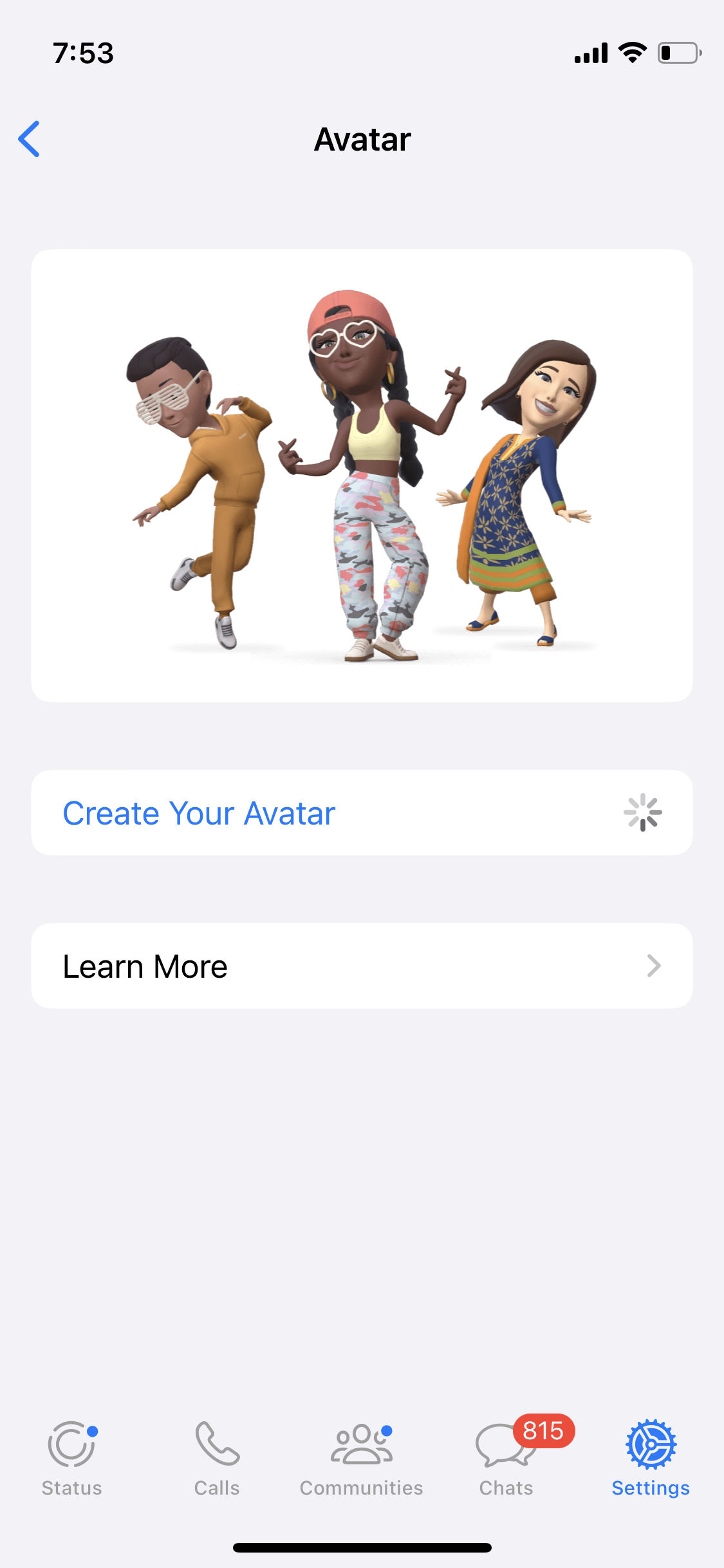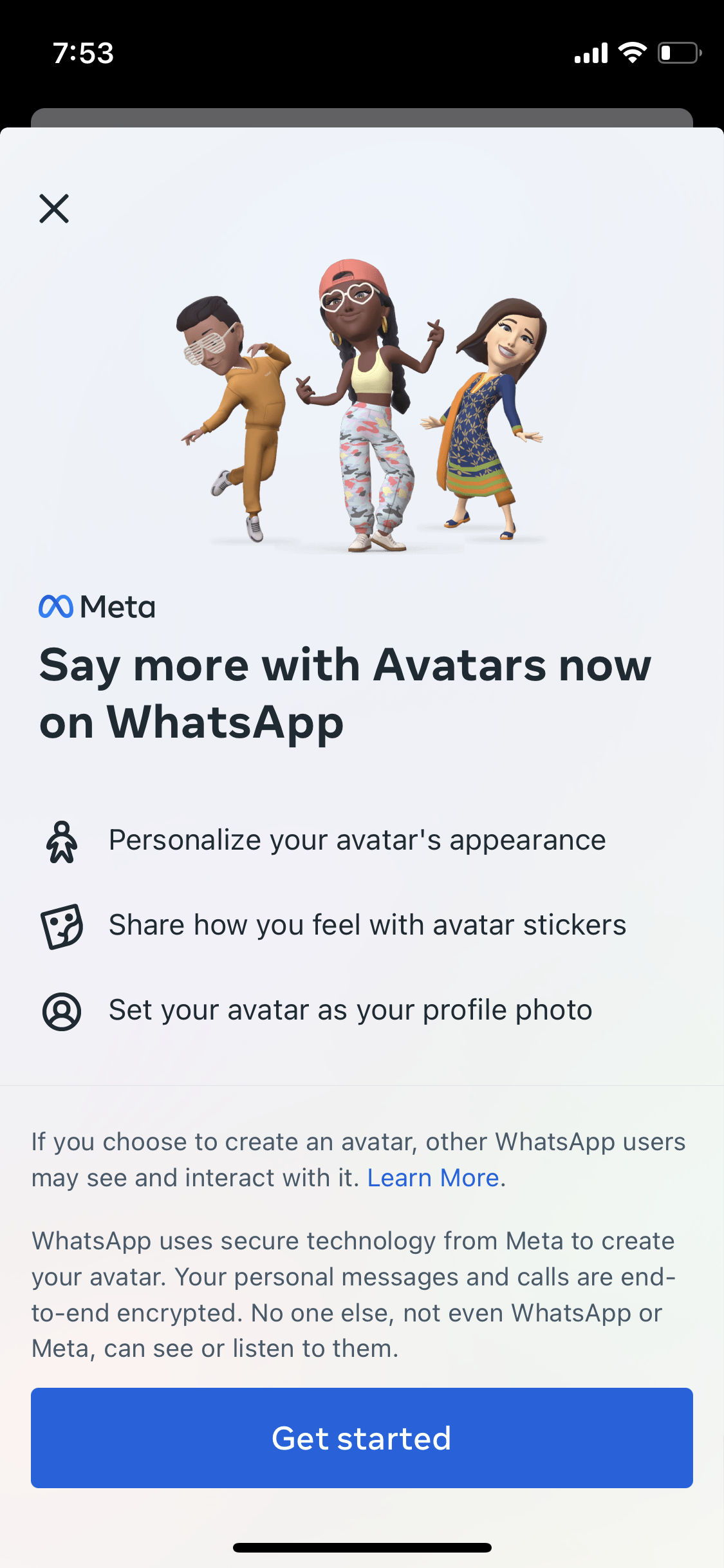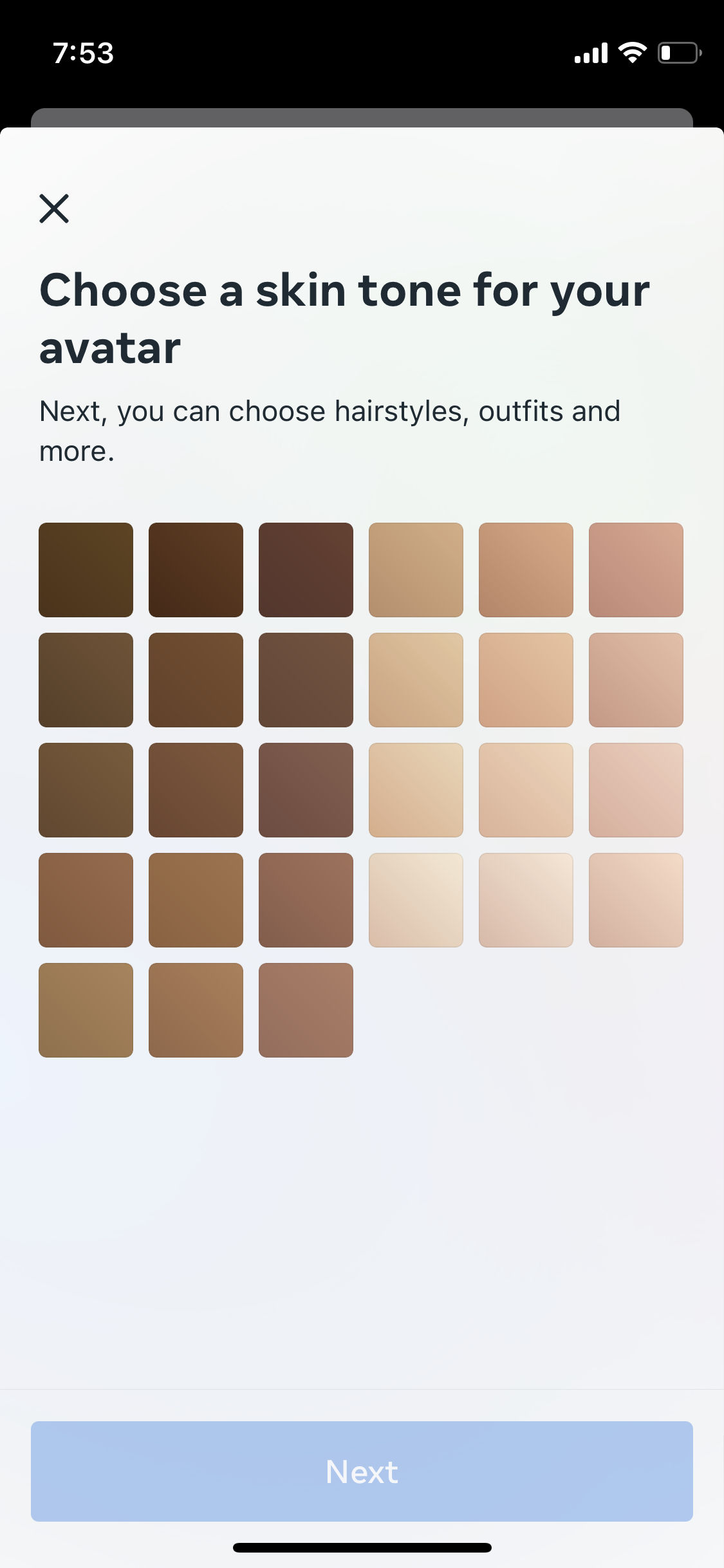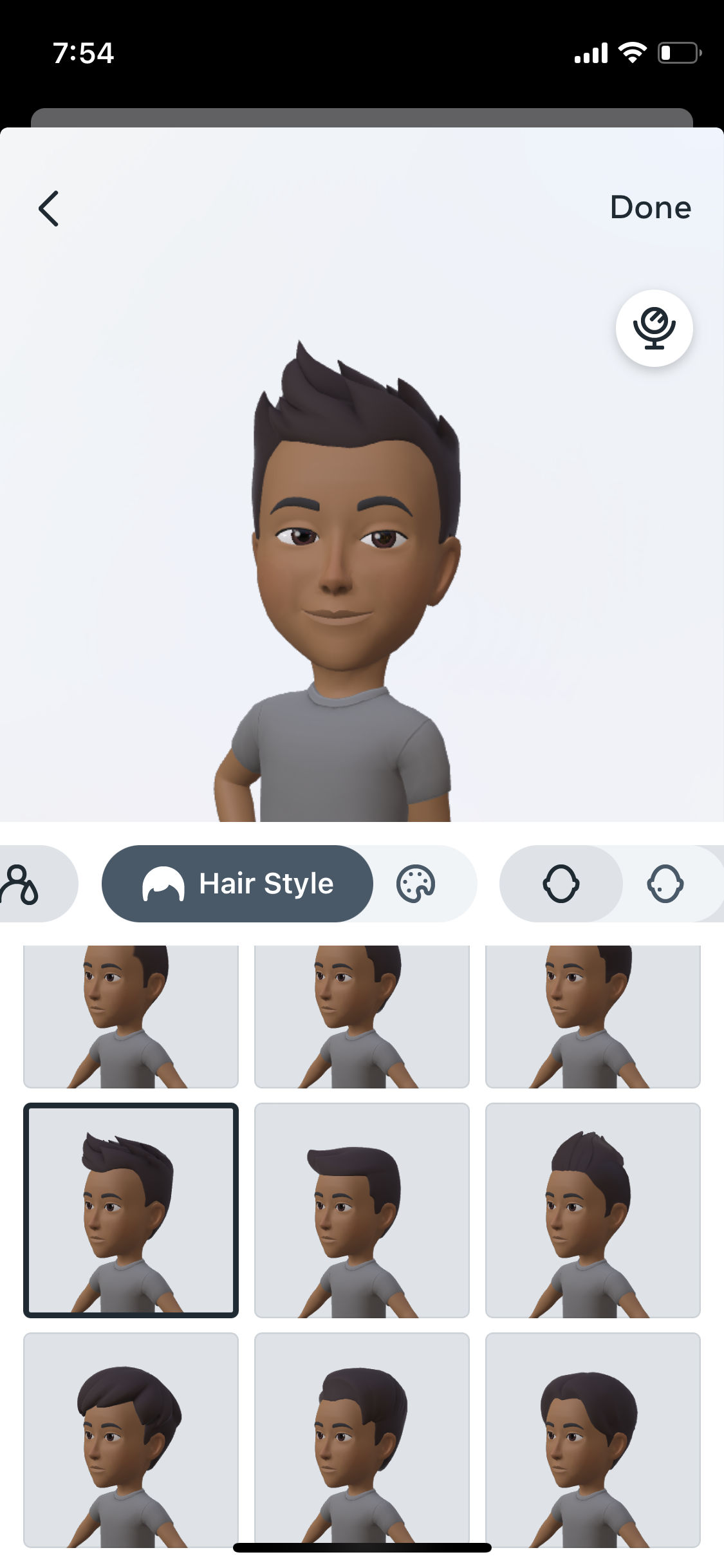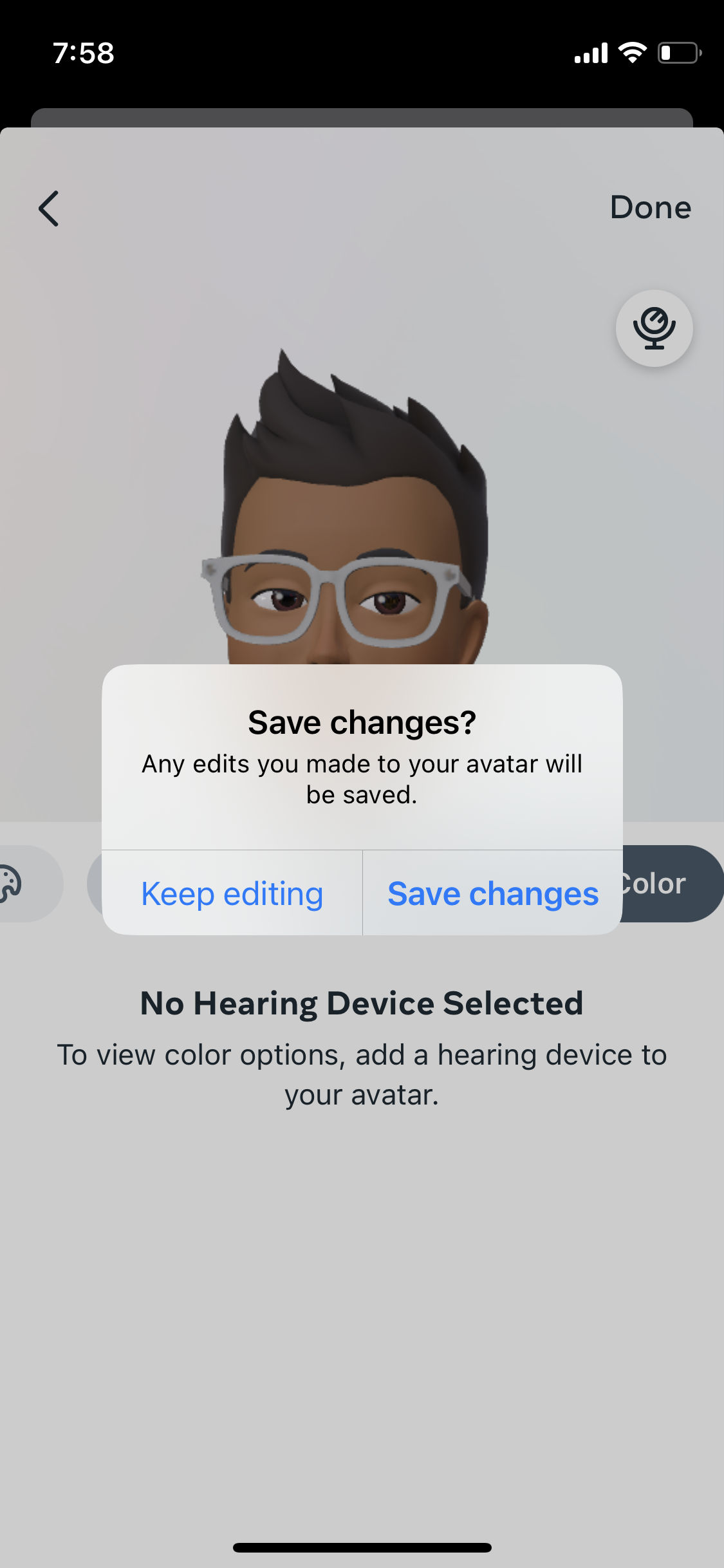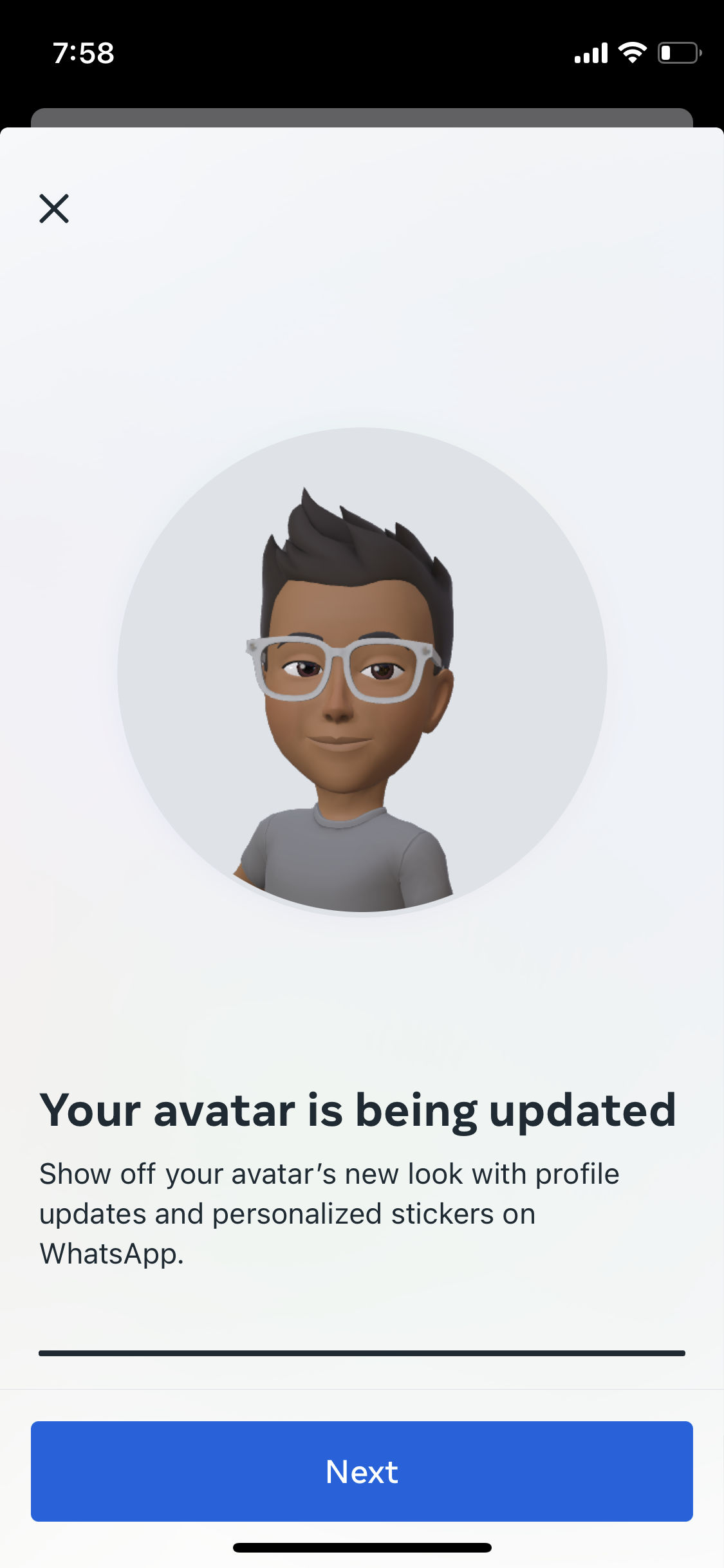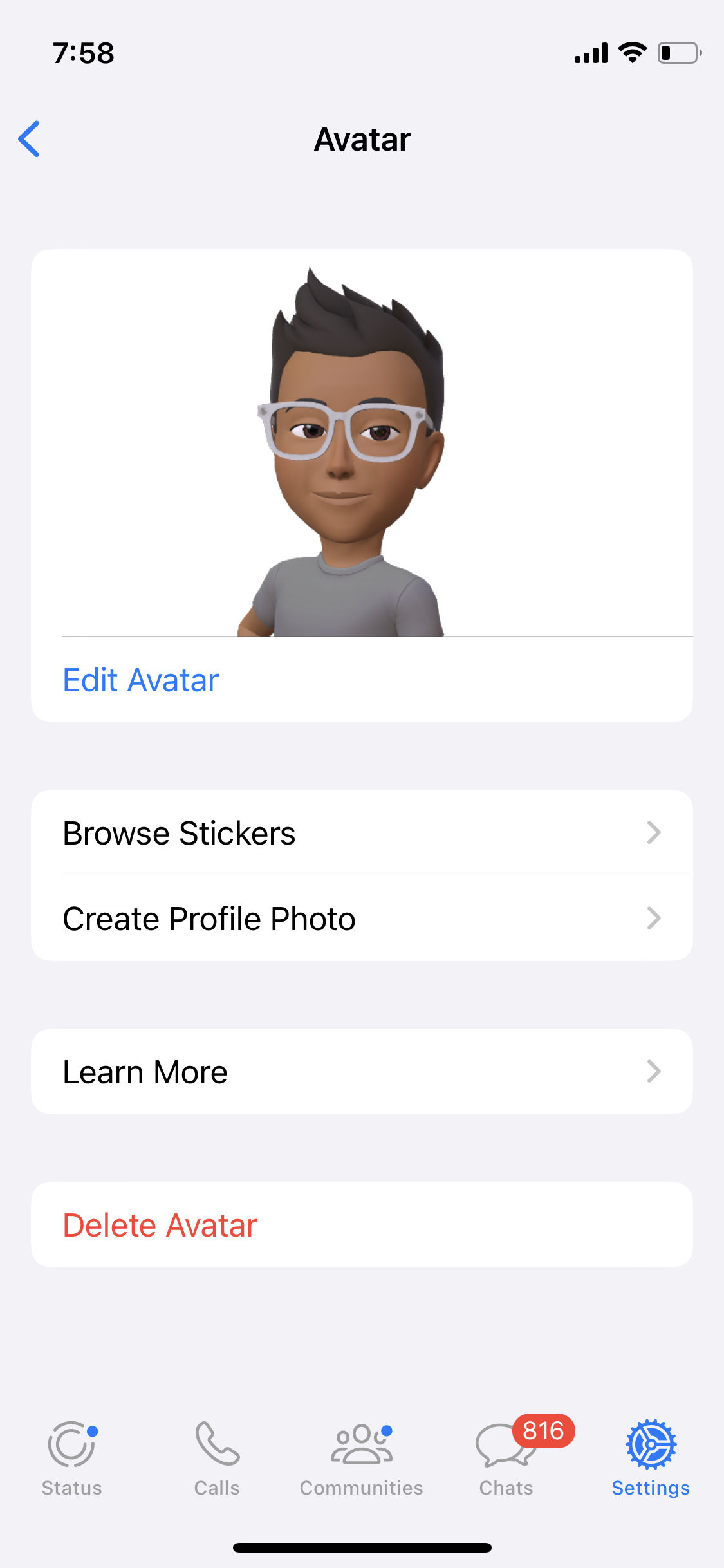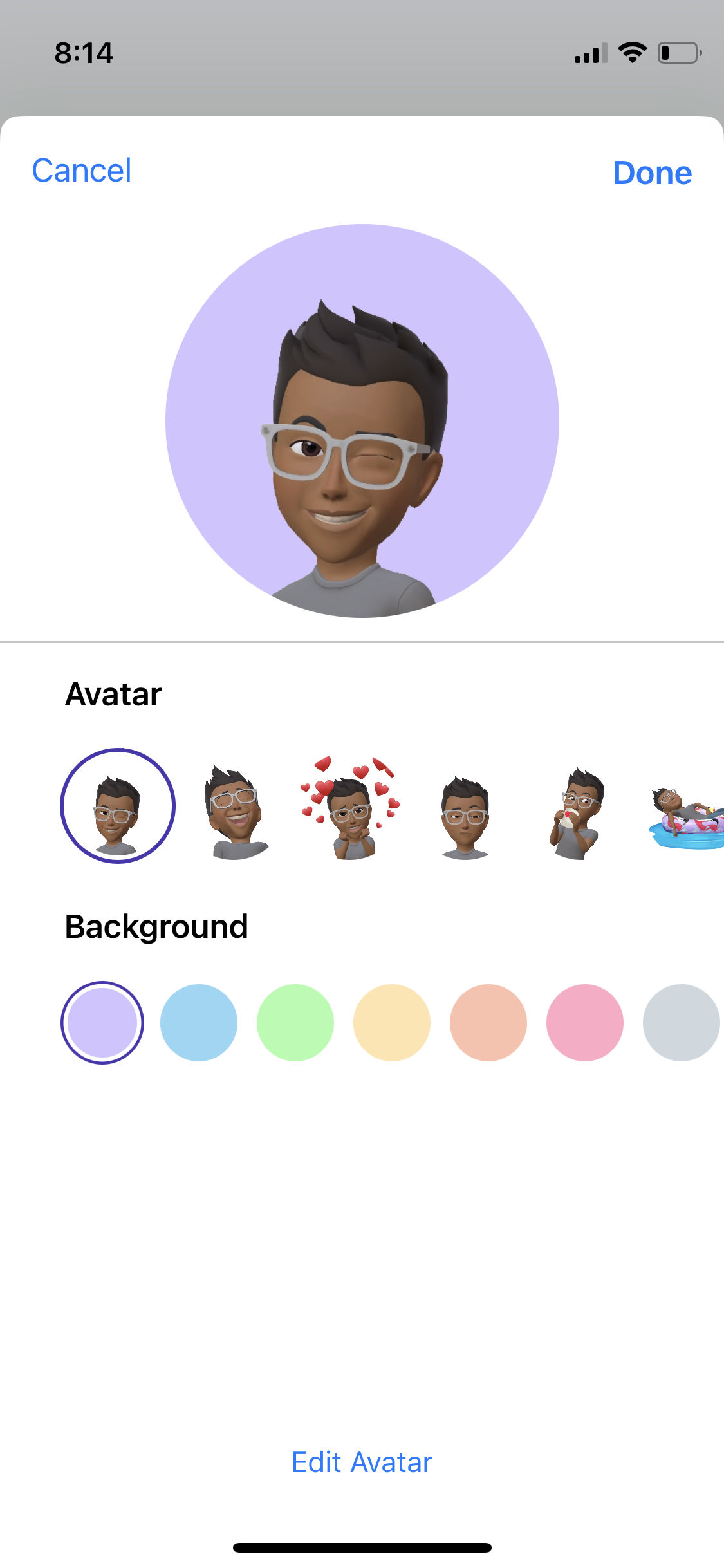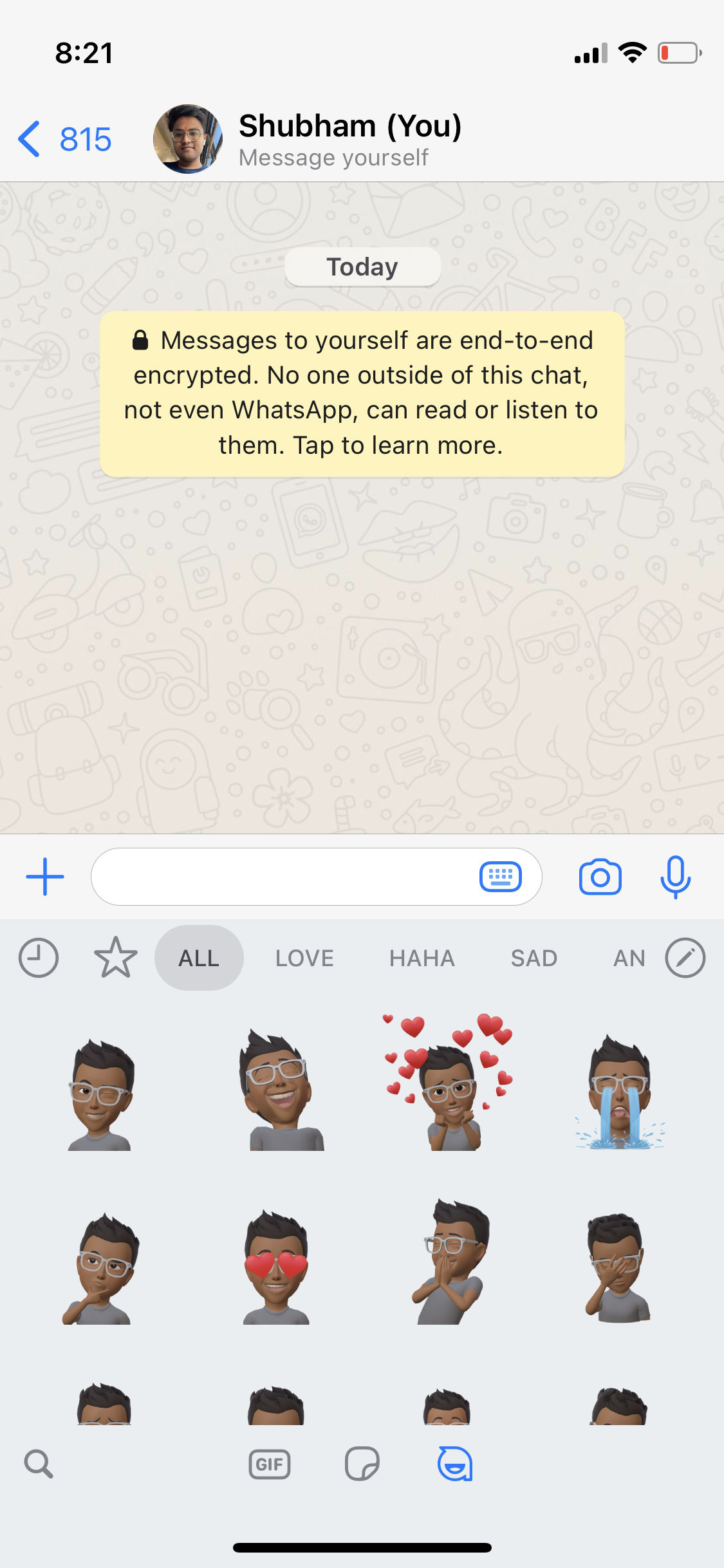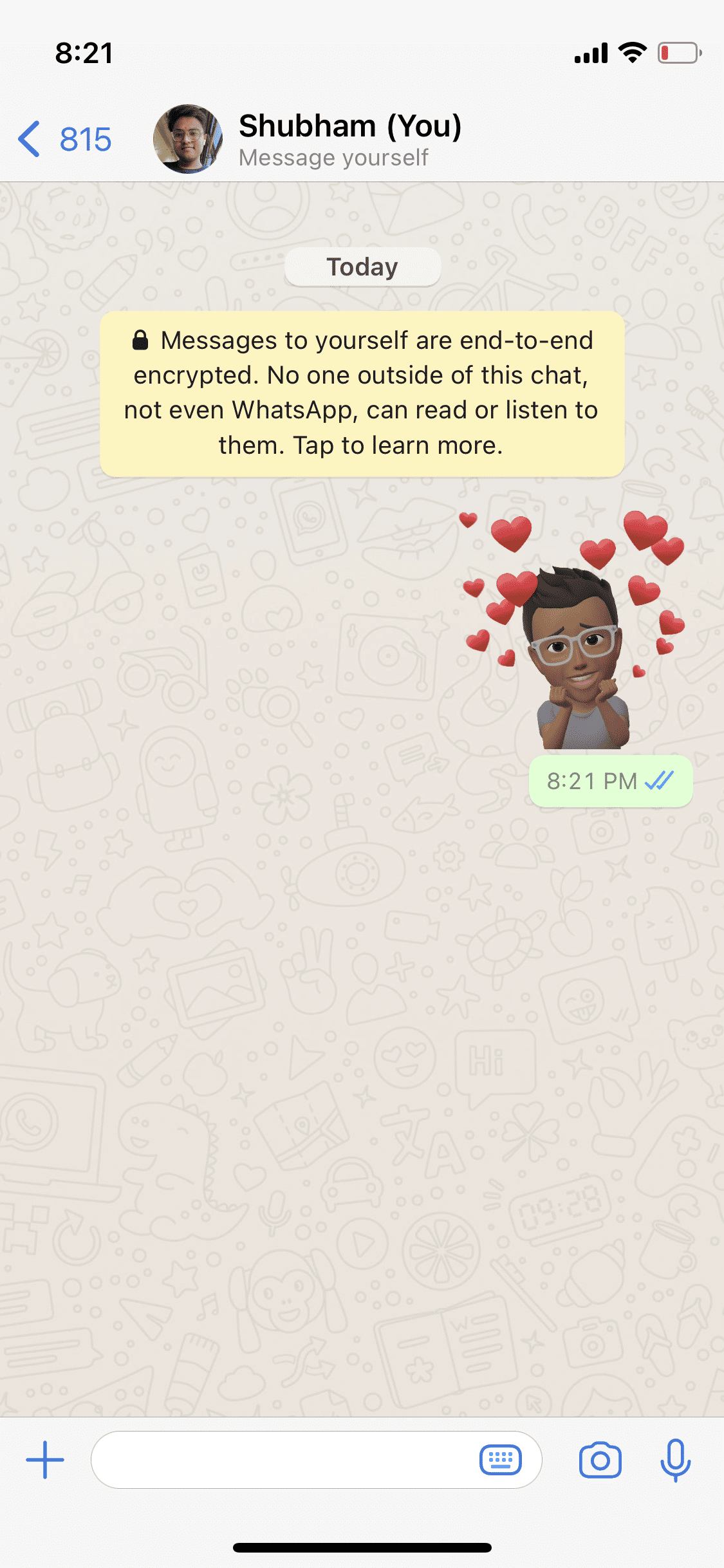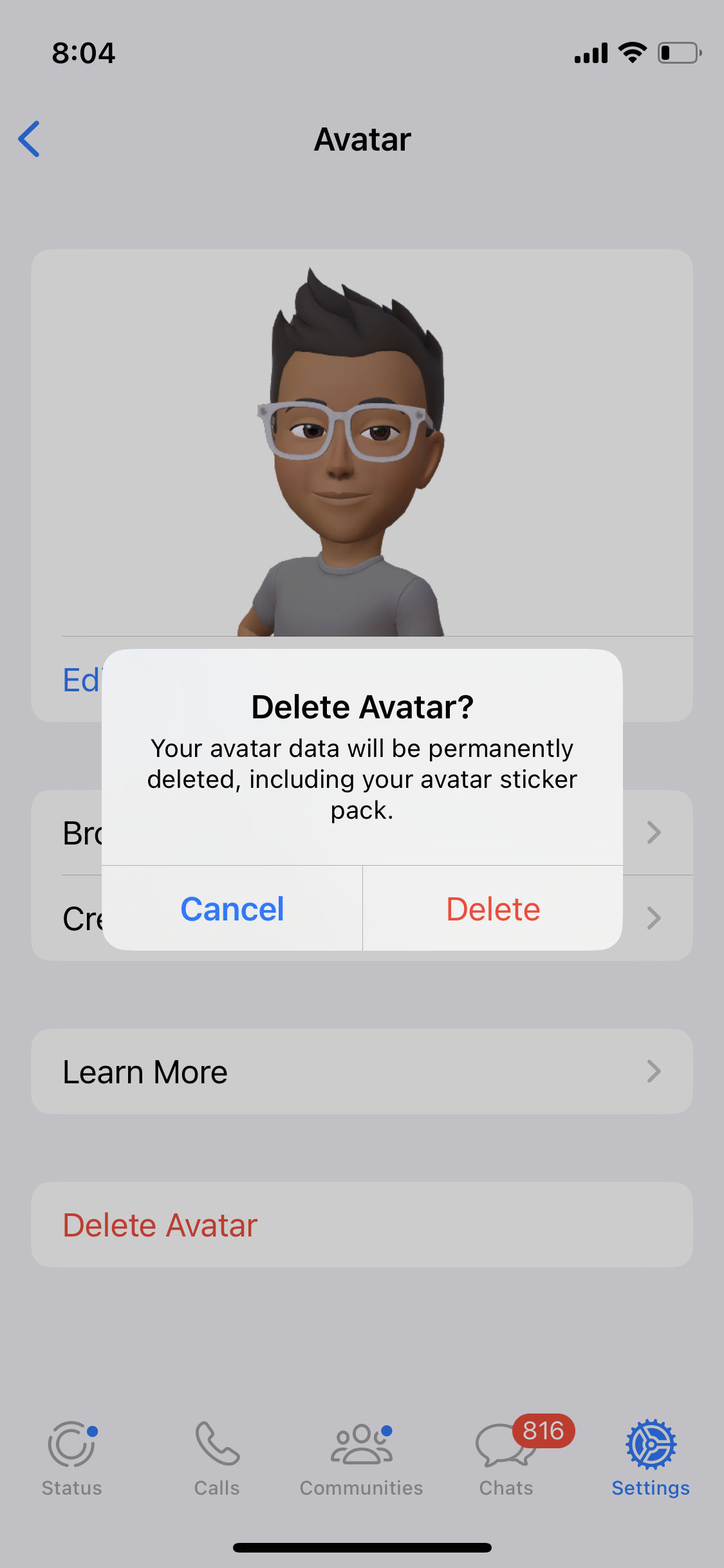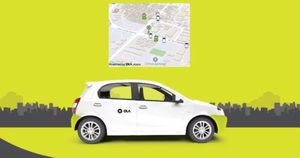WhatsApp has started rolling out the Avatar feature for its users on the app. Meta has already enabled the feature on its other social media apps, such as Instagram and Facebook. Avatars are not just like your regular emojis or stickers but a visual representation of yourself with different expressions, a combination of hairstyles, facial features, outfits, and much more. In this article, we will tell you how you can create a WhatsApp Avatar and use it in various ways on the app. Moreover, you can also set your WhatsApp Avatar as your profile picture. Without any further ado, let’s get started.
Also Read: WhatsApp Group Names: 200+ Best WhatsApp Group Names for Friends, Family, and More
What is WhatsApp Avatar?
WhatsApp Avatar is a sticker-like visual representation of yourself or any other character. It’s more personalized compared to the stickers that WhatsApp already has. These are customisable and can be made easily according to you. Or else, you may pick any of the 36 custom stickers that are already available on the app. The main idea behind Avatar is to express yourself in a more personalised way and with more emotions. Let’s check out how you can create it.
How to Create WhatsApp Avatar?
Follow the steps mentioned below to create WhatsApp Avatar on an Android or an iOS smartphone.
- Open WhatsApp mobile application on your Android or iOS device.
- Go to Settings of WhatsApp and you will find an option named Avatar.
- Tap on the option and then Create Your Avatar.
- Tap on Get Started.
- Now, you will be asked to create WhatsApp Avatar based on your likes and dislikes. Do that.
- Once done, tap on Done and Save Changes.
- That’s it. Your Avatar has been made. You can use it on the app now.
Also Read: WhatsApp Stickers: How to Download and Send Stickers on WhatsApp
How to Use it?
WhatsApp Avatar can be used in two ways, either by making a profile or send as stickers in the inbox. Let’s check out how to do both.
How to make your avatar your profile photo on WhatsApp?
Follow these steps to make your avatar your profile photo on WhatsApp.
- On WhatsApp, go to Settings.
- Tap on the Avatar option.
- A ‘Create Profile Photo’ option will appear. Tap on it.
- Now, you can change the background colour of your profile picture.
- Also, you can change the Avatar expression.
- Once done, tap on Done in the top right corner.
- That’s all, you have set your WhatsApp Avatar as your profile picture.
How to use your Avatar as stickers in chat?
WhatsApp Avatar can be used as typical stickers in your chat. Just follow the instructions mentioned below to do that.
- Open any WhatsApp chat from your list.
- In the message bar, tap on the sticker icon.
- You can see three icons on the bottom section – GIF, Stickers, and Avatar. Tap on Avatar.
- Now, tap on the Avatar icons available and it will be sent.
You have now sent your icon as stickers, now follow the same for another inbox also.
How to delete your Avatar on WhatsApp?
If you want to delete your WhatsApp Avatar from your account, follow these steps.
- Open WhatsApp.
- Go to Settings and then to the Avatar section.
- At the bottom of the menu, you will find an option to Delete Avatar.
- Just tap on it and confirm by tapping on the Delete button.
- That’s all your saved Avatar will be deleted from your account.
FAQs
1) Which devices are compatible with WhatsApp Avatars?
Currently, only Android and iOS smartphones are compatible with WhatsApp Avatars only.
2) I have updated to the new WhatsApp version, but I don’t have the WhatsApp avatar feature, why?
WhatsApp is rolling out the Avatar update gradually for all regions, you will receive it shortly. Meanwhile, you can try updating the WhatsApp app from Play Store or App Store.
3) How do I find my WhatsApp avatar?
To find your WhatsApp Avatar, head to Settings and then to the Avatar section. Here you can find the Avatar that you have made.