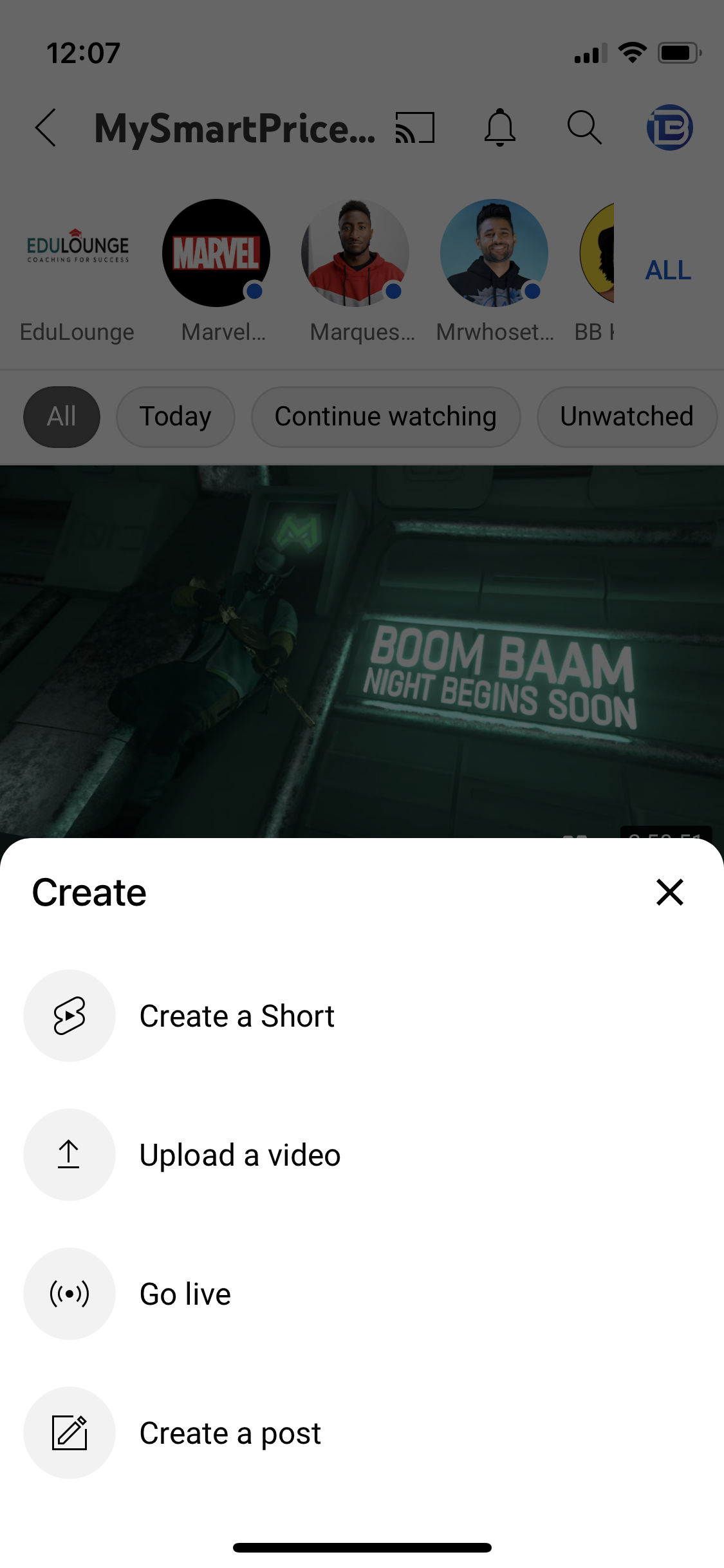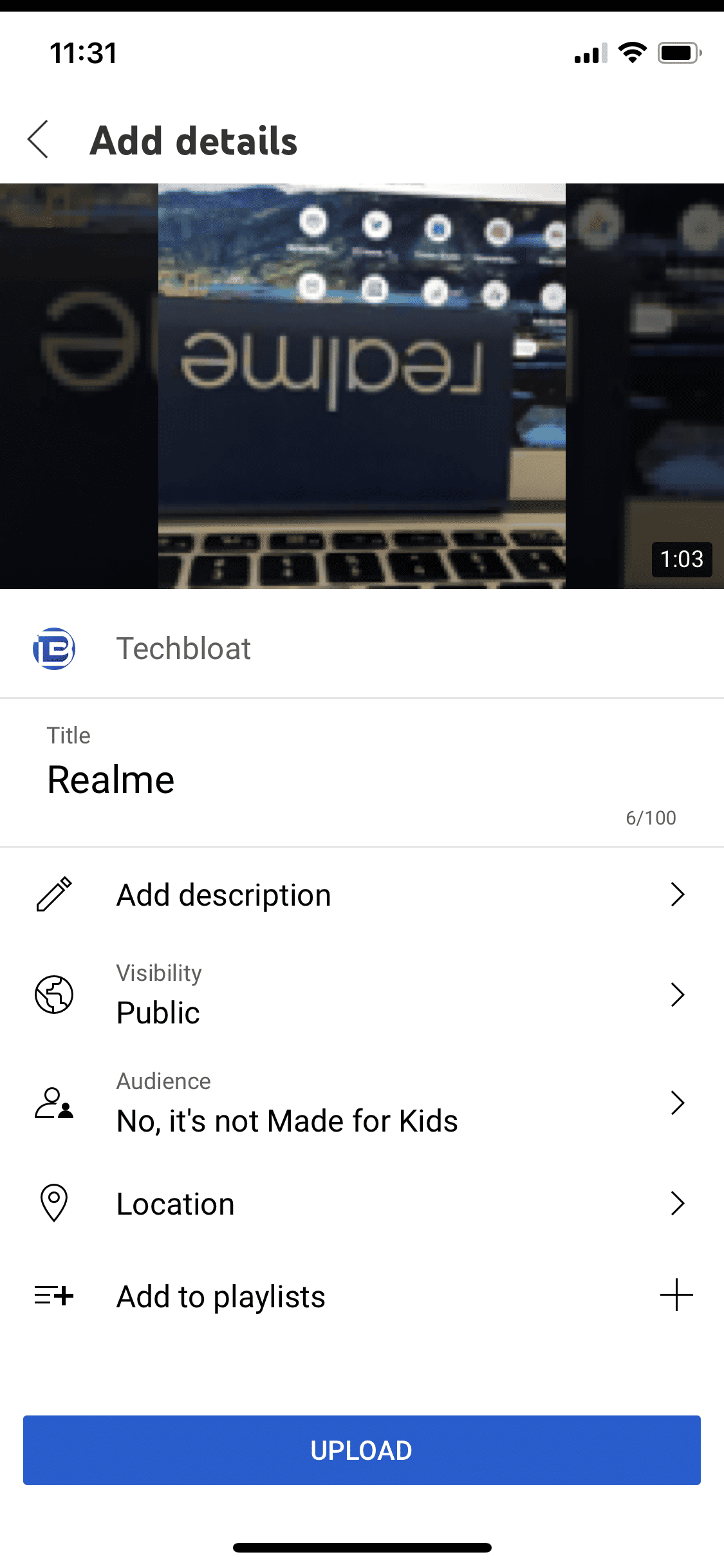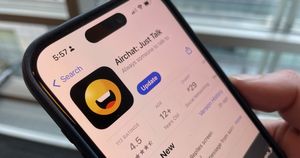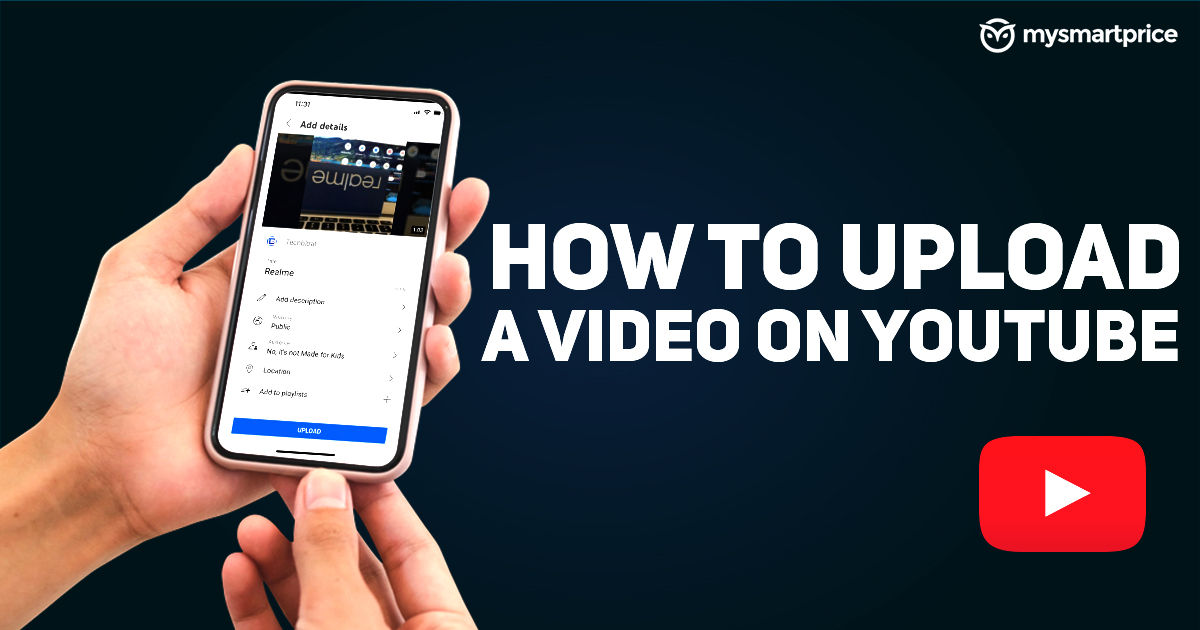
Do you know that almost 720,000 hours of videos are uploaded every day on YouTube? With over 2.3 billion users worldwide, YouTube is one of the most popular content platforms. If you are someone who wishes to be a creator on Youtube but does not know how to get started, we’ve got you covered. In this article, we’ll take you through the step-by-step process on how you can upload your videos on YouTube.
Also Read: WhatsApp Tricks: How to Send a WhatsApp Message Without Saving a Mobile Number
How to upload a video to YouTube using a web browser
The best way to upload a YouTube video is directly from your browser, as it allows you to add more customisation to videos and easily add all required information in your video description.
- Go to https://www.youtube.com/ and click on the ‘+’ icon at the top bar of the screen.
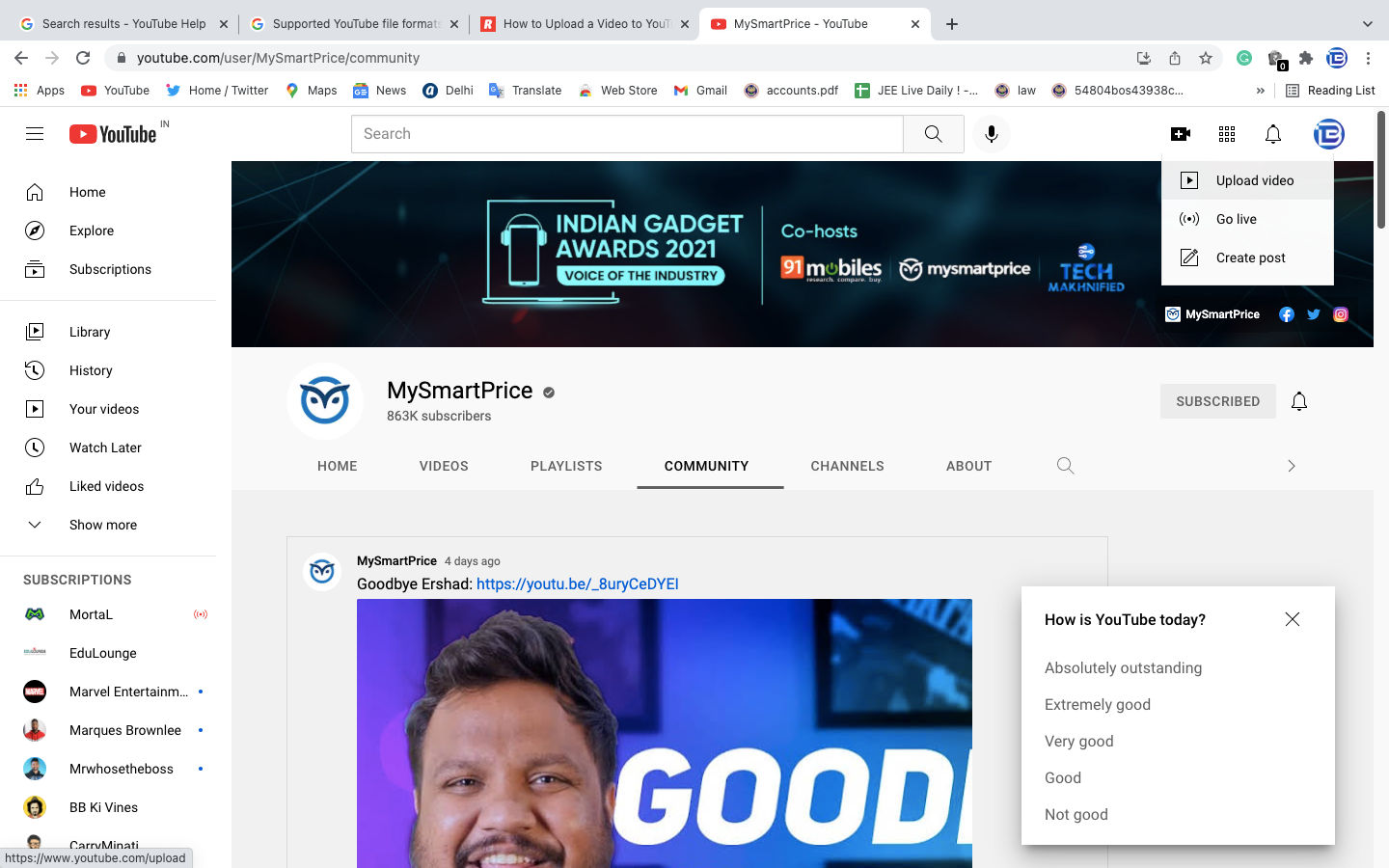
- Click on ‘Upload a video’ and select the video you want to upload.
- While the video is being uploaded, you can fill in all the required details such as title, description, tags and more.
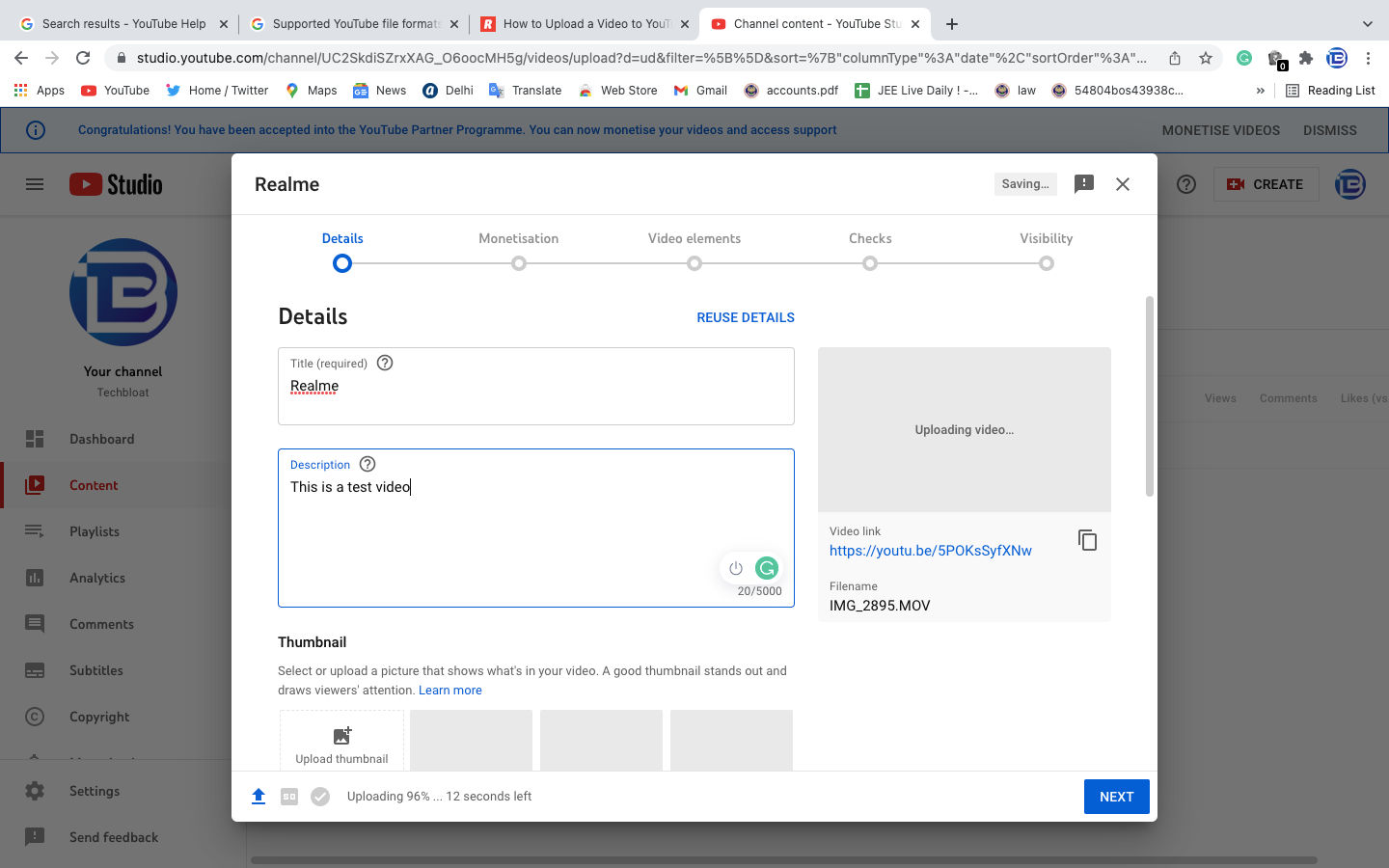
- Fill in all the required information and choose the options as per your video criteria.
- Choose a custom thumbnail for your video.
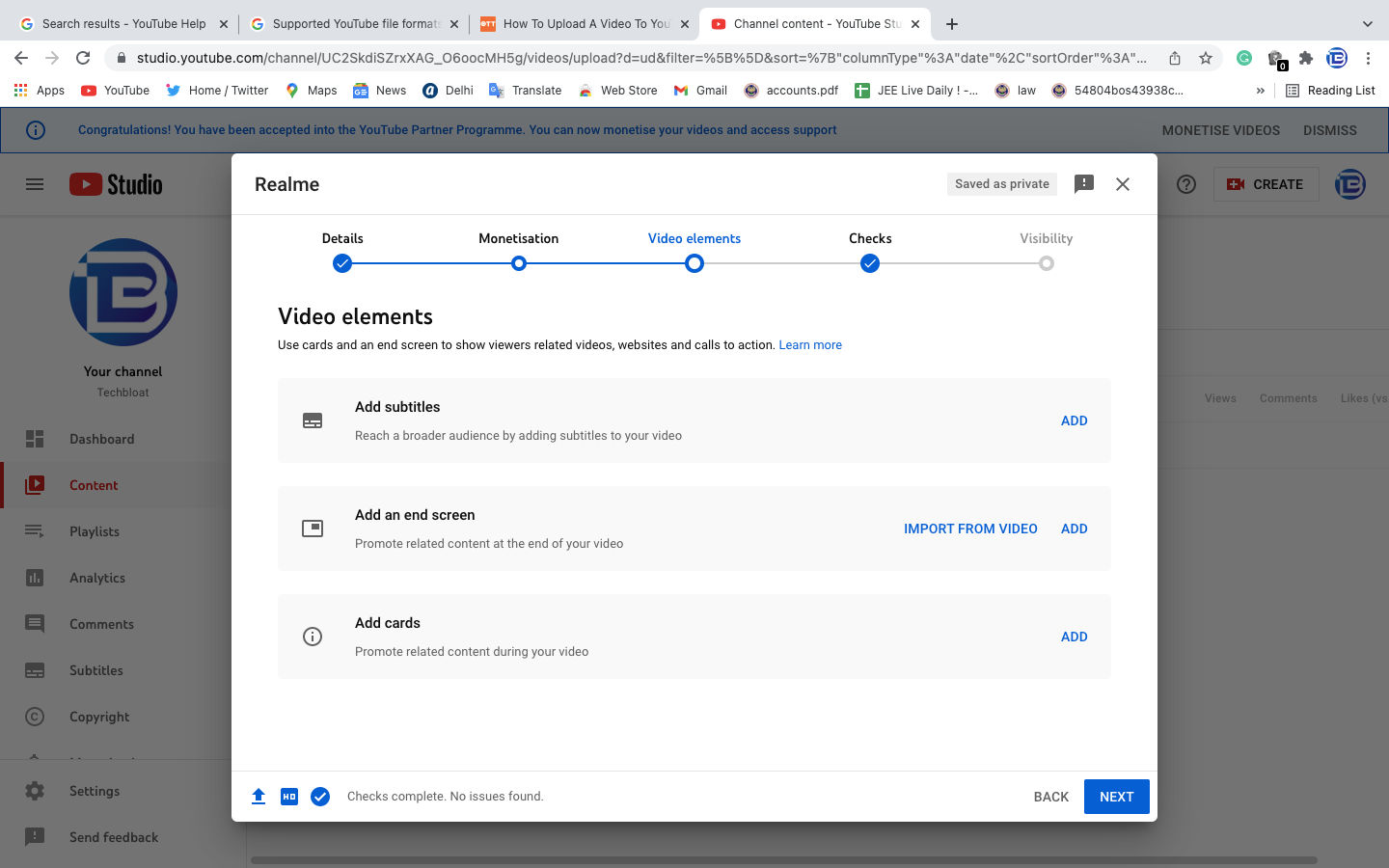
- Once filled, click on Next. It will take you to the monetisation tab if your channel is approved for it, otherwise, it will take you to the Video Elements section.
- You can add subtitles, end screen, and info cards in the Video Elements section.
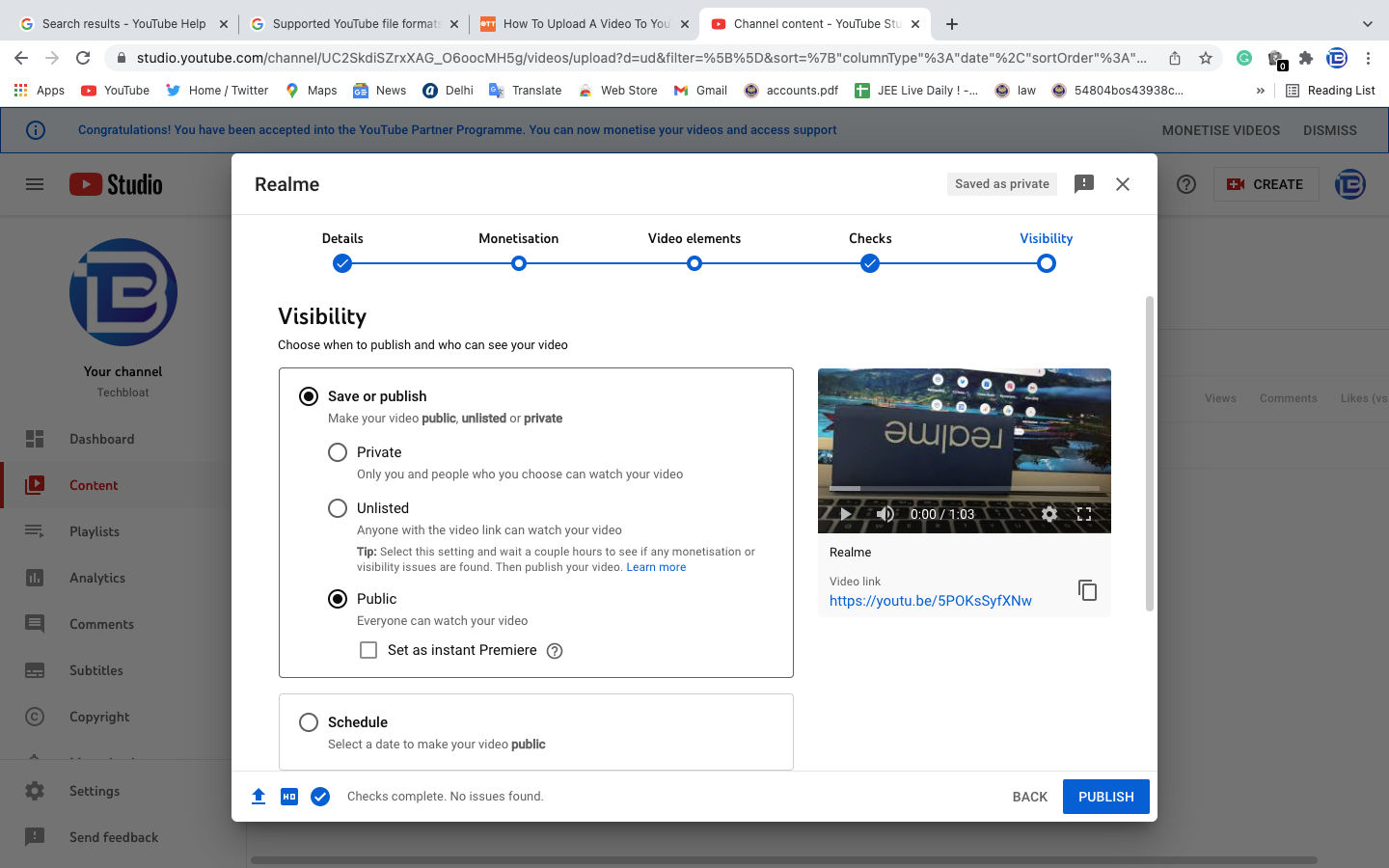
- Click on Next and it will take you to the Visibility section. Once made public, click on Publish and your video will be live.
That’s it, you have uploaded your video.
Also Read: How to Lock Facebook Profile on Your Android or iOS App and Website
How to upload a video to YouTube using the mobile app
You can also upload a video to YouTube using the official app downloaded from the Google Play Store or Apple App store.
- Launch the YouTube app and tap on the ‘+’ sign from the bottom bar.
- Click on ‘Upload a video’ option and select a video you want to upload.
- Select a video and click on ‘Next’.
- Fill in all the details of the video such as Title and description and click on Upload at the bottom. Your video will be uploaded.
There are only limited features available on the YouTube mobile app to customise a video, hence you need the YouTube Creator Studio app to customise your video further.
Things to keep in mind while uploading a YouTube video
Before uploading a YouTube video, there are several things you should keep in mind to ensure the best possible experience for your viewers. Here’s a checklist:
- Make sure that your video is in the 16:9 aspect ratio. This will ensure that your video fits perfectly on any device screen.
- Try to upload a video in high resolution. The video you upload should have at least 720p/HD resolution in order to provide the user with the best experience.
- To ensure that your video appears in search results, optimize the file name. The file you are uploading should have the name related to the video content and nothing like a random name or number.
- Add proper YouTube tags to your video. Tags work as a keyword for the YouTube video, so they should be relevant to the video. YouTube allows a maximum of 500 characters of tags.
- A YouTube info card appears on the top right corner of the screen during the video. You can add a video link, poll, website link, and more to keep your users engaged.
- There are some people who watch YouTube videos with sound off, or some that are hearing impaired. For this reason, it is a good practice to add captions to your video. YouTube also shows auto-generated captions on the videos.
- Creating a custom thumbnail for your video can get you more views. You can add focused keywords, important footage, and a different title on your custom thumbnail.
- You should add custom end screens to retain your audience. You can either redirect them to another video or ask them to visit your channel page.
Also Read: Instagram Web: How to Post Photos and Videos from Instagram Web Version on Desktop
FAQs
What is the maximum upload file size?
Google has mentioned in a blog post that users can upload any video that is less than 256GB on YouTube. It means that the maximum upload size on YouTube is 256GB.
Supported video file formats
YouTube supports these video files formats:
- .MOV
- .MPEG-1
- .MPEG-2
- .MPEG4
- .MP4
- .MPG
- .AVI
- .WMV
- .MPEGPS
- .FLV
- 3GPP
- WebM
- DNxHR
- ProRes
- CineForm
- HEVC (h265)
If you are using an unsupported file format, you will get an “invalid file format” error message.
Also Read: Instagram: How to Change or Reset Instagram Password on Desktop and Mobile
Video length limit
YouTube occasionally changes the limit of video length. At the time of writing this article, the video length limit should not exceed 12 hours. Google has changed the video length limit multiple times in the past and hence you can see multiple videos with more than a length of 12 hours.