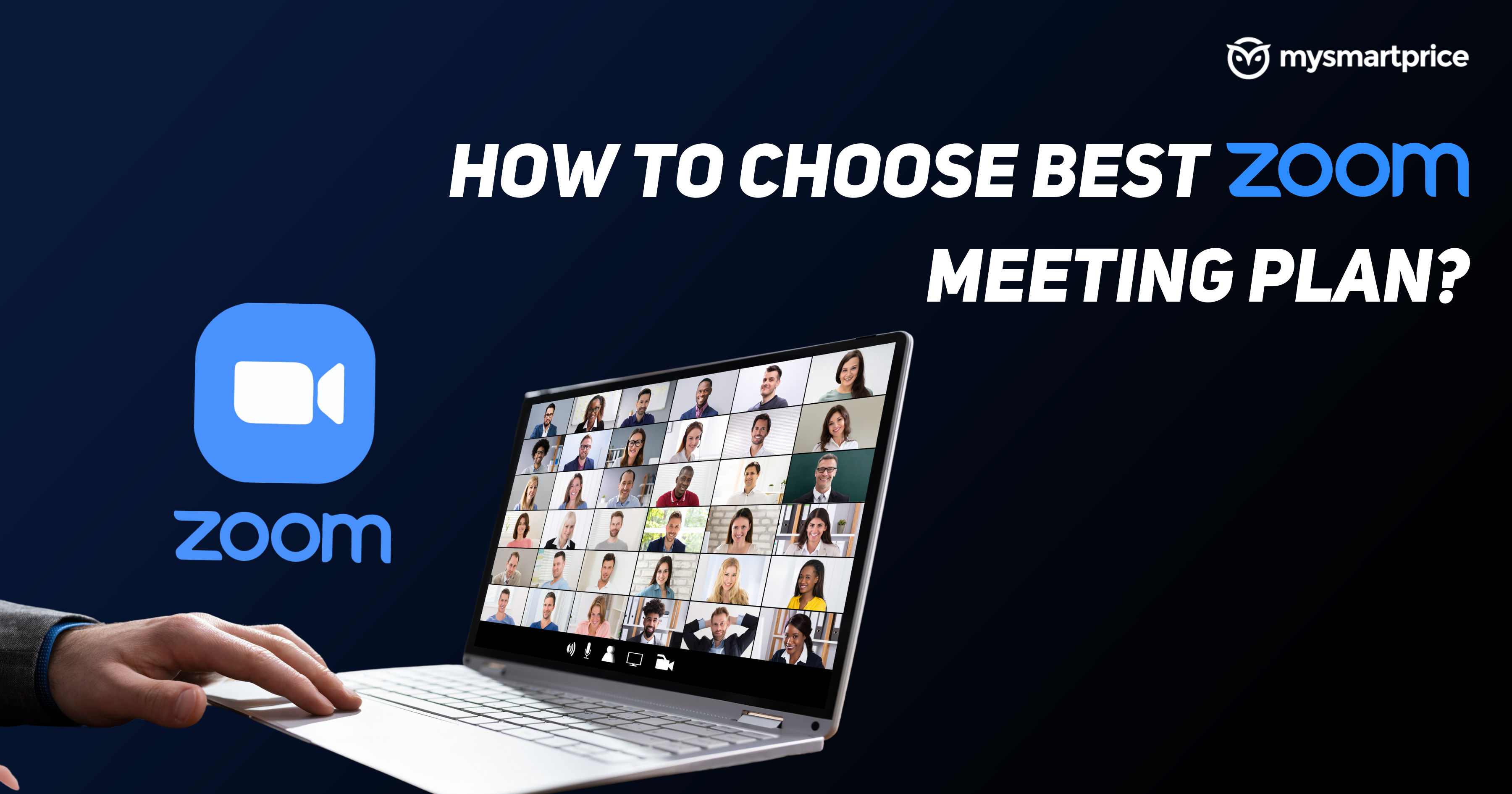
Now that everyone is stuck indoors for the foreseeable future, there is more demand than ever for video conferencing services. One of the services that stand out in the lot is Zoom. It has a lot of benefits, such as support for up to a hundred participants, HD audio and voice, the option to share your screen, and more. The best part is, that all of these features are free, and you don’t even need to sign up for an account to join a meeting. You’ll still need one if you plan to host a conference. The free version of Zoom is ideal for family gatherings and small group chats among friends. Before we get into the advantages of Zoom’s subscription-based plans, let’s take a quick look at how to get Zoom up and running on your device. We’ll walk you through how to do it on a Windows PC first, followed by an Android device. The steps remain identical for macOS and iOS devices.
How to download and install Zoom on your Windows PC
Step 1: Sign up for a Zoom account using this link. While it isn’t mandatory, it’s better that you have one at hand in case you have to host any meetings in the future.
Step 2: Download the corresponding Zoom client for your device using this link. You’ll find the links for every supported device there, along with some add-ons that will help integrate your Zoom meetings with existing software such as Microsoft Outlook and more.
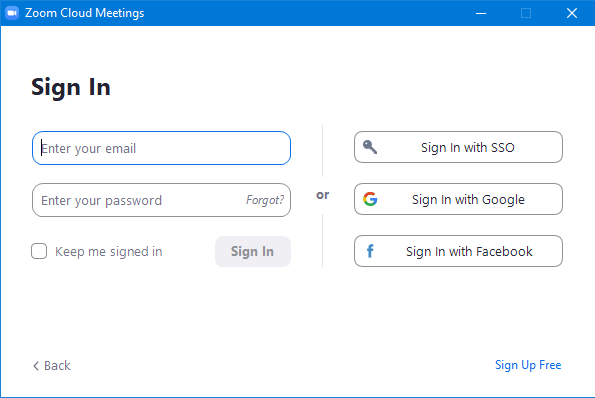
Step 3: Sign in with your credentials. Once you’ve signed in, you’ll be taken to the dashboard, from where you can join, host, and schedule meetings.
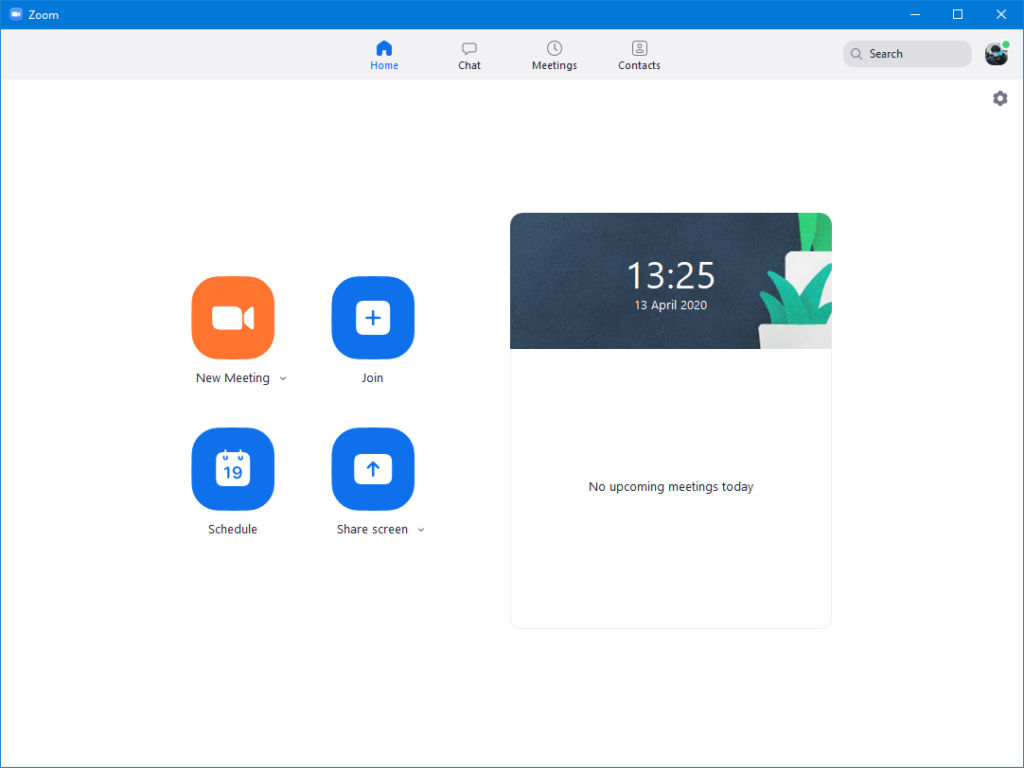
Step 4: Clicking on the icon located at the top-right corner of the screen will let you make changes to your profile, setting your status, and more. Additional options can be found under the Settings option.
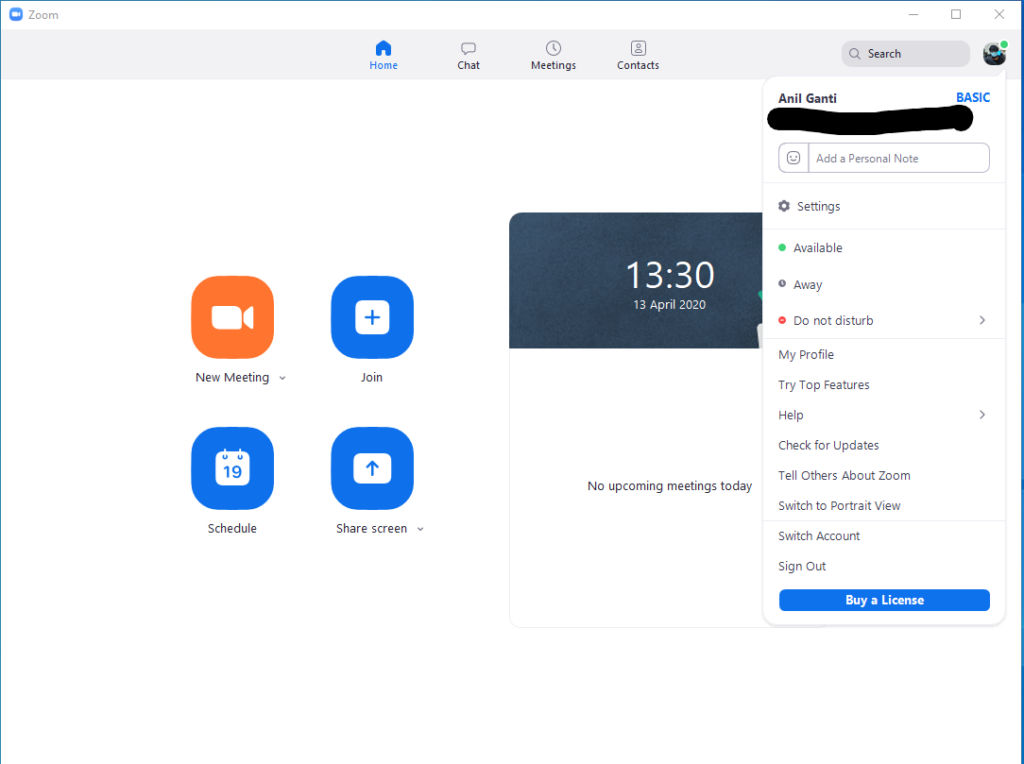
Step 7: Look around in the Settings menu and make adjustments accordingly. One of the more exciting features of the lot is the ability to add a virtual background. It works by superimposing the video feed captured by your camera to a pre-determined image. Try out some virtual backgrounds and see what works best for you.
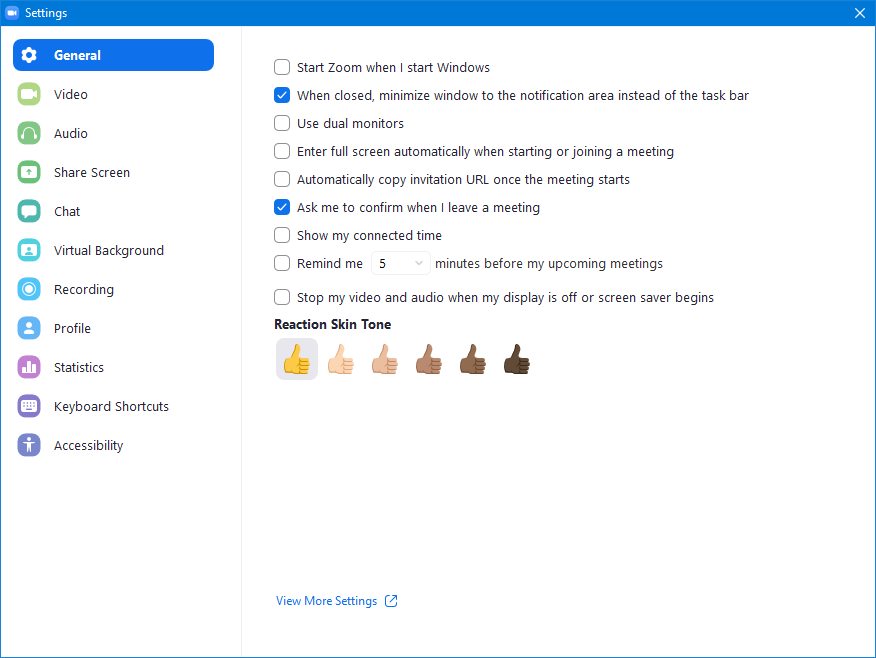
Step 8: Once you’ve familiarized yourself with the UI, click on Schedule Meeting to, well, schedule your first meeting. Clicking on the button will take you to the corresponding screen.
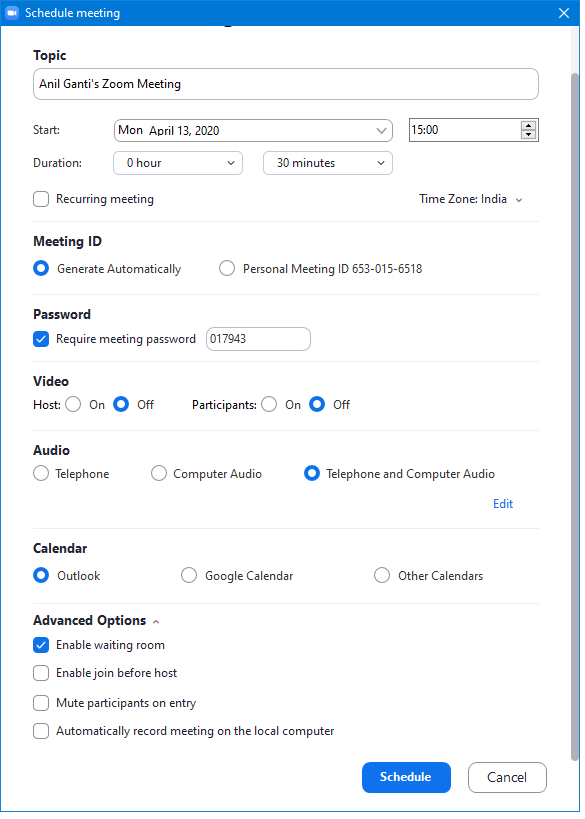
Step 9: Once you’ve scheduled your meeting, it’ll show up on the home screen of the Zoom app. It’ll start automatically at the designated time, or you can manually start it beforehand. Click on the ‘Copy Invitation’ button and send the corresponding invite to your attendees. It has all of the requisite information, such as the Meeting ID and the password.
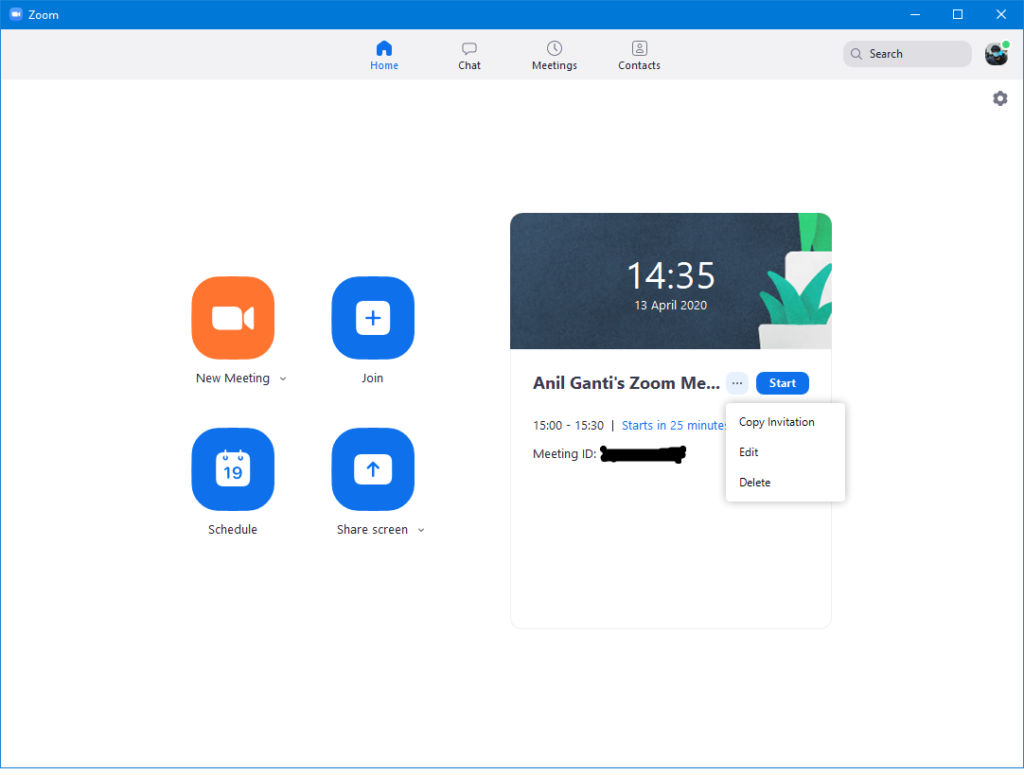
Step 10: The following image is what an average meeting window UI looks like. If you have a webcam enabled, you’ll see your face, along with the participants. All the available options are at the bottom panel and relatively self-explanatory.
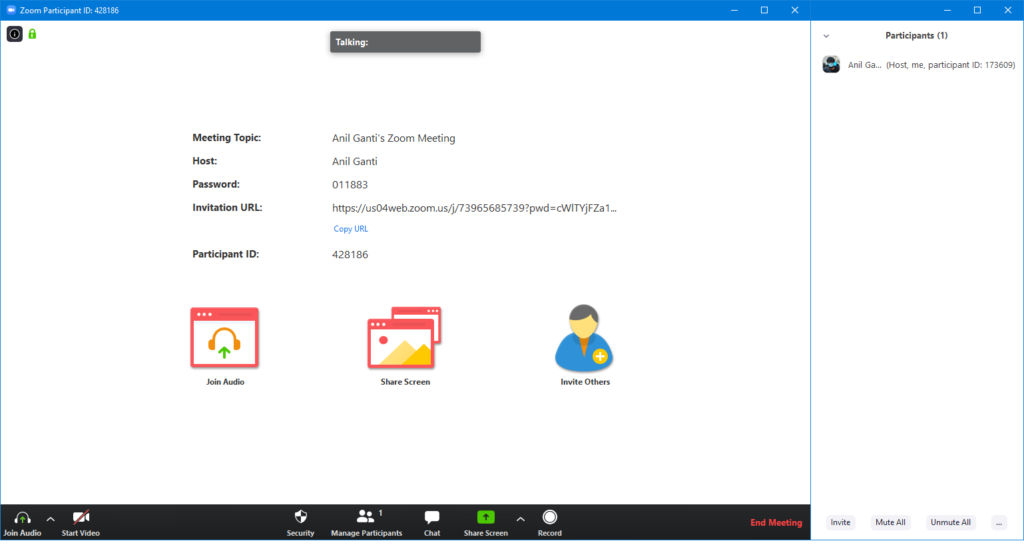
That’s pretty much all there is to it. The above steps should be enough for you to get started with Zoom. You should do fine with the free version of the software if you’re an individual user. Feel free to play around with it a little to get a feel for the software. The company’s website has a comprehensive list of tutorials that explains how each feature works.
Zoom adds new Security features
Zoom has added a host of new features to its video-conferencing application, which now makes it more secure. The company has introduced Suspend Participant Activities. With this feature, all video, audio, in-meeting chat, annotation, screen sharing, and recording during that time will end automatically. One can see this feature under the Security Icon. Administrators can also pause the meeting or remove a disruptive participant with the help of this feature. The feature is available for both free and paid users.
Next feature is ‘Report by Participants’. This feature allows participants to report for a disruptive user by simply clicking the top-left Security badge during a video call. Account owners and admins can enable reporting capabilities for non-hosts in their web settings. The company has also introduced a new ‘At-Risk Meeting Notifier’. This feature scans public social media posts and other websites for publicly shared Zoom Meeting links. When the tool detects a meeting that looks to be at high risk of being disrupted, it automatically alerts the account owner by email and provides advice on what to do.
The company has also added 2 Factor-Authentication for its users to enhance security. With this, users can prevent data and security breaches with ease. One can enable this option by going to the navigation menu > Advanced > Security. There, users will find the Sign in with the Two-Factor Authentication option, and you are good to go.
Which Zoom Plan is Best for Your Company
For all practical purposes, the free version of Zoom is enough for most home users. The company has also temporarily gotten rid of the 40-minute meeting cap for free users. On the other hand, companies will need to dish out some cash to take advantage of the many advanced features that Zoom offers. Let’s take a look at some of the plans that Zoom has to offer.
Zoom Free
To start with the basic plan, Zoom Meeting offers a Free plan for its customers that comes with some interesting features. To start with, users will get up to 100 attendees. Moreover, the plan comes with a limit of 40 minutes. Apart from this, you get three editable boards with 25MB of cloud storage and automated captions.
Zoom Basic Plus
This is a slight upgrade to Zoom Free subscription. The plan costs you Rs 6,590 per year per user. It also comes with up to 60 minutes of unlimited meetings. Moreover, one can host up to 100 participants. The plan also allows users direct and group messaging for collaboration outside Meetings and one can also share documents in the chat. Moreover, it comes with an option of three editable boards with 25MB of cloud storage.
Zoom Pro
Next in the line is Zoom Pro. It costs Rs 13,200 per user per year. The annual plan offers a host of interesting features. To start with, users will get 5GB of cloud recording storage and automated captions. Moreover, one can get three editable boards with 25MB of cloud storage. The plan also offers chats and channels for collaboration, file sharing, and more. It is also available with a monthly plan that starts at Rs 1,300 per month per user.
Zoom Business
Lastly, we have the Zoom Business model. The plan is available for Rs 1,800 per month per user basis. Moreover, one can also opt for an annual plan that costs you Rs 18,000 per user. Moreover, one can get 10 licenses of Zoom Business for Rs 1,80,000 per year. The plan offers the ability to host meetings with up to 300 attendees. Moreover, the plan offers 5GB of cloud recording storage (per license) and automated caption. Apart from this, you will get unlimited whiteboards, chats, and channels for file sharing, collaboration, and more. Apart from this, the plan also offers single sign-on, managed domains, and company branding.















