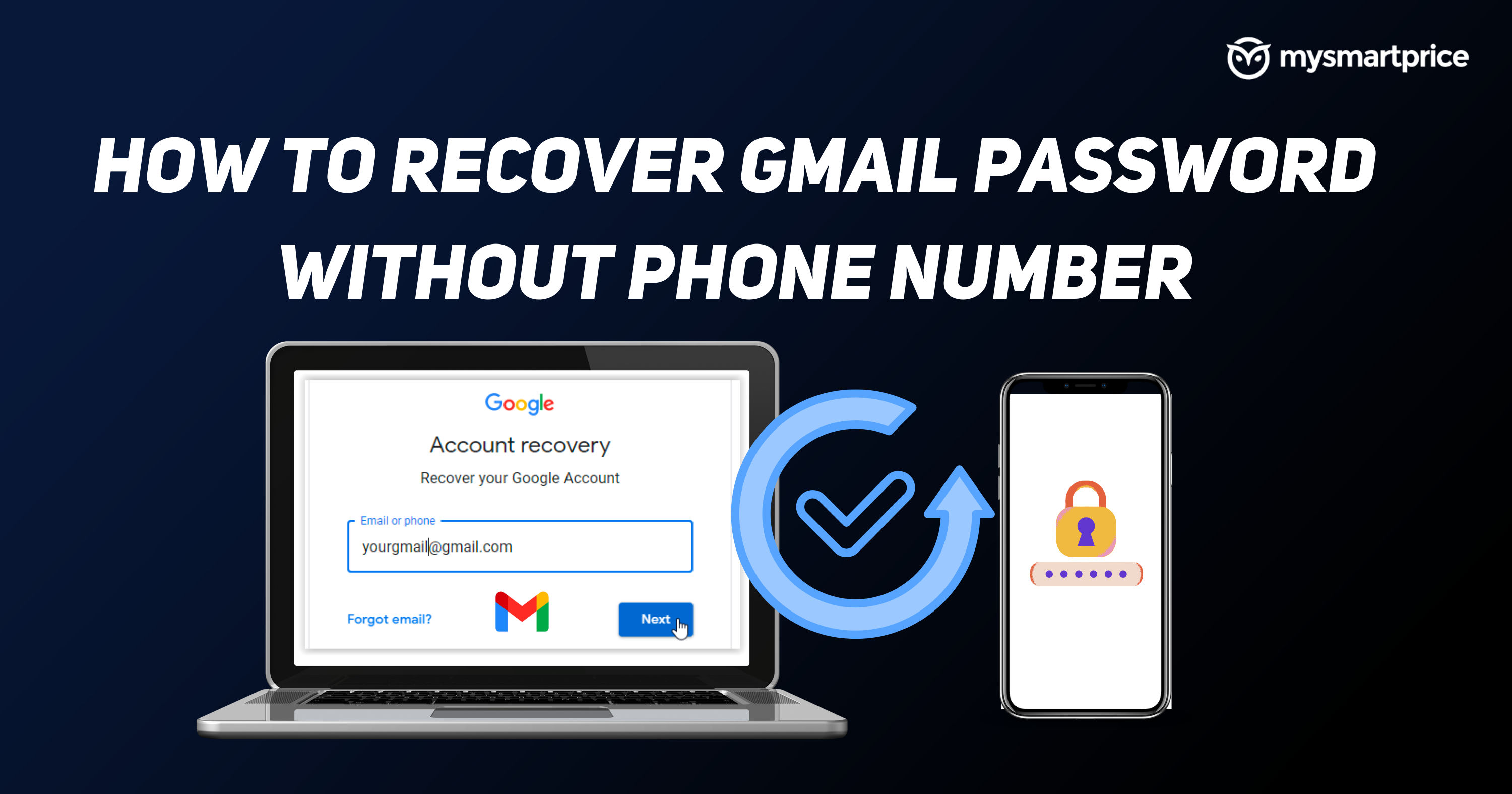
There may be a time when you might forget your Gmail/Google account password. Once you forget your password, Google offers a few easy ways to recover your Google account using email and SMS verification. However, these come in handy only if you have added your phone number or recovery email ID to your Google account.
But, in case you haven’t done either of them, there is still a way to recover the account, but the process will take more time than you’d expect. In this guide, we will take a look at how to recover a Gmail password or account without a phone number and recovery email address. Before we get started, it is worth mentioning that the following steps work only if you’re already logged in to your Gmail or Google account somewhere on at least one device with access to it.
Also Read: Gmail Sign Out: How to Log Out from Gmail or Google Account on Your Phone and Computer
How to Recover Gmail Password Without Phone Number or Recovery Email
- Go to the Google Account Recovery page or visit this link
- Enter your Gmail ID or username
- Click on Next
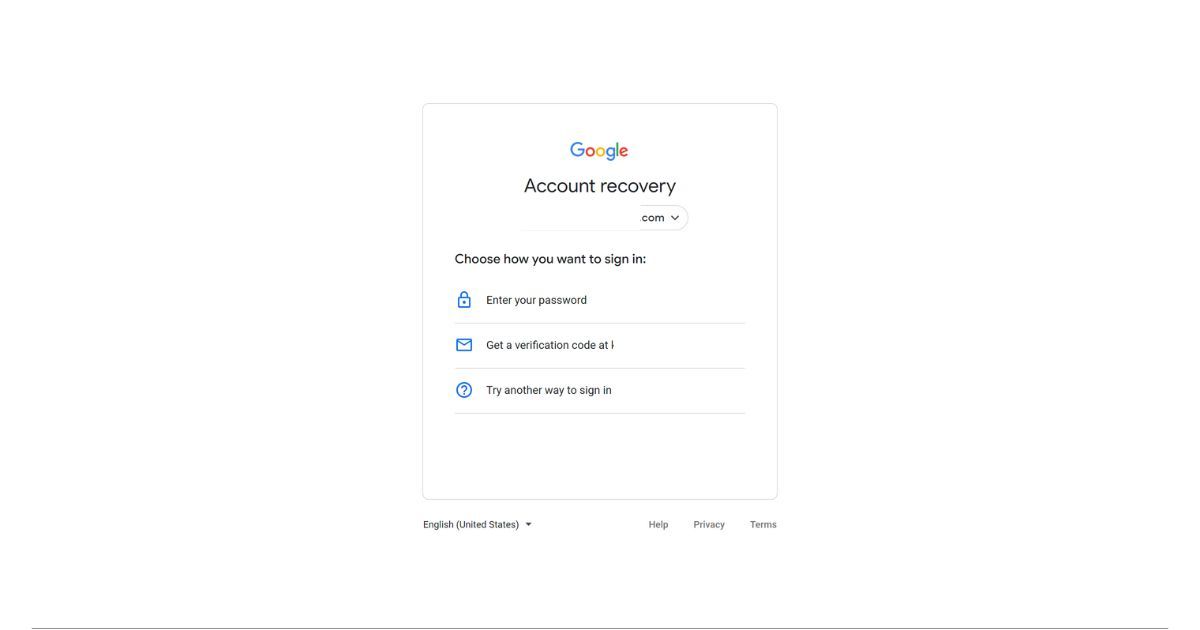
- The next screen will show you three options 一 Enter your password, Get verification email on recovery email, and Try another way to sign in
- Since you don’t have a recovery mail ID set or password you remember, we will be choosing “Try another way to sign in” here
- If you signed in with the same account on any other device, you will get a notification and you can click on “Yes” and verify your identity to sign in. If you don’t have the same mail ID on other devices, you won’t be able to use this method.
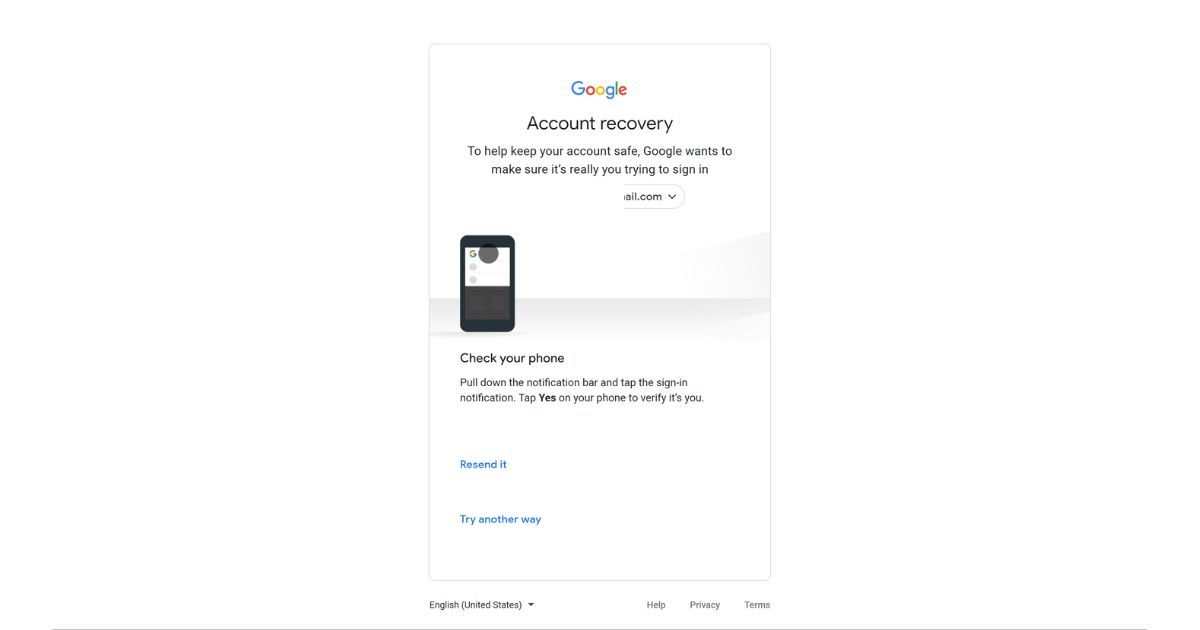
- The next screen will show a way to recover your Google account using SMS verification. If you have a mobile number linked, you can click on” Send” and get it verified. But, since you have not added a recovery mobile number, you won’t be able to use this method as well.
- Again click on “Try another way”
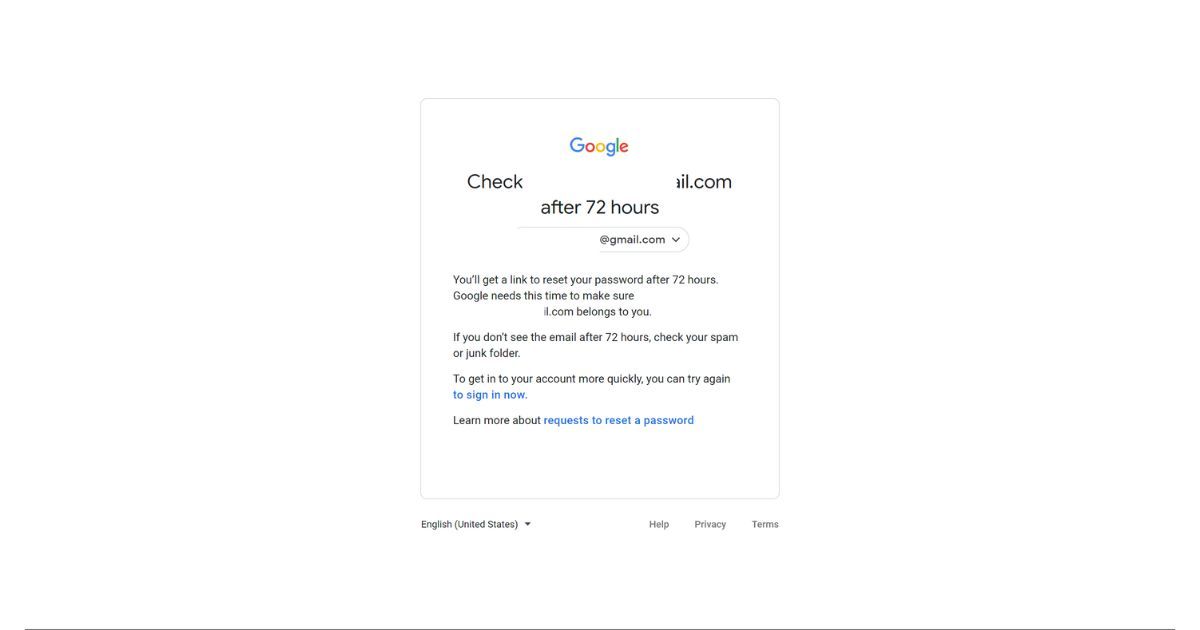
- If you click on the same, you’ll get a link to reset your password after 72 hours. Google takes 3 days just to make sure the email ID belongs to you. In case you don’t receive the mail after 72 hours, check your spam or junk folder.
After 73 hours, which is three days after requesting this, you will get a mail with a link to reset the password. For this, you have to make sure that you have logged in with the same Gmail account at least in one place, be it mobile or PC or laptop. Once you get the mail, you can click on “Get started” to reset your password and change your password using the onscreen instructions.
It is also worth mentioning that this password reset link is valid only for 7 days and you must try and set the new password within the 7-day period.
Add Phone Number and Recovery Email to Google Account
Once you reset and enter the new password, make sure you add the recovery email and password, so that you can easily recover the account in case something goes wrong in the future.
To do so, you can go to the My Google account page, then click on Personal info and add your phone number and email under Contact info. The same steps can also be followed to delete or update your contact info.
Also Read: Delete Google Account: How to Remove Google or Gmail Account from an Android Mobile Phone?
Tips to Recover your Gmail Account
Here are some tips that will help you to increase your chances of getting back your Google account:
Answer All Questions
The first and most important thing is to not to skip any questions while recovering your Gmail account. Google says that if you are unsure of the answer, take your best guest.
Use a Familiar Device or Location While Recovering Your Account
It is always a best practice to use your computer, phone or tablet that uses used frequently with the Gmail account. One can also use the same browser or location, which will increase the chances of recovering your Gmail account.
Try to Use the Previous Password
If you forgot your current password then you can a previous one that you do remember. This will help to get you back to your Gmail account.











