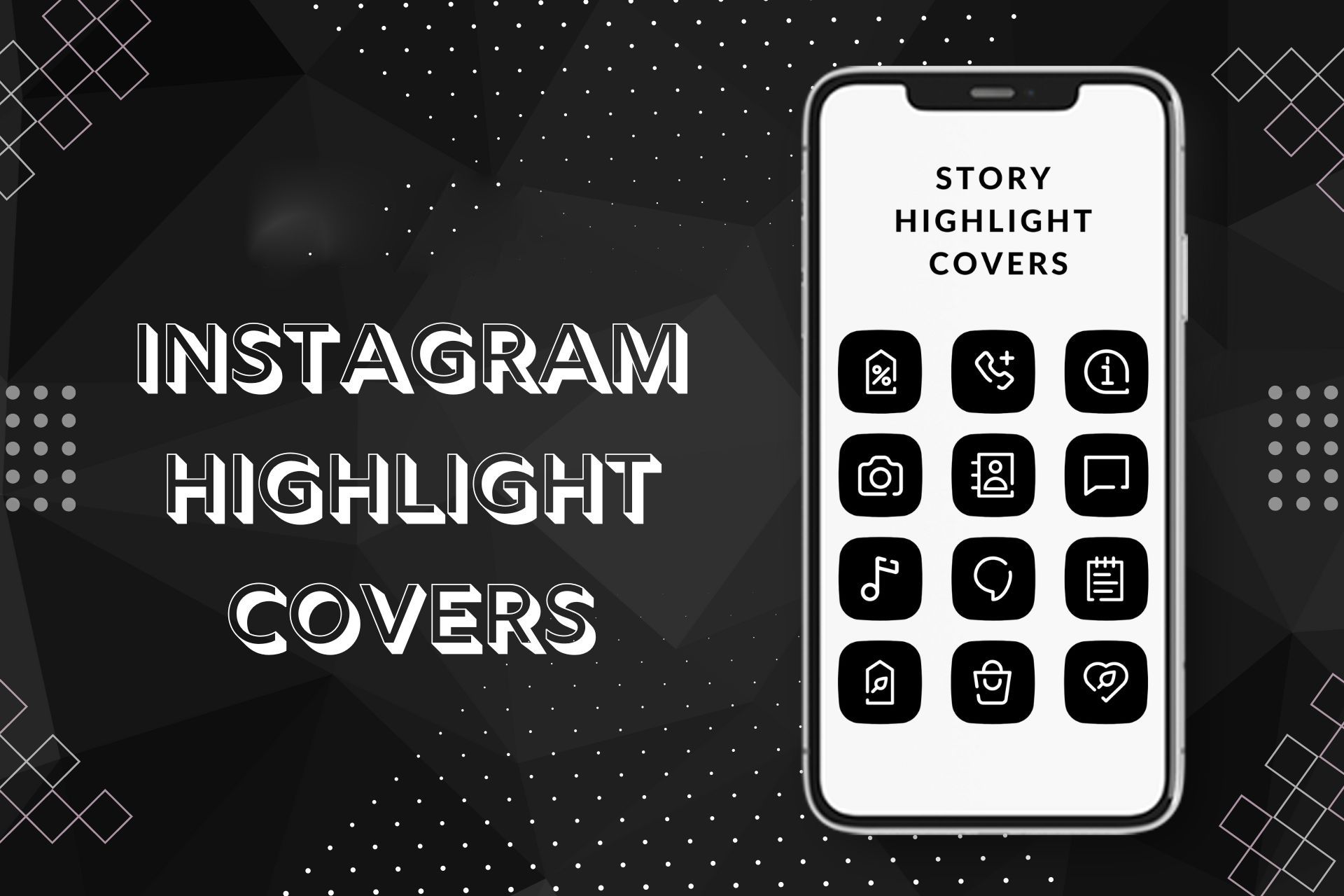
- Highlights are unique because you can see them after the 24-hour expiration date, which is not the case with Instagram Stories.
- An Instagram highlight icon is an icon that has been posted on the highlight, also known as Covers.
- Your Instagram Story highlight cover should be 1080 x 1920 pixels with a 9:16 aspect ratio.
Instagram Stories are a great way to share fleeting moments with your followers, but what happens when you want to showcase a particularly important or memorable Story beyond its 24-hour lifespan? That’s where Instagram Highlights come in. Highlights are stories you can curate and keep on your profile for as long as you’d like. These Highlights can have custom icons making your highlights stand out! Highlight icons are a great way to visually organize your Stories and make it easy for your followers to find specific content on your profile. So, are you looking to up your Instagram game with creative and visually appealing highlight icons on your profile?
This article will explore the benefits of using Instagram Highlight Icons, how to add and design them using Canva, and tips for creating unique icons that match your brand. Read on to find out more!
What is an Instagram Highlight Icon?

Instagram Highlights are essentially the Instagram stories that are saved to a user’s profile. Highlights are unique because you can see them after the 24-hour expiration date, which is not the case with Instagram Stories. An Instagram highlight icon is an icon that has been posted on the highlight, also known as Covers. Instagram highlight covers are images used to label Instagram highlights. It generally appears at the bottom of the Instagram profile.
Also Read: Instagram Login Activity: How to Check and Delete Instagram Login Activity on Mobile and PC
Instagram Highlight Icon/Cover Dimensions and Size
Your Instagram Story highlight cover should be 1080 x 1920 pixels with a 9:16 aspect ratio.
How to Create an Instagram Highlight Icon/Cover
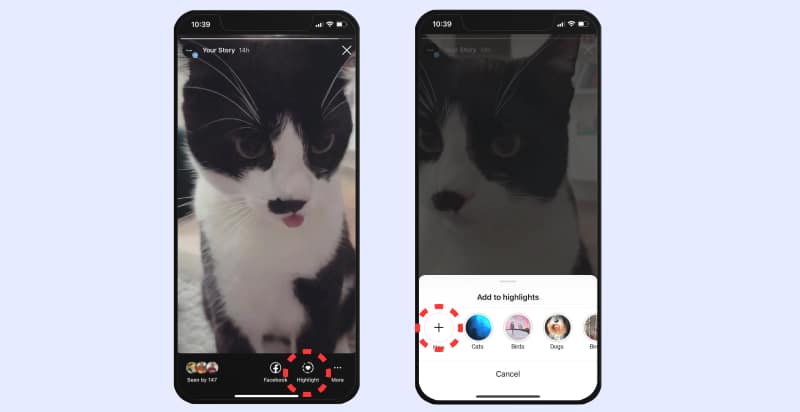
In order to create an Instagram Highlights cover, you need first to create an Instagram Highlight for your profile. Here’s how you can do it:
- Open your Instagram account and click “New” in the highlights section below your bio.
- Browse through your story archive and select the stories you wish to include in your highlight. Tap Next in the top right corner of the screen.
- Type in your highlight name.
- Tap Edit Cover to edit the default cover that Instagram picks, which is usually a frame from the first story in your collection. You may also do this later – once your highlight is live.
- Click Add on the top right cover of the screen.
- Your highlight should show up on your profile page.
That’s it! Your brand new highlight cover is live.
How to Make Custom Instagram Highlight Icons/ Covers
![How to Make Clicky Instagram Highlight Covers [40 Free Covers]](https://blog.hootsuite.com/wp-content/uploads/2023/01/How-to-make-an-Instagram-highlight-cover-on-Canva_1.png)
Once you create a highlight, the cover should generate automatically. However, personalizing your Instagram highlight cover is more fun and a great way to show your brand and add a personal touch to your profile. You can create circular Instagram highlight covers using any design app or software. Here’s how you do it with Canva, which is a popular online photo editing tool.
- Visit canva.com. While Canva is free to use, you need to create an account to log in.
- Design your own Instagram highlight from scratch with any circular image or personalise a Canva template. You can type ‘Instagram Story Highlight” into the search bar to dig up thousands of templates.
- Choose your favourite template.
- Once you have selected the template, you may edit the text and colours and even add some graphics (Canva has tons of free ones if you’re interested)
- Finalise the design and click “Share” at the top right of your screen to download the image.
- Select download from the drop-down menu, and download the image as a JPG or PNG. If the template you have chosen has multiple pages, only download the ones you want.
- Save the image to your phone’s camera roll.
Now that you have created your customised cover for your Instagram highlight, it is now time to use the image as the cover. Here’s how you can do it:
- From your Instagram profile, open the highlight.
- In the bottom right corner, tap More.
- Tap Edit highlight.
- Tap Edit cover near the top of your screen.
- To select an image from your camera roll, tap the photo icon at the bottom of the screen.
- Choose the new highlight cover from your camera roll.
- Then, tap Done.
Also Read: Instagram Background Image: How to Change Instagram Background Image on Mobile and PC
How to Change your Instagram Highlight Icon/Cover
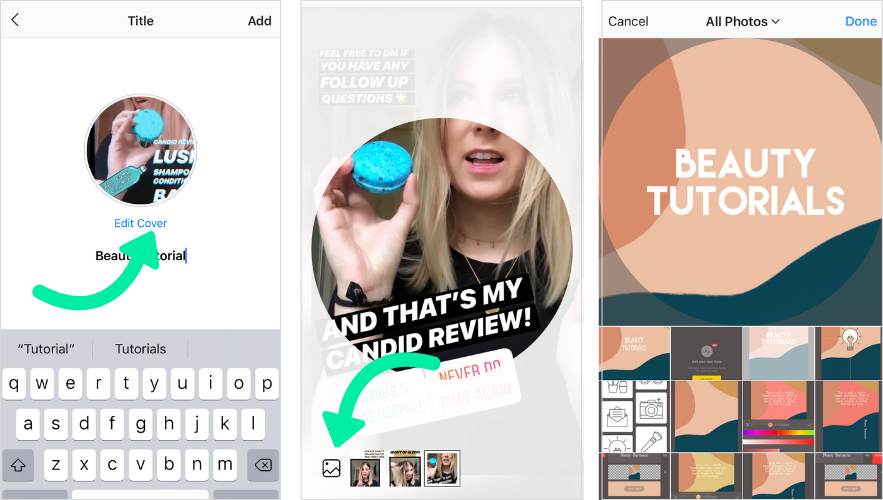
If you wish to change your Instagram highlight cover to a personalized image, follow these steps.
- Open the highlight from your Instagram profile.
- Tap More in the bottom right-hand corner.
- Tap Edit highlight.
- Tap Edit cover near the top of your screen.
- To pick any picture from your camera roll, tap the photo icon near the bottom of your screen.
- Choose the new highlight cover from your camera roll.
- Tap Done.
Your new highlight cover will now be live.
How to Add an Instagram Story in Highlight

To add to your Instagram story highlights, log into the Instagram app from your Android or iPhone and perform the steps below.
- Tap or your profile picture in the bottom right to navigate to your profile.
- Tap If you don’t see, tap Story highlight.
- Tap to pick the story or stories you wish to add to highlights, then click Next.
- Choose a cover photo and enter a story name for your highlight then click Add. You may add more photos or videos to your highlight anytime by tapping and holding onto the highlight and then tapping Edit highlight.
Also Read: Instagram Account Hacked and Email ID, Password Changed? Here’s How to Recover
Best Tips to create highlight cover/icon to get more clicks on Instagram
Make it simple – Instagram story highlight covers are tiny, so you’ll want to avoid crowding that circle with too much text or complex images. Ideally, keep your covers basic and clean. Simple colour-blocked highlight covers are effective, pleasing to the eye, and not too busy to look at.
Consistency –While your Instagram highlight covers don’t need to be spitting images of each other, they should match. Choose a particular colour, pattern, or theme and follow it when making your covers. Any small detail can help give a cohesive look.
Be creative – Highlight covers are a great chance to show off your creativity as a brand. Think about how you may infuse your brand into highlight covers as much as possible. Your highlight cover should effectively communicate something about your brand.
Branded color palette – A clever way of incorporating your brand into your highlight covers is to use your brand’s colours in the design. Think of a cover like a label for your business-audiences should be able to see it once and instantly know that it belongs to you. A consistent colour palette helps customers identify your brand easily, improving your brand recall.
Icons – There isn’t much space on a highlight cover – use photos that symbolize words and ideas, or icons can be a great tool for communicating simple information. Apart from being cute, icons are effective in symbolizing ideas. Use Canva for icons – thousands of them are built right in.
Show off your products – Your highlight covers present a tiny marketing opportunity. Use it to showcase your products, so users don’t have to scroll your feed to see all your merchandise.
Highlight what’s important – Don’t highlight everything. Highlights should be used to showcase the most important and relevant information for your audience. Be picky about the stories you highlight.
Do an experiment – Highlight covers are symbols of the highlighted category. If you have an idea, try it – highlight covers can be edited or changed. Use your imagination.
FAQs
1) Where can I get Instagram highlight covers?
Canva is the best place to make free Instagram highlight covers. Other applications include PicsArt Photo Editor, Mojito, Adobe Spark Post, StoryLight, and StoryArt.
2) Can I download my highlights?
Download Instagram Highlights Using Stories Archive
A library of all the stories ever uploaded, Stories Archive is your go-to for download highlights. Stories disappear after a day but not without a trace. You can still access them from the “Stories Archive”. Don’t forget to activate this option to save all published stories automatically. Stories Archive is a library of all stories, convenient and quick for mobile users. Save Instagram highlights in 4 simple steps.
- Open Instagram and open a profile.
- Tap the Archive icon on the profile page.
- The Archive library will pop open, where the stories are arranged date-wise.
- Click the story you wish to save and tap the three dots in the bottom left corner.
- Then download it to your phone by clicking on ‘Save photo/video’.











