
LED flashlights on smartphones are very useful and help a lot, especially in dark times or when there is very low light. They are useful while capturing shots in dark as well. Each smartphone now features a flashlight on the back and some even come with a front flashlight. That acts as a torch in your hand. If you have an Android or iOS smartphone and don’t know how to turn on the LED flashlight, don’t worry as we show you different methods through which you can turn on the flashlight of your phone and use it as a torch. That said, let’s get started.
Also read: WiFi Password Check: How to Know WiFi Password on Android Mobile, iPhone, Windows and macOS
How to Turn On LED Flashlight on Android
You get more convenient options on Android to turn on the phone’s LED flashlight. Here’re some of the best methods.
How to Turn on LED Flashlight using Google Assistant
Google Assistant has already been making our lives easier, thanks to its voice recognition feature. Users can turn on the LED flashlight using the Google Assistant without performing any other steps. Before performing the below steps, make sure that your Assistant gets activated through the ‘Hey Google’ command.
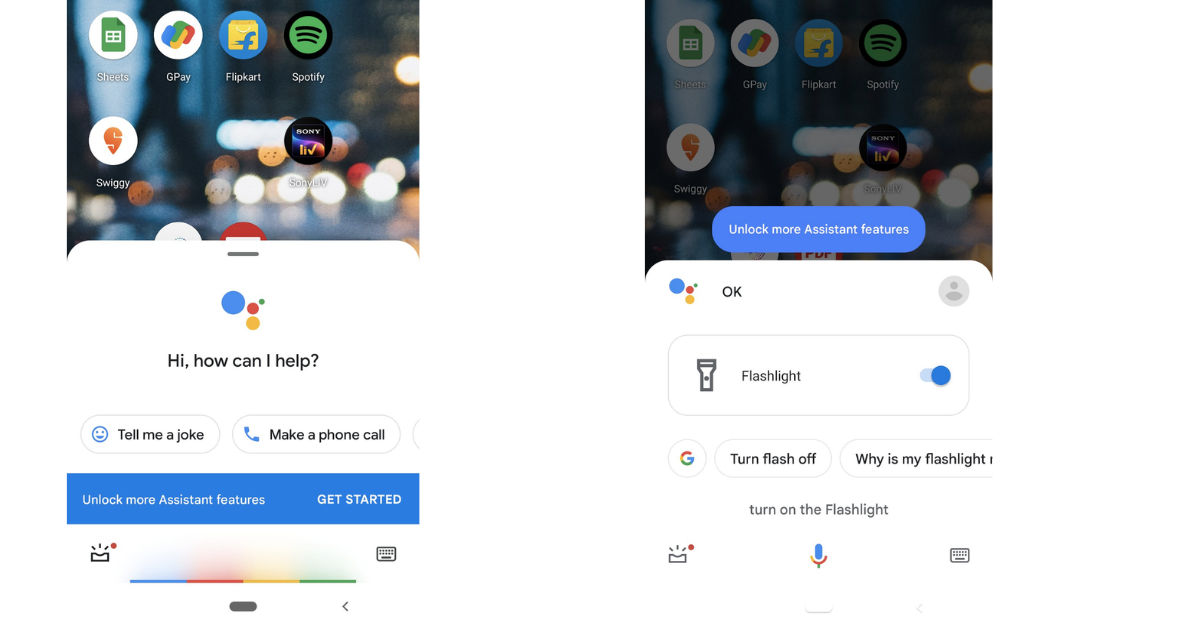
- Unlock your phone and say “Ok Google, turn on flashlight”.
- If your Assistant doesn’t recognise your voice, just long press the middle button on your phone and perform step 1.
- You can also turn off the LED flashlight by saying “Ok Google, turn off flashlight”.
How to Turn on LED Flashlight using Quick Settings
This is the easiest way to turn on the phone’s LED flashlight. Almost all Android phones come with a quick toggle feature that has multiple options that can be controlled directly. To turn on the LED flashlight from Quick settings, follow the instructions given below:
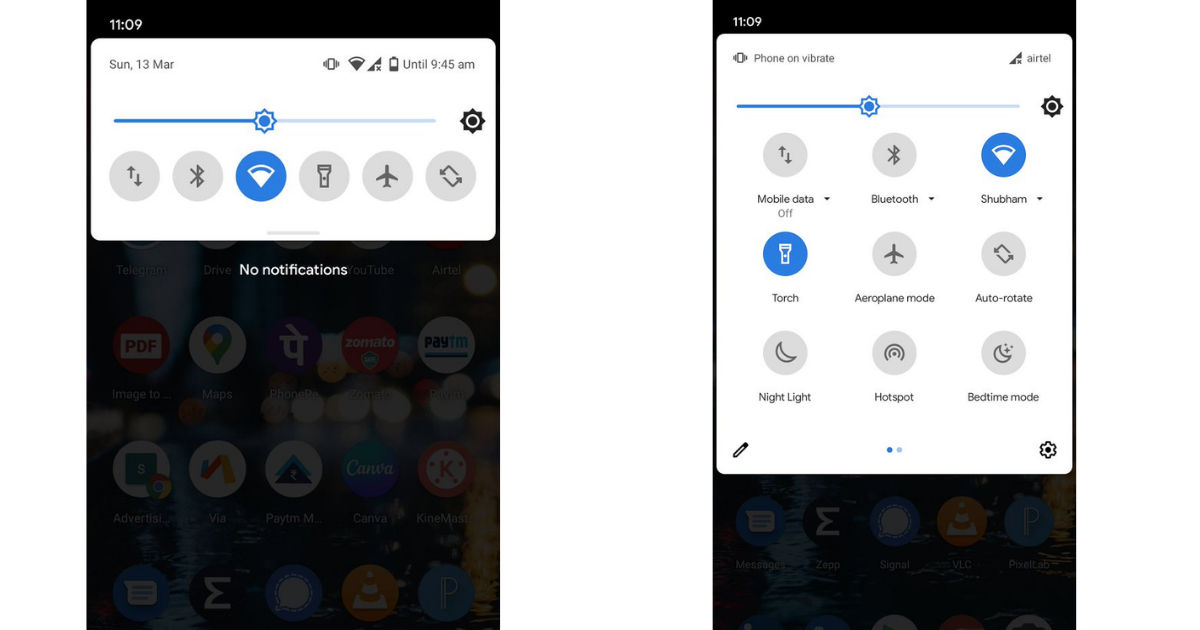
- Unlock your phone and pull down the notification bar by sliding down your finger on the top of the screen.
- Search for the flashlight toggle and tap on it to turn on the LED light.
How to Turn on LED Flashlight using Gesture
Some Android phones (mostly on Stock Android) have built-in gestures that can be used to perform certain actions such as turning on LED flashlight. These actions include either shaking the device, tapping the power button twice, making a gesture on the back, etc. Different devices have different methods, you can check particular steps for your phone on the web. Alternatively, you can also download several apps from Google Play Store to create these gestures on your phone.
Also read: Contacts Restore: How to Recover Deleted Contact Numbers on Android and iPhone
How to Turn On LED Flashlight on iOS
iPhone or devices running on iOS provide several methods through which a device’s LED flashlight can be turned on. Follow the methods shown below to turn on the LED flashlight on your iOS running device.
How to Turn on LED Flashlight using Siri
Siri is Apple’s voice assistant that comes loaded on all devices running iOS or MacOS. Here’s how to use Siri to turn on LED flashlight on Apple devices.
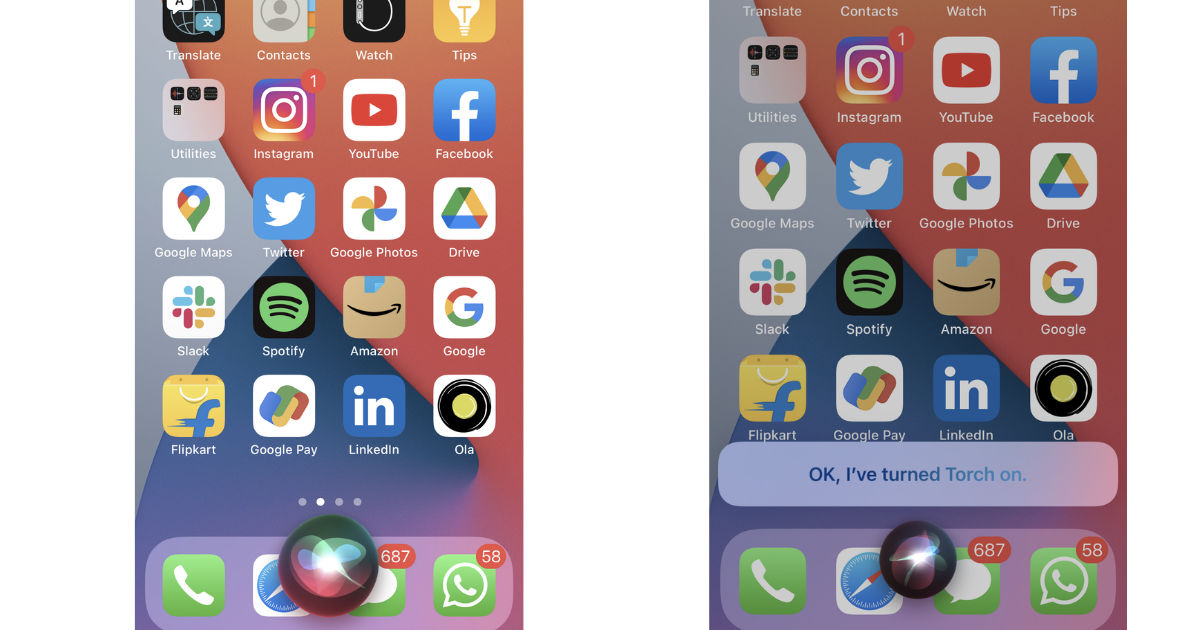
- Unlock your phone and say “Hey Siri, turn on the flashlight”.
- You can also use a similar phrase to perform the action.
- If you have disabled “Hey Siri” function, then you can press the power button to activate Siri.
How to Turn on LED Flashlight using Control Center
Using the Control Center to turn on the LED flashlight on an iPhone is the quickest way. Follow the steps shown below to turn on flashlight from the Control Center directly.
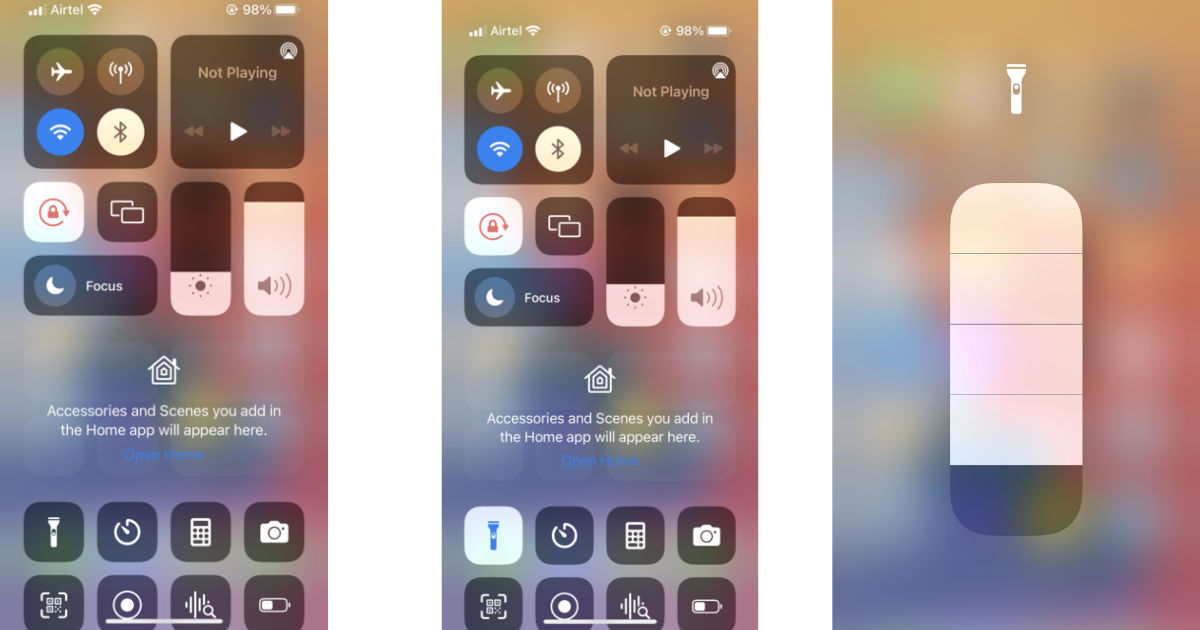
- Open your Control Center by swiping down the upper right corner of the screen.
- Tap on the flashlight icon and it will turn on the LED flashlight of your device.
- You can also control the amount of light by holding the flashlight icon.
Also Read: How to Transfer Contacts from iPhone to Android Mobile Phone
How to Turn on LED Flashlight using Back Tap Feature
Just like gestures in Android, Apple devices have a back tap feature through which users can perform certain actions such as turning on the flashlight. To set a back tap feature to turn on the flashlight, follow these steps.
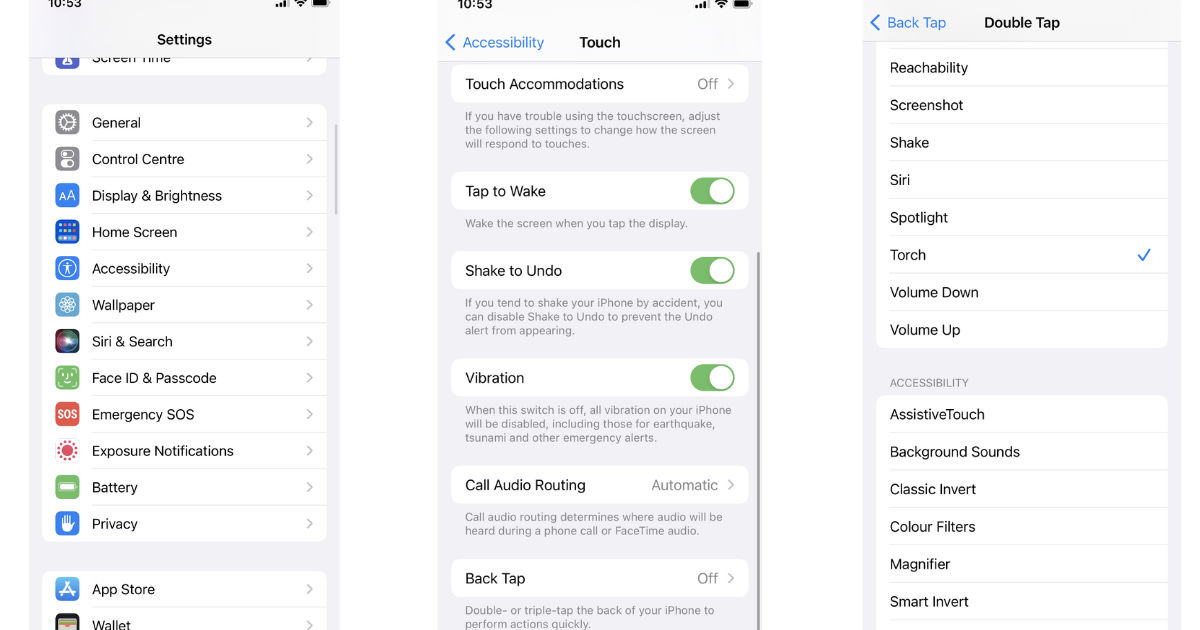
- Open Settings and navigate to Accessibility.
- Tap on Touch, scroll down and select Back Tap.
- Now, two options are available – Double tap or Triple Tap, select as per your preference.
- Scroll down and find the Torch option.
- Go back and exit settings.
Now, all you have to do is double or triple tap on the back of the phone and it will turn on the flashlight.











