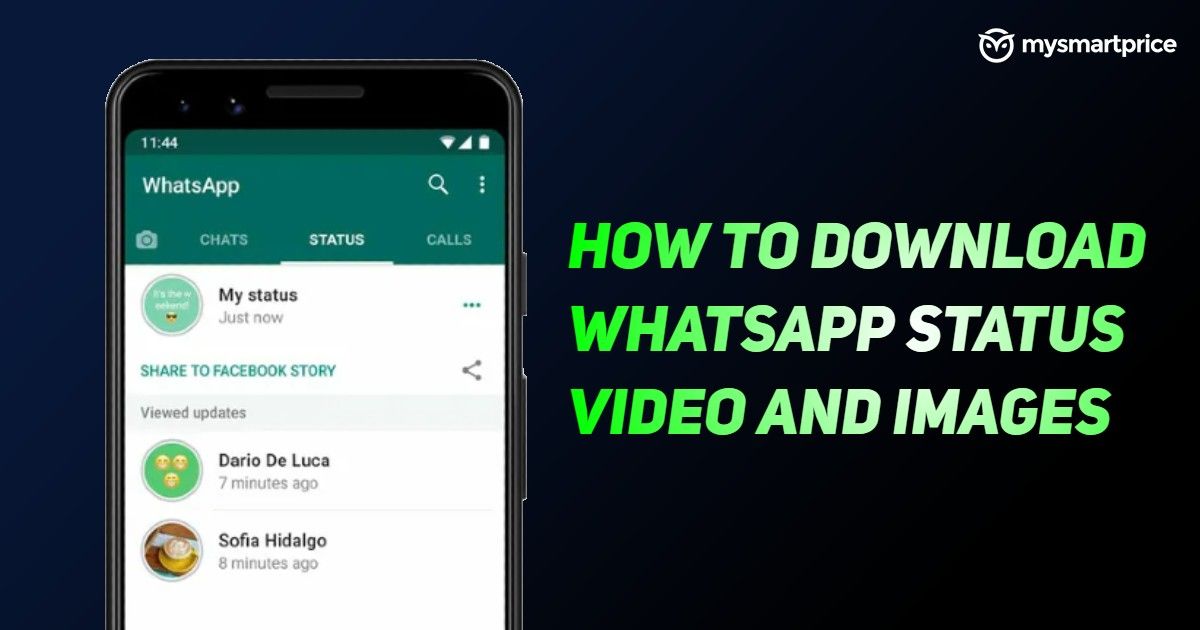
WhatsApp Status is probably one of the best features of the popular messaging application. The Status section is just like Instagram Stories, where you can upload images and videos and share them with your friends and family. And just like Instagram Stories, the WhatsApp Status disappears in 24 hours. Also, unlike normal images and videos that are sent on the platform, you cannot download WhatsApp Status images and videos. But, what if you like one particular image or video and want to download it? Well, you don’t need to worry as we a have solution for this. In this article, we are going to show you a step-by-step guide on how to download WhatsApp status video and images on your device by following some simple steps.
Also Read: WhatsApp Pay: How to Add Bank Account, Set UPI PIN, Send Money to Contacts, Find Offers and More
How to Download WhatsApp Status Video and Images on Android Mobile?
There is a certain way through which you can easily save all the WhatsApp Status video and images on your Android smartphone. In this article, we are going to present you with two different through which you can easily download and save WhatsApp Status. So. let’s begin.
How to Save WhatsApp Status Video and Images Using File Manager on Android Mobile
The first method is by using the native File Manager of the Android smartphone. Believe it or not, the WhatsApp Status is stored on your device itself. All you need to do is follow these steps to get all the WhatsApp Status videos and images.
- Go to WhatsApp and watch the status you want to download.
- Once done, open the ‘File Manager’ application on your Android smartphone. Go to Settings and toggle ‘Show hidden system files’ settings. If your File manager does not show this option, download the Google Files app from Play Store and repeat the same step.
Now, navigate to the folder that says WhatsApp and go to Media > Status. - In the status folder, you will see all the WhatsApp Status you have watched on the application.
- Now, simply long-press the WhatsApp status video or photo and copy it. Go to your DCIM folder and paste it. You can access the video or image from your gallery app.
- This will save the WhatsApp status video on your device and it will be available as long as you don’t delete it.
Also Read: WhatsApp Archive: How to Archive and Unarchive WhatsApp Chats
How To Save WhatsApp Status Video and Images Using Status Saver apps on Android Mobile
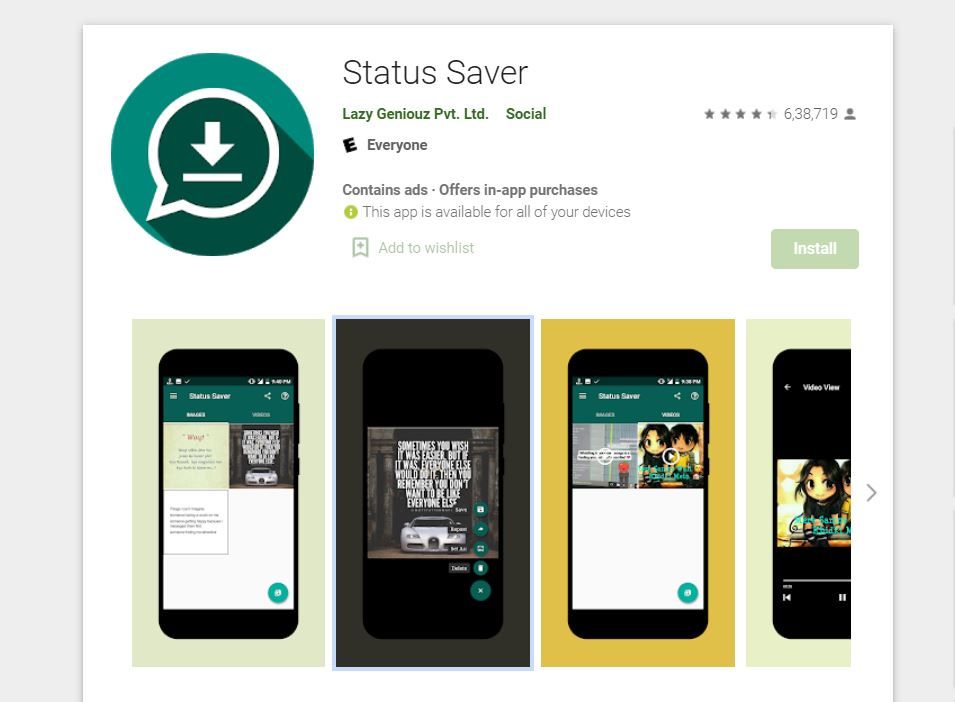
There are a plethora of applications available on Google Play Store that allows you to download WhatsApp Status with ease. One such app is Status Saver by Lazy Geniouz Pvt Ltd. The application is available for free and comes with some ads. The app is fairly easy to use and once download statuses from different apps including normal statuses, G.B statuses, business statuses, and normal statuses from Parallel Space pro. It comes with some noticeable features like multi save, delete, and repost options. Here’s how you can download WhatsApp Status using this application:
- Open Play Store and search for Status Saver application. Alternatively, you can click on this link.
- Download and install the application on your Android smartphone.
- Now, open WhatsApp and go to Status section. Check the desired Status that you want to save.
- Open the Status Saver application and simply click on the image or video to view.
- Click on the Save Button to download the WhatsApp Status video or image from the application.
Also Read: WhatsApp Reactions: How to Use WhatsApp Reactions on Android, iOS, and WhatsApp Web
How to Download WhatsApp Status Video and Images on Apple iPhone?
The process to download WhatsApp Status video and images on Apple iPhone is quite different from Android. This is primarily because iOS does not show you the hidden files of WhatsApp Status as compared to Android.
How to Save WhatsApp Status Video on iPhone
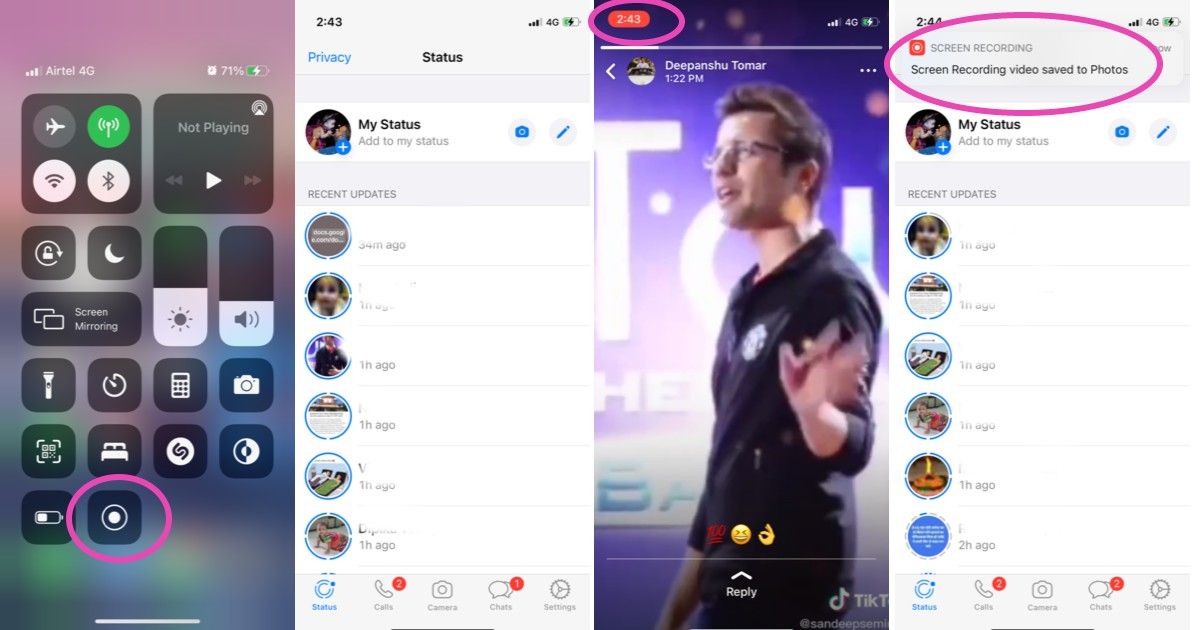
So, if you are looking to download videos from WhatsApp, this is what you need to do:
- Firstly, go to Control Centre on your iPhone and check whether the screen recording option is available or not. If not, then go to Settings > Control Centre and then tap ‘+’ button next to Screen Recording option.
- Now, open the WhatsApp application on your iPhone and go to Status.
- Turn on the screen recording option from the Control centre and record the Status video you want.
- Once done, stop the recording from the notification panel. Alternatively, you can press the power button to stop the recording.
- You can edit the irrelevant part from the recording and use it as your WhatsApp status.
How to Save WhatsApp Status Image on Android Mobile
In order to save WhatsApp Status images, you need to follow these steps:
- Open the WhatsApp application and navigate to the Status section.
- Search for the WhatsApp Status image, you want to download.
- Now, press upper volume button and power button at the same time to take a screenshot.
- Crop out the irrelevant part from the image and you are good to go.
What is WhatsApp Status?
WhatsApp Status is basically a feature, which is similar to Facebook Stories and Instagram stories. With this, users can upload images, videos, text and GIF as their status update. However, the uploaded content will be removed after 24 hours. The process is fairly simple, you will see a dedicated Stories tab on your WhatsApp application. Users can click on ‘My Status’ to add a status update to their account. It is important to note that by default, the WhatsApp Status is visible to those users who have each other’s phone numbers saved in their phone’s address books. Users can also reply to other people WhatsApp Status by simply switching to the Status tab and click on ‘Replay’ while viewing a Story.
Also Read: WhatsApp Live Location Sharing: How to Send Live Location to Your Contacts on WhatsApp
What All Can be Added to WhatsApp Status?
The messaging platform allows you to upload different content as WhatsApp Status. To start with, users can add simple text messages as Status. One can also add multiple images and GIFs as well. Furthermore, users can also upload multiple videos as their WhatsApp Status.
WhatsApp Status Video Length
WhatsApp has set the maximum duration of a video at 30 seconds. This simply means that users can upload a video with a duration of 30 seconds as their Status. If the video is more than 30 seconds, users can still add the remaining part as a separate video on the Status.











