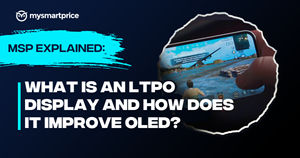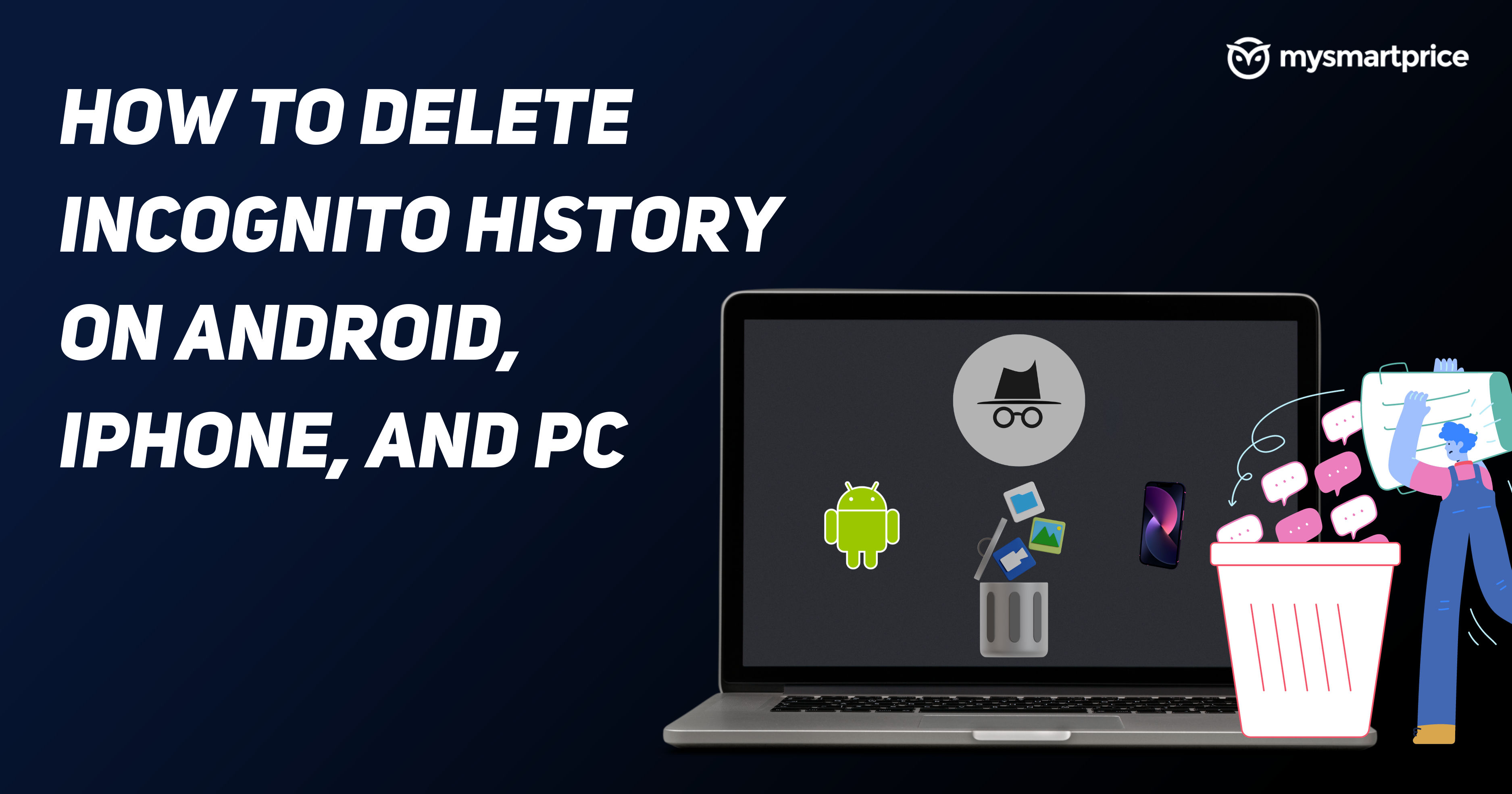
We use the Incognito mode to make sure that your browsing history never gets recorded. But sometimes, traces of your browsing history can be saved, even if the incognito mode is on. This can happen on all devices with incognito mode like Android, iPhone, Windows and MacOS. Let’s check out how to check your incognito history and delete incognito history on your devices.
What is Incognito mode?
By looking at the need for Internet privacy, the incognito mode was invented in December 2008 by Google Chrome’s team. Since then, it has become a popular mode of internet browsing among many, to keep their Internet browsing history private.
It is used by students, professionals, as well as many businesses globally. The rise of incognito mode among users is a clear indication of its popularity. In this mode, none of the information related to the user, be it browsing history, cookies, or site data is saved on your device. Meaning, your online activity doesn’t show up in your browser history.
Even people who use your device won’t be able to see it. All the websites see you as a new user and don’t know who you are.
How to Delete Incognito Mode?
After knowing — how to view the incognito mode history on the PC/Mobile and browsers. It is essential to make a decision on whether to delete the incognito mode history or not.
After the tremendous increase in internet usage by mobile phones, it is essential to pay attention to it. Making sure that your browsing history is completely deleted is important.
Here’s how you can do it:
Deleting incognito mode history on Windows
To delete the incognito history, you need to delete it by clearing the DNS cache. Here’s how to do it:
-
- First, type the cmd in the Start menu of your Windows device to open the Command Prompt. There, click the Run as administrator.
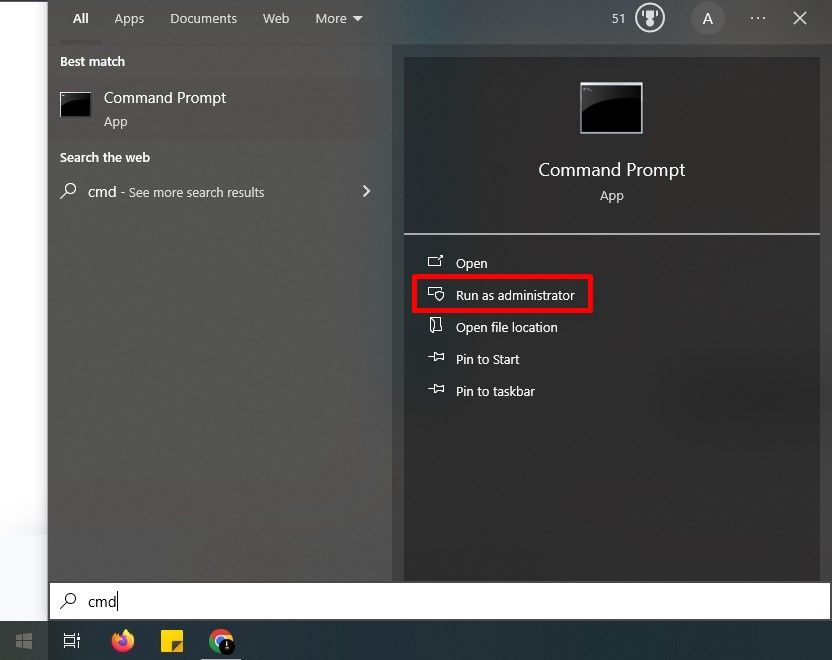
- Then, enter the command ipconfig/flushdns and press Enter. This will delete all the DNS cache data.
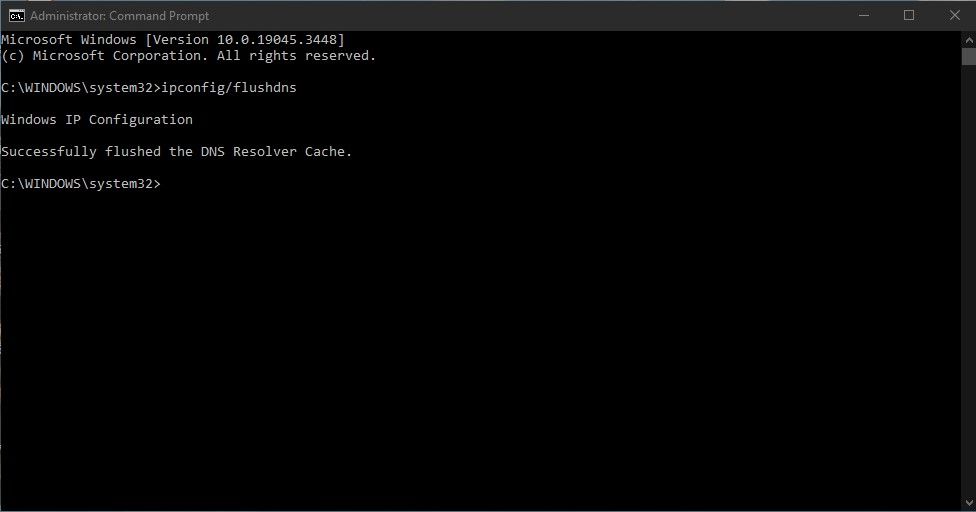
- First, type the cmd in the Start menu of your Windows device to open the Command Prompt. There, click the Run as administrator.
Deleting incognito mode history on Mac
You have to clear the DNS cache in MacOS as well to delete the incognito mode history completely. Here’s how to do it:
- First, open Go.
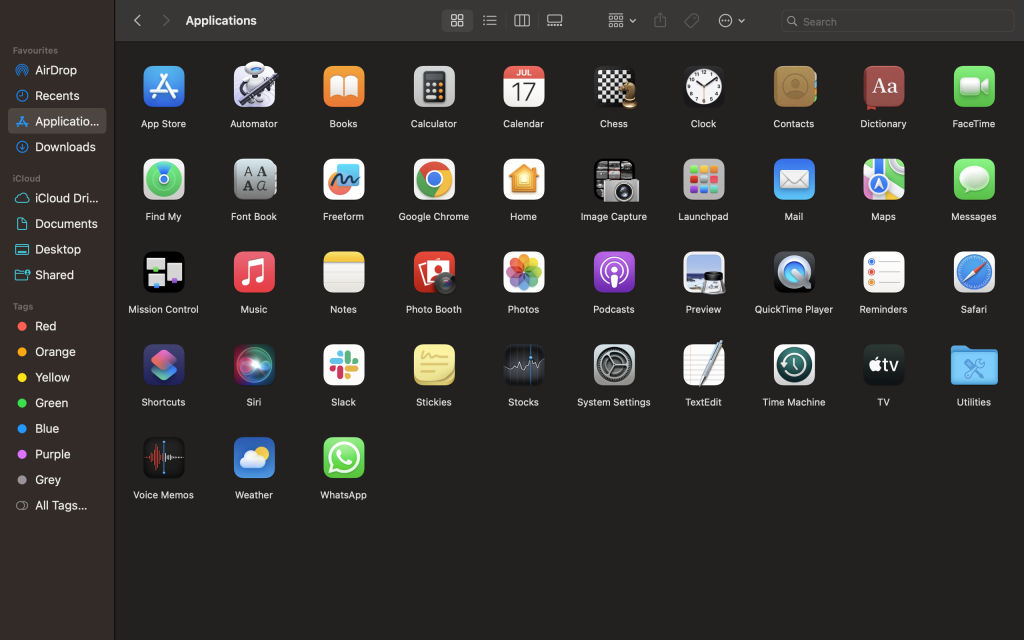
- Then, tap on Utilities.
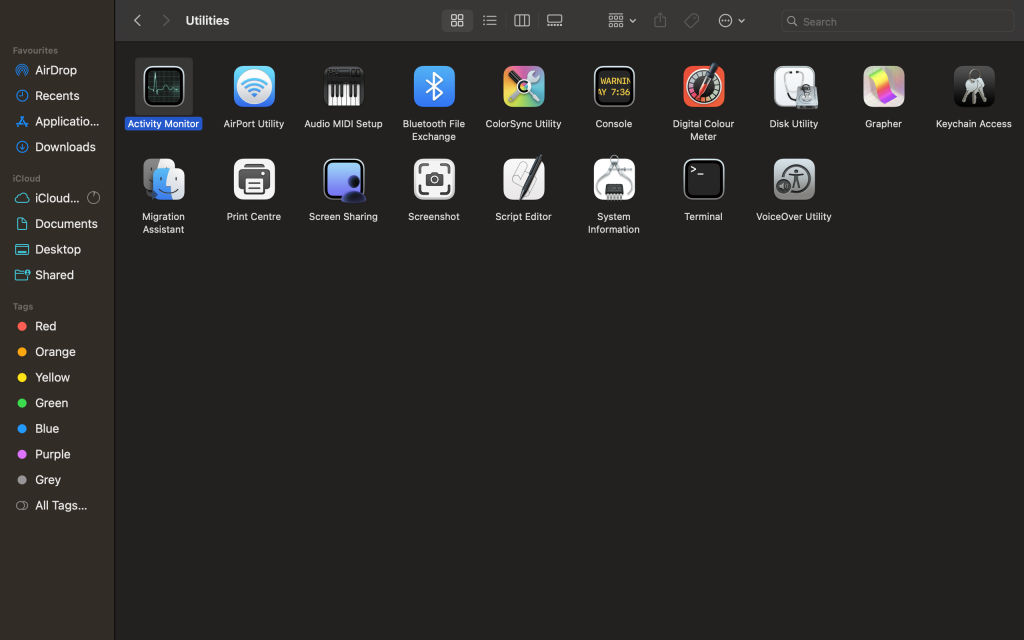
- Select the Terminal.
- Enter the command udo dscacheutil -flushcache; sudo killall -HUP mDNSResponder in the Terminal.
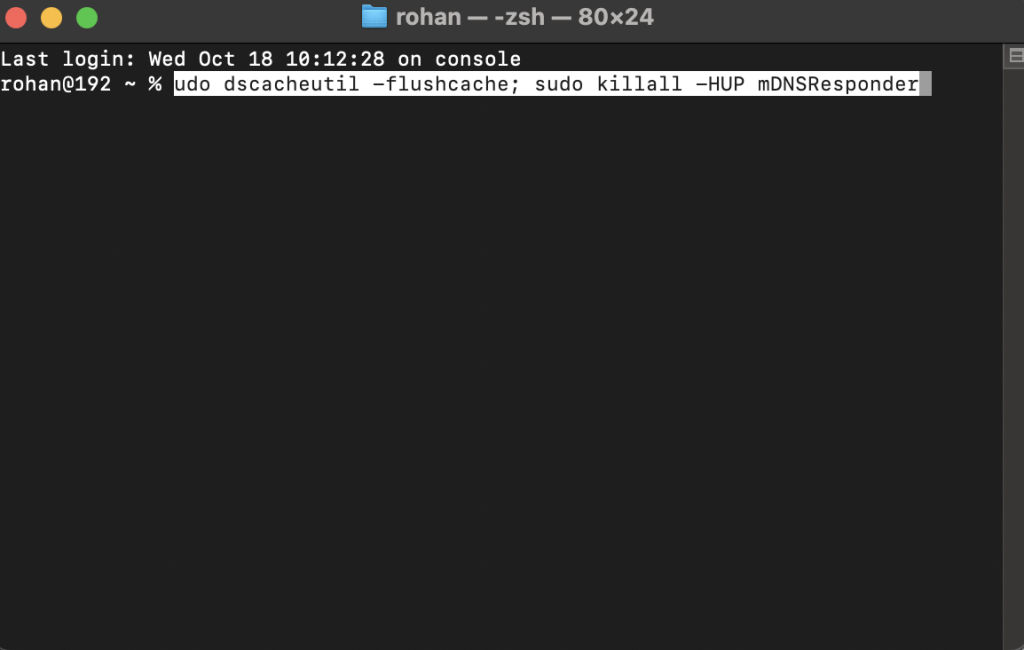
- At last, enter your computer password to clear your DNS cache and hit Enter.
Note: This process works on all macOS versions. But, for OS X 10.10.1, 10.10.2, or 10.10.3, you can enter the command sudo discoveryutil udnsflushcaches;sudo discoveryutil mdnsflushcaches.
Deleting incognito mode history on Android
After learning how to delete the incognito mode history on laptops and PCs. Let’s check out how to delete it on Android:
- First, open the Google Chrome browser and enter chrome://net-internals/#dns in the URL.
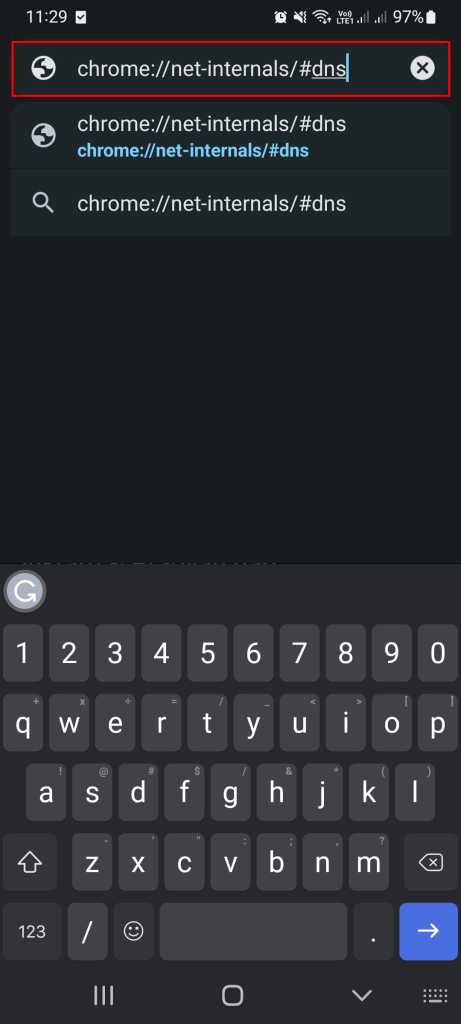
- Then, select DNS from the left, and tap on Clear host cache. This will delete all your DNS cache history.
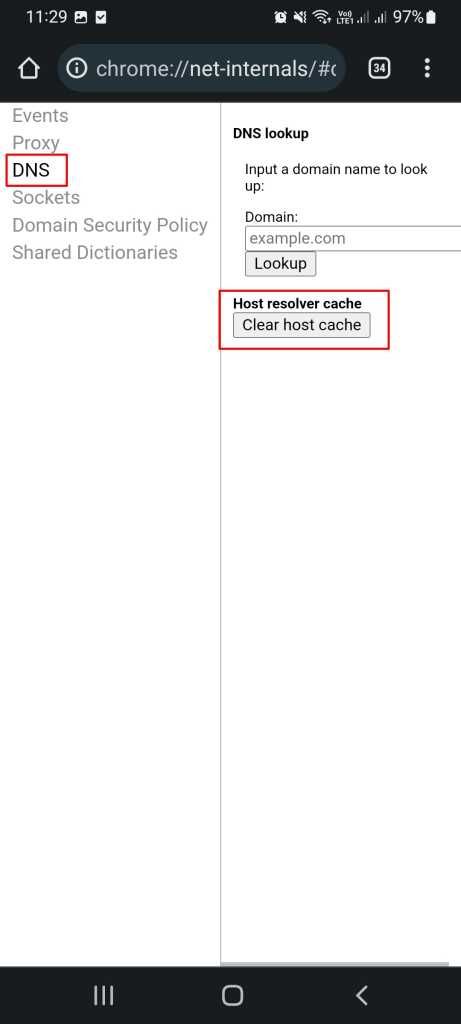 So, this was the way to delete incognito mode history from your Android.
So, this was the way to delete incognito mode history from your Android.
Deleting incognito mode history on iPhone
Deleting incognito mode history on iPhone is much easier than on all other devices. Here’s how to do it:
- Open Control Center on your iPhone by swiping from the upper right corner.
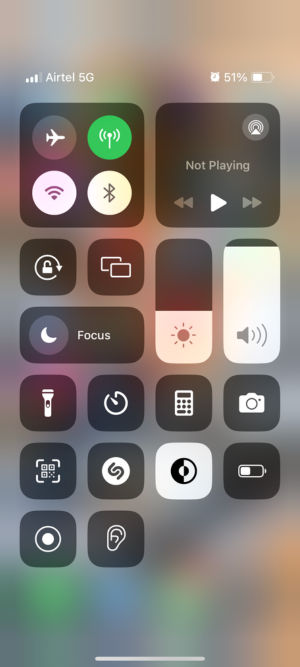
- Press on the aeroplane icon to activate Airplane mode.
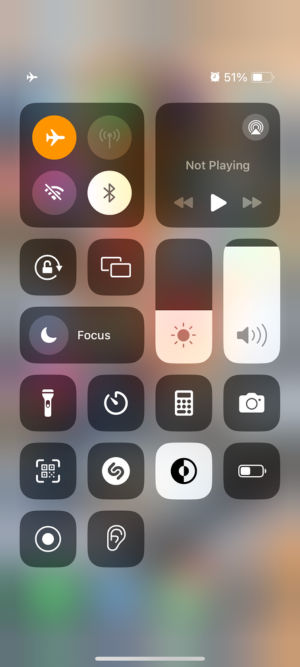
This way temporarily disables the Wi-Fi, Bluetooth, and your phone’s signal and it automatically clears your DNS cache. Repeat the process every time you use the internet on your iPhone. This will automatically delete the DNS cache.
How to view the history in Incognito mode (in all OS & browsers)?
There’s no straightforward way to view the browsing history in incognito mode. But you can use the tools like the DNS cache or third-party software to view your private browsing history. Here’s how you can do it:
View incognito mode history using the DNS cache on Windows
If you are using a Windows device, then it’s easy for you to view the incognito mode’s history using the DNS cache. Even to an extent where your private browsing session ends.
The term DNS stands for Domain Name System. In this, the DNS mechanism matches the website’s URL or website address with its IP address. Whenever you type the URL into your browser, a DNS server checks for the IP address of that respective site and lets you visit it.
So, to make sure it’s deleted. Here’s the way to first view it:
- First, type the cmd in the Start menu of your Windows device to open the Command Prompt. There, click the Run as administrator.
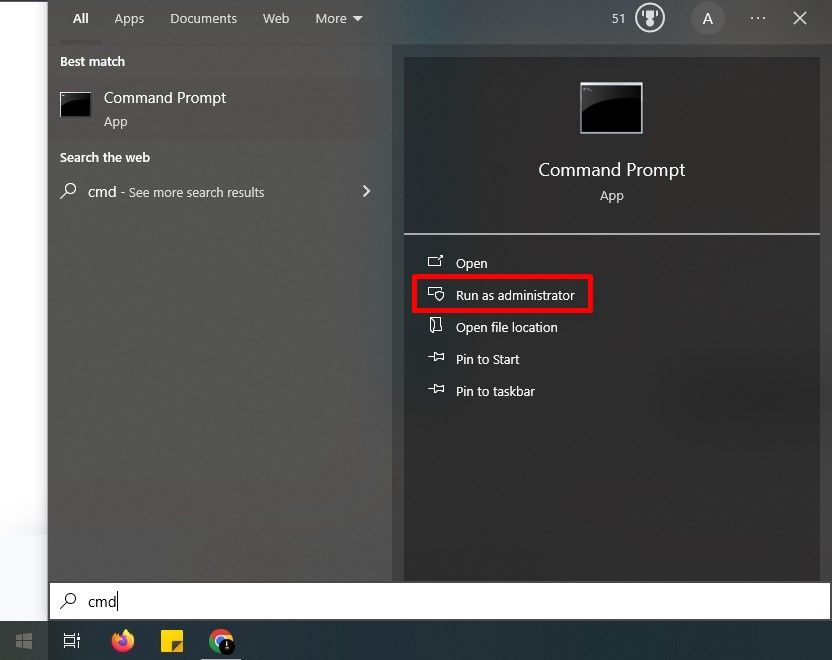
- Then, enter the command ipconfig/displaydns and press Enter. A detailed DNS cache history will appear.
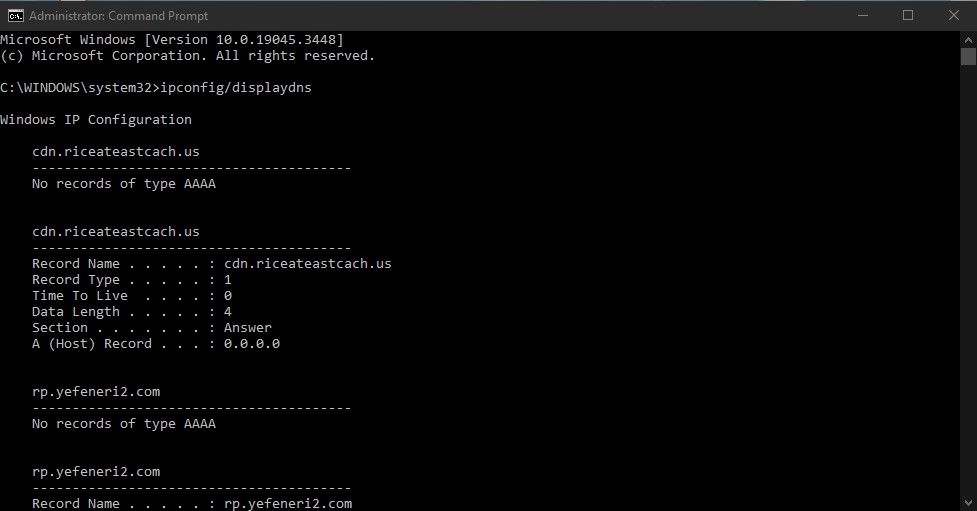
View incognito mode history on Mac
Tracing the browsing history even with incognito mode on Mac is not difficult. Here’s how you can do it:
- First, open Go and then Applications.
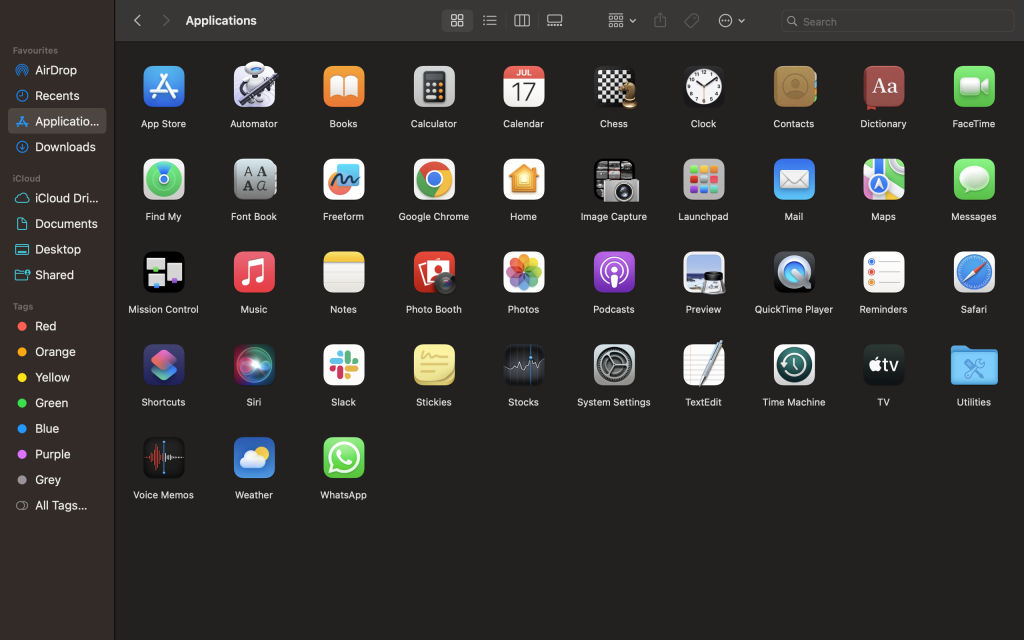
- Tap on Utilities.
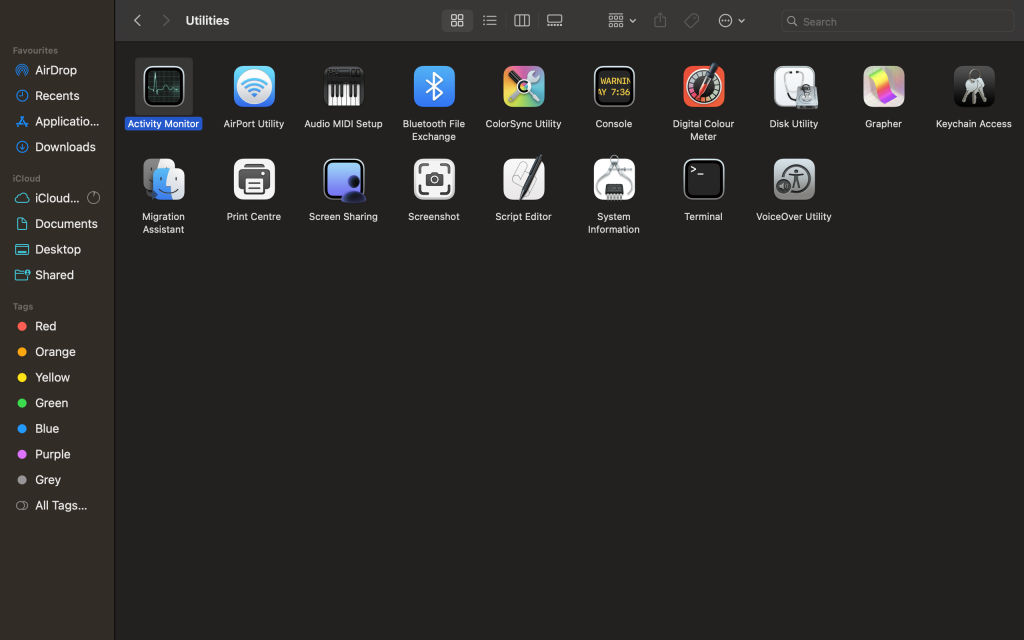
- Double-tap on Console.
- Then select your device and enter any:mdnsresponder in the search bar at the top-right corner.
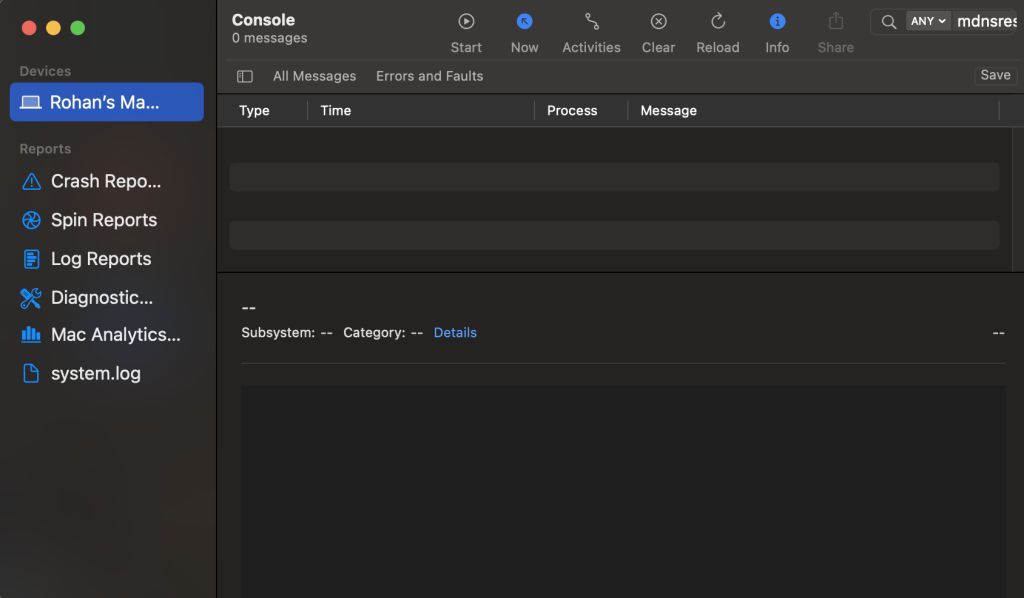
- Tap on the Start button in the toolbar.
- In the Utilities, tap on Terminal.
- Enter the command: sudo killall -INFO mDNSResponder.
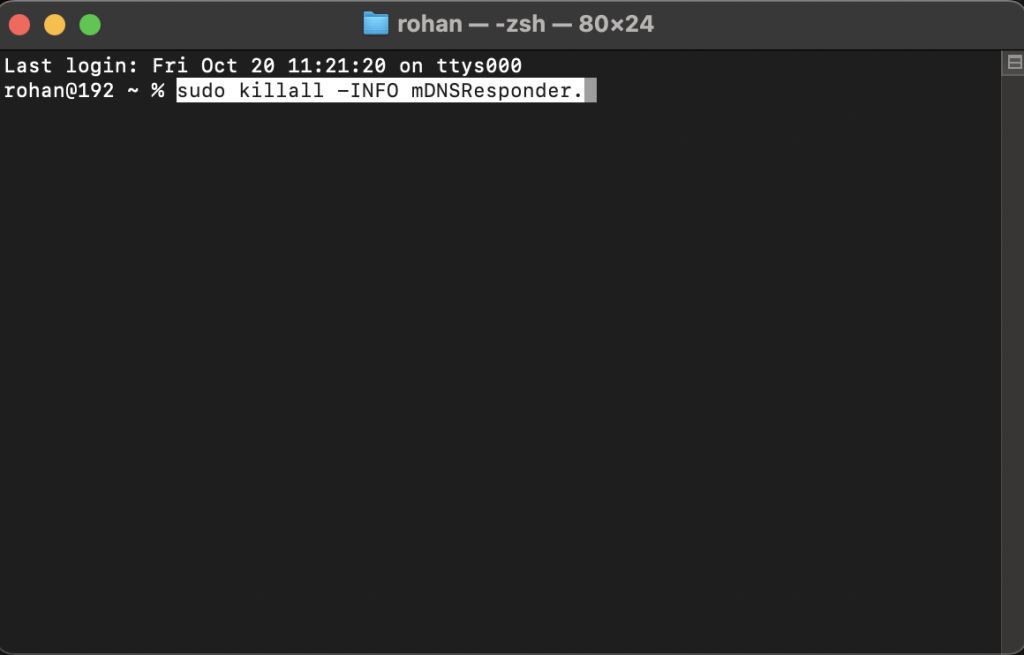
- Tap enter.
- When asked, type your password.
- Move back to the Console, and your browsing history will be waiting there for you.
View incognito mode history on Android and iOS
The way or method we are providing here can possibly be damaging to your privacy. But, it’s a boon to the family or parents concerned about your watching history.
Viewing the incognito mode history on Android and iOS devices requires a bit of app downloading in a specific. The types of apps are mostly parental control apps. They provide extensive browsing history reports along with all the information related to the date, time, and number of times you visited. Some apps even collect keystroke records.
Here are the apps:
View incognito mode history using Chrome extensions
Most of the time, the aforementioned methods work very well. But, there’s also a special method if you wish to record your browsing history, even in incognito mode.
There’s a special Google Chrome extension called Off The Record History. It exactly does what its name says. Here’s how to use it:
- Open Google Chrome, search for Off The Record History, and click on Add to Chrome.
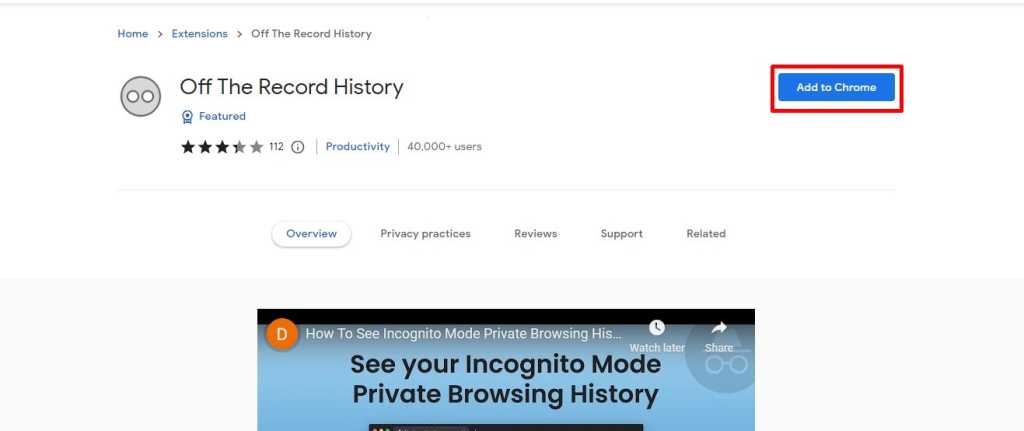
- Then, install the extension by clicking Add extension.
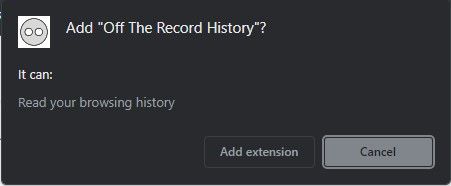
- Now, just activate the extension. Type chrome://extensions/ in the URL bar, and tap Details under the Off The Record History extension.
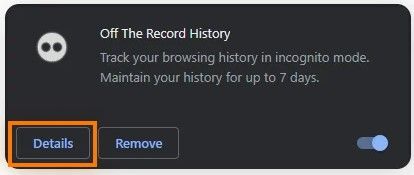
- Scroll down till you find Allow in Incognito, and toggle it on. Now, you’ll be able to record history even in the incognito mode.
Note: This extension deletes incognito history automatically after a week or seven days. You can even delete the incognito history in Chrome manually.
FAQs
How to protect your privacy when browsing the web in incognito mode?
You can do this by using the VPN service. VPN (Virtual Private Network) allows you to anonymously browse the internet, contributing to an extra layer of privacy and security. It is widely used around the world.
Is VPN necessary for the incognito mode?
No, it’s not necessary. But, using it will be beneficial.
Are there any third-party apps to view incognito history
Yes, there are some third-party apps to view incognito history on your mobile devices. These are primarily parental control apps. Some of the popular apps for this are KidsGuard Pro, Famisafe, and Hoverwatch. mSpy and Spyzie are also some of the apps you can consider.