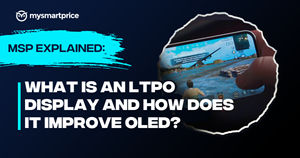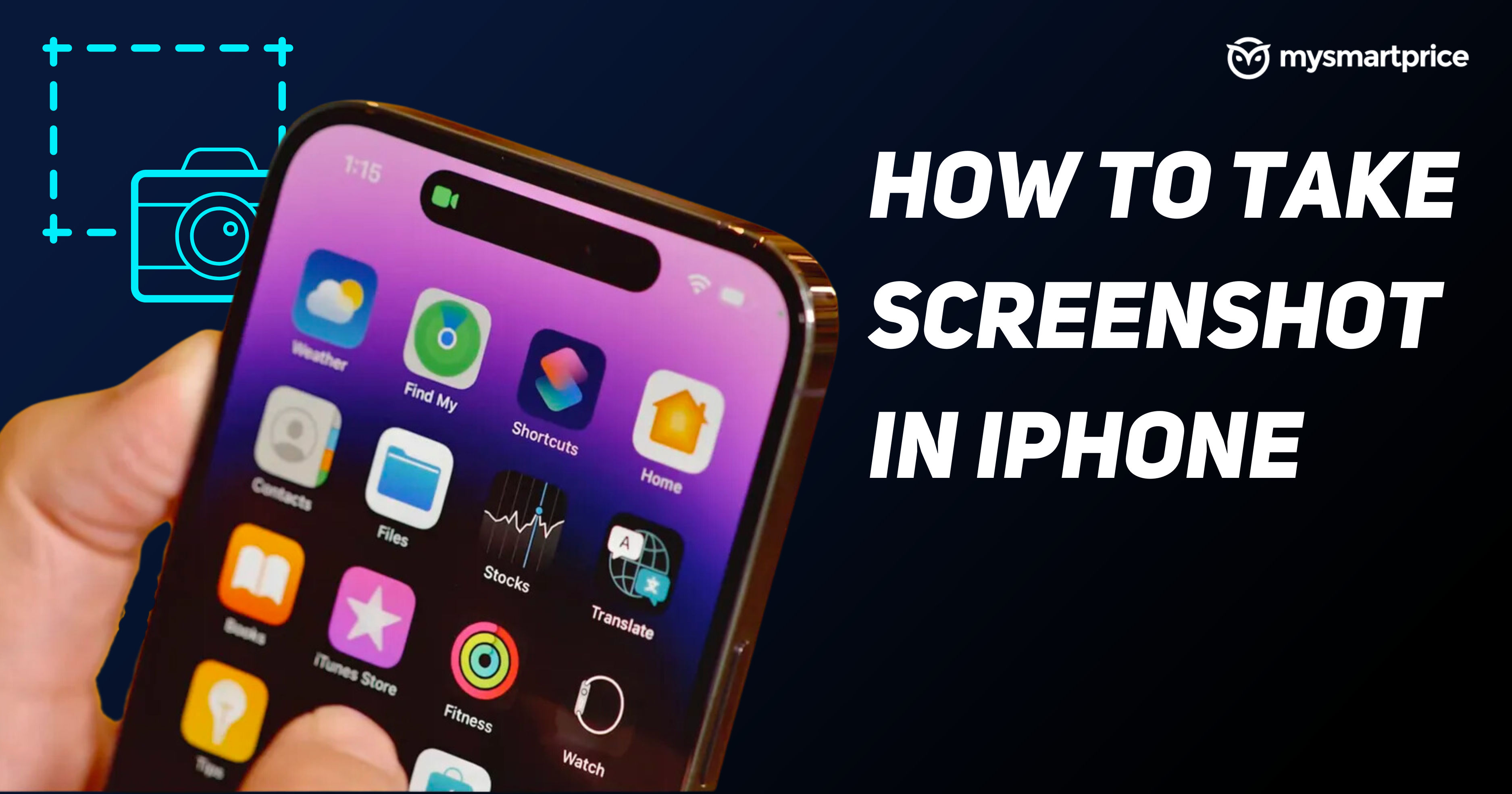
Screenshots are a nifty feature in every phone. It allows you to save what’s on the screen.
Taking a screenshot varies across the models if you’re using an iPhone. As iPhones have changed since iPhone X, the button combinations for taking screenshots have changed too.
Volume Up And Side Buttons
If you're using an iPhone with Face ID, follow these steps to take screenshots:
- Find the app or webpage you want to screenshot. Make sure everything you want to capture is correctly aligned on the screen.
- Press the side and volume up buttons at the same time.

- The screen will flash briefly, letting you know the screenshot has been captured.
- The captured image will be briefly shown in the bottom left corner; tap on it to edit it. Or do nothing for it to be saved.
- You can now view the captured screenshot in the Photos app.
This is the method you use for iPhones from iPhone X, including iPhone X, iPhone 11 series, iPhone 12 series, iPhone 13 series and iPhone 14 series.
Older iPhone? Side/Top & Home Buttons
If you’re using an older iPhone with a home button, the button combination for taking a screenshot differs. Follow these steps to take screenshots on iPhones older than iPhone X:
- Find the webpage or app to screenshot. Keep the content you want to capture correctly on the screen.
- Press the home button and power button (on the top or side) simultaneously to capture the screenshot.
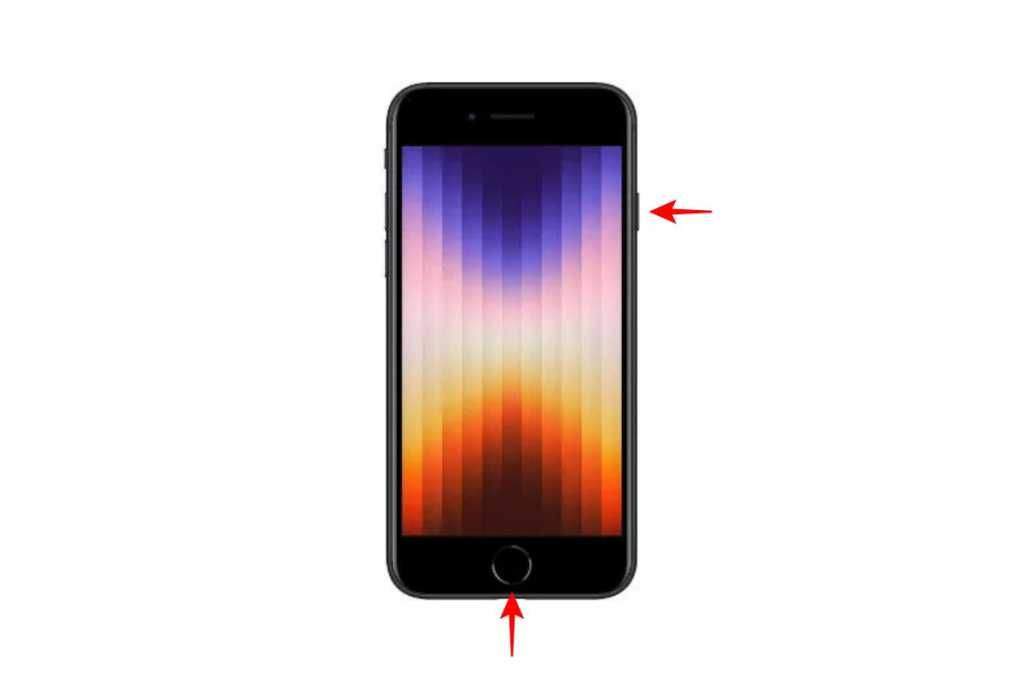
- The screen will briefly flash when the screenshot gets captured.
- The screenshot you just took will appear on the screen’s bottom left corner.
- You can click the preview to edit it or not touch it for it to save.
- You’ll find the screenshot saved in your Photos app.
Not Able To Use Buttons?
If your buttons aren’t working or you cannot use the buttons to take a screenshot, you can use this method to take screenshots on your iPhone:
- Open Settings on your iPhone.
- Scroll down and select “Accessibility’.
- Now select the “Touch” option.
- Tap the “Assistive Touch” option.
- Turn on the Assistive Touch feature.
- This will show a white dot surrounded by a grey square on the side of the screen. Assistive Touch lets you perform various actions that you can customise.
- Select the “Customise top-level menu” option in the Assistive Touch menu.
- Tap the “+” button beside the six items text to add one more tool to Assistive Touch.
- Click on the big “+” button.
- Select “Screenshot” from the list and select Done.
- Return to the app or webpage you want to capture as a screenshot.
- Tap the Assistive Touch ball.
- Tap the Screenshot option.
- The screen will flash briefly, letting you know the screenshot has been taken.
- You can edit the screenshot by clicking on the preview or just save it.
- You’ll find the screenshot saved to your album roll.
How To Take A Scrolling Screenshot On iPhone
If you want to capture everything on a webpage, you can use the scrolling screenshot option that’s available natively. Here's how to take a scrolling screenshot on an iPhone:
- If you want to take a screenshot on the webpage, press the key combo to take the screenshot.
- Now, tap the preview in the bottom left corner.
- Click the "Full Page" option in the top right corner on the edit option.
- Now, select the crop icon to choose how much of the page you want to screenshot.
- After cropping, click the "Done" button to save it or the "Share" button to keep it.
Frequently Asked Questions
What is the easiest way to screenshot on an iPhone?
The easiest way to take a screenshot on an iPhone is by pressing the button combos mentioned above.
How do I take a screenshot on my iPhone with one hand?
For taking a screenshot with one hand on iPhone, you need to use the screenshot option from Assistive Touch. The steps for doing that are mentioned above.
How do you take a screenshot on iPhone without pressing buttons?
You need to use the Assistive Touch option to take screenshots on an iPhone without pressing the buttons.
Can I swipe on the screen with three fingers to take a screenshot?
The three-finger swipe for screenshots, found in many Android phones, isn't available in iPhones. You don't get gestures for taking screenshots on an iPhone.
Is there a way to screenshot without a power button?
You can use the Assistive Touch option to take screenshots without pressing the power button.