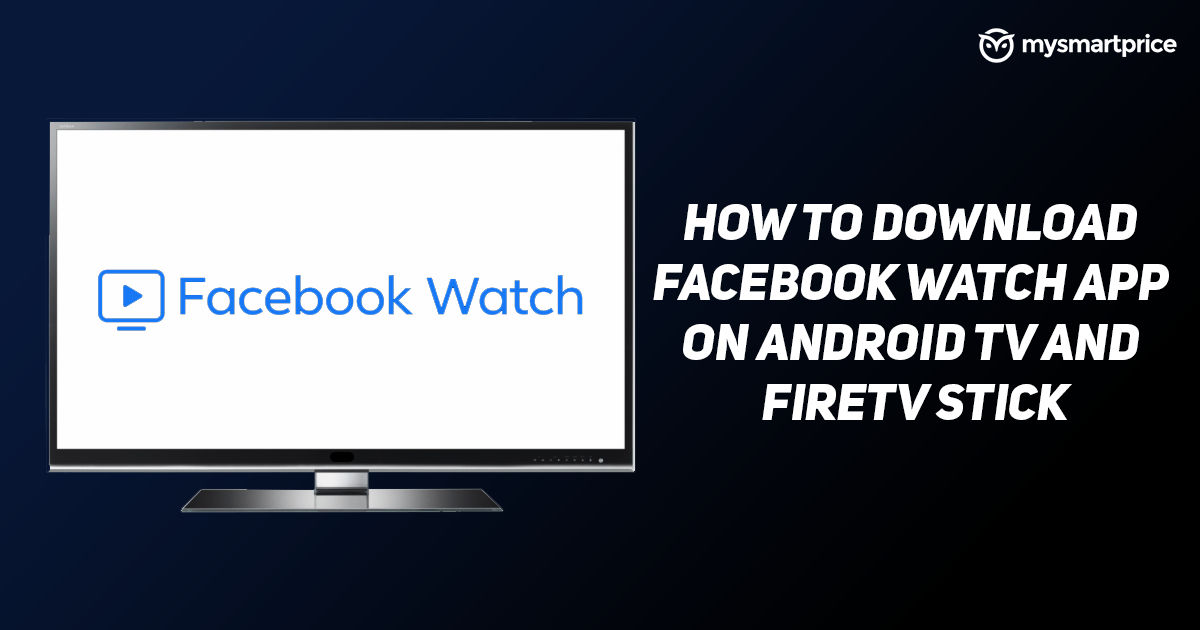
Facebook Watch has been Mark Zuckerberg’s bet on short and more importantly original video content. The platform gives content creators with significant following on the main Facebook app a way to produce original content. With many statistics noting a decreasing engagement metric on the main Facebook app, the Facebook Watch feature is aimed at having the app’s original users return to the platform with the video offerings under its umbrella. On this note, the Watch feature under Facebook has expanded to more platforms than just the Facebook apps for phones, and can therefore be watched across various platforms – and also be downloaded for local viewing at a later point in time.
What is Facebook Watch?
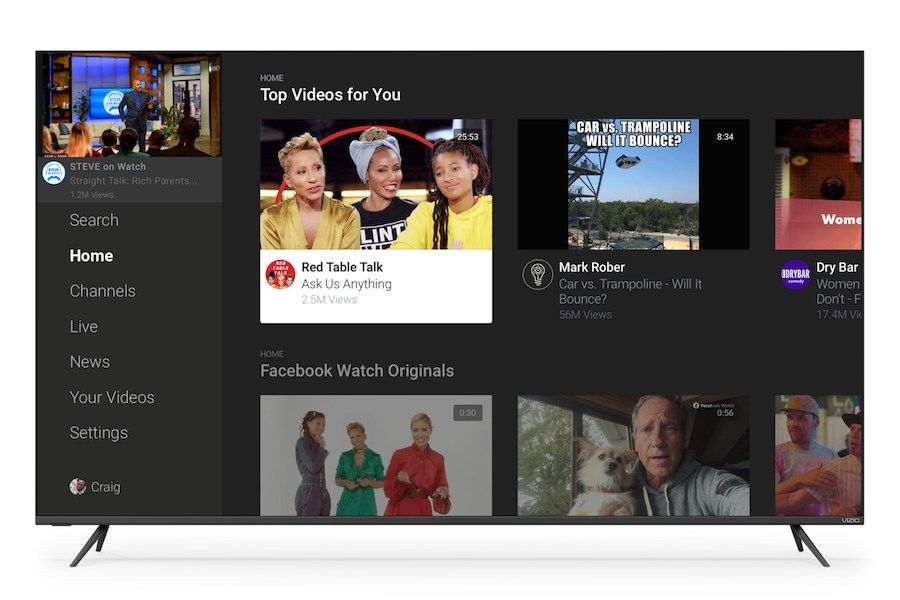
As stated before, Facebook Watch is the rough equivalent of IGTV on Instagram, the Facebook-owned visual social medium. The Watch platform is designed to offer original video content to viewers, and the content on this platform is designed to be exclusive to the main Facebook app only. The idea behind this move is to have users return to the main Facebook app yet again, which has reached a point of saturation in terms of the volume of users and their engagement on the platform. So far, Facebook Watch has managed to establish a number of platform originals including the Humans of New York series, Bear Grylls: Face the Wild, live global telecast of the Spanish La Liga football league, and more.
How to Download Facebook Watch App on Android TV and Amazon Fire TV Stick Devices
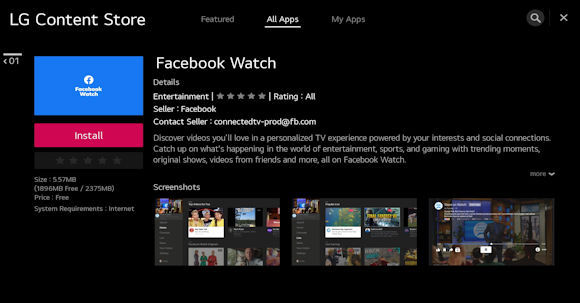
The exclusive, original videos platform for Facebook can not only be viewed on mobile devices and laptops through the Facebook platform. Thankfully, if you want to enjoy Facebook videos on the big screen, you can simply download the video platform’s dedicated app on various platforms to enjoy the content.
On Android TV:
- Go to the Android TV Home Screen
- Scroll to and open the Google Play Store
- From the search button inside the Store, search Facebook Watch
- Once downloaded, access the Watch app from the Android TV Home Screen
- Enter Facebook login credentials, and access the videos on the service
On Amazon Fire TV Stick:
- You can simply use the Alexa voice search feature to look for ‘Facebook Watch’
- Alternatively, scroll to the top bar, hit the search button and look for the app
- Download the app, login and start streaming videos
How to Download Videos from Facebook Watch Section to Mobile and Laptop
If you’d be travelling, or live in patchy network areas with inconsistent connectivity, you may want to download videos from the Watch platform to view later. This can be done on both PCs and mobile platforms, but do keep in mind that sharing of offline copies of videos from Facebook Watch without a creator’s consent is illegal and may amount to piracy.
Downloading Facebook Watch videos on mobile
On Android and iOS devices, there is a dearth of reliable apps that aren’t buggy or offer glitches. Hence, rely on a website that loads through your mobile browser. To do this:
- Open fbdown.net on your Android or iOS mobile. The ideal browser to do this through is Mozilla Firefox.
- In the main Facebook app, copy the Watch video’s link by tapping on the ellipsis button at the corner, or from the share button
- Then, switch to the fbdown website and paste this URL
- On the next page, you will be asked to select the video quality to your preference
- Simply long-press on the quality that you prefer, and tap on ‘download video’
- You can track the download from the ‘Downloads’ tab on the browser
- Once completed, simply open your Android or iOS phone’s file explorer, head to the ‘Recents’ or ‘Downloads’ section, and find the offline video for you to view
Downloading on laptop
- On laptop, one of the most reliable tools for both Windows and Mac is 4K Video Downloader
- Download the tool from its official site, and follow the on-screen instructions on both Mac and Windows PCs to install it
- Once installed, go back to your browser and open Facebook Watch
- Here, right-click on any video you wish to download, and click on ‘copy link address’ or its equivalent (depending on your browser)
- Come back to the 4K Video Downloader tool installed on your PC, and paste the link
- Select video quality, and queue the file for local download
- Before download, you can also access settings to select which folder you want all the files to be downloaded to, hence making usage even more convenient











