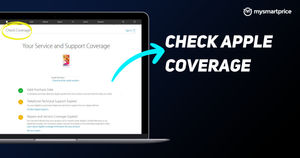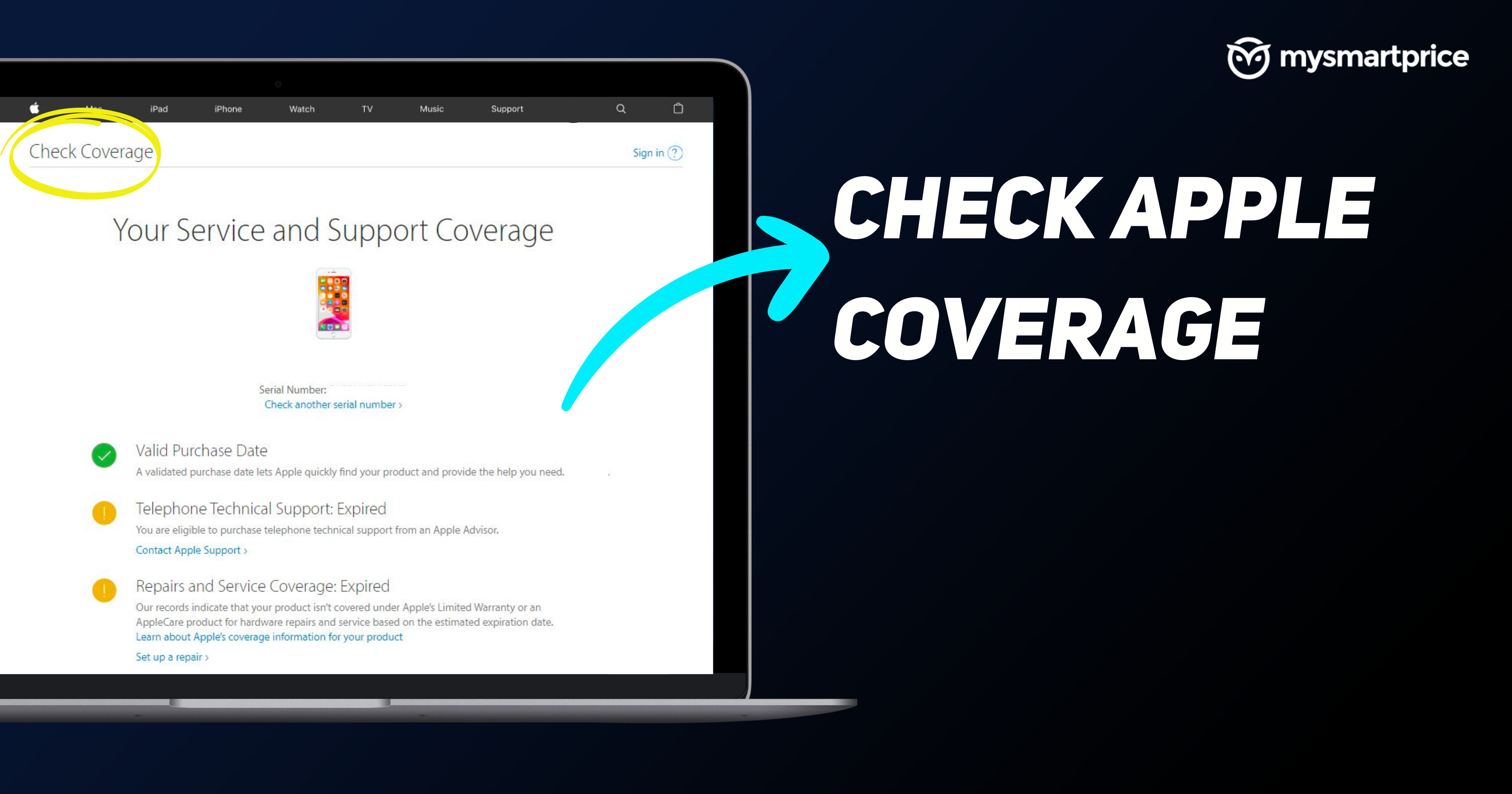
Usually, when we buy any Apple product it comes with a basic Apple Coverage plan for a year as a bonus. Apple Coverage is valid internationally. So, even if you damage your Apple product that you bought from a different country and want to set it serviced by Apple Care where you are, it is possible.
But before claiming the warranty under Apple Coverage you need to check if your device is still covered in it. There are several ways you can check if your device is under Apple Coverage or not. If you are looking for ways to check if your device is still covered by Apple Coverage or not this is the right place to be at. So, without further ado let’s get straight into it.
How to Check Coverage of an Apple Product on Apple Support
Apple has provided several ways for its users to check if their product is covered under Apple’s Coverage or not. Apple users can use any browser to go to Apple’s online services to check coverage, use the Apple Support app, or even reach out to Apple Support via call, chat, or email as well. Let’s check out each way one by one here.
Check Coverage Online via Apple Website
If you want to check your Apple Coverage this has to be one of the easiest ways out there. Follow the step-by-step guide to check your Apple COverage online from the Apple Support website.
- Note down your device’s serial number
- Go to Apple’s Device Coverage site
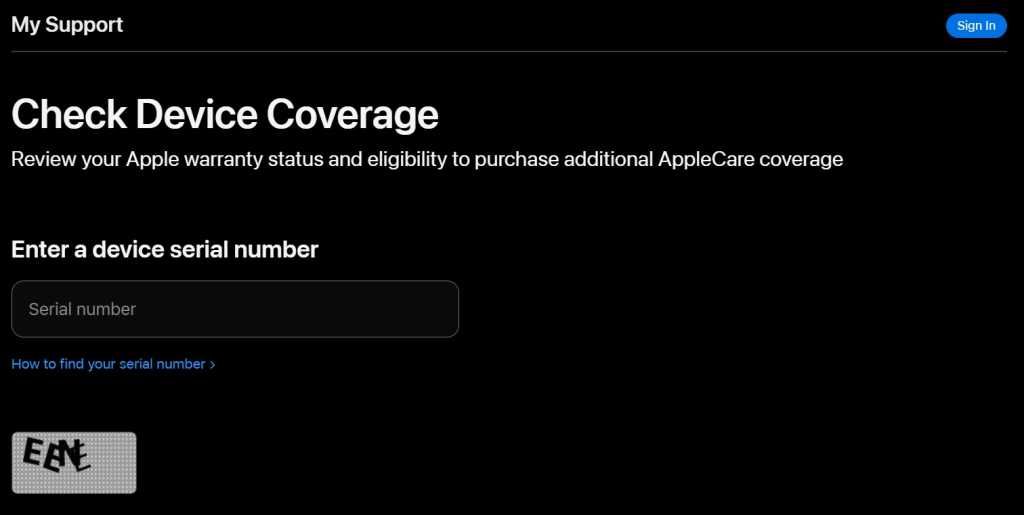
- Enter your Apple Device’s serial number
- Enter the captcha code in the CAPTCHA field
- Click Submit
Once you click Submit you will be presented with the Apple Coverage details of your device along with the model details and year of release as well.
Check Coverage from Apple Support App
Apple also has provided its users with an official Support app for its iPhone and iPad users. This app is available on Apple App Store. You can also Click Here to get redirected to the Support App’s download page on App Store. Once you are done downloading the App you can precede further with the following steps.
- Download and install the Apple Support application on your iPhone or any other iOS device.
- Open Apple Support App.
- It will show you all of your devices linked to your Apple ID.
- Click on the device from the top that you want to check the Coverage of.
- Now, click on Device Details right below the name of the Apple product.
- You will find under Coverage Info whether the Coverage is valid or Expired.
Check Coverage by Contacting Apple Support
There are several ways to contact Apple Support. As someone would assume it’s via Chat and Phone. You can contact Apple support from whatever medium you are comfortable with.
How to Contact Apple Support From Phone:
If you are an Indian resident you can contact Apple Support via Phone by dialing this number: 0008001009009. Add your local dial code before the number and dial the number to connect with Apple Support via Phone.
For non-Indian residents, you can check out this list of Apple Support Phone numbers on their official site.
How to Contact Apple Support From Chat:
To chat with Apple Support, you can either use the Apple Support app on your Apple device like iPhone or iPad or go to on Apple Support Site using any browser. Once you are on the support site follow the steps mentioned.
- Go to https://getsupport.apple.com/ from your browser.
- Select the product you want to get help with
(In our case we want to check coverage so we will select “Hardware Coverage” from Apps and Services ) - Under the Apps & Services options, select the Hardware Coverage option
- Inside Hardware Coverage, select AppleCare+ or Warranty Coverage information
- Select AppleCare+ or Warranty Coverage and proceed further
- Sign in on the following page and scroll down till you find the “Contact Option”
- Now in Contact select Chat
During the chat, the customer care executive might ask you for your E-mail for further communication along with your Device details like a serial number to verify it’s you.
How to find the Serial Number of an Apple Product
The most6 important part of checking the Apple Coverage is to have the serial number of your Apple Device. Now you might be wondering how to locate your serial number. There are multiple watts to look for the serial number of your Apple Devices. And, for every Apple device it’s a different method so let’s take a look at them one by one.
How to Find the Serial Number of an iPhone
Find the Serial Number on your iPhone from the Settings App:
- Unlock your iPhone and go to the Settings app
- In Settings go to the General menu
- Scroll and tap on the About menu
- Inside the About menu, you will be able to find the Serial Number of your iPhone
You can tap and hold the Serial number to copy and paste it to check the Apple Coverage.
Find the Serial Number on your iPhone from the Set-up screen:
- After the first boot of an iPhone, you will go to the set-up screen
- On the screen that has written “Hello” in multiple options, there will be an “i” button in the bottom right corner
- Tap on the “i” (Info) button
- Once you tap on the info button you will be able to get detailed information about an iPhone like Serial Number, IMEI number, etc.
How to Find the Serial Number of an iPad
Check the serial number on iPad is as similar to an iPhone with some changes here and there. To check the serial number on your iPad:
- Unlock your iPad and go to the Settings app
- In Settings go to the “General” menu
- Scroll and tap on the “About” menu
- Inside the About menu, you will be able to find the Serial Number of your iPad along with other detail
How to Find the Serial Number of The AirPods
How to Find the Serial Number of the AirPods on iPhone or iPad:
- Connect your AirPods with your iPhone or iPad
- Go to the Settings app on your iPhone or iPad
- Now, navigate to the Bluetooth menu
- Inside the Bluetooth menu look for your AirPods and tap on the name
- Now, scroll down to find the “More Info” (i) button
- Tap on the “i” button to open detailed info about your AirPods which will also include your Serial Number
How to Find the Serial Number of the AirPods Printed on the Device:
For AirPods and AirPods Pro:
- Open the Charging Case of the AirPods
- Hold the Case open with the Indicator light facing up and the lightning port toward you
- Check inside the AirPod’s cavity of the charging case lid
For AirPods Max:
- Hold the AirPods Max upside down
- Remove the Left magnetic ear cushion
- Check the top portion of the left AirPods Max while the cushion detached
What is Included In Apple Coverage
Here’s everything that’s included in Apple Coverage:
- Accidental damage
- Repairs at authorized Apple Care
- Genuine Apple Repair Parts
- Priority Access to Support by Chat or Call
How to Renew the Apple Coverage
After you checked the Coverage of your Apple Device and if it’s expired then only you will be able to renew the Apple Coverage plan. Once your AppleCare Plan is expired and you are within 60 days window follow this guide to renew it.
- Got to Apple Support and sign in
- If you are under the given time period after the expiry of the plan you can proceed further
- Choose the device you want to renew the Apple Coverage Plan of
- Select the premium you want to opt for
- It can be a monthly, half-yearly, or yearly premium
- Complete the Payment procedure and you are done
These plans get auto-renewed on a determined period so before you sell your device make sure to cancel the plan of the device.
AppleCare vs AppleCare+: What’s The Difference
| Coverage | AppleCare | AppleCare+ |
| Basic Warranty | Yes | Yes |
| Accidental Damage | No | Yes |
| Coverage Duration | 3 Years | 3 Years |
| Purchase Window | 30 Days | 60 Days |
| Compatibility | Mac, iPhone, iPad, and More | iPhone, iPad, Apple Watch, AirPods, Mac |
FAQs
Is accidental damage covered under Apple’s warranty?
No, Apple’s standard warranty does not cover accidental damage.
What should I do if my coverage has expired?
You can renew your AppleCare or Care+ coverage plans within a certain time window if it’s expired.
Can I transfer Apple coverage to a new owner if I sell my device?
Yes, The Apple Coverage plans can be transferred to the new owner if you sell your device.
What information do I need to check my coverage?
You can check your coverage details with just the serial number of your device.
What is the difference between warranty and AppleCare coverage?
AppleCare coverage is the name of Apple’s warranty program so there’s no difference between Warranty and the basic AppleCare plan. But there’s one more AppleCare+ Plan that has added benefit of Accidental damage protection.