
Before messaging apps like Whatsapp and Facebook Messenger, emails were an integral part of personal as well as business communications. Without them, there was no other option to connect online. Today also, many corporates and government departments rely on emails for communication.
What if you sent an email to the wrong email address? Or, your content was irrelevant or grammatically wrong? Don’t panic! Here, we’ve provided you with the ways by which you can unsend an email/Gmail messages easily.
Also read – How to Recover Gmail Password Without Phone Number And Recovery Email
How to unsend an email on an Android device?
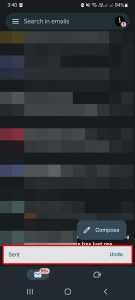
- Right after you sent the email, you’ll see a tab “Sent” at the bottom and the option to “Undo”.

- Tap Undo.
How to unsend an email on an iOS device?
- Right after you sent the email, you’ll see a tab “Sent” at the bottom and the option to “Undo”.
- Tap Undo.
How to unsend an email on a computer?
- Right after you sent the composed email, you’ll see a “Message sent” tab in the bottom left, and the option to “Undo” or “View message”.
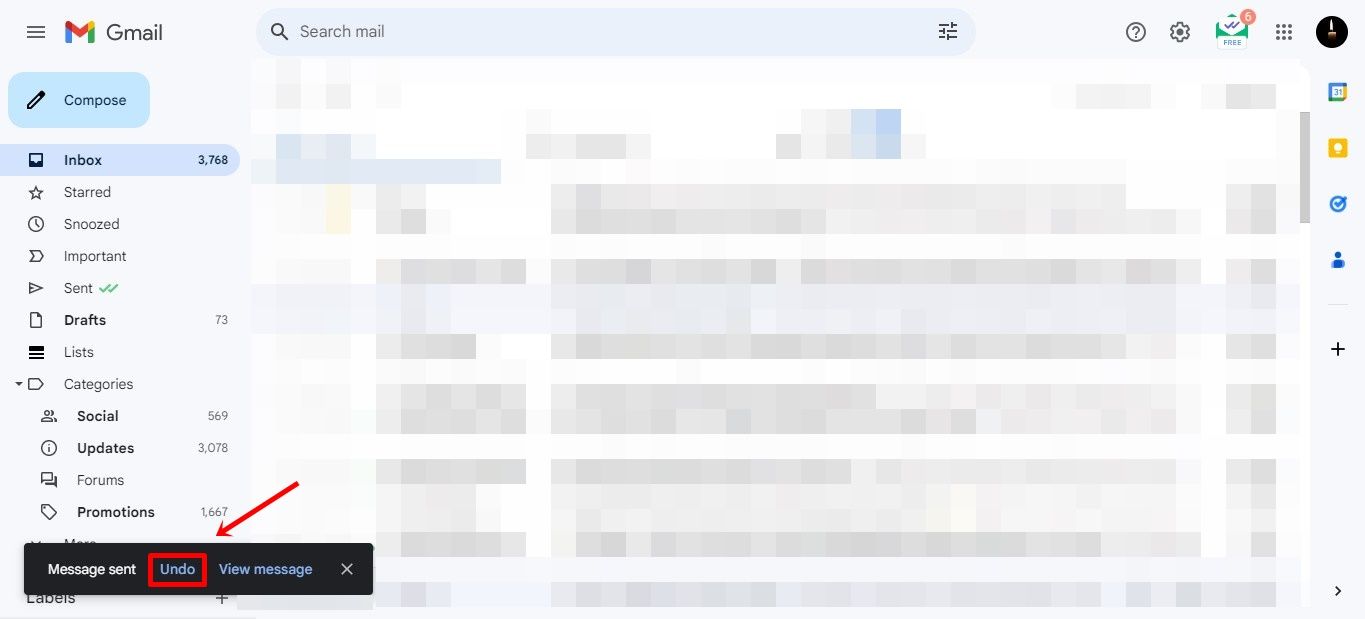
- Click Undo.
 Note: You only have 5 to 30 seconds to cancel an email or unsend it.
Note: You only have 5 to 30 seconds to cancel an email or unsend it.
How to choose the amount of time to unsend an email?
You can easily increase the amount of time to unsend an email. All you have to do is:
- Navigate toward Gmail on your computer.
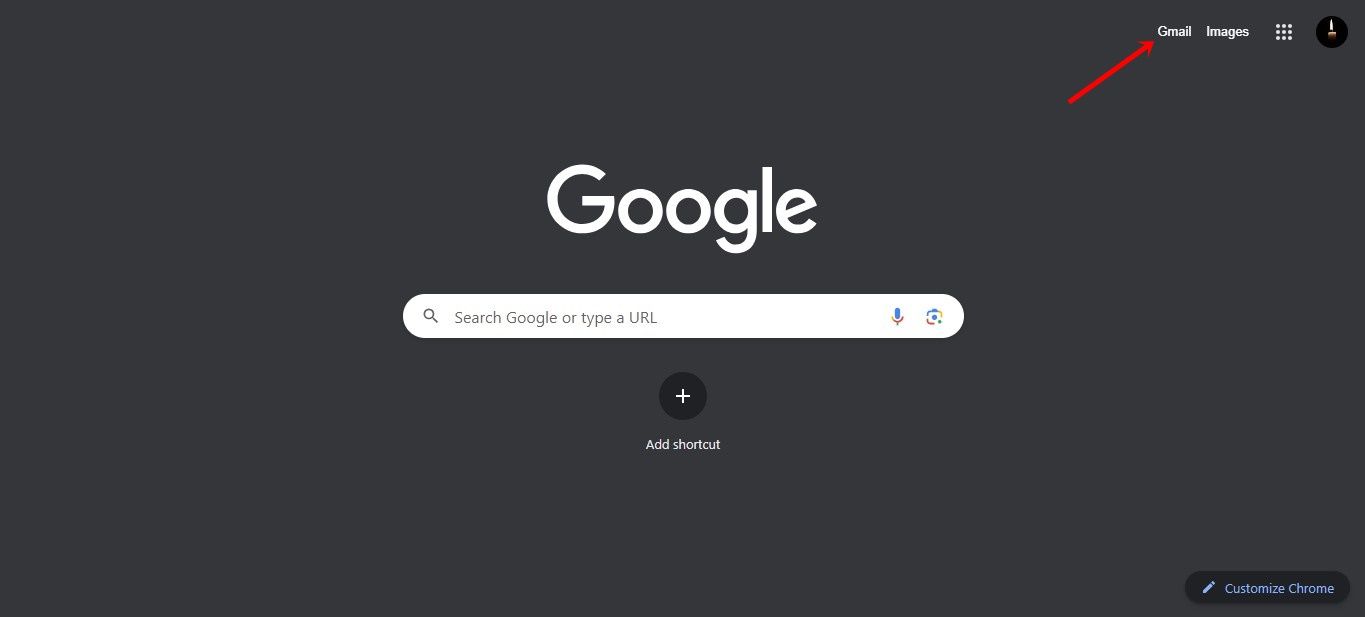
- At the top right corner, click Settings.
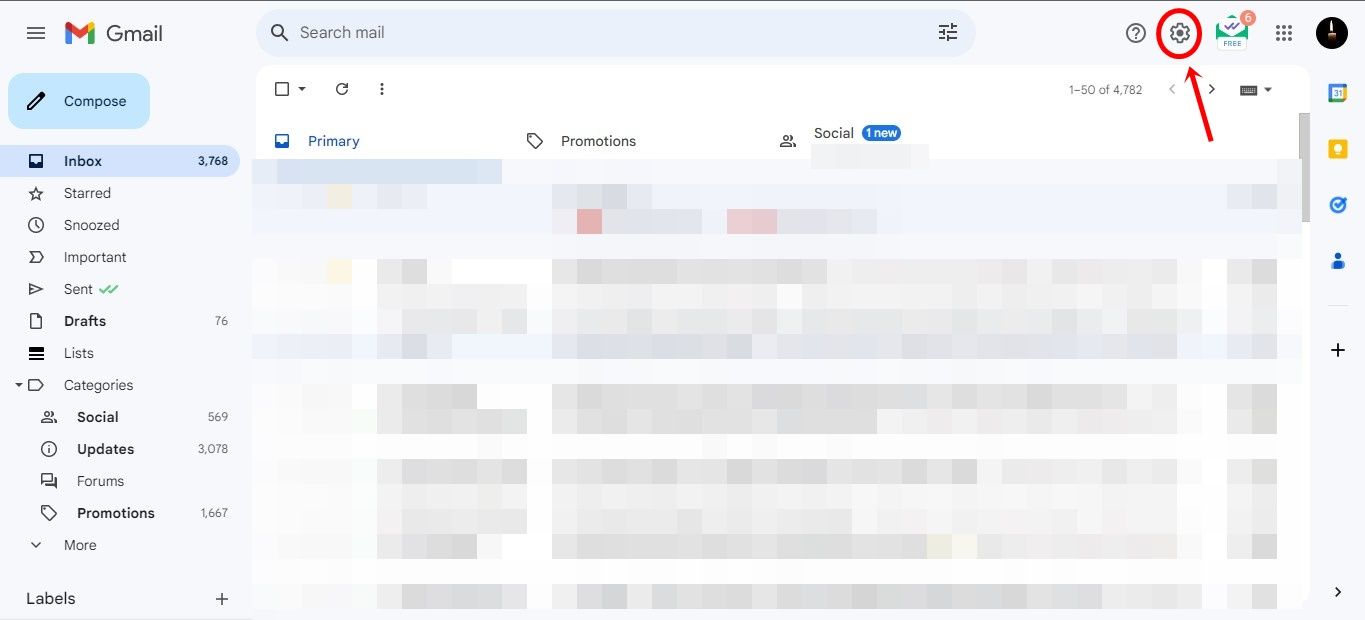
- Then, See all settings.
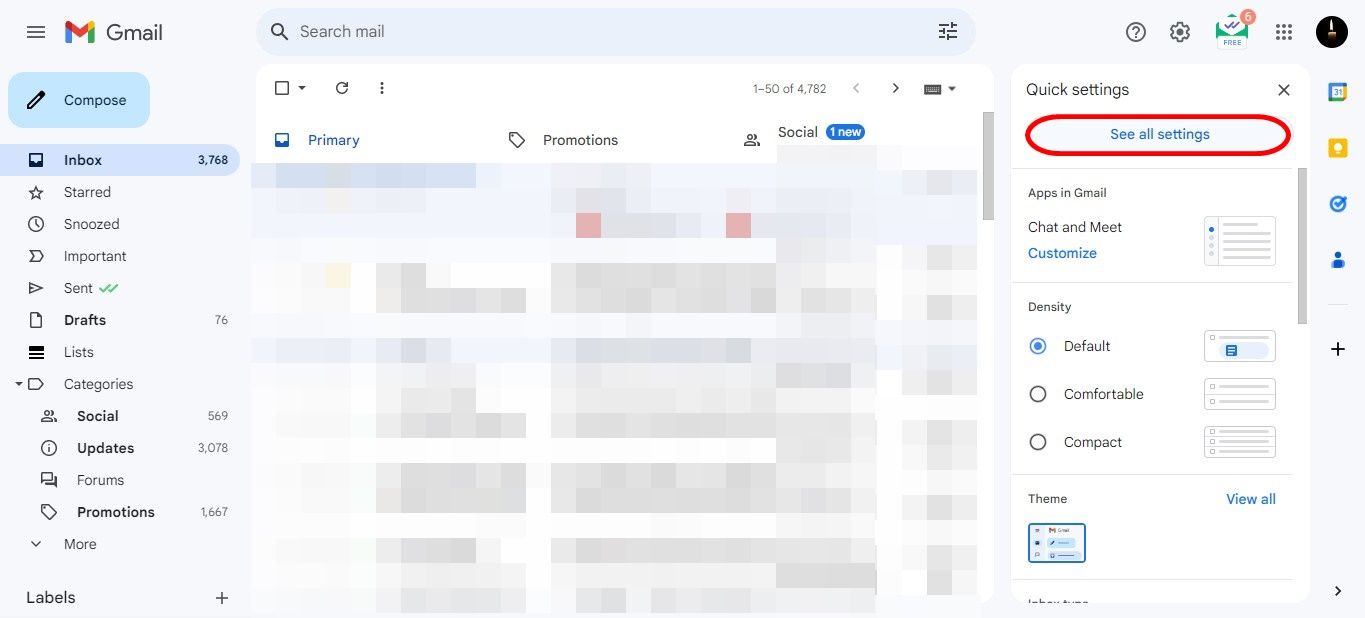
- Then, next to “Undo send,” select the preferred timing ranging from 5 to 30 seconds.
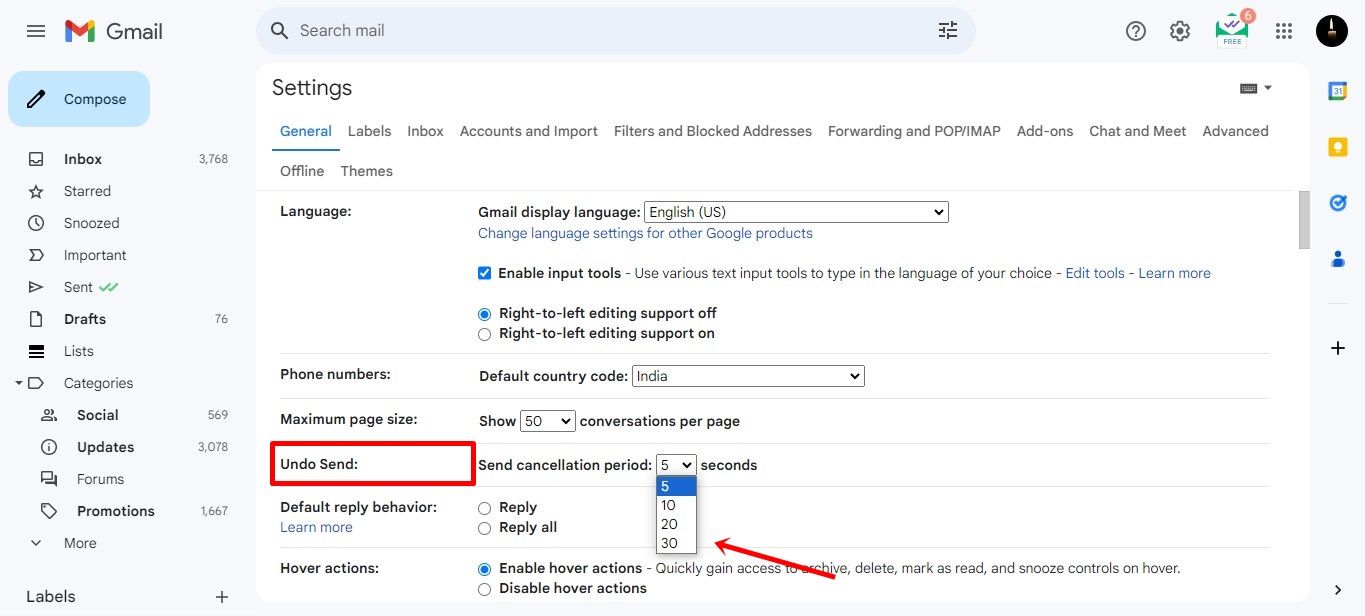
- Scroll down and click on Save changes.
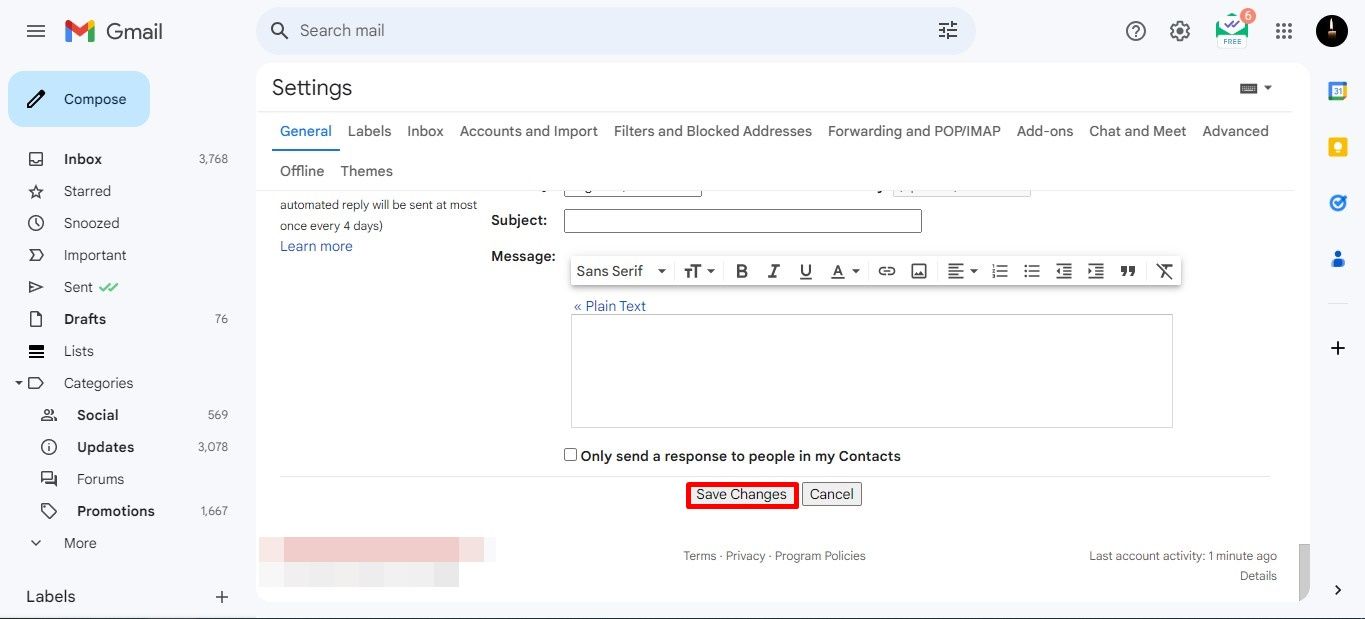
FAQs
How much time do we have to unsend a message in Gmail?
The Gmail undo send feature allows the user to have a minimum of 5 to a maximum of 30 seconds of time to unsend an email.
By default how much time do we have to unsend a message in Gmail?
By default, it’s 5 seconds.
Does Gmail automatically delete emails?
If the email is in your trash or spam folder for over 30 days, then Gmail will automatically delete those emails.











