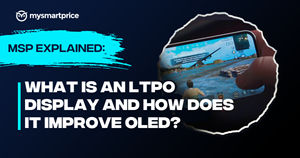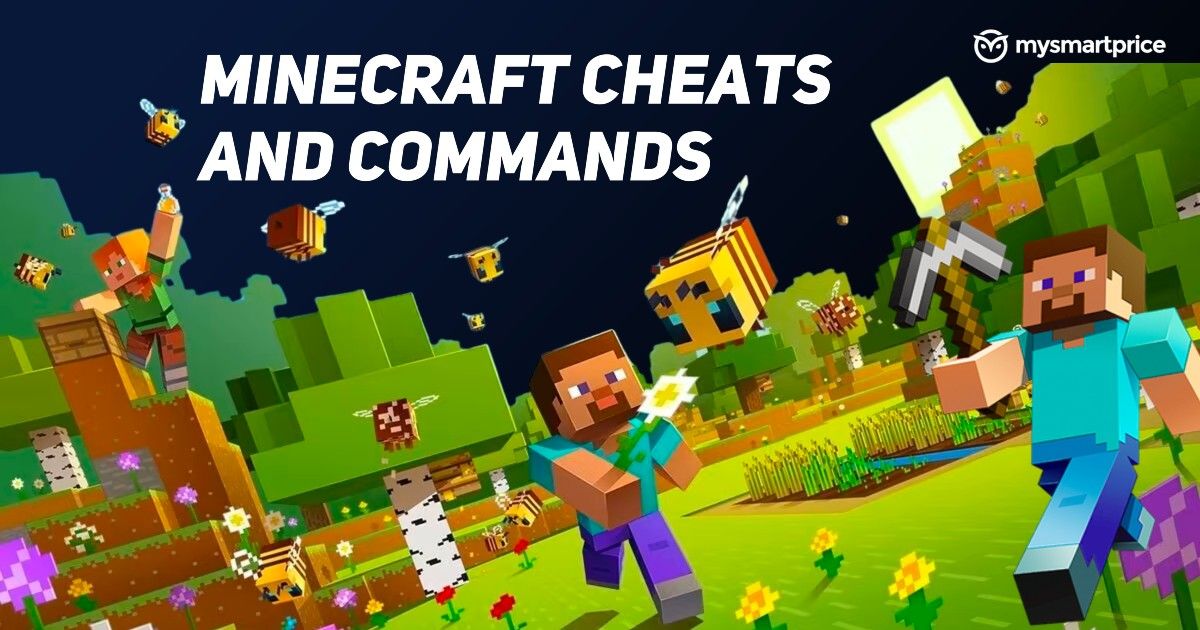
Minecraft can be hard for newbies, but many Minecraft commands and cheats help you get around your way in the game.
The Minecraft cheats and commands can be used to alter the features of your world, such as changing the weather, changing the time of the day, and even teleporting around. You can open the console and enter the commands if the cheats are enabled on your Minecraft world.
These cheats and commands are available for both Minecraft: Java, and Minecraft: Bedrock editions, as the game is available in these two editions.
Let us talk about all the best Minecraft cheats and commands, and also how to use the cheats and commands, and the list of best Minecraft commands. Read on.
How to use Minecraft cheats?
Minecraft comes in two versions: Minecraft: Java Edition and Minecraft: Bedrock Edition. The original version of Minecraft purchased through the Minecraft website is called Minecraft: Java Edition. And if you bought it through the Windows store, it is called Minecraft: Bedrock Edition.
You need to follow slightly different steps to use cheats on each version. Here’s how to run cheats in both Java and Bedrock editions of Minecraft.
How to use cheats in Minecraft: Java Edition?
To use the cheats in Minecraft Java edition, you need to enable cheats first. Follow these steps to enable cheats in Minecraft Java Edition:
- Open Game Menu in Minecraft.
- Click Open to LAN.
- On the next page, switch from Allow Cheats: Off to Allow Cheats: ON.
- Click Start LAN World.
You can now start using cheats and commands now.
When you’ve entered the world, press the forward slash key (/) to open the console. It will open a console box at the bottom of the screen, which you can type into.
Cheat commands follow this basic syntax: /cheatname target x y z. Cheatname is the name of the cheat; the target is the player’s name, and x y z refers to the coordinates if required.
How to use cheats in Minecraft: Bedrock Edition?
You need to enable cheats first to use the cheats and commands in Minecraft: Bedrock Edition. Here’s how to do that:
- Open the Main menu.
- Select Settings.
- Scroll until you find the Cheats section.
- Turn on the toggle Activate Cheats switch to enable cheats.
- Now, activate all the cheats you want.
You can now start using the cheats on your Minecraft: Bedrock Edition.
To use the cheats on your Windows PC, click on the forward-slash (/). Entering that will bring up the console, where you can enter the cheats.
Shortcuts for Minecraft Commands
You can use some shortcuts for commands and cheats in the Minecraft console. Each command shall be prefixed by a forward slash (/). You’ll have to choose the targets for the recipients of the cheats. You can use these shortcuts or shorthand target selector shortcuts:
- @p – nearest player
- @r – random player
- @a – all players
- @e – all entities
- @s – the entity executing the commands
What Are The Best Minecraft Commands?
There are many different cheat codes and commands in Minecraft. But these are some of the best from them:
| What does it do? | Cheat |
| Teleport to a specific location | /tp [player] <x y z> |
| Give free experience points to a player | /experience add <player> <amount> |
| Change weather | /weather <type> [duration] |
| Give free items to a player | /give <player> <item> [quantity] |
| Freeze select mobs | /freeze |
Minecraft Player Console Commands
| Command name | What does it do? | Command |
| Kill | Kill your character | /kill |
| Kill | Kill another player | /kill [player name] |
| Status effects | Applies the chosen effect to a specific player or entity. | /effect <player|entity> <effect> [duration] |
| Clear status effect | Clears the effects applied to a specific player or entity. | /effect clear <player|entity> [effect] |
| Enchantment | Applies a specific enchantment to a player's selected item. | /enchant <player> <enchantment> [level] |
| Experience | Add experience points to a specific player. | /experience add <player> <amount> |
| Help | Provides you with more information about a command. | /help [Command name] |
| Give | Give another player an item from your inventory. | /give <Player> <Item> [Amount] |
Minecraft World Console Commands
| Command name | What does it do? | Command |
| Seed Code | Gives you a seed code to recreate your world later. | /seed |
| Set World Spawn Location | Set the world spawn location to the player’s current position or a set of coordinates. | /setworldspawn [x y z] |
| Change Game Mode | Change the game mode type:
|
/gamemode <type> [player] |
| Change Difficulty Level | Change the difficulty level:
|
/difficulty <level> |
| Change World Time | Change the world game time with the following values:
|
/time set <value> |
| Stop Day/Night Cycle | Turn the day/night cycle off. Change false to true to restart it. | /gamerule doDaylightCycle false |
| Weather | Change the weather, with the type as either clear, rain, or thunder. Enter the duration in seconds. | /weather <type> [duration] |
| Turn Off Weather Changes | Turn off weather changes. Replacing false with true to reactivate. | /gamerule doWeatherCycle false |
| Clone Blocks | Clones the blocks between coordinates <x1 y1 z1> and <x2 y2 z2>.
Place them at coordinates <x y z>. |
/clone <x1 y1 z1> <x2 y2 z2> <x y z> |
| Atlantis mode | Raise the water level to imitate Atlantis. | /atlantis |
| Change Fall damage | Turn fall damage on and off. | /falldamage |
| Fire damage | Turn off and on fire damage. | /firedamage |
| Water damage | Change whether water damage is enabled | /waterdamage |
| Instant plant | Planted seeds grow instantly. | /instantplant |
| Instant mine | Enables one-click mining. | /instantmine |
Minecraft Item and Mob commands
| Command Name | What does it do? | Command |
| Add to Inventory | Add a specified item to the player’s inventory. | /give <player> <item> [quantity] |
| Keep Inventory After Death | Prevent the player from losing inventory items after dying. | /gamerule keepInventory true/false |
| Summon Entities | Spawn a specific entity at a player's location. | /summon <entity> [x y z] |
| Store items | Stores all inventory items in a newly spawned chest. | /dropstore |
| Item damage | Prevent the weapons from taking damage. | /itemdamage |
| Duplicate | This will copy the equipped item stack. | /duplicate |
| Smelt item | Smelts selected item/items. | /superheat |
| Ride | Turn the selected creature into a mount. | /ride |
| Freeze | Freeze select mobs. | /freeze |