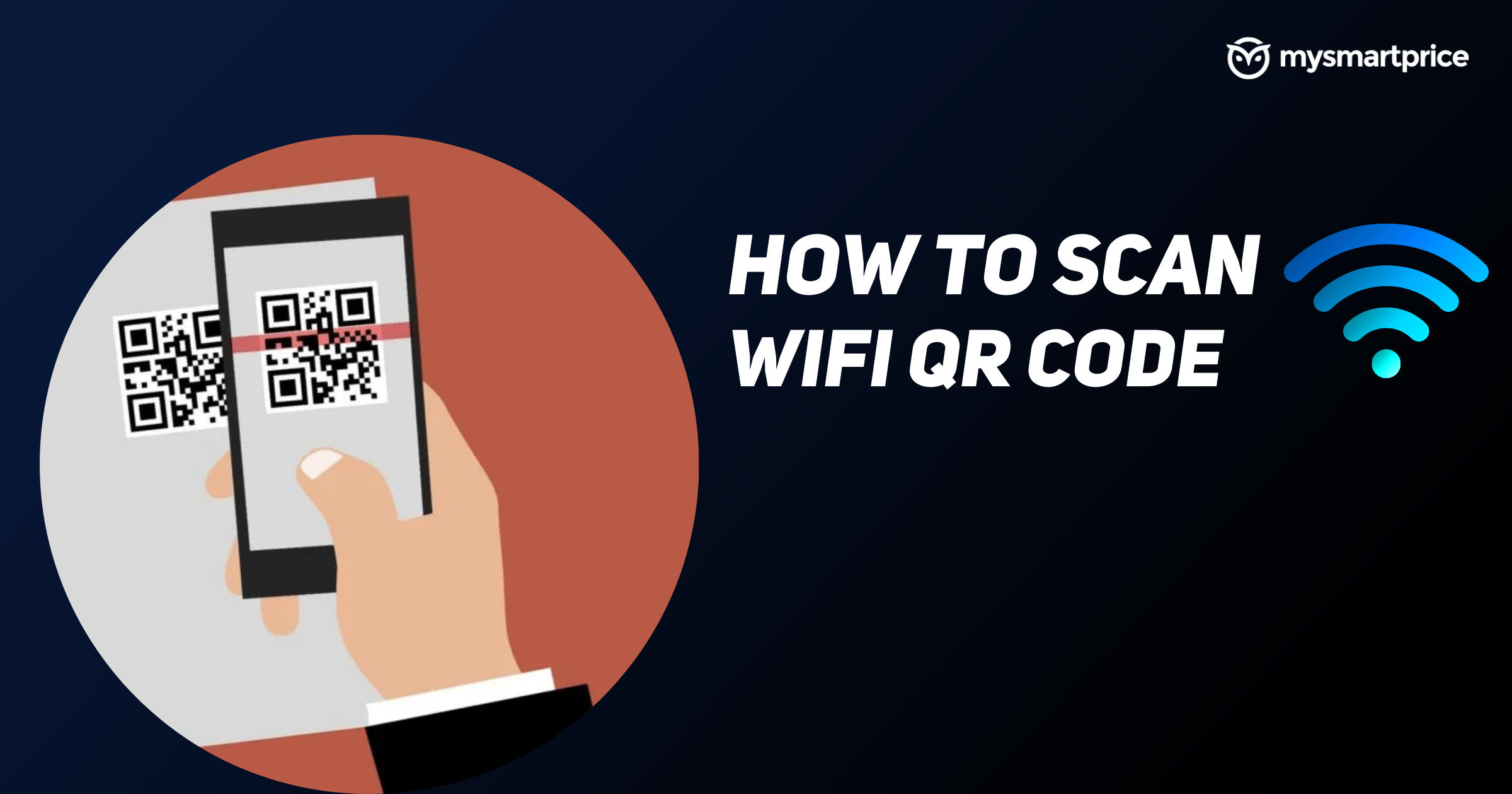
Android 10 brought the WiFi ‘Easy Connect’ feature that made sharing WiFi networks easier. Users can connect to WiFi networks by sharing the QR code only. Now, whenever you visit a friend or relative’s place, you don’t need to ask them to enter their WiFi password again and again for different devices.
The question remains, how to generate a WiFi QR code on smartphones and how to scan it. Don’t worry as we detail this in our complete guide that tells you how to scan and generate a WiFi QR code on Android and iOS devices.
Also Read: How To Change WiFi Password and Name on PC or Laptop
How to Scan WiFi QR Code on Android
Follow the steps to scan the QR code and connect to WiFi on Android phone.
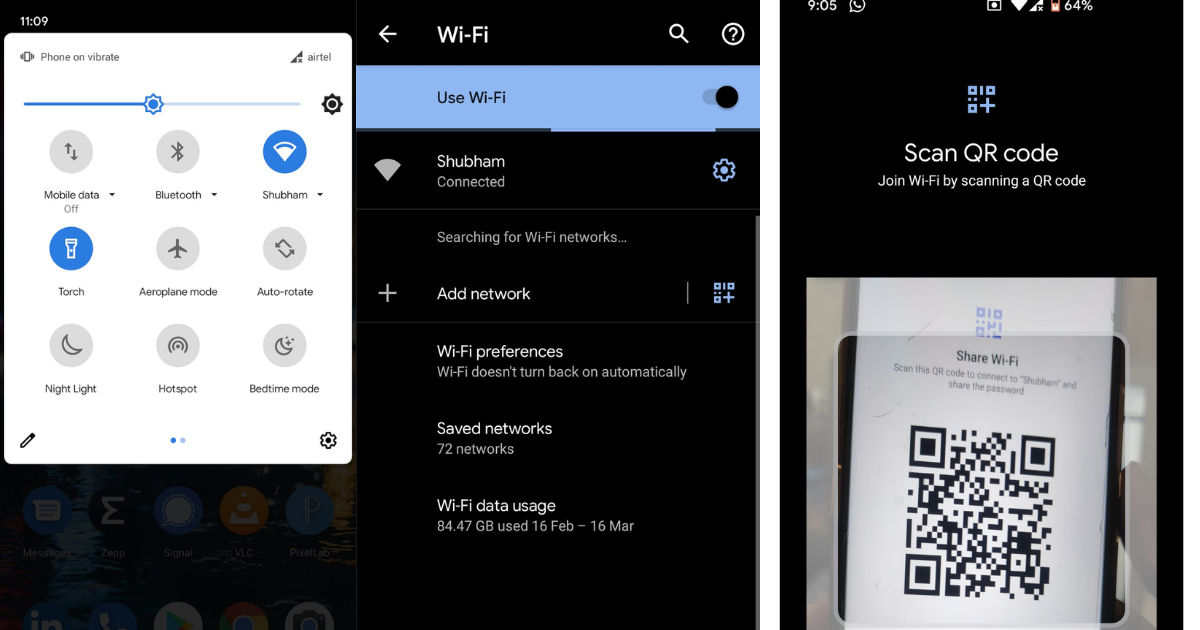
- Go to the WiFi settings of your phone and turn it on.
- Now, ask for the QR code and tap on the QR code icon next to Add Network option. It will open the scanner.
- Once scanned, it will ask if you wish to connect to the WiFi network. Tap on Connect and your phone will be connected to the WiFi.
How to Scan WiFi QR Code on iOS?
Scanning a WiFi QR code is an easy process on iOS devices, you do not need to enter any password. Before proceeding to the next steps, make sure that the scan QR code option in Camera settings is turned on. Follow the steps below to scan WiFi QR code on iOS devices.
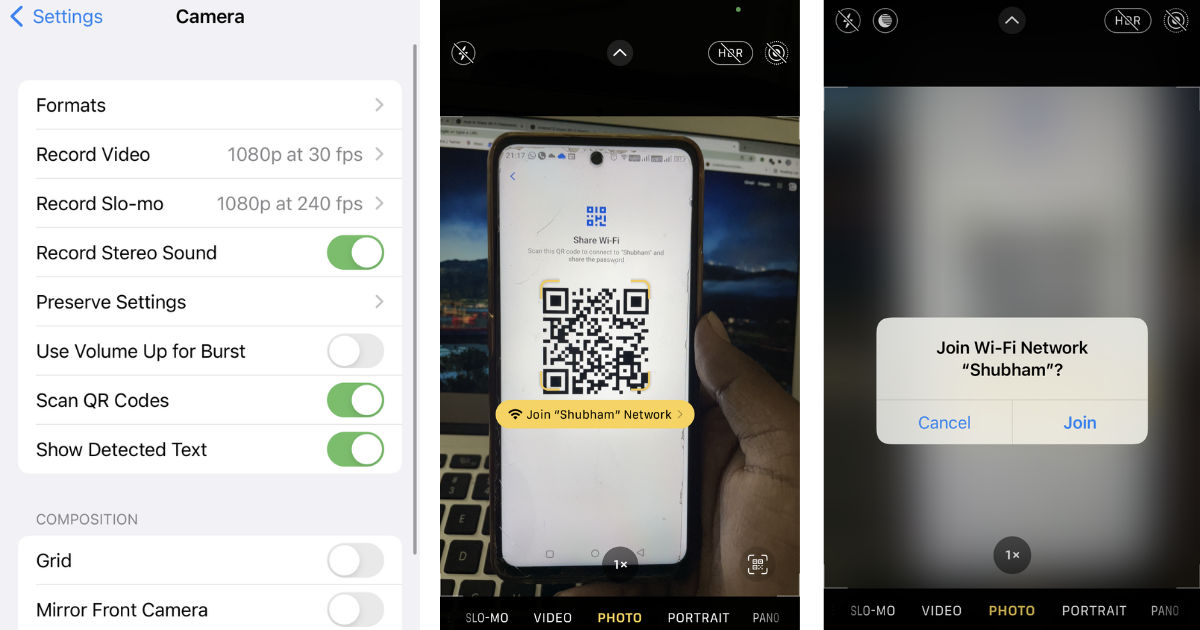
- Launch the camera app on your iPhone.
- Place the QR code in the frame and the camera app will show you a yellow prompt with the text “ Join xxx Network”. Click on it.
- It will show you a confirmation message, tap on Join and it will connect you to WiFi network.
Also Read: WiFi Password Check: How to Know WiFi Password on Android Mobile, iPhone, Windows and macOS
How to Create WiFi QR code on Android?
To scan a QR code to connect to a WiFi network, you need to have to generate it first. Here’s how you can create the WiFi QR code of any network on your Android phone.
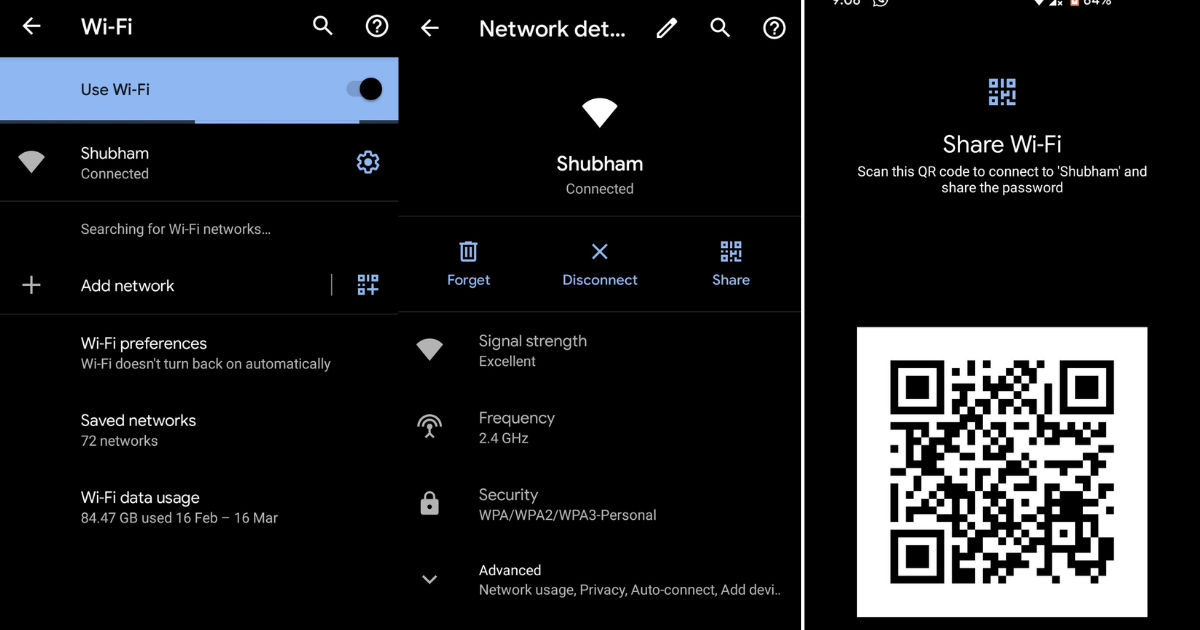
- Turn on the WiFi and go to the WiFi settings of the phone.
- Make sure that your phone gets connected to a WiFi network.
- Once connected, tap on the Settings icon on the right side of the network name.
- Now, tap on the Share button and it will show you the QR code of your WiFi network.
Now, you can use the QR code to connect to that WiFi network.
Also Read: Scan QR Code: How to Scan QR Codes on Androd, iPhone, and More
How to Create WiFi QR code on iOS?
There is no direct method to generate a QR code of a WiFi connection on iOS running devices such as iPhone or iPad. Users will need to download an app from the Apple App store. Follow the steps below to generate a WiFi QR code on iPhone.
- Download the Share My WiFi QR Code app and launch it.
- Tap on the + icon and add a WiFi network and enter its password. Click on Done.
- A QR code will pop up which will be added to the app’s home screen as well. You can add more WiFi networks by performing the same steps again and again.
That’s it! You can now use this QR code to scan and connect to the WiFi network without entering any password.











