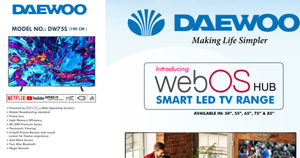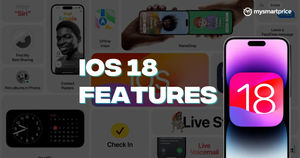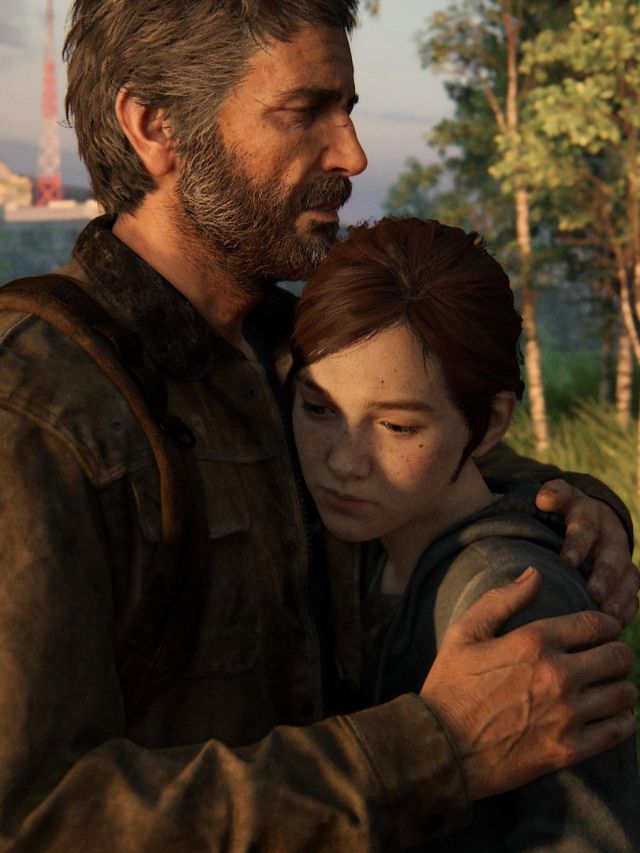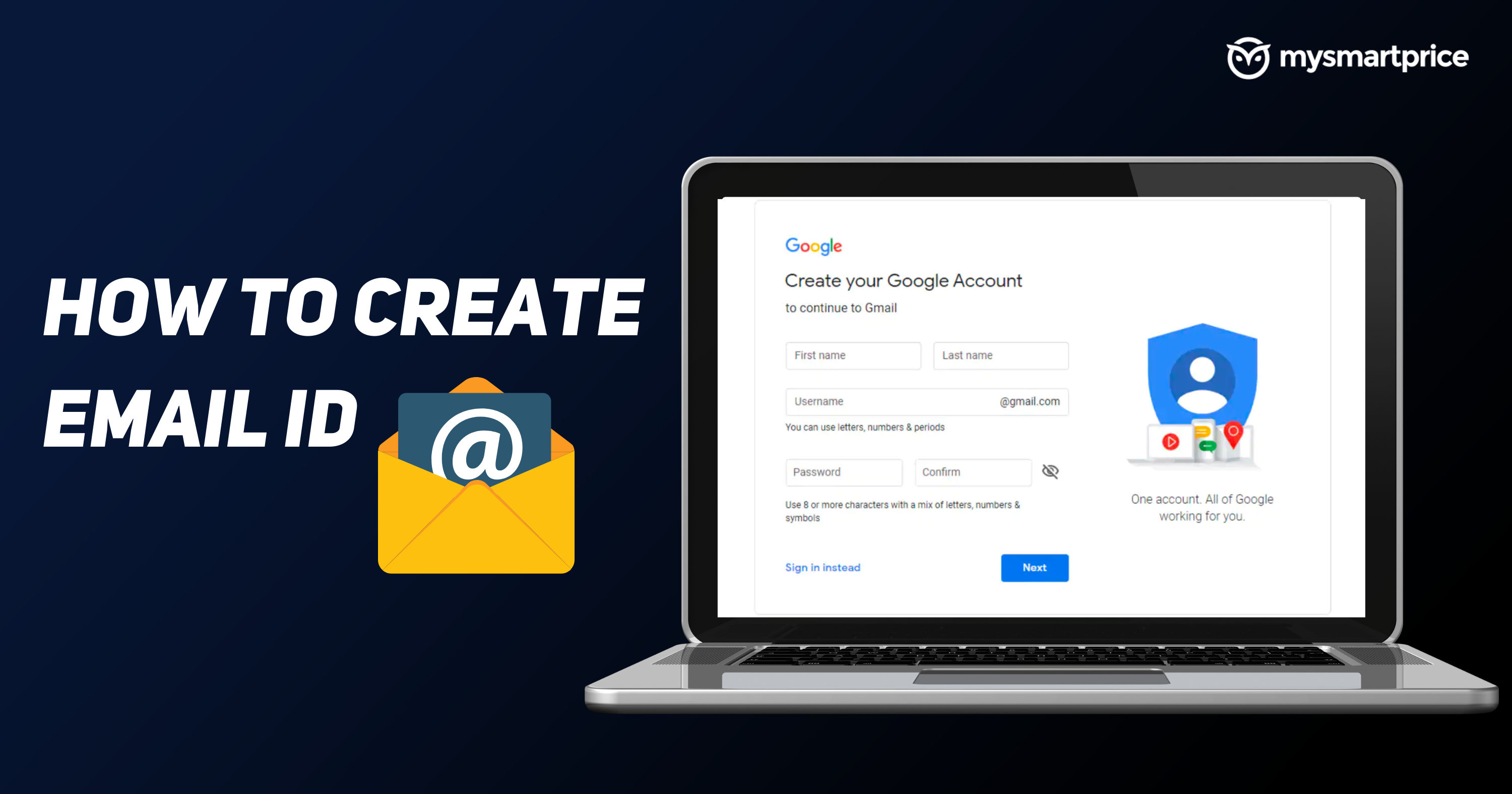
Having an email ID is a must if you have a smartphone or a laptop. An email ID will come in handy for multiple personal and work-related work. It can be used for any official usage like for government work, bank updates, work updates, personal work, and much more. There are a handful of good options when it comes to creating an email account or email ID. If you are new to the world of email, in this guide, you will learn how to create a new email account step by step.
There are some great options in the market when it comes to email clients. We will take a look at some of the popular ones like Gmail by Google, Outlook by Microsoft, Yahoo, and ProtonMail. While all of them are free to use, ProtonMail has a couple of premium plans, which give access to more storage space and other features. We will take a look at how one can create email accounts on the computer as well as on mobile phones. Let’s take a look at how one can create an email ID with different mail clients one by one.
How to Create a Gmail ID
One of the most popular email clients is Gmail from Google. This is a must-have for all Android smartphone users as it is important to access any Google apps like Google Play and services. Once you sign up, you will get access to 15GB of Google Drive storage as well, which can be used to store your images, videos, emails, and more.
How to Create a Gmail ID on a Computer
- Go to the Google Account creation page
- Fill in your first name, last name, username, and password
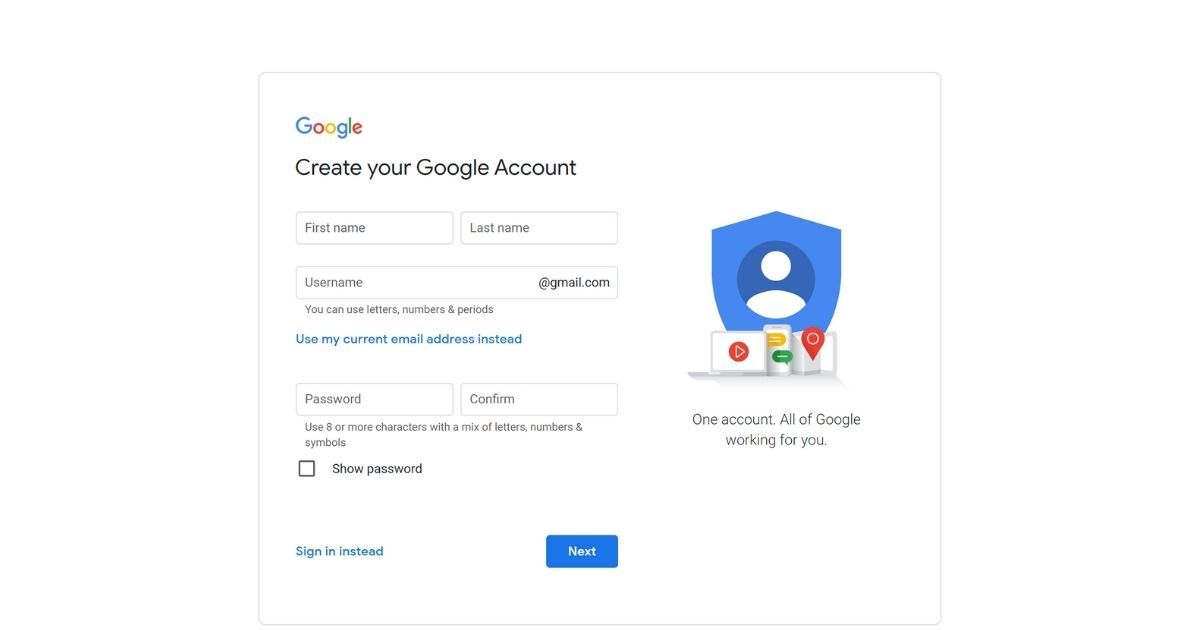
- Click on Next
- Enter a phone number and recovery email ID (although these are optional, we suggest you fill it)
- Choose your Date of Birth and Gender
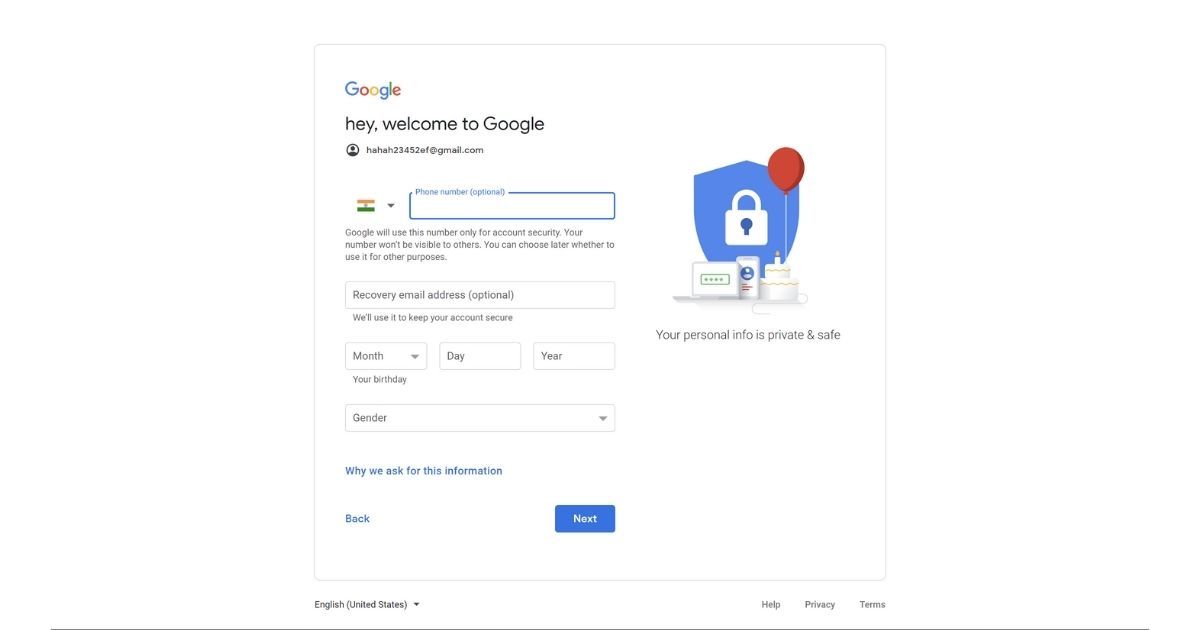
- Click in Next
- Follow the steps on the screen to set up your account
- Once these steps are done, your Gmail ID will be created
- Use the account you created to sign in to Gmail
If a certain username is already taken, you will have to take an alternative username.
How to Create a Gmail ID on Mobile
- Visit the Google Account creation page
- On the next screen, you will get all the Gmail IDs present on your phone, Tap on “Add account to device”
- Here, tap on “Create account” > “For myself”
- Enter your first name and last name
- Enter Date of Birth and gender
- On the next screen, you can either select from the two suggested Gmail IDs or tap on “Create your own Gmail address” to manually add a username/Gmail ID
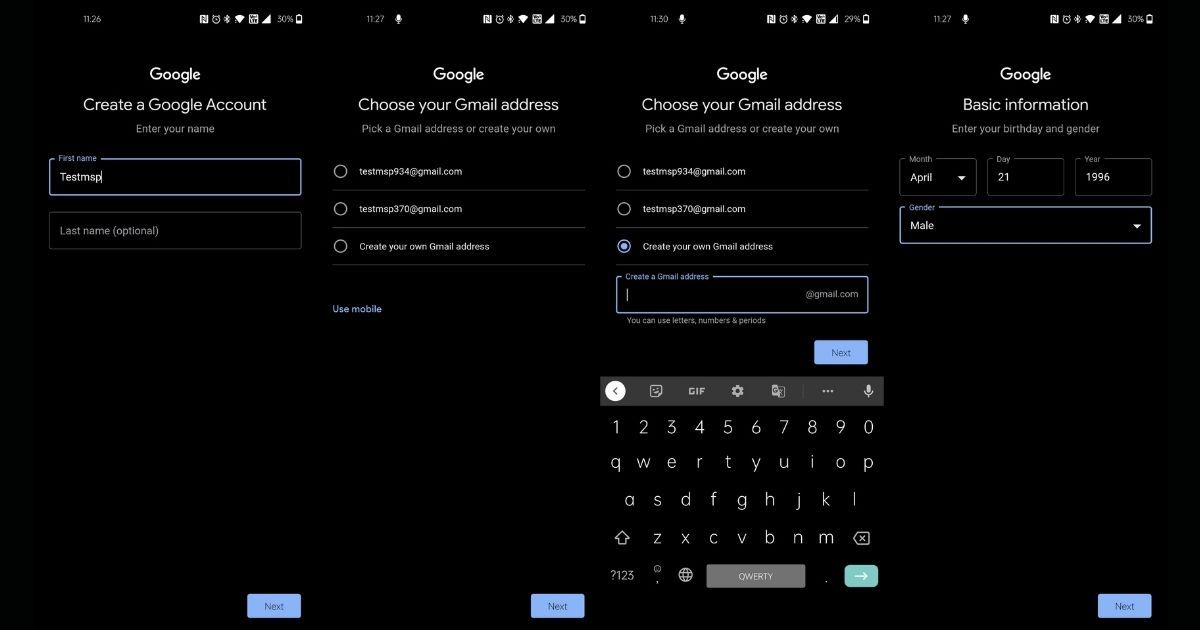
- Click on next
- Enter the password and on the next screen, read the on-screen instruction and tap on “Yes, I’m in”
- Enter a phone number and recovery email ID (although these are optional, we suggest you fill it)
- Click in Next
- Follow the steps on the screen to set up your account
- Once these steps are done, your Gmail ID will be created
- Use the account you created to sign in to Gmail
Also Read: How to Recover Gmail Password Without Phone Number And Recovery Email
How to Create an Outlook ID
Outlook by Microsoft is popular with folks in the IT world as most companies in India use Microsoft suite work. Microsoft offers 15 GB of email storage space per free Outlook.com account and Microsoft 365 subscribers get 50 GB of space.
How to Create an Outlook ID on a Computer
- Visit the Microsoft Outlook sign up page
- Click on the “Create free account” button
- Enter the username you’d like to have with your Outlook account
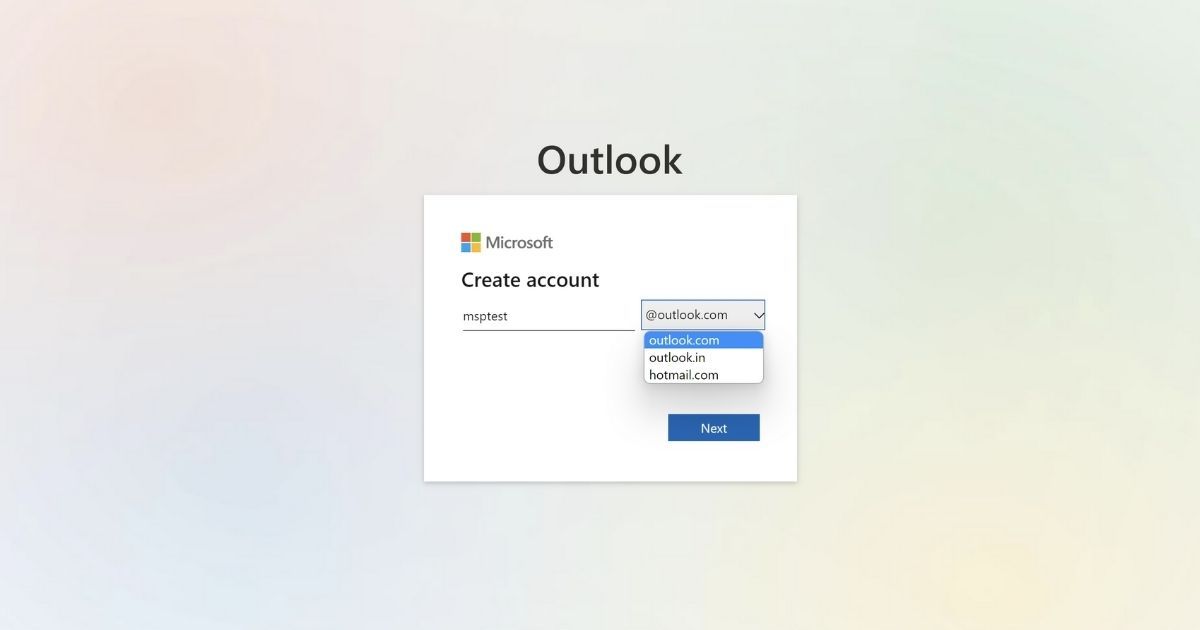
- From the dropdown, select the dropdown arrow to change from Outlook.com to Outlook.in or hotmail.com (since we are creating Outlook ID, will stick to Outlook.com here)
- Select Next
- Enter the password for your newly created password and click on “Next”
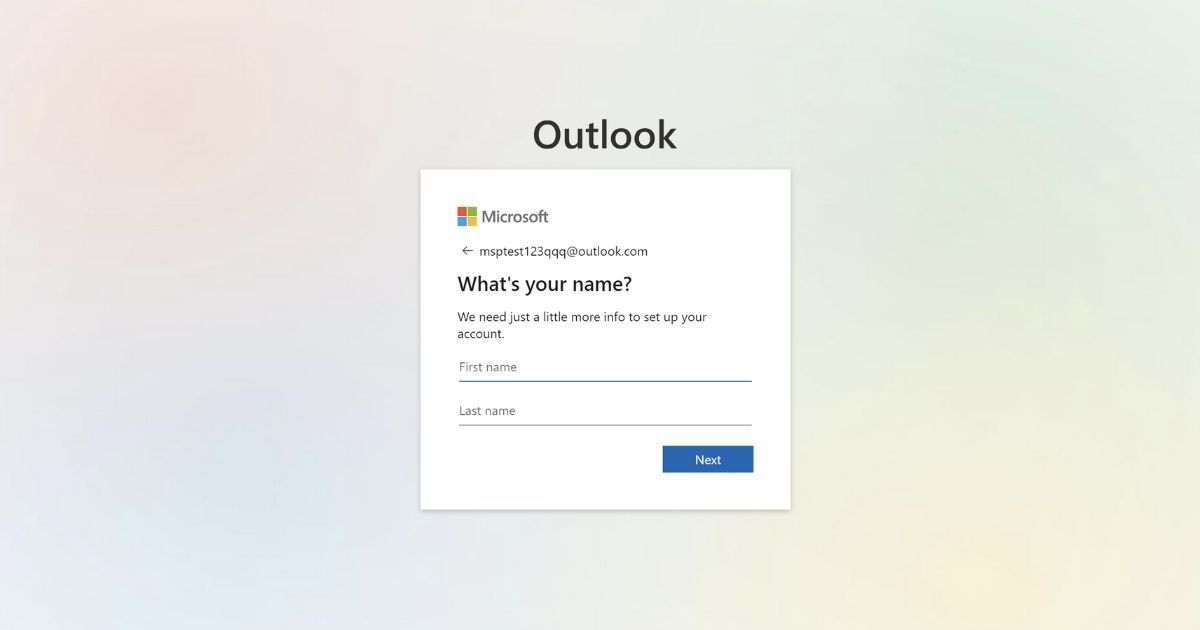
- In the next screen, fill in your first name and last name, then click on Next
- Choose your county and Date of Birth, click on Next
- Solve a simple puzzle to prove you are not a robot
- Once this is done, your Outlook ID will be created and you will be taken your Outlook home page
How to Create an Outlook ID on Mobile
- Download and install the Outlook app
- Open the app and select “Create new account”
- Tap on “Get a new email address”
- Enter the username you’d like to have with your Outlook account
- From the dropdown, select the dropdown arrow to change from Outlook.com to Outlook.in or hotmail.com (since we are creating Outlook ID, will stick to Outlook.com here)
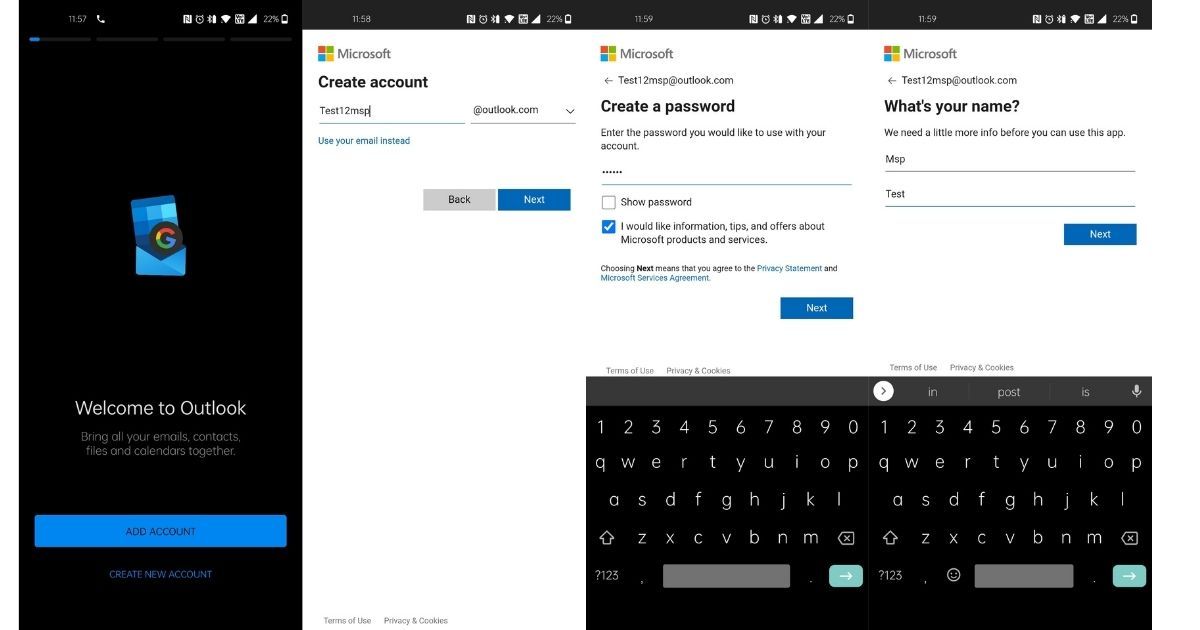
- Enter the password and tap on “Next”
- Fill in your first name and last name, then tap on Next
- Choose your county and Date of Birth, tap on Next
- Follow the on-screen instruction to complete the signup process
- Once this is done, your Outlook ID will be created and you will be taken to your Outlook home page
Also Read: How to Recall Mail in Outlook or Unsend an Email Message in Outlook 365 App and Web
How to Create a Proton mail ID
Proton is a privacy-centric email client with an end-to-end encrypted email service with free as well as paid plans. The free plan gives 1GB of total space, 1 email address, 3 folders and labels, and 150 messages per day. On the other hand, the paid plans offer 15/ 500GB of total storage, up to 15 email addresses, unlimited messages, unlimited folders, labels, and filters.
H3: How to Create a Proton mail ID on a Computer
- Visit the ProtonMail webpage
- Click on “Get Proton for free”
- Enter your username, and password and click on Create account
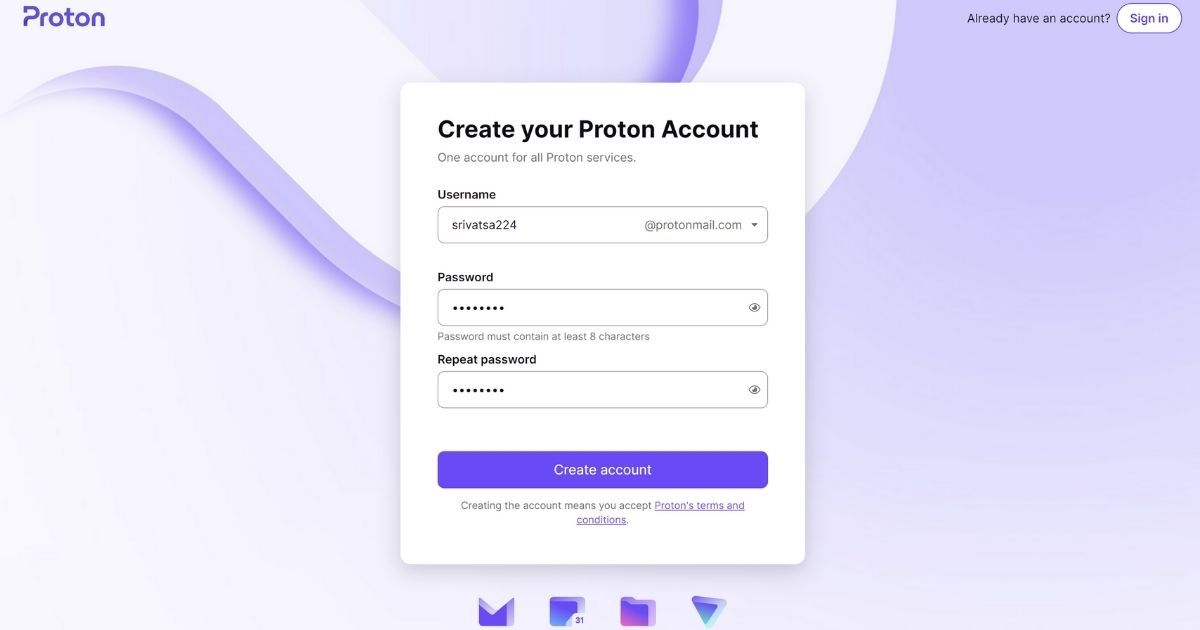
- On the next screen, you have to verification by Captcha, SMS, or mail
- Once the verification is done, enter your “Display name”
- Enter a phone number and recovery email ID (although these are optional, we suggest you fill it) and click on “save selected”
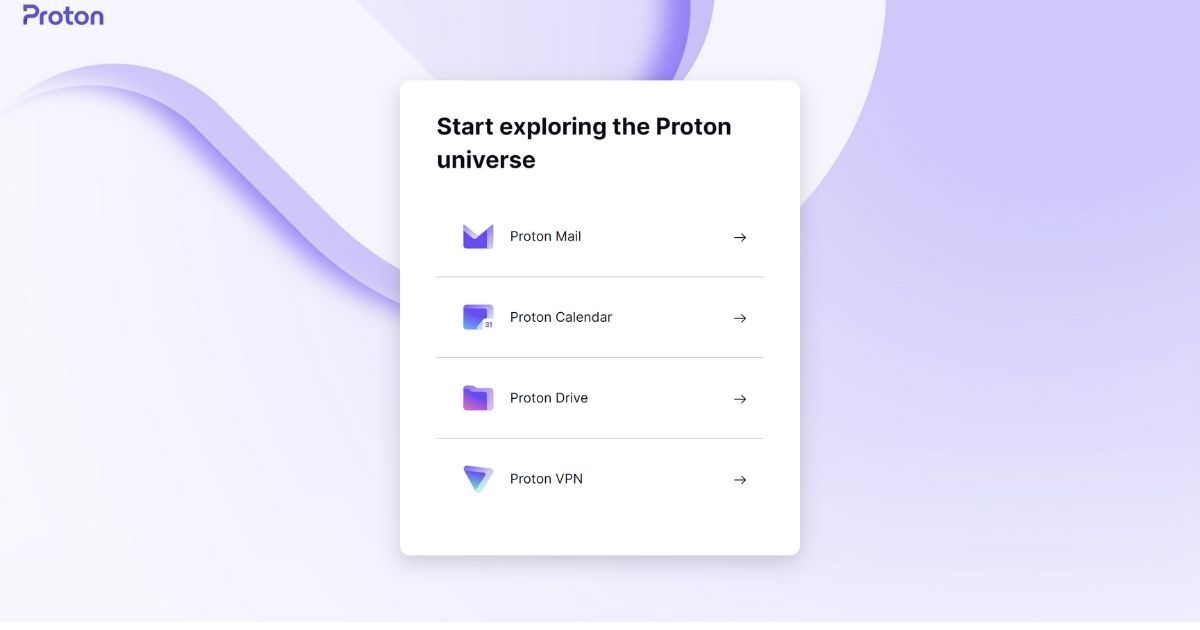
- Select ProtonMail from the list
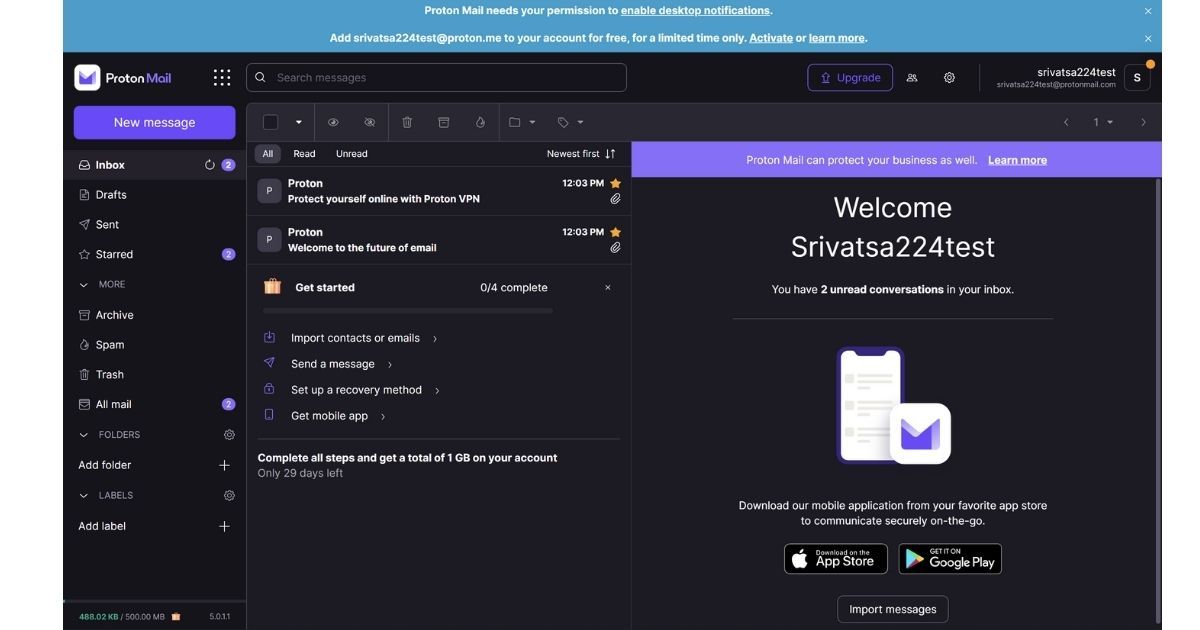
- Your Proton ID will be created and you will be taken to the home page
How to Create a Proton mail ID on Mobile
- Download and install the Proton app
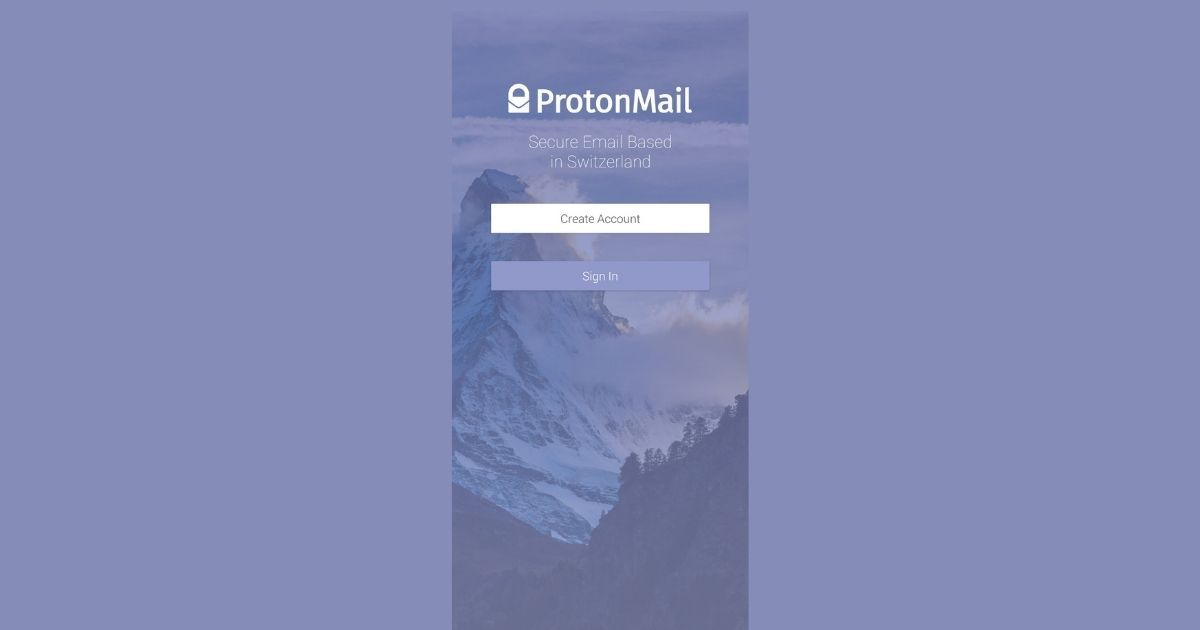
- Tap on “Create account”
- Select the free plan
- Enter your username and tap on create account
- Enter the password and re-confirm it, then tap on Set password
- Follow the steps on the screen to set up your account
- Your Proton ID will be created and you will be taken to the home page
How to create Yahoo Email Id
Yahoo is one of the oldest email providers and a long rival to Google and Microsoft as well. You can sign up to Yahoo for the web or use its mobile app as well. The main advantage over the competition comes in the form of a storage offering. Yahoo offers a whopping 1TB (1000 GB) free storage space with the free account, which is way ahead of the competition and way more than a normal user would ever need. If you are planning to store a large amount of data like docs, emails, music, videos, and media, this is the way to go. Yahoo also offers virus protection and spam sorting.
How to Create a Yahoo Email Id on a Computer
- Visit the Yahoo account creation page
- Enter full name, email address, password, and Date of birth
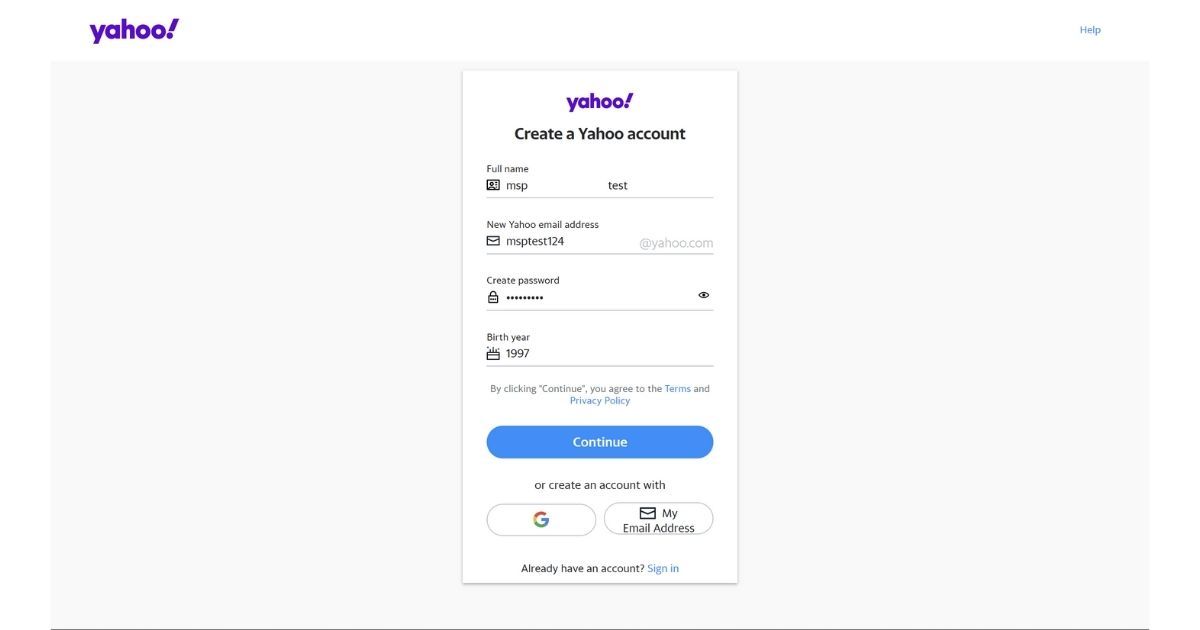
- Click on “Continue”
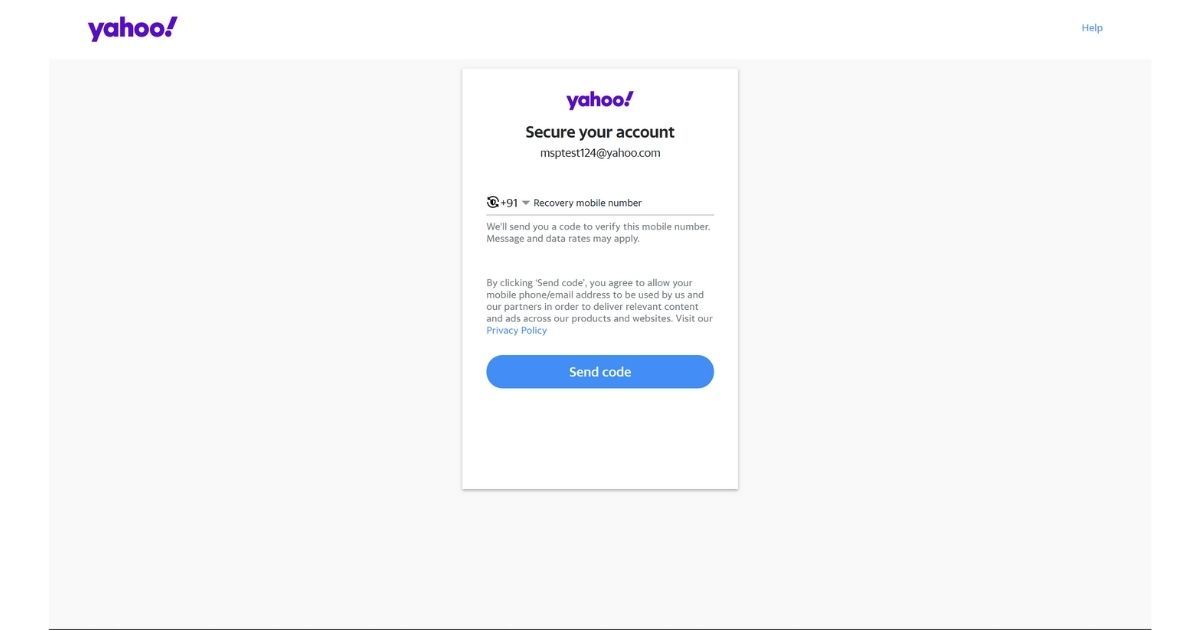
- Enter your phone number for recovery
- A new OTP will be sent to the mobile number, enter it to verify
- Follow the steps on the screen to set up your account
- Your Yahoo ID will be created
How to Create a Yahoo mail ID on Mobile
- Download and install the Yahoo Mail app
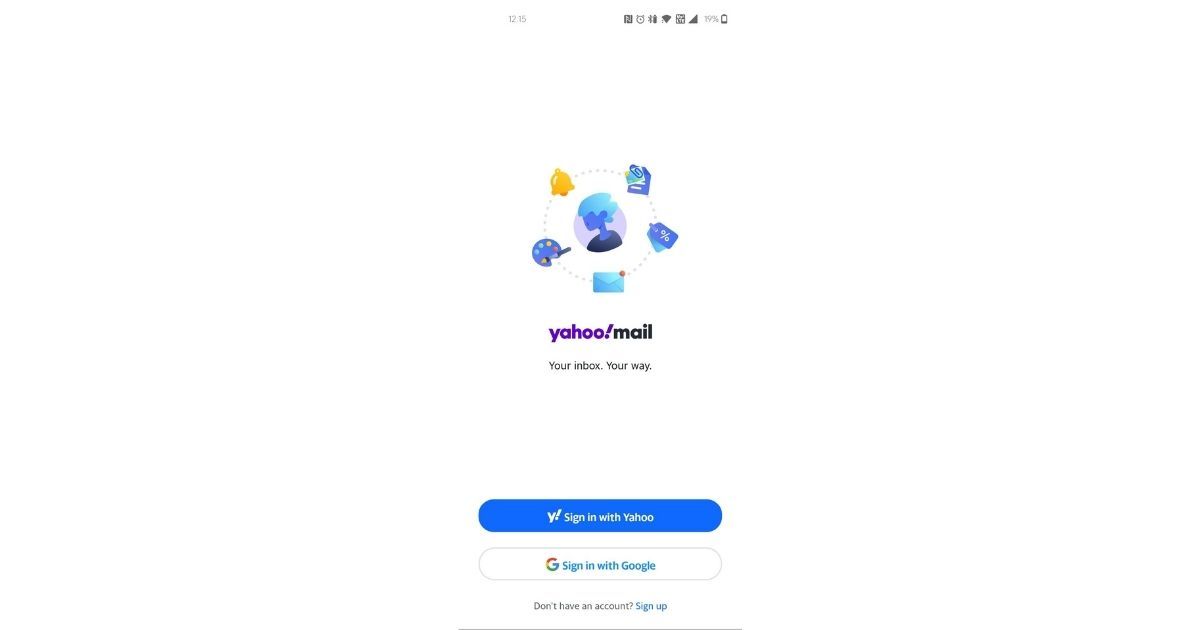
- Tap on “Sign up” present at the bottom of the screen
- Enter full name, email address, password, and Date of birth
- Click on “Continue”
- Enter your phone number for recovery
- A new OTP will be sent to the mobile number, enter it to verify
- Follow the steps on the screen to set up your account
- Your Yahoo ID will be created
FAQs:
How many email addresses can I create?
There is no limit to the number of email addresses or IDs you can create. You can create as many as you wish.
How old do I have to be to have an email?
13 is the minimum age to manage your own Google Account, Outlook, and Proton Mail. On the other hand, on Yahoo, if you are between 13 to 17, you can create a child account where that will be managed by a family account.
What if I’m 12 and want an email?
If your age is under 13, you can still sign up and create an account, but once you enter your date of birth, you will be asked to enter your parent’s email ID for verification. This means that for those under 13, it is mandatory to have a parent email ID.
Can I use two email addresses in one Gmail account?
The answer is yes, but that is using a trick called the Gmail Plus address. Also, there are a couple more tricks such as Gmail dot blindness and address alias with which you can create multiple email addresses with some subtle changes.
Also Read: Gmail Sign Out: How to Log Out from Gmail or Google Account on Your Phone and Computer