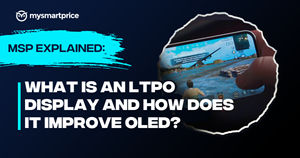The PlayStation 5 is primarily meant for playing games, but its multitasking capabilities let you do more. You can listen to your Apple Music playlists while playing your favourite games. Similarly, you can pin Game Help, Trophies, and even watch YouTube videos while gaming.
Here is how you can use the Pin to Side feature on the PlayStation 5.
How to Pin Game Help to Side While Playing on PlayStation 5
- Launch the game that comes with Game Help support on your PS5 console.
- Press the PS button on your controller to bring it to the Control Center and navigate to the Game Help tile.
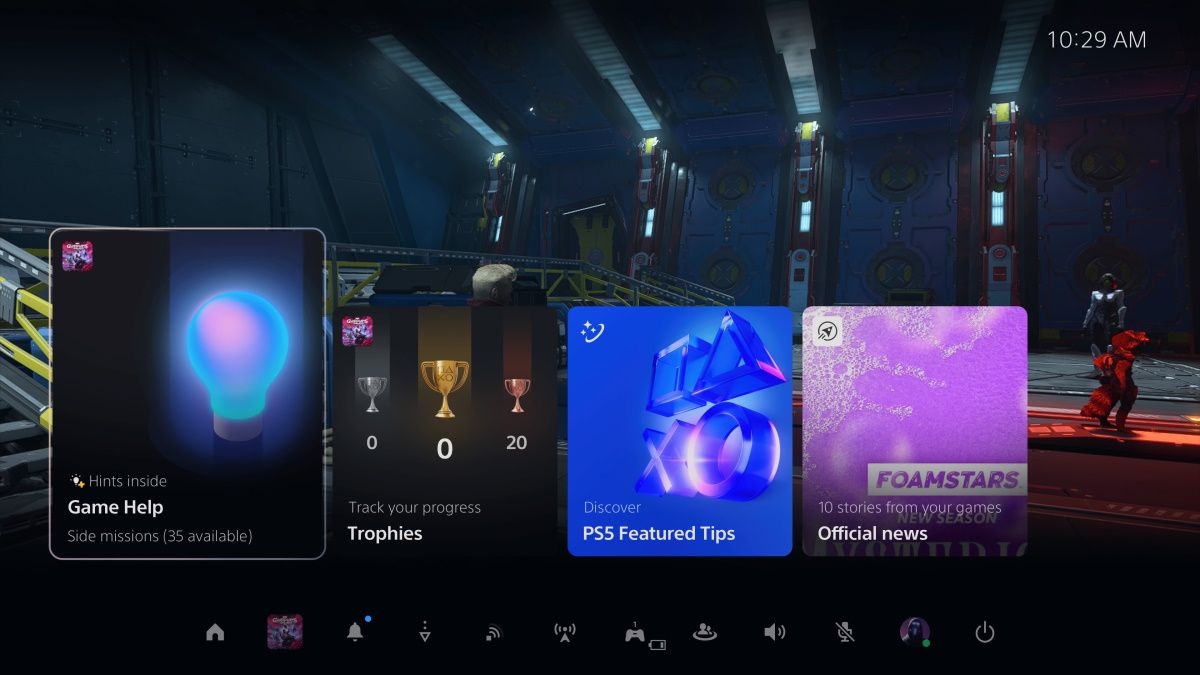
- Select the Game Help you want to watch while playing the game.
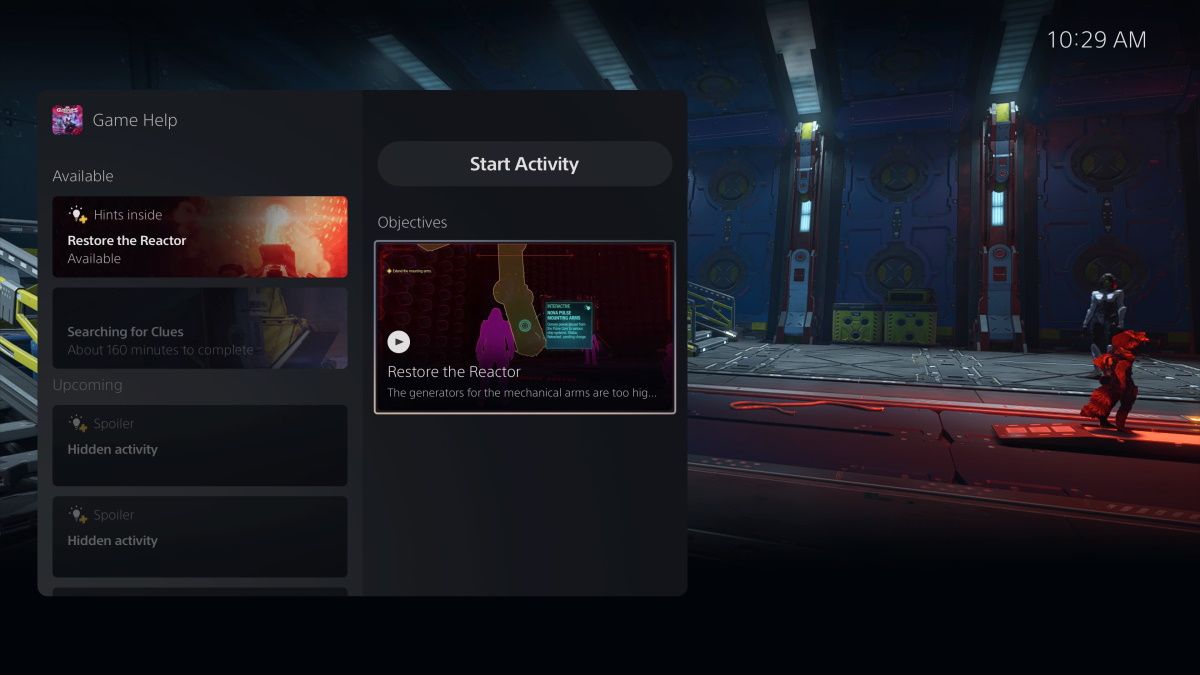
- Select the Pin to Side option to pin the Game Help to the side of your gameplay.
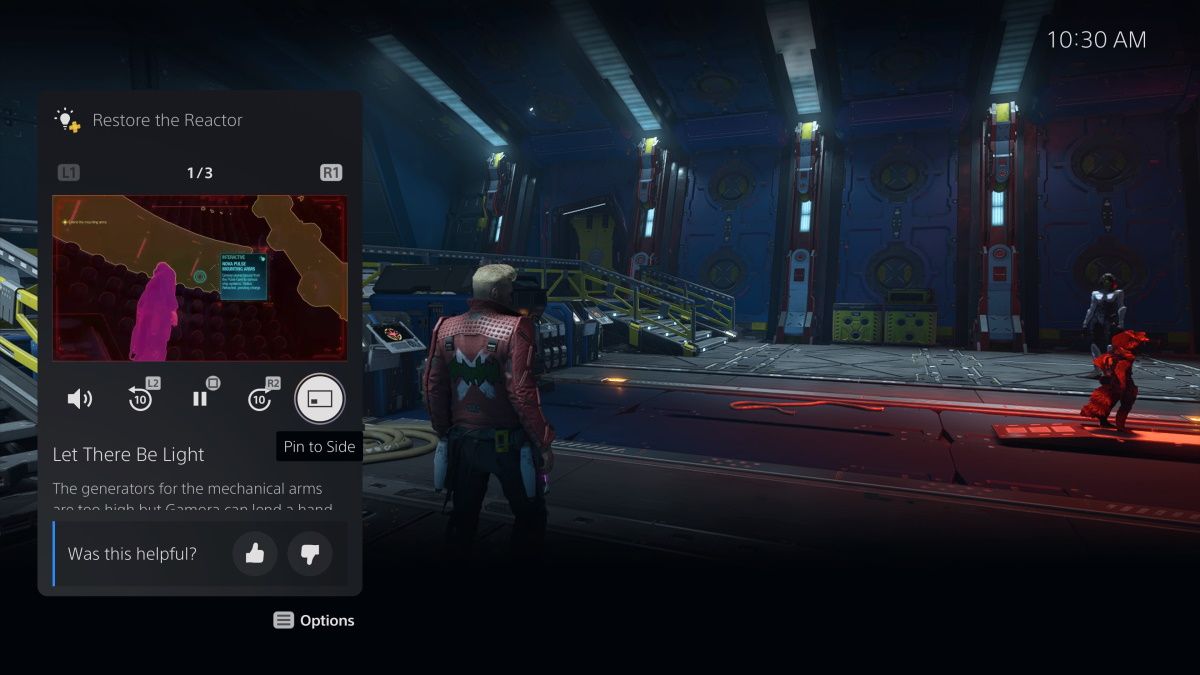
- This is how it will look once pinned to the side. You can continue playing the game by following the Game Help to complete the mission.
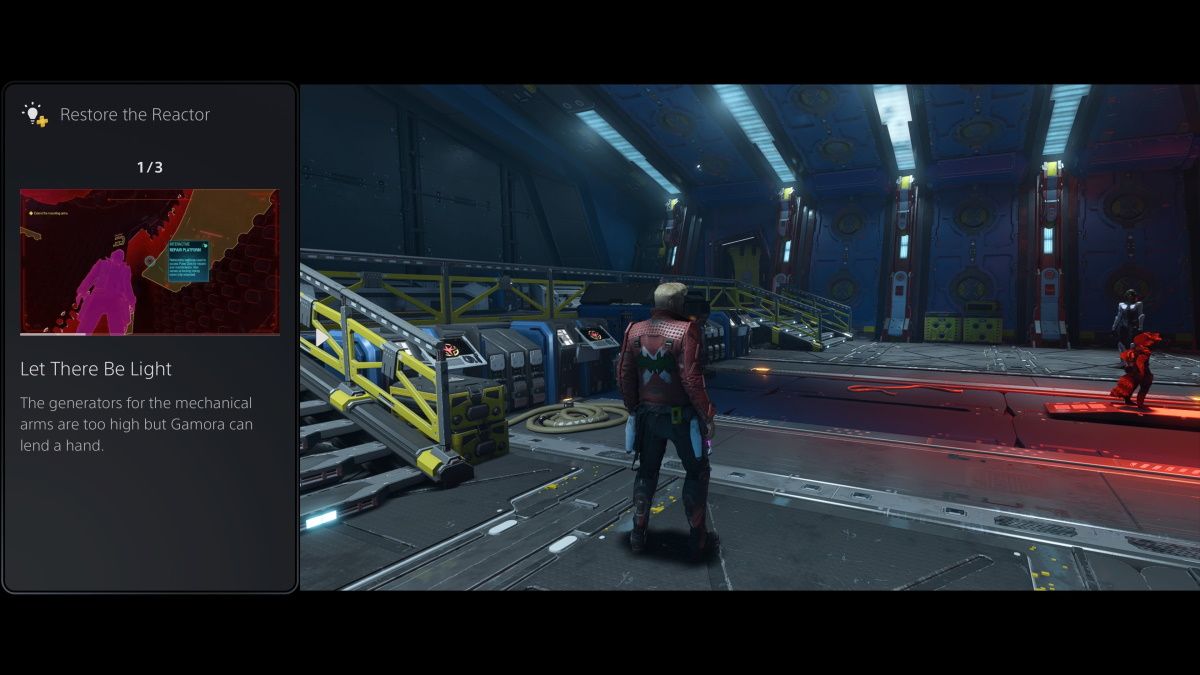
Another way is to play the Game Help video in full-screen as you do normally. Press the Options button on your controller and choose the Pin to Side option.
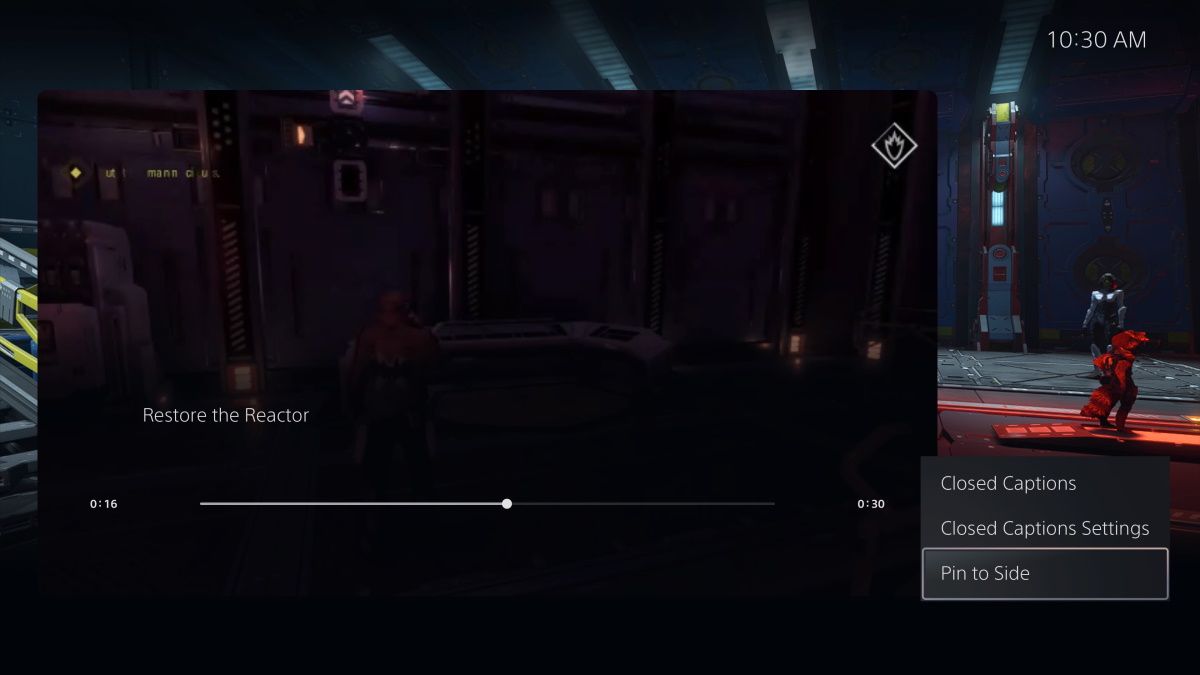
How to Pin Game Trophies to Side While Playing on PlayStation 5
- Press the PS button on the controller while playing a game to access the Control Center.
- Click Trophies tile to access all trophies available for your game.
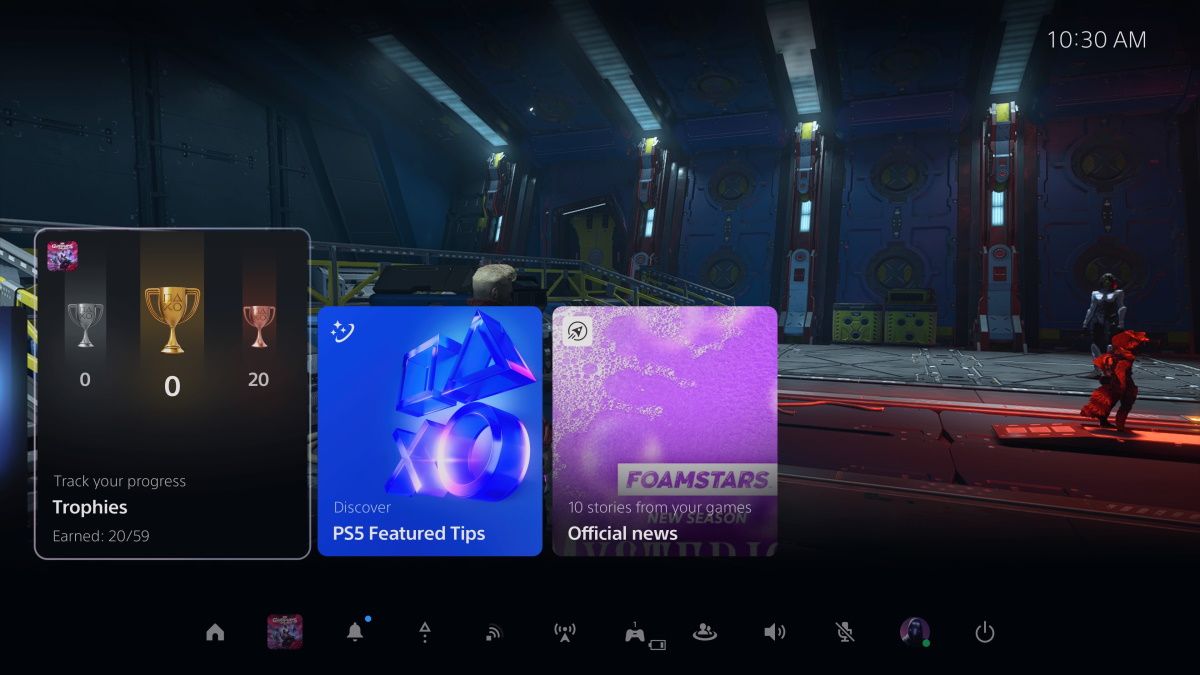
- Select the Pin to Side option to pin the trophies list to the side.
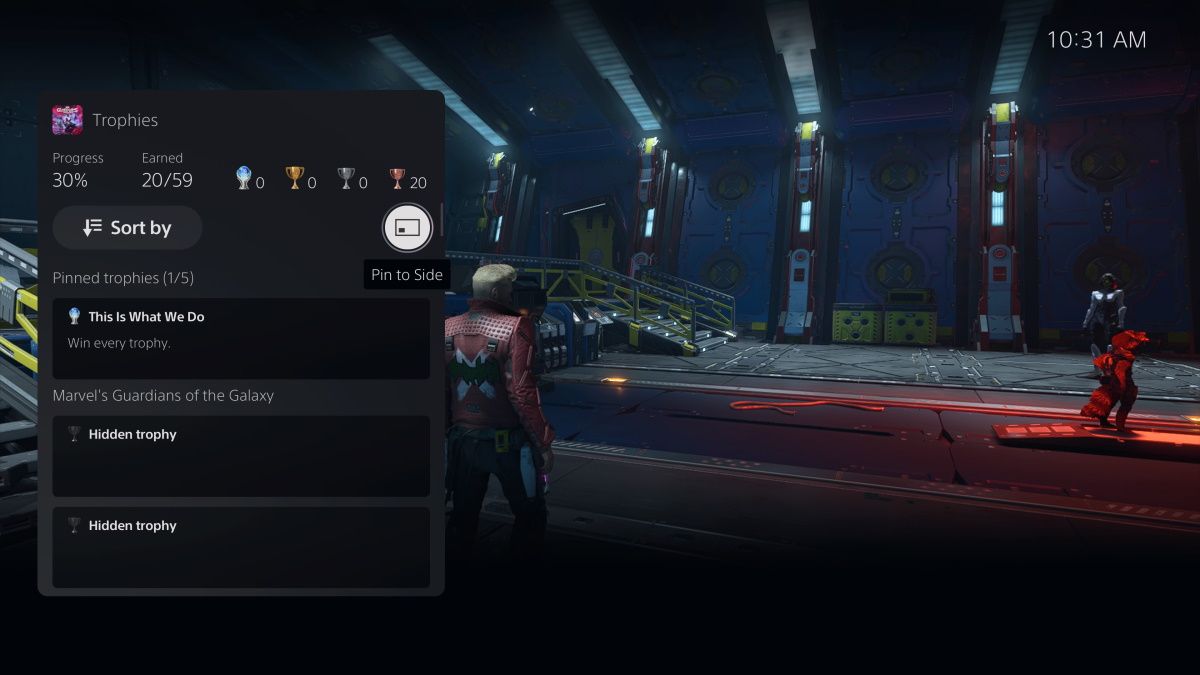
- This is how you will get the view when you pin Trophies to the side.
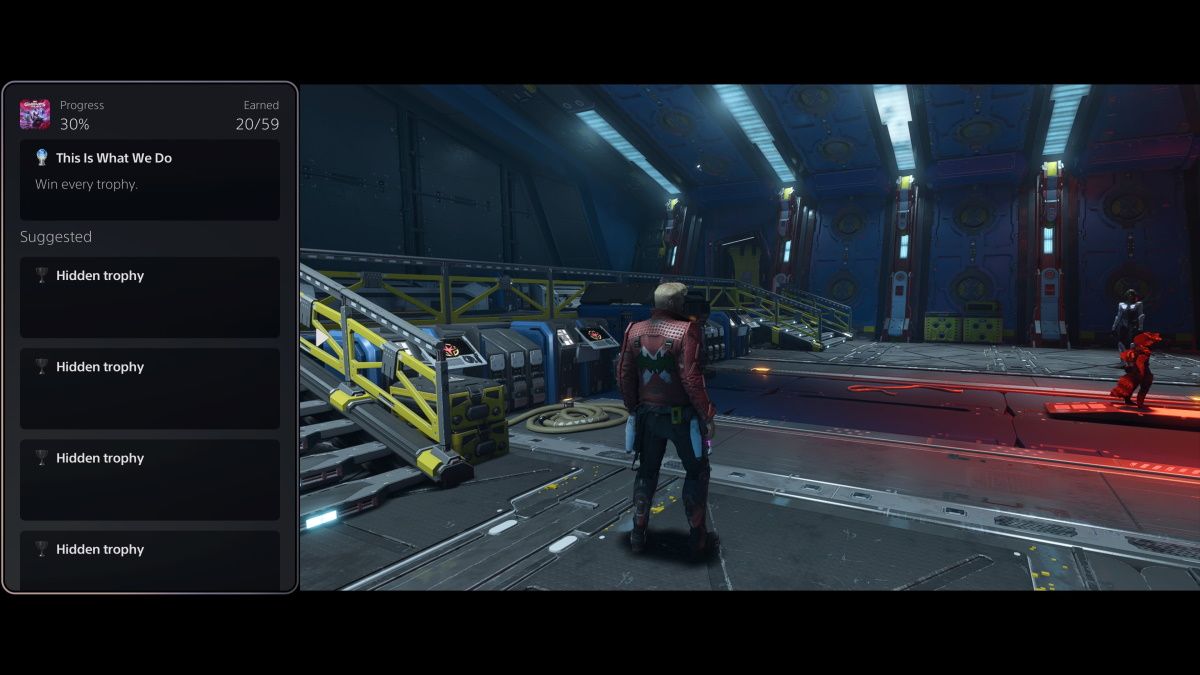
You can now play your game with the list of available trophies always visible on the side. This is particularly beneficial for trophy hunters, who no longer have to press the PS button whenever they want to check what trophy to hunt next.
How to Pin YouTube Videos to Side While Playing on PlayStation 5
You can play videos on the side while playing on the PlayStation 5 using the messages feature. This is why we suggest you create an alternate PS account and add that as a friend to your main account. You have to send video URLs as messages to that account.
Once you have added your alt account as a friend on the main account, follow the steps below.
- Press the PS button on the controller to bring up the Control Center. Navigate to the Game Base setting.
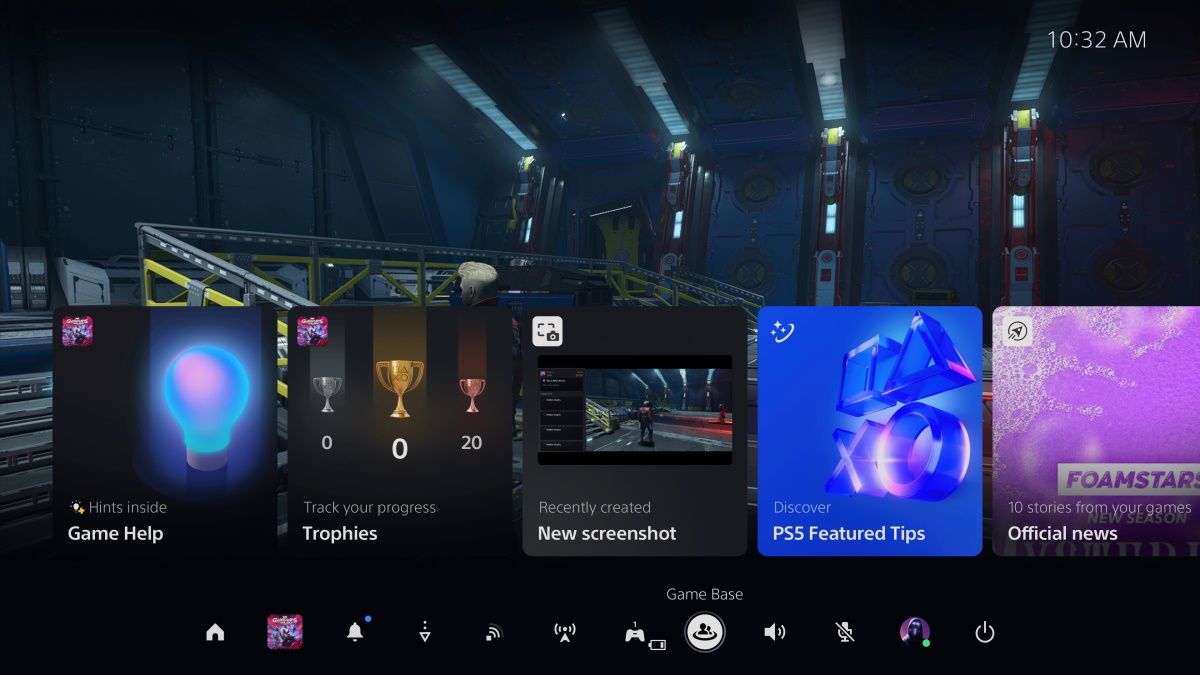
- Scroll down to the Messages section and choose your alt account.
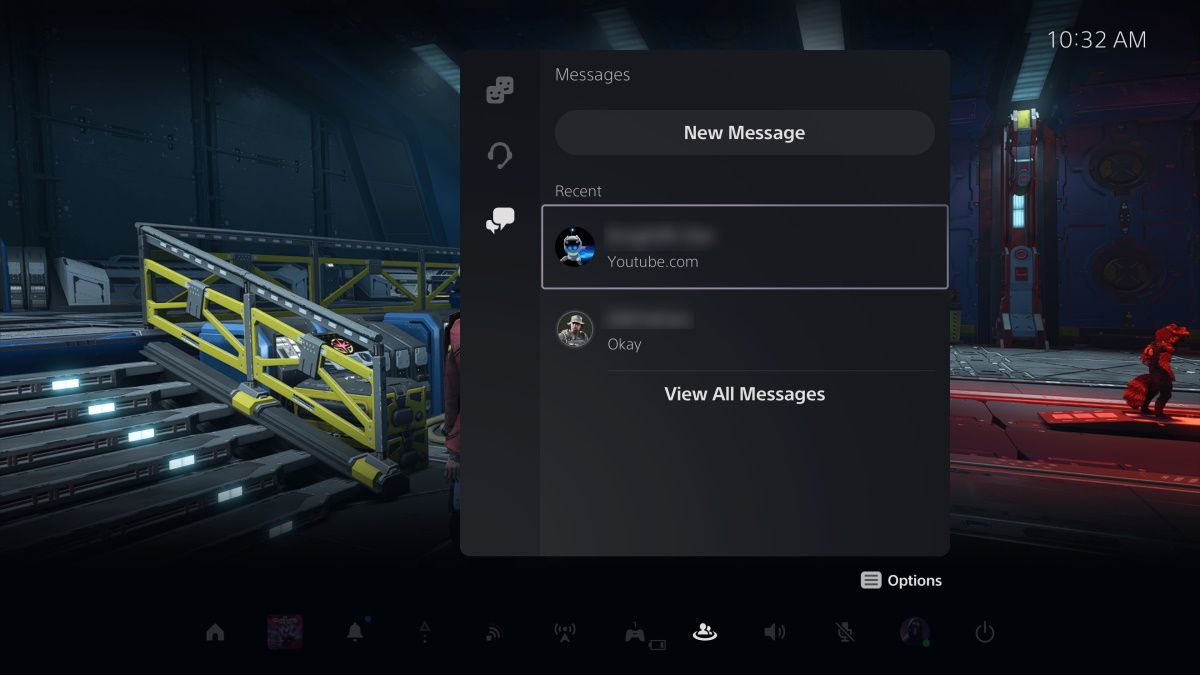
- Send the video URL or website as a message to that account and click the link.
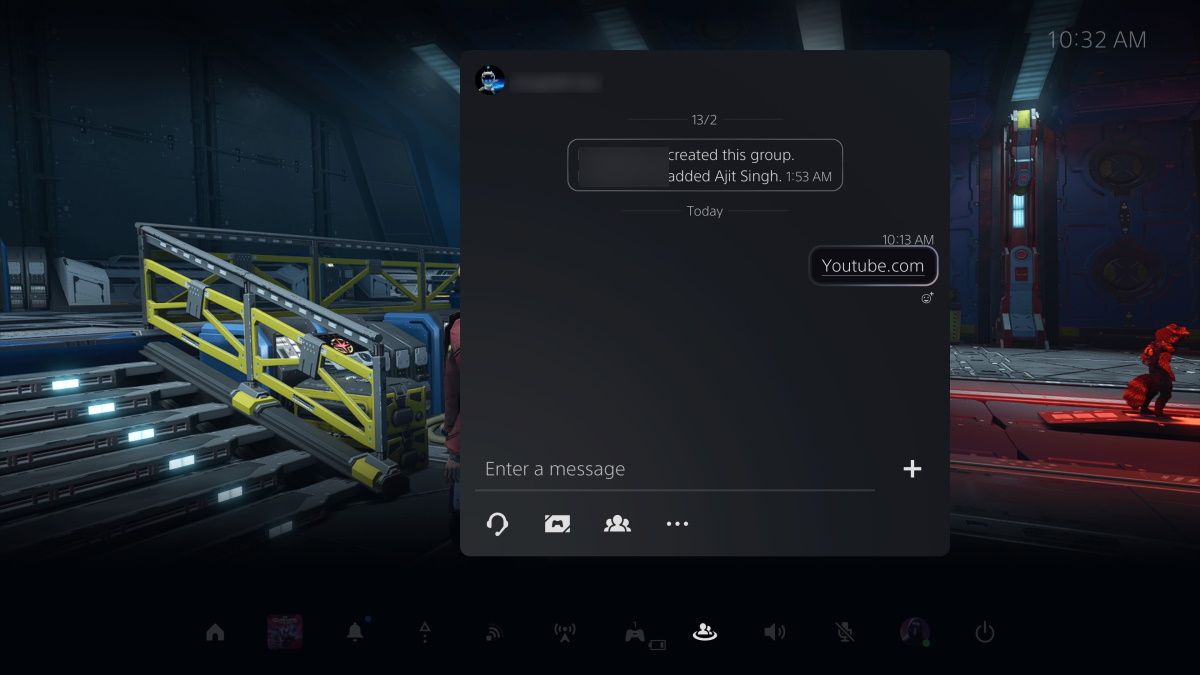
- This will open the web page within the PlayStation web browser. Then, you can play the video you want to watch while gaming.
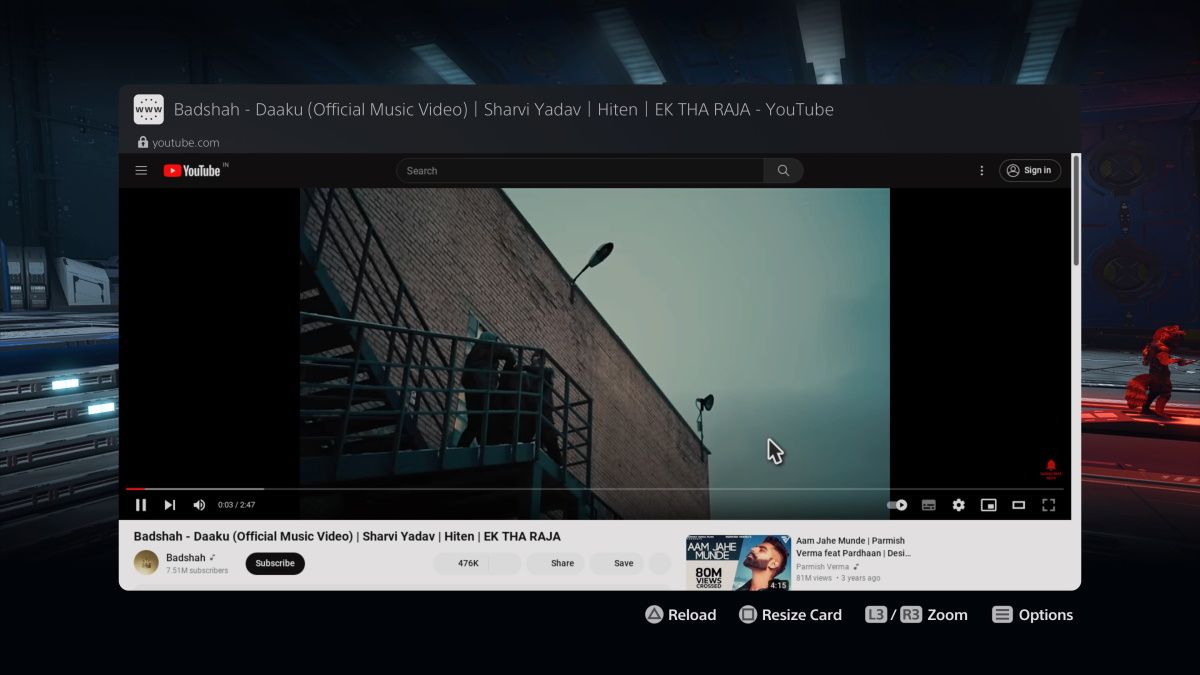
- Press the Options button and select Pin to Side from the list of options.
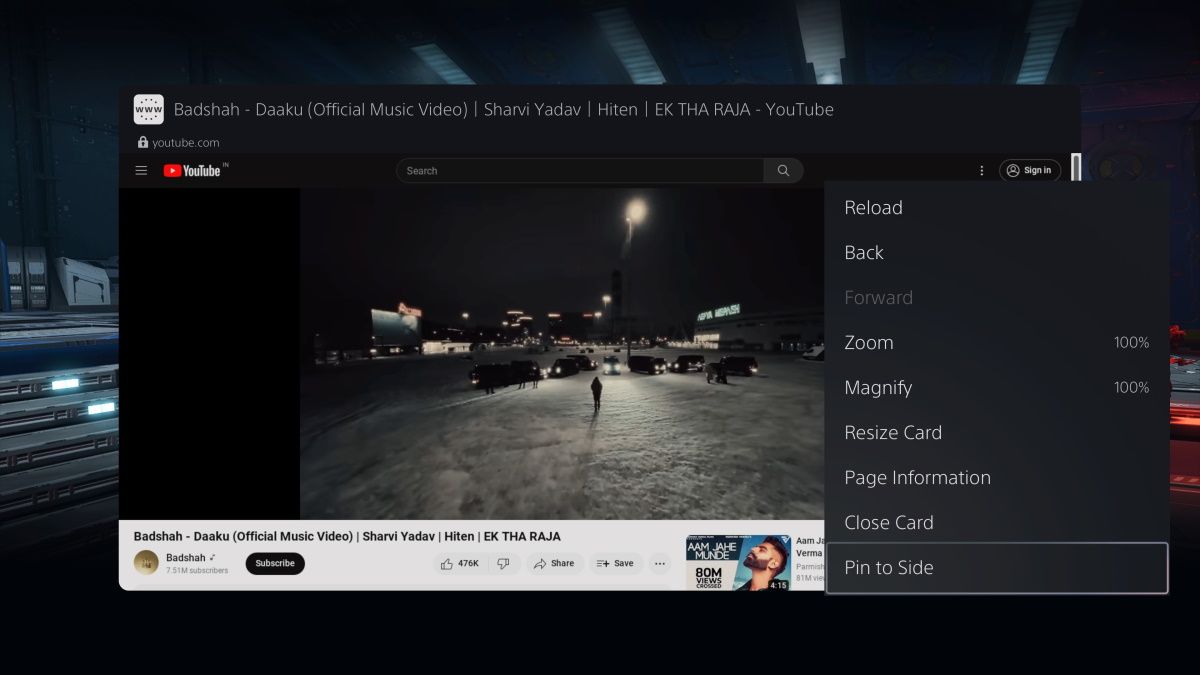
- This will start playing the video on the side as you continue playing the game.
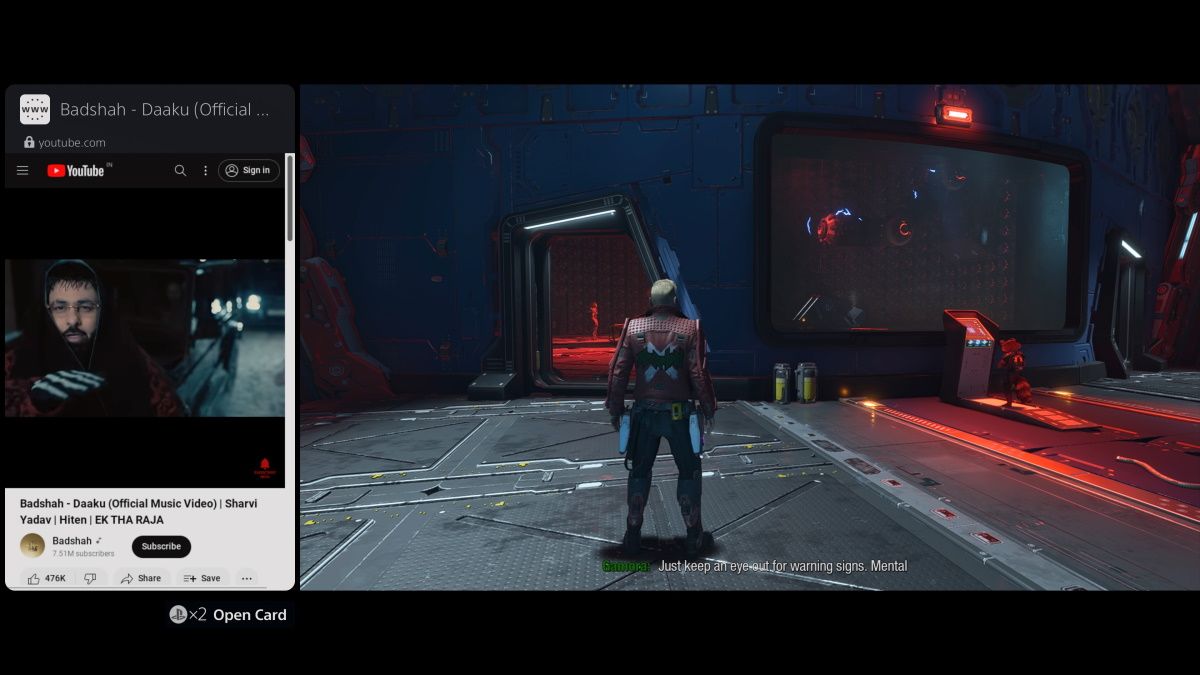
You can follow these steps to try watching videos from other platforms, too, but it may not work. For example, it is known to work with YouTube and Twitch but not with Netflix.
FAQs
What is the Pin to Side feature on PlayStation 5?
Pin to Side is a multitasking feature on PlayStation 5 that lets you access certain functionalities at the same time you are playing. The best part is that those functionalities are always visible on the side, and you do not have to jump in and out of your game all the time.
How to Use Picture-in-Picture (PiP) mode for apps on PlayStation 5?
The PlayStation 5 does not offer PiP mode support directly for apps. The workaround is to access video apps through the web browser and pin them to the side for similar functionality. The native PiP support works only when sharing gameplay with your friends via party chat.
What is Game Help on PlayStation 5?
Game Help is a PlayStation 5 feature that helps you with game objectives. It includes hints, tips, and walkthrough video clips to help you complete certain game objectives. It saves you from the trouble of manually looking for gameplay tutorials.
However, do note that not all games support Game Help. You will receive a notification whenever you start playing a game that supports this feature.