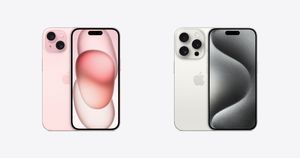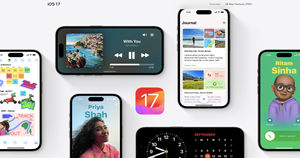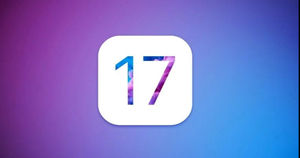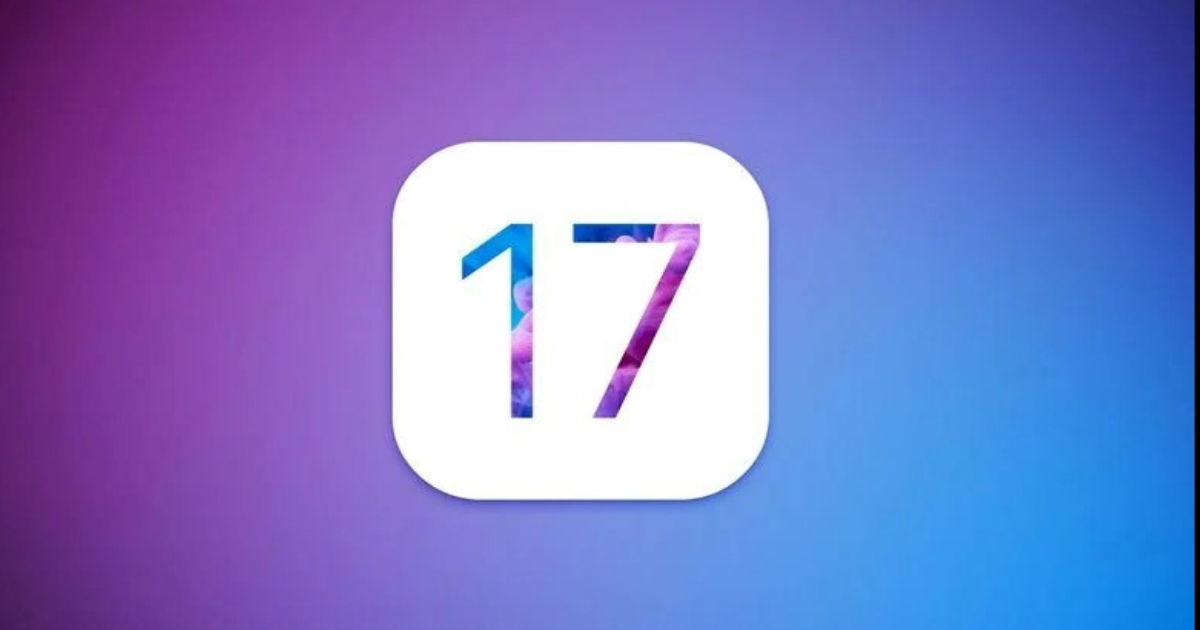
Apple started rolling out the iOS 17.2.1 update to the iPhone users on December 19. The changelog of the update mentioned that it addressed important bug fixes and recommended all users update to the latest version. The update came as a bug fix for the iOS 17.2 update, which came with significant upgrades, including a Journal, spatial video recording and more. But several users have reported (via) that the iOS 17.2.1 update has broken cellular connectivity.
iOS 17.2.1 Update Stops Cellular Connectivity
Several users have reported on Apple’s support forum about the issue of the iPhone not connecting to the cellular network. The broken cellular connectivity affects calls and data for most users.
The complaints are primarily reported by T-Mobile and Verizon customers in the US. A T-Mobile user said he tried contacting the support team and brought the device to the store. The T-Mobile team tried replacing the SIM with a physical one and eSIM, which hasn’t fixed the issue. The user reveals through his post that he can connect to the internet occasionally.
Several users also claim that the iPhones have started heating again, which was fixed in an earlier iOS update. The increased heating would be a reason for the battery-draining issue reported by some users. Experts on the internet have suggested four possible fixes to solve the cellular connectivity issue. Readers are advised to keep in mind the fact that these fixes may not work for everyone.
How to Fix Cellular Connectivity Issues on iPhones
The cellular connectivity issue can be solved by removing any VPN profiles installed on the smartphones. Several users have reported that deleting VPN profiles has solved their cellular connectivity issues.
The VPN profiles can be removed by heading to Settings > General > VPN & Device Management.
The VPN profile can be removed by clicking the “I” in VPN Profiles and choosing the Delete option. The users are advised to perform a restart to complete deleting the VPN profile on iPhones. The other way is by resetting the network settings on iPhones.
The users can perform a network reset by heading to Transfer or Reset iPhone under General in the Settings app. Tap on Reset and choose Reset Network settings to act. The user can opt for a complete restoration of the iPhone if the solution doesn’t work.
Under the Reset Menu, choose the Erase All Content and Settings option to restore the iPhone. The restoration of the smartphone is likely to work for most users. The last and final known solution is to update to the iOS 17.3 beta update.
The beta updates can be installed by heading to Settings > General > Software Update and Choose Beta Updates. Tap on iOS 17 Public Beta to install the update on your smartphone. If the above solutions don’t work, the users might have to wait for iOS 17.2.2 update.