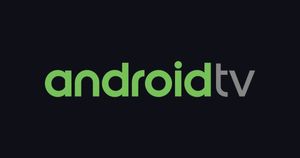Android 15 Developer Preview has landed and a number of Google Pixel devices are eligible for the update, including the latest Pixel foldable and smartphones. The latest Developer Preview shows us what the next Android version will look like.
The Developer Preview version is ideally built for developers to test their apps and make them compatible with Android 15 once the stable version is released later this year. The Developer Preview 1, Google is reassessing its focus on privacy and security again.
Android 15 Developer Preview: What’s New?
- With Android 15, Google is bringing Android AD services up to extension level 10, incorporating the latest version of the Privacy Sandbox on Android.
- The new FileIntegrityManager APIs allow files to be protected by custom cryptographic signatures making sure that data can’t be tampered with or corrupted.
- Android 15 integrates Android 14’s Health Connect platform and share app-collected health and fitness data. This new update adds support for new data types across fitness, nutrition, and more.
- Android 15 supports partial screen sharing so users can share or record just an app window rather than the entire device screen. Once you tap on the screen record button, you can choose between “A single app” or “Entire screen” options. This is similar to the screen-sharing options we have seen on Google Meet or Microsoft Teams.
- To get more control over the camera’s hardware, Google has added a Low light enhancements option that gives control to boost the brightness and advanced flash strength adjustments to precisely control the flash intensity.
Android 15 extends (Universal MIDI Packets) UMP support to virtual MIDI apps, enabling composition apps to control synthesizer apps as a virtual MIDI 2.0 device. - On supported devices, Android 15 will add new Android Dynamic Performance Framework (ADPF) capabilities that will allow apps and games to adjust the power efficiency and improve CPU and GPU frequencies to best meet workload demands.
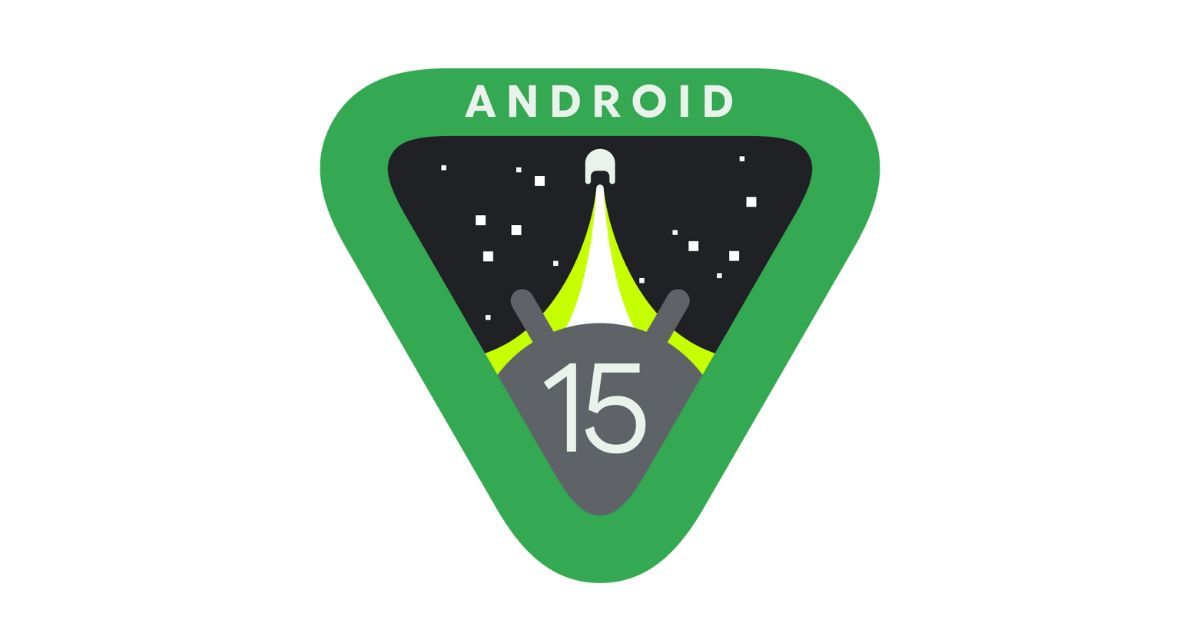
Google has also updated the visual representation of Android. As you can see in the image above, it is now a more triangular shape with a green border and space theme.
As one can notice from the aforementioned details, most of the changes are developer-centric as of now as this is just the first flavour of Android 15 from Google. We can expect the search engine giant to add more features, which are also user-centric in the upcoming releases.
Android 15 Update Timeline and Release Schedule
As per Google’s current update cycle, the company is set to release two Developer previews and in April, the company is expected to drop the first beta version. The stable version of Android 15 is expected to come around August or September later this year.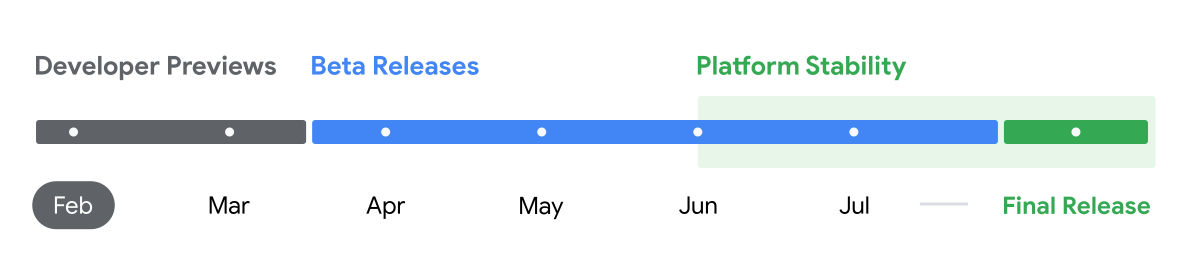
| Timeline | Build | Type |
| February 2024 | Developer Preview 1 |
Early baseline build focused on developer feedback, with new features, APIs, and behavior changes.
|
| March 2024 | Developer Preview 2 |
Incremental update with additional features, APIs, and behaviour changes.
|
| April 2024 | Beta 1 |
Initial beta-quality release, over-the-air update to early adopters who enroll in Android Beta.
|
| May 2024 | Beta 2 |
Incremental Beta-quality release
|
| June 2024 | Beta 3 |
First Platform Stability milestone including final APIs and behaviors. Play publishing also opens.
|
| July, August 2024 | Beta 4/Beta 5 |
Near-final builds for final testing.
|
| Later | Final release |
Android 15 release to AOSP and ecosystem.
|
Android 15 Developer Preview: List of Eligible Devices
Since we are still in the Developer Preview phase, only Pixel devices are eligible for the update as of today.
- Pixel 8 Pro
- Pand 8
- Pixel Fold
- Pixel Tablet
- Pixel 7 Pro
- Pixel 7
- Pixel 7a
- Pixel 6 Pro
- Pixel 6
- Pixel 6a
How To Install Android 15 Developer Preview on Pixel
While there are a couple of ways to install the update, the best and easiest way to install the update is by using the official Android Flash Tool. Here is how to install the Android 15 developer preview on Pixel devices using the Android Flash Tool.
- Connect your compatible Pixel device to your computer using a good USB cable.
- Open the official Android Flash Tool website on the browser.
- Click on “Get Started”
- If you have not installed the Android USB Driver, Tap and download or else click on Already Installed to continue.
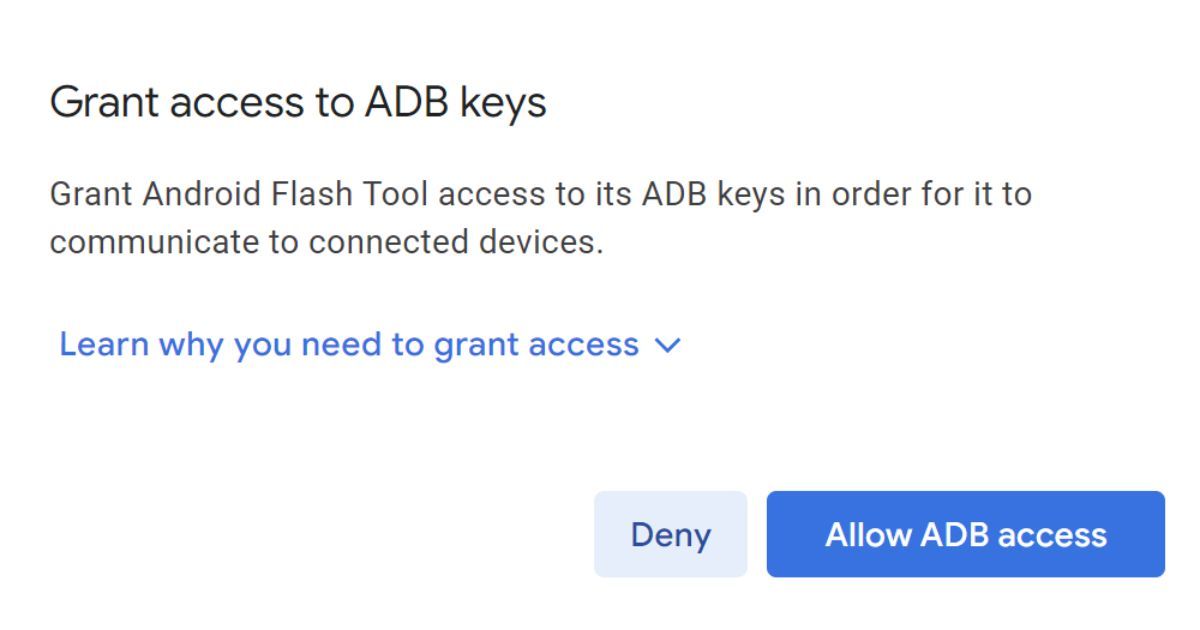
- Click on Allow ADB access to continue the process (make sure you have enabled Developer mode and turned on the USB Debugging option inside the Developer Option Settings).
- Select your Pixel Phone connected from the drop-down list (Ideally, the phone will be automatically selected).
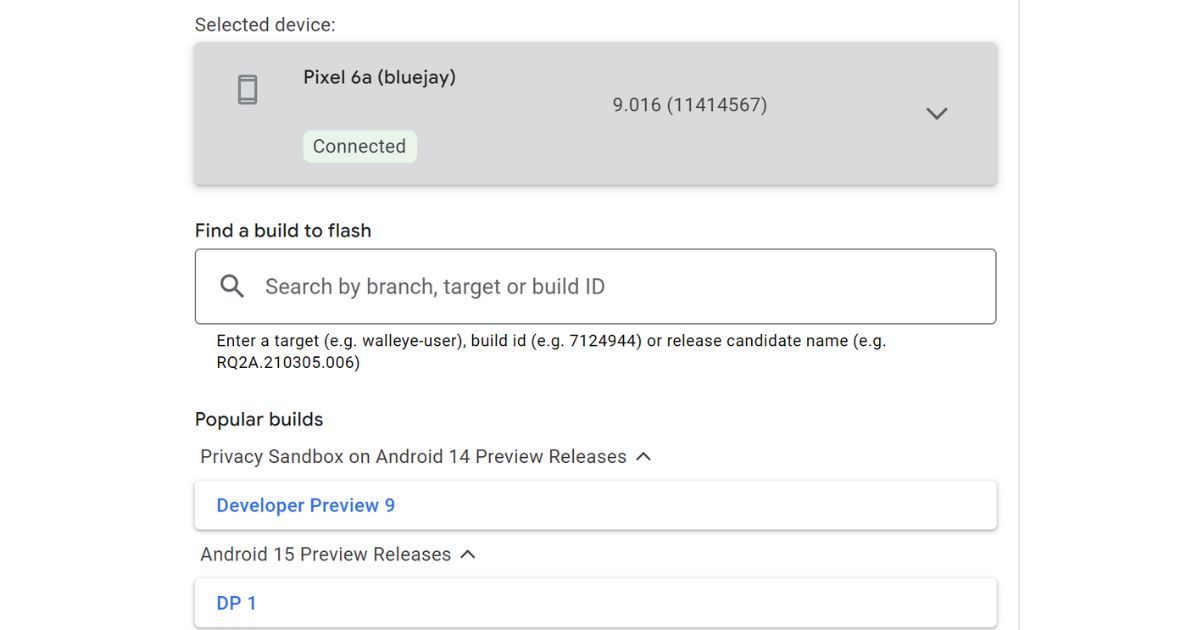
- Under the Find a build to flash option, select the DP 1 option found under “Android 15 Preview Releases”.
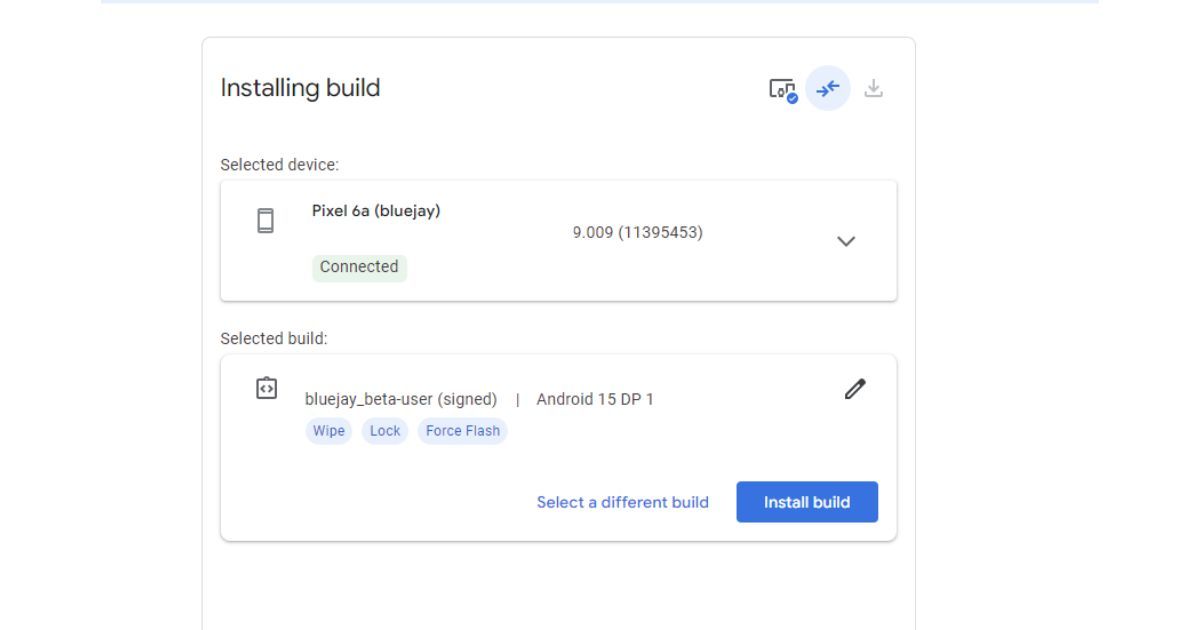
- Next, click on the Install Build option to initiate the installation process. (Note: Installing the preview version factory resets your device and re-locks the bootloader, so make sure you backup your data before installing).
- Once this is done, the installation will start on the phone and you can follow the process on the computer. Make sure you do not remove the cable while the installation is in process. (The installation is expected to take 5 – 15 minutes, so so be patient while the installation is in progress)
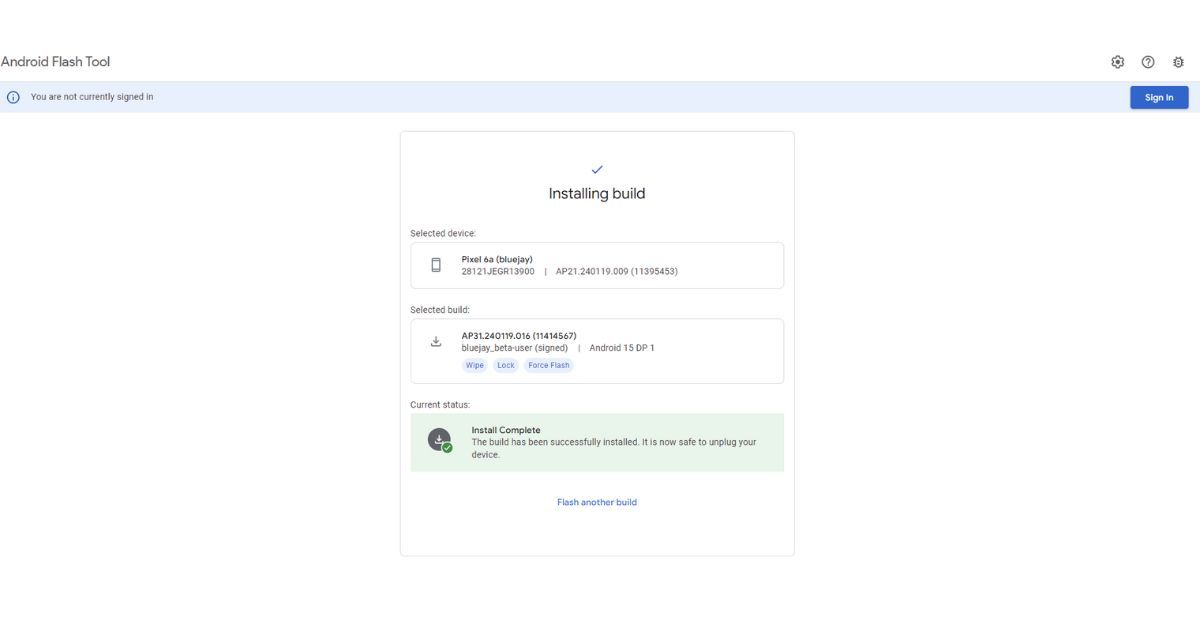
- Once the installation is done, follow the on-screen instructions on your phone to complete the update and the Android 15 Developer Preview will be installed on your Pixel device. You can head to Settings > About Phone > Android Version and check out the version name. If it says “VanillaIceCream“, it is a confirmation that you are on the Preview build.
It looks like Google has made it intentionally tricky to get the Developer Preview up and running on the Pixel as the build is only aimed at developers. Once you have installed the Developer version, Google will also push out OTA updates for the upcoming preview builds.
Once Google Announces the Android 15 Beta in April, more devices will be eligible for the update. As we have seen in the past, devices from brands like OnePlus, Samsung, OPPO, Vivo, Realme, and more will be eligible for the Android Beta update in the coming months. Compared to the Developer Preview version, installing the Android 15 Beta will be much easier as you can directly opt-in for the Beta program for your Pixel devices on the Android site.
Similarly, installing Beta on non-Pixels devices will also be fairly easy as each company provides an opt-in program for the update or at least by step-by-step guide to install the Beta update once released.