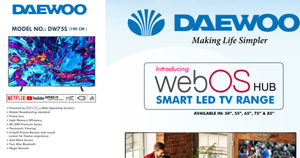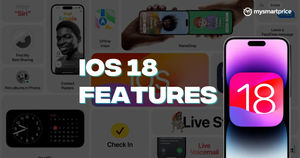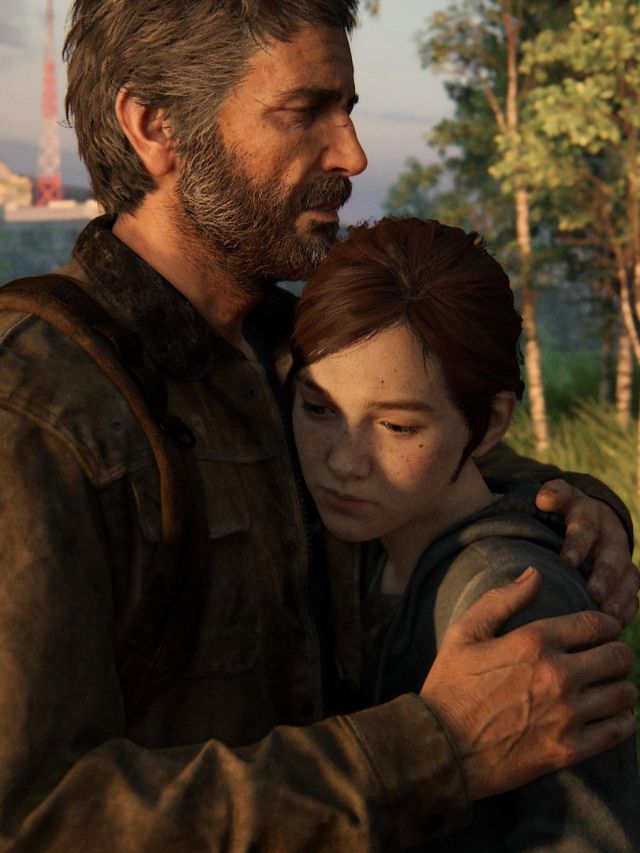A smartphone is called a “smart” phone because of the smart features it offers to the users. One such feature is the ability to record and store call recordings. Back when smartphones came out, we had to root the phone to record calls or even install a third-party app to record calls. Now that Android has evolved, most manufacturers have baked the feature into the phones itself.
With many smartphone manufacturers using Google’s Phone app as their default Phone app as well, call recording on most of these phones are similar to use and enable. In India, the call recording feature is available to all users, however, if you are using this feature to record calls, the Phone app will make an announcement that the call is being recorded for both parties, as recording without consent is illegal in some countries.
Also Read: How Old Is My Phone: How to Find out the Age of Any Smartphone
On some phones like the Samsung Galaxy series, call recording is not possible while using VoWiFi, which is a call happening over Wi-Fi. Call recording can be used for both incoming and outgoing calls. In this guide, we will take a look at how to record calls on OnePlus, Samsung, Vivo, OPPO, Realme and Xiaomi Android phones.
Also Read: How to Hide Apps in Samsung, Vivo, OPPO, Realme and Xiaomi Android Mobile Phones?
How to Record Calls on OnePlus Mobile Phones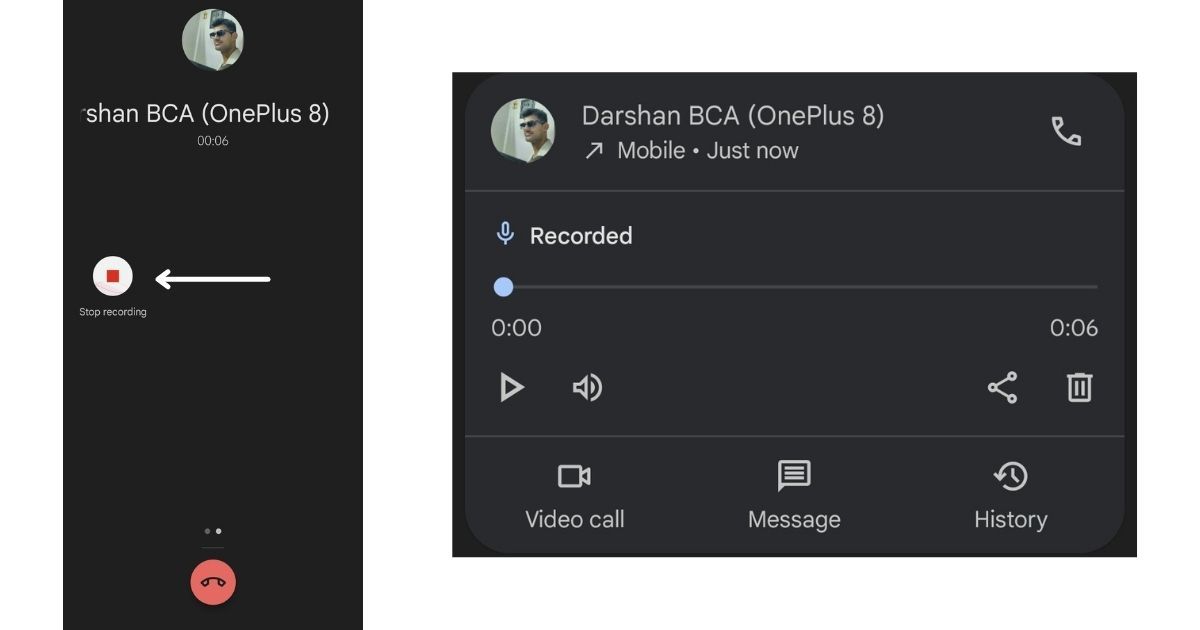
- Open the default Phone app on the phone and dial a number you want.
- Once the call is connected, swipe left on the screen
- Click on the Record option to start recording (to stop recording, tap stop recording)
- A prompt will be made saying the call is being recorded
- Once the call ends, the recording can be accessed in the Recents section of the Phone app. You can play back, share or delete the recording after the call ends.
Note: The same steps can be used for an incoming call as well. 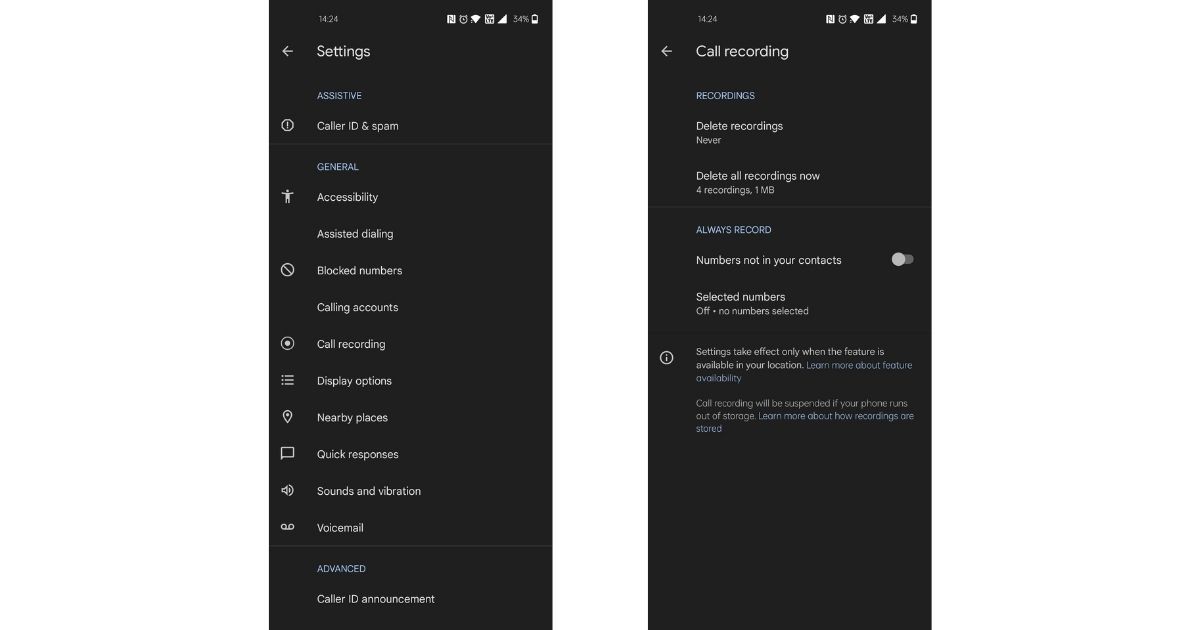
You can open the phone app > Settings > Call recordings and on this screen. Here you can delete all call recordings and also select call recordings for numbers that are not in your contacts or you can manually select contacts with whom you want to record calls automatically.
Also Read: How to Take Screenshot on Android Mobiles: OnePlus, Samsung, Vivo, OPPO, Realme, Xiaomi, Redmi
How to Enable Automatic Call Recording in Samsung Galaxy Mobile Phones
- Open the phone app and dial a number
- During the ongoing call, tap on the three dots on the top
- Tap on record
- The call will be recorded
On Samsung Galaxy phones, you can automatically record calls for all calls, call recordings for only unsaved contacts, and call recordings for specific contacts. This option can be found under Phone > Tap on three dots > Settings > Record calls > Auto record calls.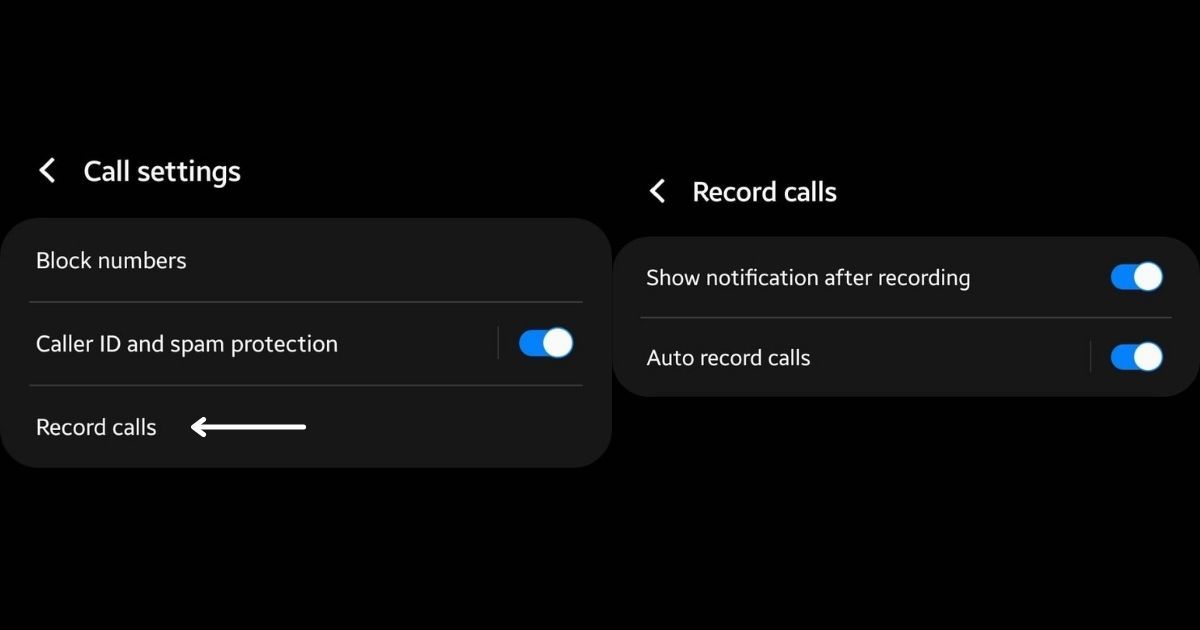
To view the call recordings, you can head to Phone > Tap on three dots > Settings > Record calls > Recorded calls > A list of phone call recordings will appear.
Also Read: Screen Record on iPhone: How to Use Screen Recording Feature on Apple iPhone
How to Record Phone Calls on Realme Mobile Phones
- Open the Phone app on the phone and dial a number you want.
- Once the call is connected, swipe left on the screen
- Click on the Record option to start recording (to stop recording, tap stop recording)
- A prompt will be made saying the call is being recorded
- Once the call ends, the recording can be accessed in the Recents section of the Phone app. You can playback, share or delete the recording after the call ends.
Note: The same steps can be used for an incoming call as well.
Inside the phone setting app, you can enable automatic call recording for non-saved contacts or select a list of contacts with whom you want to start call recording automatically.
Also Read: How to Record Calls on an iPhone: 3 Tested Methods
How to Record Calls on Xiaomi Mobile Phones
- Open the default Phone app on the phone and dial a number you want.
- Let the person on the other end pick up the call
- Once the call is connected, swipe left on the screen
- Click on the Record option
- A prompt will be made saying the call is being recorded
- Once the call ends, the recording can be accessed in the Recents section of the Phone app.
You can playback, share or delete the recording after the call ends. To explore more options, you can head to phone apps’ settings > Call recordings and on this screen. Here you can delete all call recordings and also select call recordings for numbers that are not in your contacts or you can manually select contacts with whom you want to record calls automatically.
Also Read: Zoom Meet Recording: How to Record a Zoom Meeting on PC and Mobile
How to Record Calls on OPPO Mobile Phones
Since Oppo also uses the Google Phone app these days, the steps are as follows:
- Open the Phone app
- Make or receive a call
- Once the call is connected, swipe left on the screen
- To record your call, on the ongoing call screen, tap
- To stop recording, tap the same button again
If your Oppo phone is using Oppo’s dialer, you can follow the below-mentioned steps to enable the call recording option. 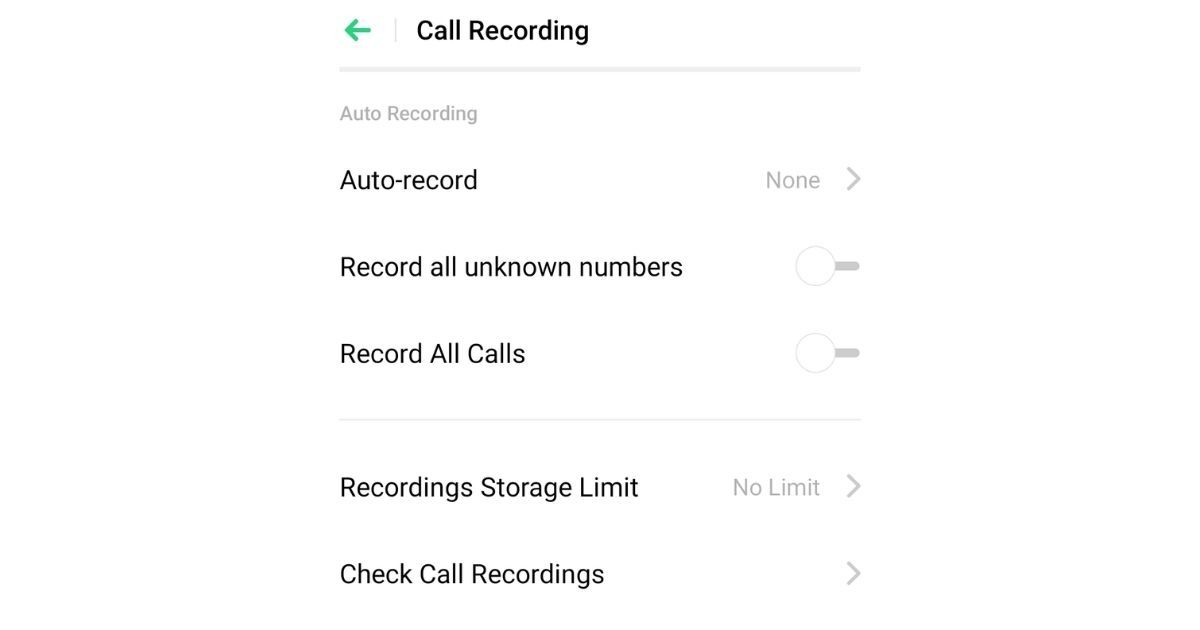
- Open Phone app
- Go to Dial Pad
- Tap on the two dots on the upper right corner
- Tap on additional settings
- Tap Settings > Call recording
- Enable call recording
Additionally, you can also record calls automatically for all unknown numbers and also record calls from specific phone numbers.
How to Record Calls on Vivo Mobile Phones
Since Vivo uses its own app for calls, it is rather straightforward with most of the new phones.
- Open the Phone app
- Make or receive a call
- Once the call is connected, you can tap on the “Record” option on the screen
- Tap the same button again to stop the recording
If the option is not enabled by default on your Vivo phone, you can go to the phone’s Settings > Phone > Applications > Phone > Record Settings > Enable Call Recording as per your requirement.
Also Read: Google Meet: How to Record Google Meet Video Call with Audio as a Participant in Laptop and Phone
How to Record Calls on Motorola Mobile Phone
Since Motorola is a stock Android phone, it also uses Google’s dialer app as the default phone app. Here is how you can record calls on Motorola phones. 
- Open Phone app
- Make or receive a call
- Once the call is connected, swipe left on the screen
- To record your call, on the ongoing call screen, tap
- To stop recording, tap the same button again
These were the steps to enable and make use of the call recording feature on different Android phones. The recordings will come in handy to track back your conversations and see if you’ve missed something. In case your phone does not have a built-in call recorder, you can make use of the Truecaller app to record calls.