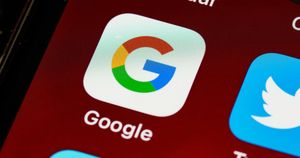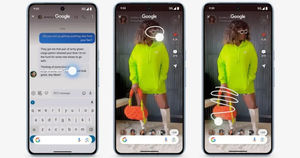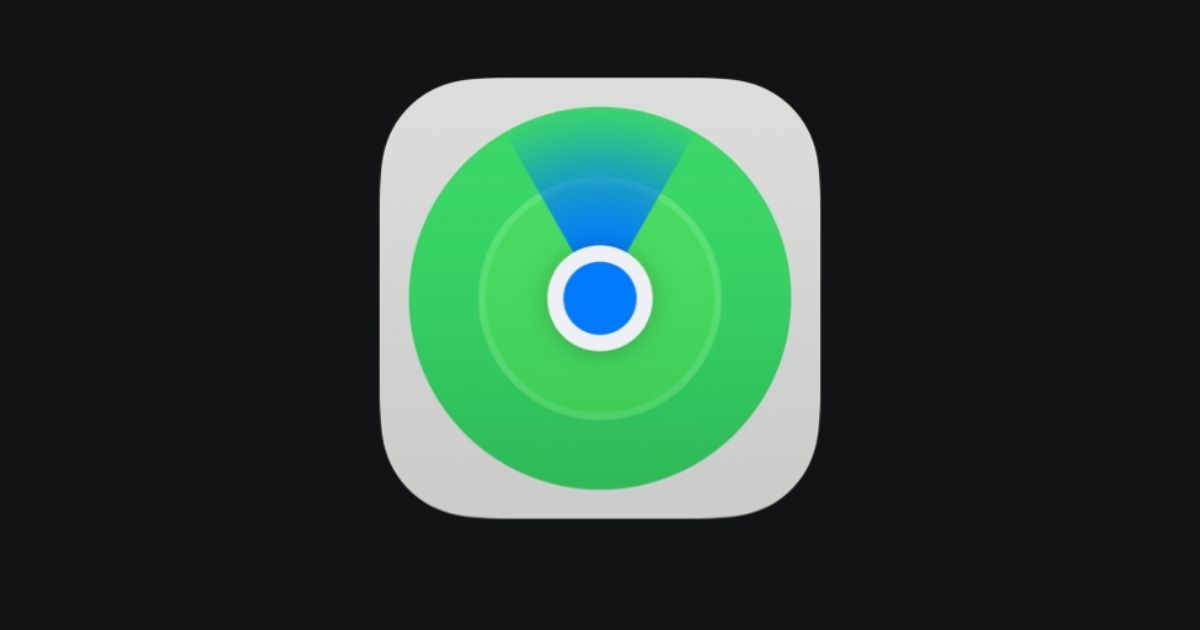
Apple has increased the number of items that can be added to its Find My app to 32. The Find My app, which allows users to locate them initially had a 16-item limit. Apple, in a support page, revealed information on the new items limit for the Find My app along with sharing details on which items can be added.
The support document with the updated item number was first spotted by MacRumors, which also reported that the update is a part of iOS 16. However, it is only now that the company has updated its page to give out more details.
Apple Increases Find My Items Limit To 32
In a support document that describes how Apple AirTags can be added to Find My to keep track of various items, the company also shared information on the new item limit.
“You can add up to 32 items in Find My. In addition to AirTag and the third-party Find My network accessories in the Items tab, AirPods Max count as one item, AirPods and AirPods Pro (1st generation) count as two items, and AirPods Pro (2nd generation) count as three items,” the page reads.
The initial limit of 16 had become easy to reach for many users, especially after AirTags as several people use multiple AirTags to keep track of their belongings such as keys, bags, etc. It looks like Apple made the changes keeping in mind this issue.
What Is Find My And How To Add AirTag?
Find My app is a tracking service by Apple that allows its users to keep track of their other Apple and third-party devices by viewing their location, sharing their location with friends and family, as well as locating items they have attached AirTag to.
Items added in the Find My app will appear on a map so that users can get directions to their locations easily. Another advantage of Find My is that users can put devices in Lost Mode from within the app to lock the screen and display a message, or erase them remotely.
Here’s how to add AirTag to the Find My app:
- Users will need to hold the AirTag near their iPhone or iPad and then tap Connect.
- Name the AirTag and then click on Continue.
- To register the AirTag with their Apple ID, users will need to tap on Continue again.
- Finally, tap Done.
- Once added, users can share it with other people as well.
Here’s how to locate items with Find My:
- If users have lost or misplaced items, they can simply open the Find My app to get their location and directions on a map.
- When the items are nearby, users can tap Play Sound to locate them.
- The Find My app can also be accessed via Apple Cloud in case users do not have their iPad or iPhone with the app with them at a given time.