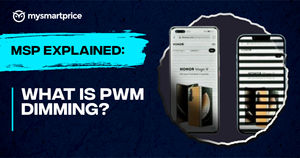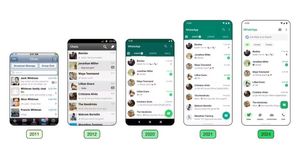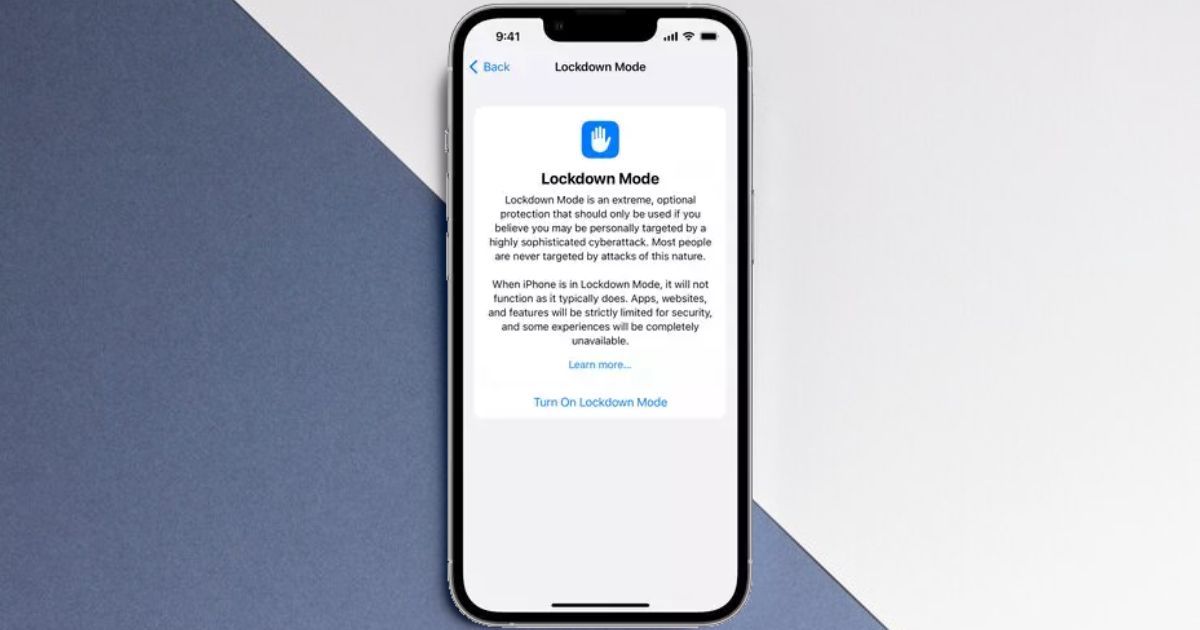
In the last few days, several opposition leaders and journalists in India have received a “state-sponsored attackers” alert on their iPhones from the Cupertino giant. This indicates that someone is remotely trying to compromise their iPhone. The notification states that these individuals are singled out due to their identity or occupation. However, Apple is also providing guidance on how to safeguard themselves, which includes enabling the ‘Lockdown Mode’ on their iPhones.
Since late 2021, Apple has been issuing such notifications in cases where it suspects that certain activities resemble state-sponsored cyberattacks. Thus far, the company has extended these notifications to individuals in a total of 150 countries. Here’s what it is and how to use it.
What is Apple’s Lockdown Mode?
Apple’s Lockdown Mode represents a robust protection for iPhone, iPad, and Mac devices, meticulously crafted to bolster the overall security and significantly reduce the potential attack surface. Its primary objective is to safeguard users who find themselves in a high-risk category, likely to be targeted by espionage attempts orchestrated by nation-states or state-sponsored actors. This advanced protective measure serves as a formidable barrier against such threats, ensuring the utmost security for these devices.
Once the Lockdown Mode is activated, the iPhone transitions into a heightened state of security. Firstly, it disables wired accessories and both Lightning and USB-C ports, ensuring that only charging-related connections remain active. In addition, it meticulously screens incoming calls and FaceTime requests, permitting only those from known contacts or recently dialled numbers.
Furthermore, Lockdown Mode takes a cautious approach when it comes to web browsing, blocking complex web technologies like web fonts and JavaScript compilation. It also deactivates functions that could compromise your privacy, such as shared photo albums and message previews, and prevents device discovery. For privacy-conscious users, it also disables location services, including those system services reliant on location data.
How to Turn On Apple’s Lockdown Mode?
Lockdown Mode is only available on iOS 16 or later, iPadOS 16 or later, watchOS 10 or later, and macOS Ventura or later. According to Apple, such spyware attacks are extremely rare and usually target specific individuals. If you suspect a potential threat to your device or data, you can activate Lockdown Mode by following the provided instructions:
On iPhone and iPad:
- Go to Settings > Privacy & Security > Lockdown Mode.
- Tap Turn On Lockdown Mode.
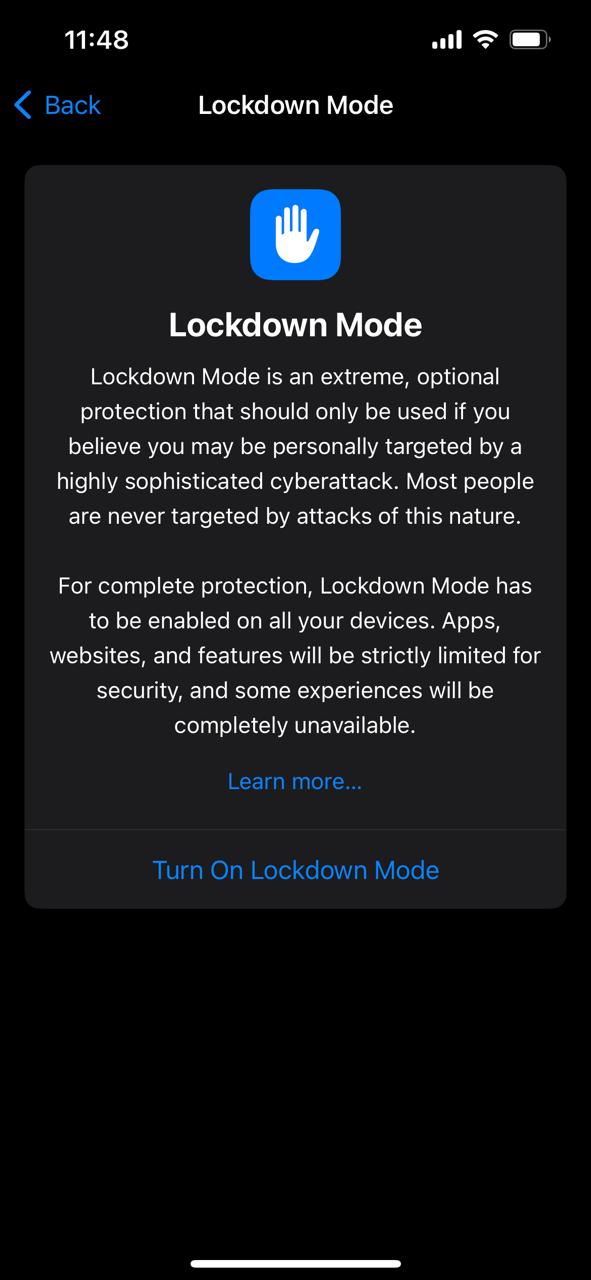
- Tap Turn On & Restart.
On Mac:
- Choose Apple menu > System Settings.
- Click Privacy & Security in the sidebar.
- Scroll down and click Lockdown Mode.
- Click Turn On Lockdown Mode.
- Click Turn On & Restart.
Note: When Lockdown Mode is enabled, you will have to manually enter your passcode every time you reboot or attempt to access your device. Plus, you will need to manually authorise any incoming calls, FaceTime requests, and Messages from contacts who are not in your address book.