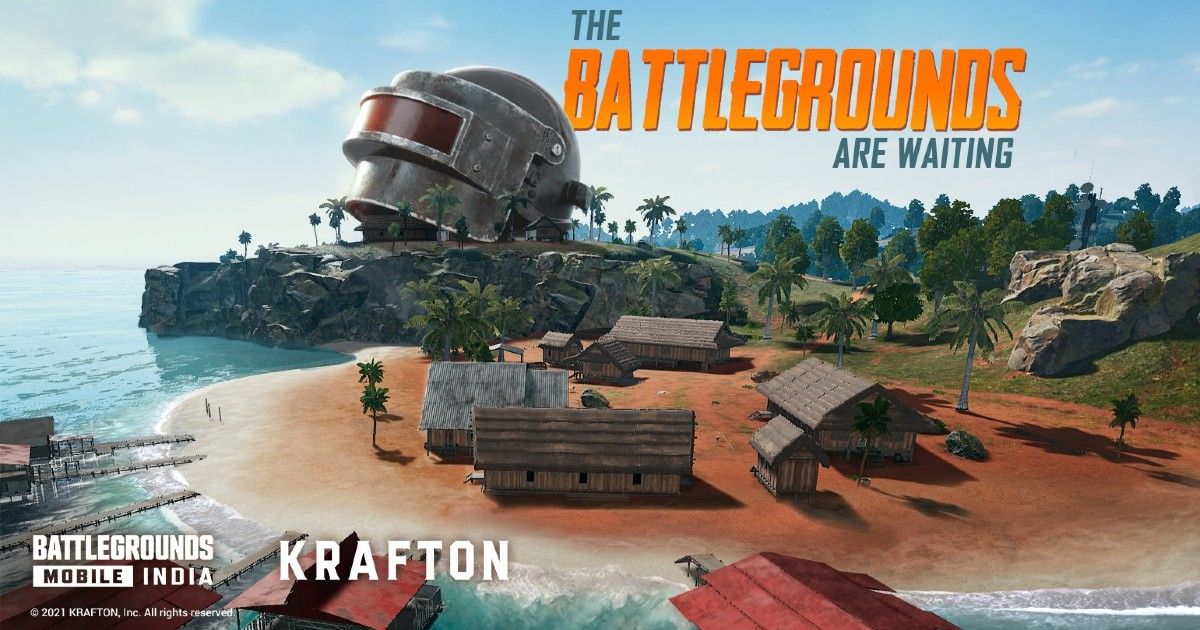
Battlegrounds Mobile India is now available for all. Everyone can register for beta testing and download the game on their Android smartphone. Krafton is also giving you an option to migrate your data from PUBG Mobile to BGMI by following some simple steps. That being said, people who have downloaded the game for the first time, sure have some queries. These include how to change the name, appearance, avatar picture, name tag, and more. In this article, we are going to show you the exact way of customizing your in-game character. So, let’s begin.
Also Read: BGMI Names (June 2021): 50+ Best Stylish Design Nicknames for Battlegrounds Mobile India
How to Change ID Name in BGMI?
BGMI allows you to change your nickname or ID name in the game. All you need to do is acquire the Rename cards to change your nickname in the game. The developers are giving a free rename card to those who have migrated the data from PUBG Mobile to BGMI. We have already done an article on migrating the data from PUBG Mobile to BGMI, which you can check out here. That being said, here’s how you can change your nickname in Battlegrounds Mobile India.
- Open the BGMI game and go to the lobby.
- Tap on the Inventory option and click on the Box like icon at the bottom of the list.
- There you will see the Rename card if you have acquired it by migrating the data.
- Next, click on the Rename card and then click on the ‘Use’ button.
- A dialogue box will appear. You can enter the new name in the box and click on ‘Ok’ to change your name.
However, it is important to note that the names can only be changed once per day. So, if you have changed your nickname today, you can only change it to something else the very next day. Furthermore, one can also purchase the Rename card by using UC. One can go to Shop option and tap on Treasures. Select the Rename card and purchase it to change your name.
Also Read: Battlegrounds Mobile India (BGMI) Royale Pass Free Rewards: Full List of Rewards, How to Claim Them
How to Change Appearance and Gender in BGMI?
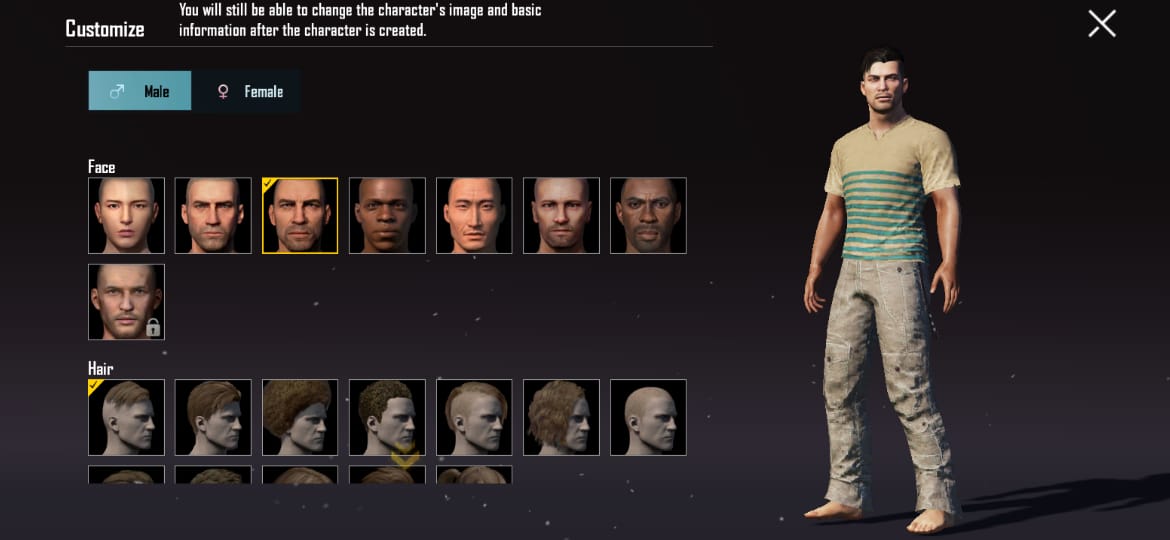
If you are looking to change your appearances in BGMI, you can easily do that. The game gives you an option to change the appearance and gender of your character. In order to do this, you need to follow these steps:
- Open the Battlegrounds Mobile India game on your smartphone and go to the lobby.
- Tap on the Inventory option and tap on the Outfit, which is the first section in the section.
- Once done, you will see a number of options on the left side. Search for Appearance and tap on it.
- You will be then taken to a page where you can customise your character.
- From there, you can change the Face, Hair, Hair Colour, Facial hair, and Facial hair colour of your character. Furthermore, you can also change the Gender of your character from this list as well.
- Once you are done, you can tap on Ok at the top right bottom and your character’s appearance will change.
How to Change Avatar Picture in BGMI?
![]()
The game also allows you to change the avatar picture in the game. The avatar picture is basically like a DP for your game profile. You can select your avatar picture as the same as the one present in your social media account or you can choose the images from the game itself. Here’s how you can do it:
- Open the BGMI game and go to the lobby.
- At the top-left corner, you will have your name and other details. Tap on it and it will take you to the home page.
- You then need to once again tap on your name and you will see a pop-up of your image.
- From there you can tap on Change Avatar. You choose a new picture from the available option and then click on ‘Use’ to select that image as your new avatar picture.
How to Change Avatar Frame, Title, and Name Tag in BGMI?
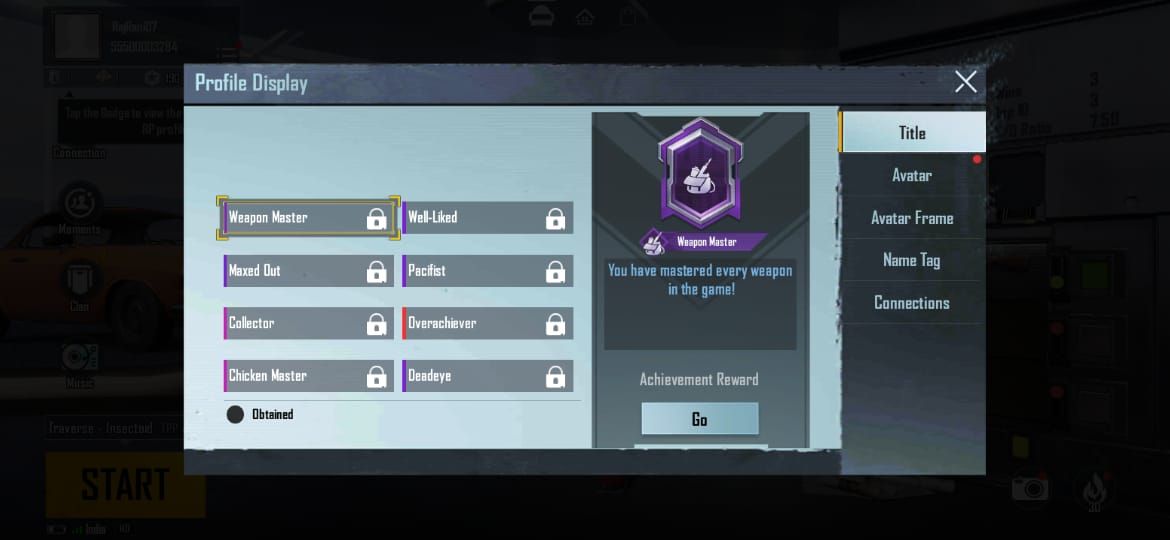
You can also change your Avatar Frame in Battlegrounds Mobile India. All you need to do is allow these steps:
- Open the Battlegrounds Mobile India game on your smartphone and go to the lobby.
- Tap on your Avatar Picture and you will be taken to the other lobby.
- Once again tap on your Nickname and you will have an option of Edit at the top, right above your nickname.
- Tap on Edit and you will be taken to Settings. You will have different options including Title, Avatar Frame, Name Tag, and more.
- You can click on Avatar Frame and select the Frame from the available option and then Ok.
- Similarly, you can change the Title by choosing the from the available option and tap on Save to change it.
Lastly, you can click on Name Tag to change the name tag from the option as well.


















