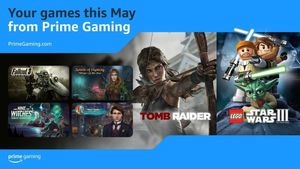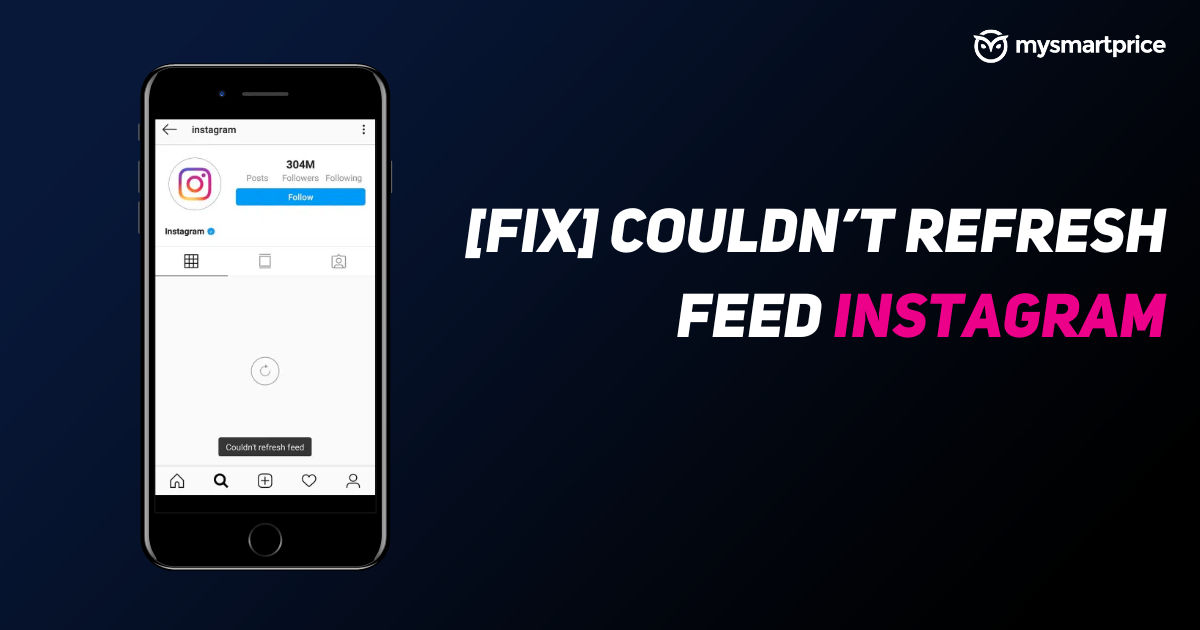
Instagram is one of the most downloaded apps in the world with over a billion active users across the globe. The Meta-owned photo sharing app allows users to check the latest events, photos, videos, stories, and many more things. An Instagram user can refresh their feed to see the latest content on their homepage. However, some users might face an issue which doesn’t let them refresh their Instagram feed, which could be quite frustrating. So, how to fix this issue? In this article, we will be discussing various ways through which you can fix the ‘couldn’t refresh feed Instagram’ error. Without any further ado, let’s see how you can fix this.
Also Read: Instagram Account Hacked and Email ID, Password Changed? Here’s How to Recover
How to Refresh Instagram?
Refreshing an Instagram feed is very easy, there’s no button or option to do so. All you have to do is pull down the finger on the screen and leave it, the feed will refresh itself and show you the latest content.
How to Fix ‘Instagram Couldn’t Refresh’ Feed Issue?
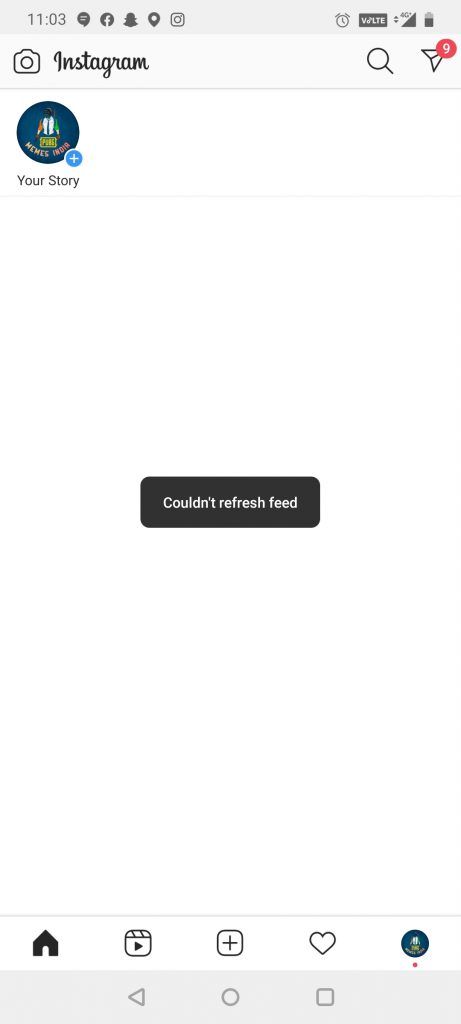
If you are not able to refresh your Instagram feed, then try the methods mentioned below to fix this issue:
Check Your Internet Connection
The very basic thing you should do when you face an Instagram feed error is to check your internet connection. Turn on your Wi-Fi or mobile internet connection and see if it’s working properly now. You can also turn on Aeroplane mode once to reset your connection. Once done, go to Speedtest and check how fast your internet connection is. This should fix the issue, if you are still not able to refresh the Instagram feed, then try next method.
Log Out and Log in Again on Instagram
You can try logging in again on Instagram to fix the issue. Follow the steps below to log out from your account on a phone.
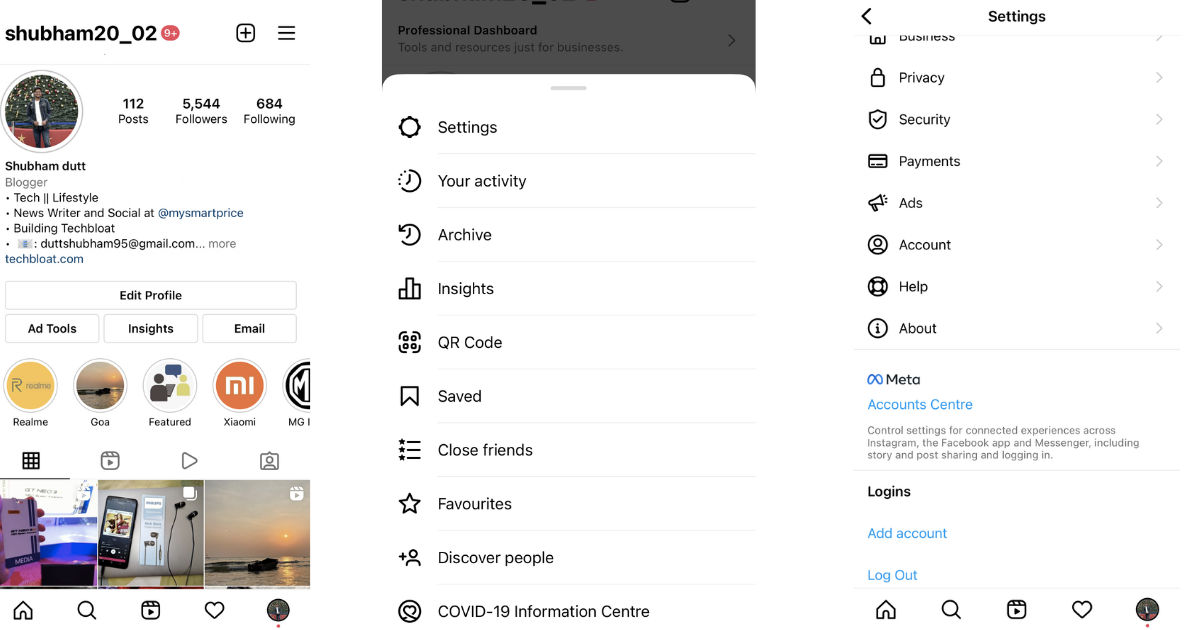
- Open the Instagram app on the phone.
- Go to your profile tab and click on the hamburger menu in the top right corner.
- Click on the Settings and scroll down to the bottom.
- Click on the Log Out option to sign out from your account.
Now, log in again with your credentials and you should be able to refresh the Instagram feed again.
Clear Instagram Cache
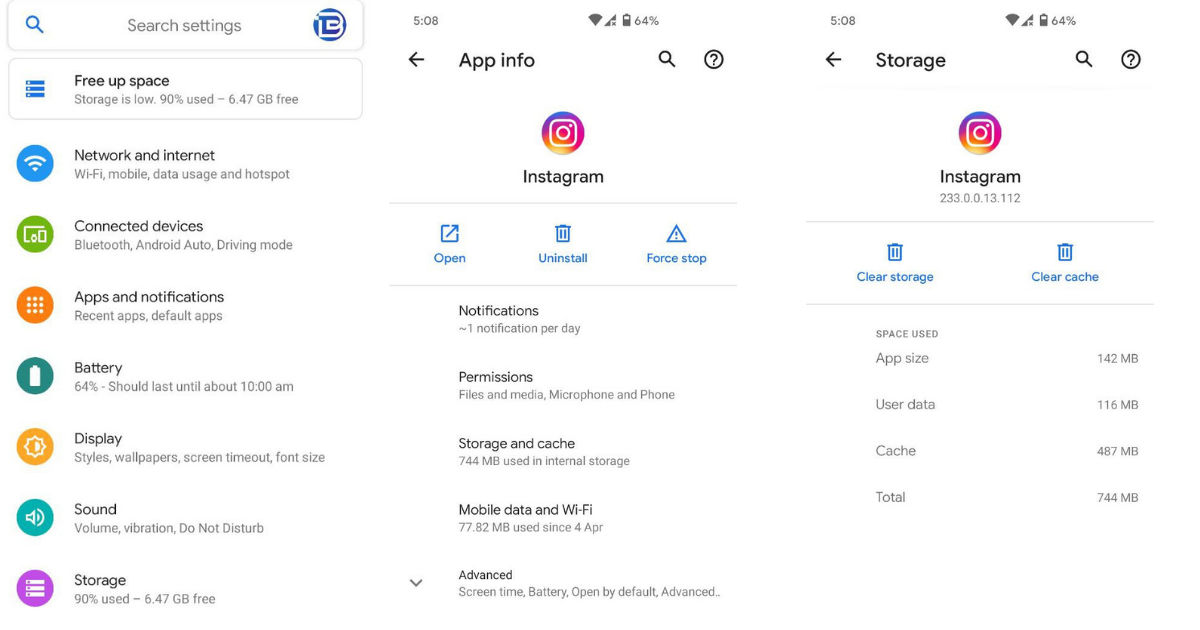
Clearing the Instagram cache could be a fix for this issue. If you are facing issue while refreshing the Instagram feed, then go to Apps Settings and Instagram. Now, look for the clear cache button and click it. Do note that you will need to log in again after clearing the cache as it deletes all the saved files stored on your device by Instagram.
‘Your Actions’ Could be Blocked
Instagram has a few limitations on the activities which once crossed could end up restricting your actions on the app. You won’t be able to like, comment, or do anything on a post. This is known as Action Blocked. It also happens when you use a bot or any third-party app to avail a service on the platform. If you are facing any restrictions, then a pop up will appear in front of you with the message ‘Action Blocked’. You will have to contact Instagram to fix this issue.
Also Read: How to Reply to a Message on Instagram Using Different Ways
How to Report to Instagram for ‘Couldn’t Refresh Feed Issue’?
If not even a single method mentioned above is working for you, then the Instagram support team is your only hope now. You will have to report this issue to Instagram, here’s how to do it.
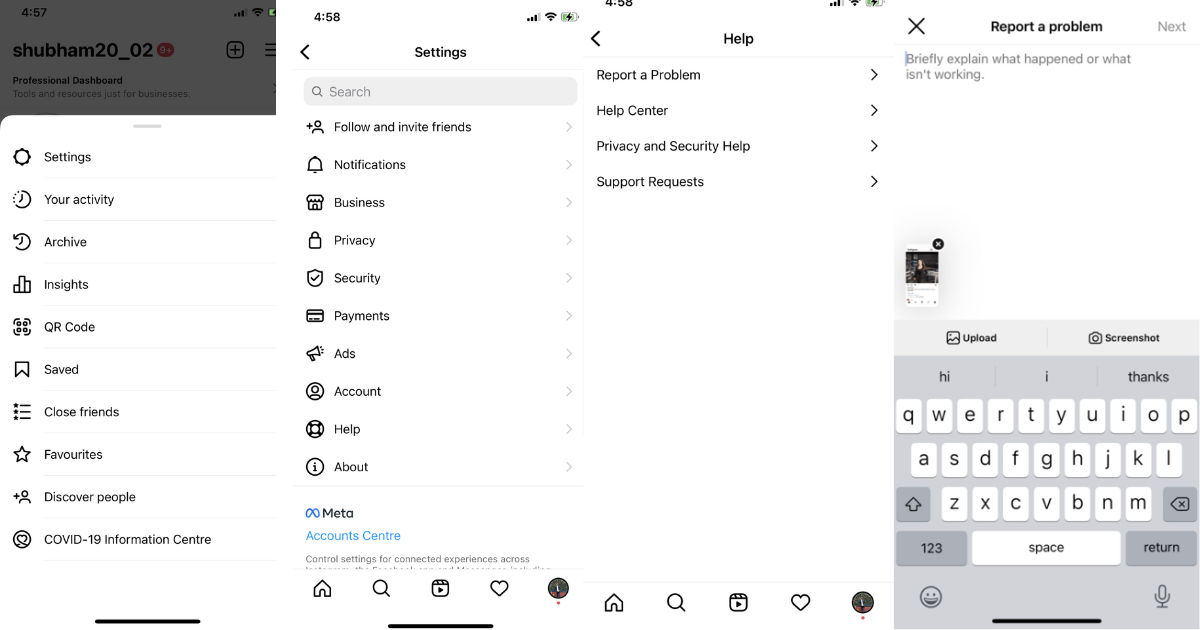
- Open the Instagram app and make sure that the same account is logged in, in which you are facing this issue.
- Go to your profile menu and click on the hamburger icon in the top right corner.
- Go to Settings and tap on Help.
- Now, select the Report a Problem button and write about the issue you are facing. Submit it.
Once received, the Instagram team will reach out to you with a detailed report to fix the issue.
Also Read: Instagram Highlights: How to Create Instagram Highlights on Mobile and PC