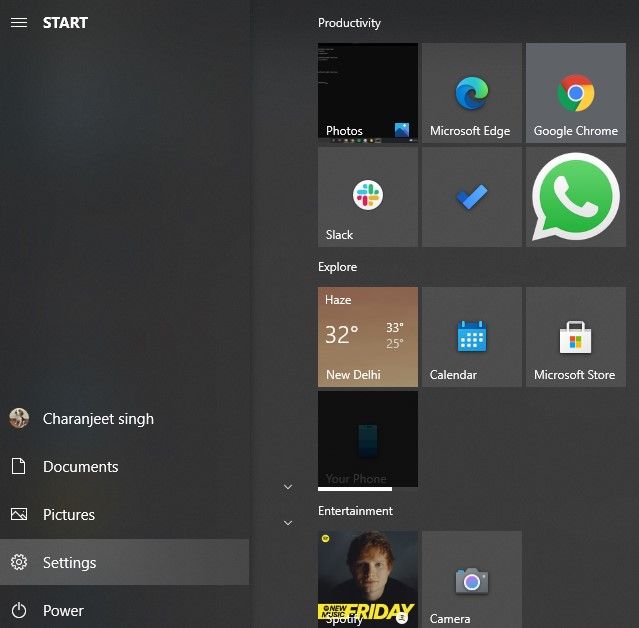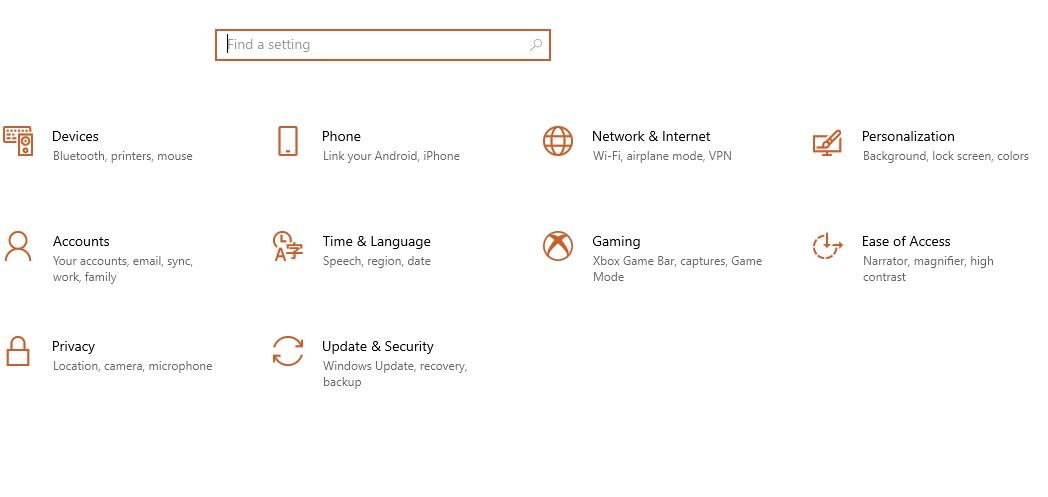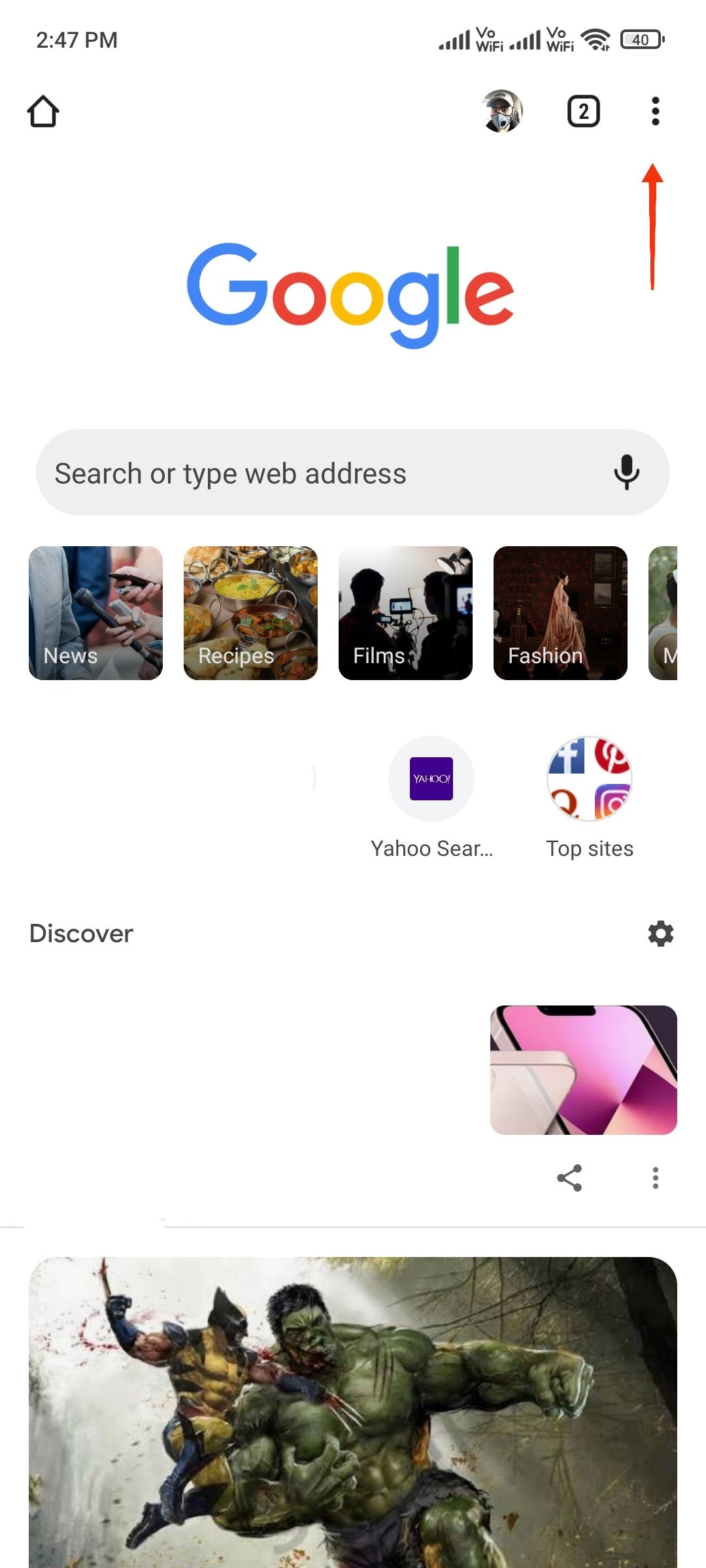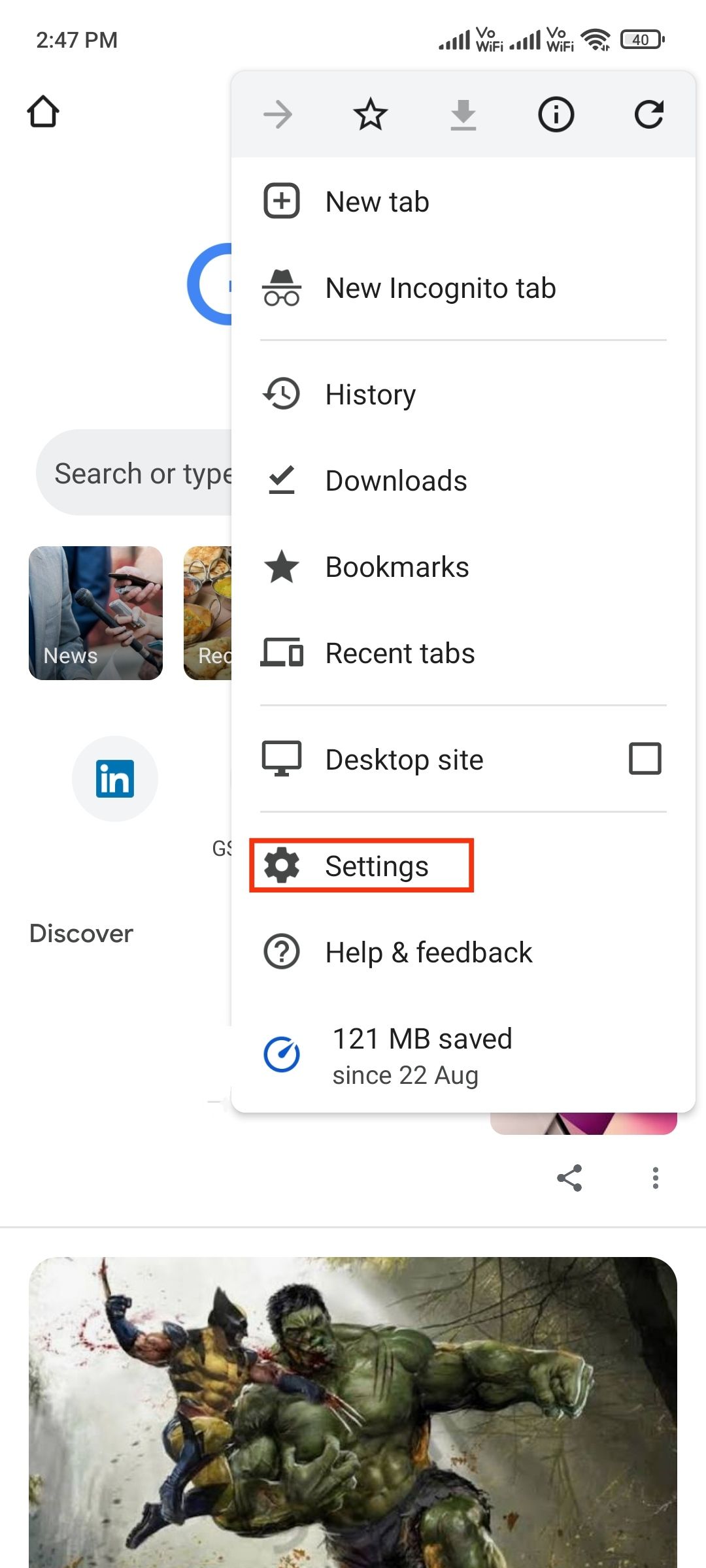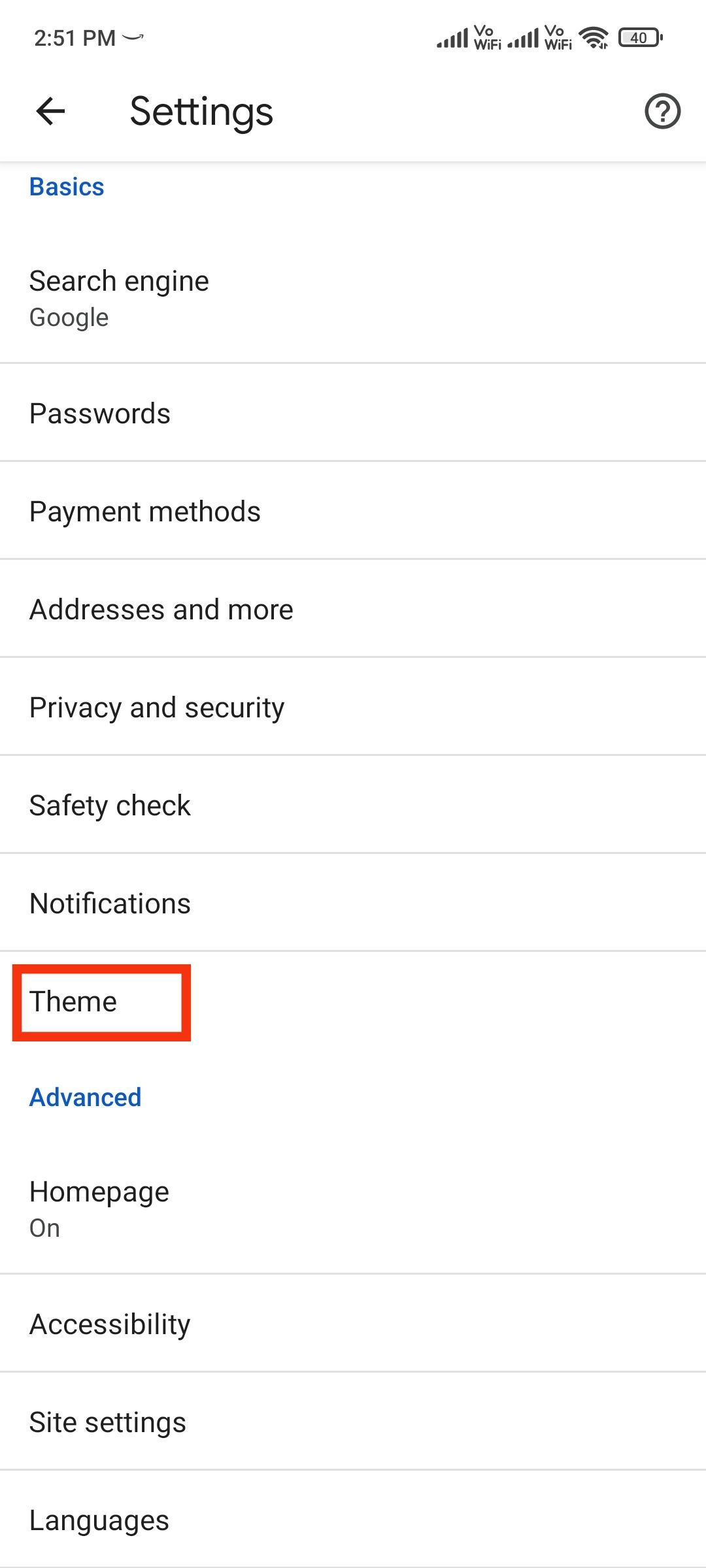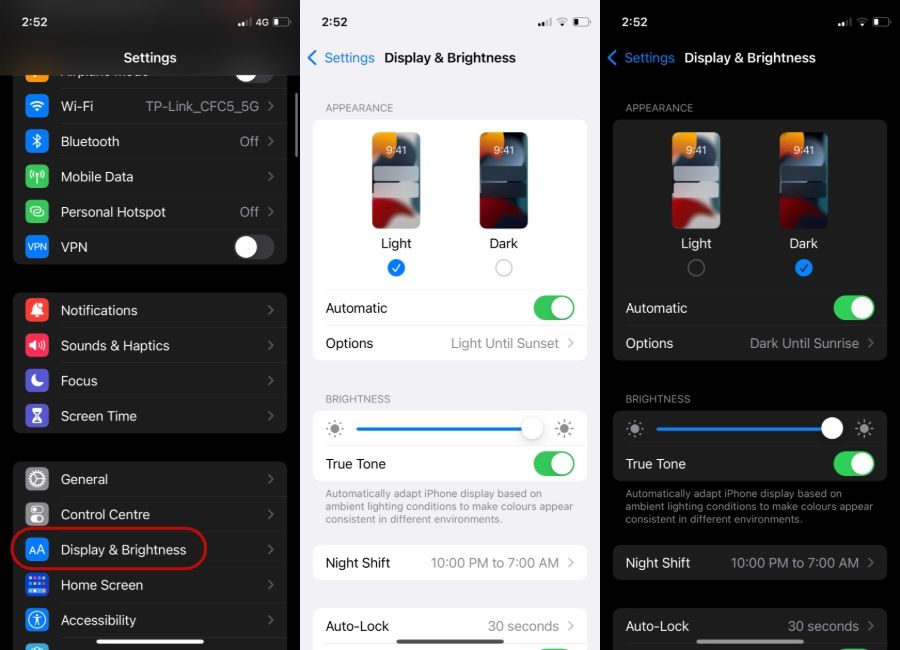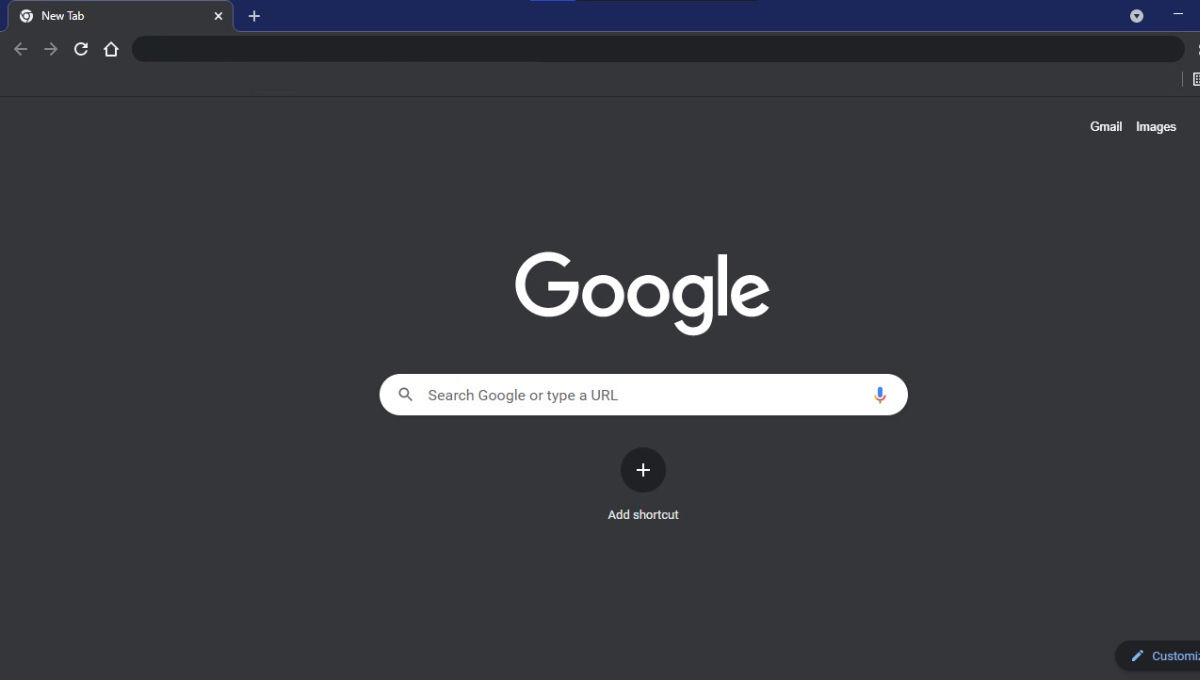
The dark mode is the most sought-after UI feature in apps and software. It not only saves battery on OLED and AMOLED devices but also saves users from blue light that is emitted from laptop/smartphone screens. On top of that, the dark theme also looks good from the aesthetics point of view.
Support for dark mode has arrived on almost all Google apps for multiple operating systems, and that includes Google Chrome as well. If the majority of your work happens on Chrome browser, you should try out the dark mode in Google Chrome. In this article, we will look at how you can enable dark mode in Google Chrome on multiple platforms.
Also Read: Google Search Dark Mode: How to Enable the Dark Theme for Google Search on PC and Smartphone
How to Enable Dark Mode in Google Chrome on Windows 10
Google Chrome on Windows 10 doesn’t have a dedicated option to turn on dark mode. Instead, the browser follows the colour scheme of default Windows preferences.
Here’s how you can some settings in Windows 10 to enable dark mode in Google Chrome on your desktop.
1. Go to Search and click on the Settings icon (cog-wheel).
2. Click on Personalization.
3. Click on Colors in the sidebar.
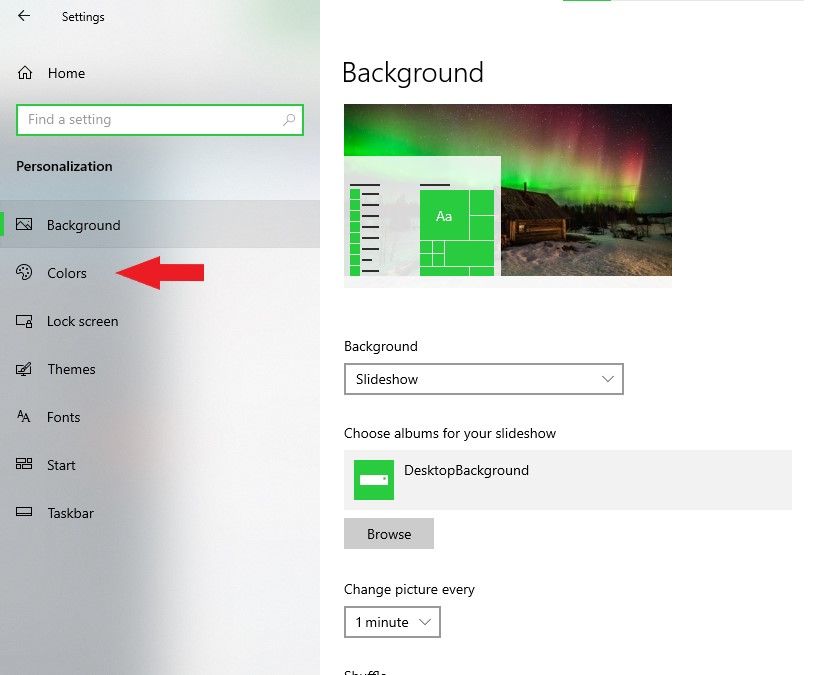
4. Under Choose your colour, click on the box and select custom from the drop-down menu.
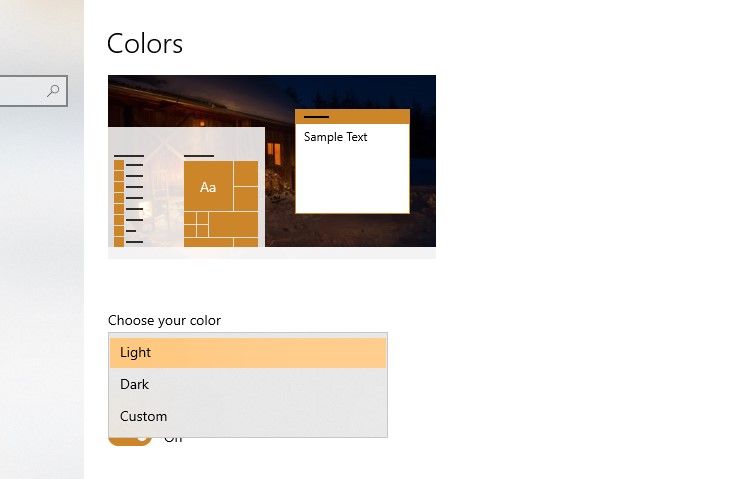
5. Select Dark under Choose your default app mode
All the apps installed on your system will switch to the Dark theme, including Google Chrome. If you want the entire Windows 10 and all its apps to follow the dark theme, simply select Dark in the drop-down menu under Choose your colour.
Also Read: How to Remove Google Account from an Android Mobile Phone?
How to Enable Dark Mode in Google Chrome on Mac
Google Chrome on macOS also follows the colour scheme preferences of the entire Mac. But unlike Windows 10, you cannot customize it to the point where Google Chrome remains in dark mode while the system keeps its light mode. Follow the steps below to enable dark mode in Google Chrome on your Mac.
1. Click on the Apple icon in the Mac menu bar.
2. Click on System Preferences in the drop-down menu.
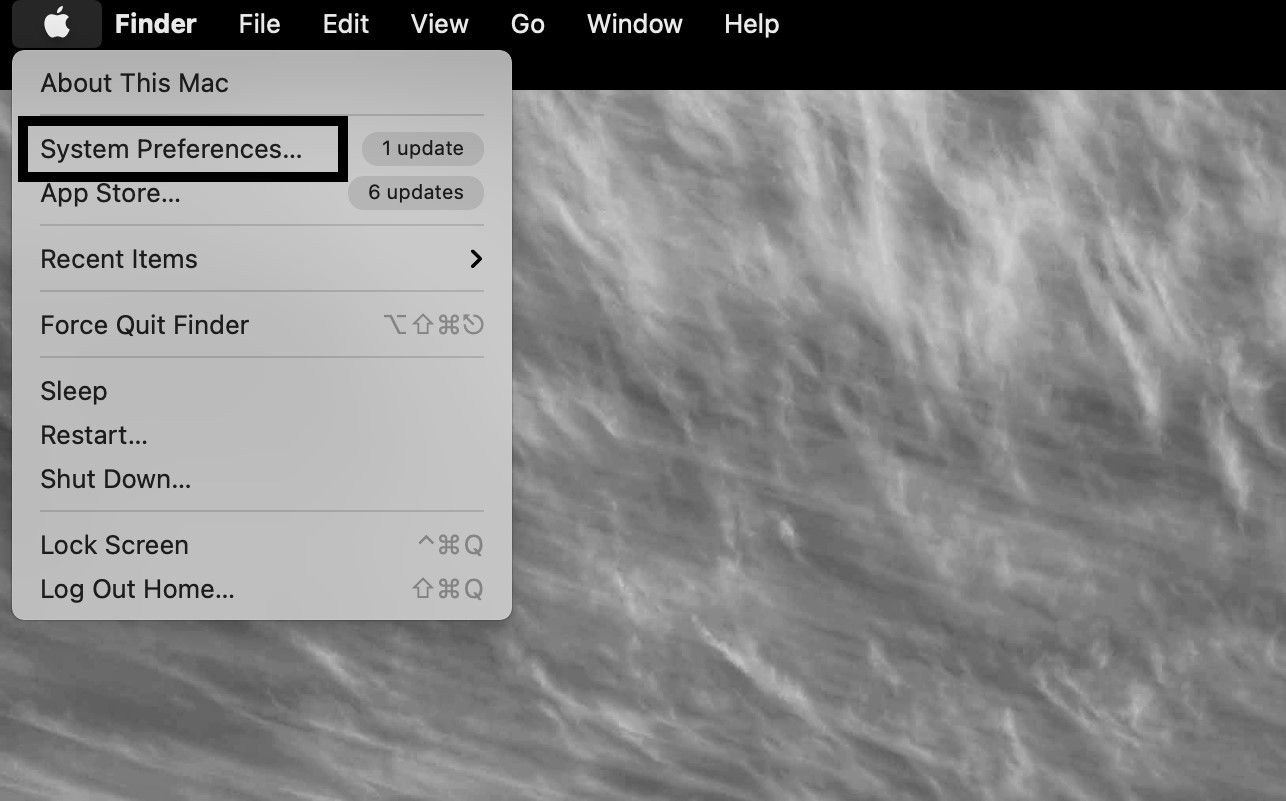
3. Select General Settings
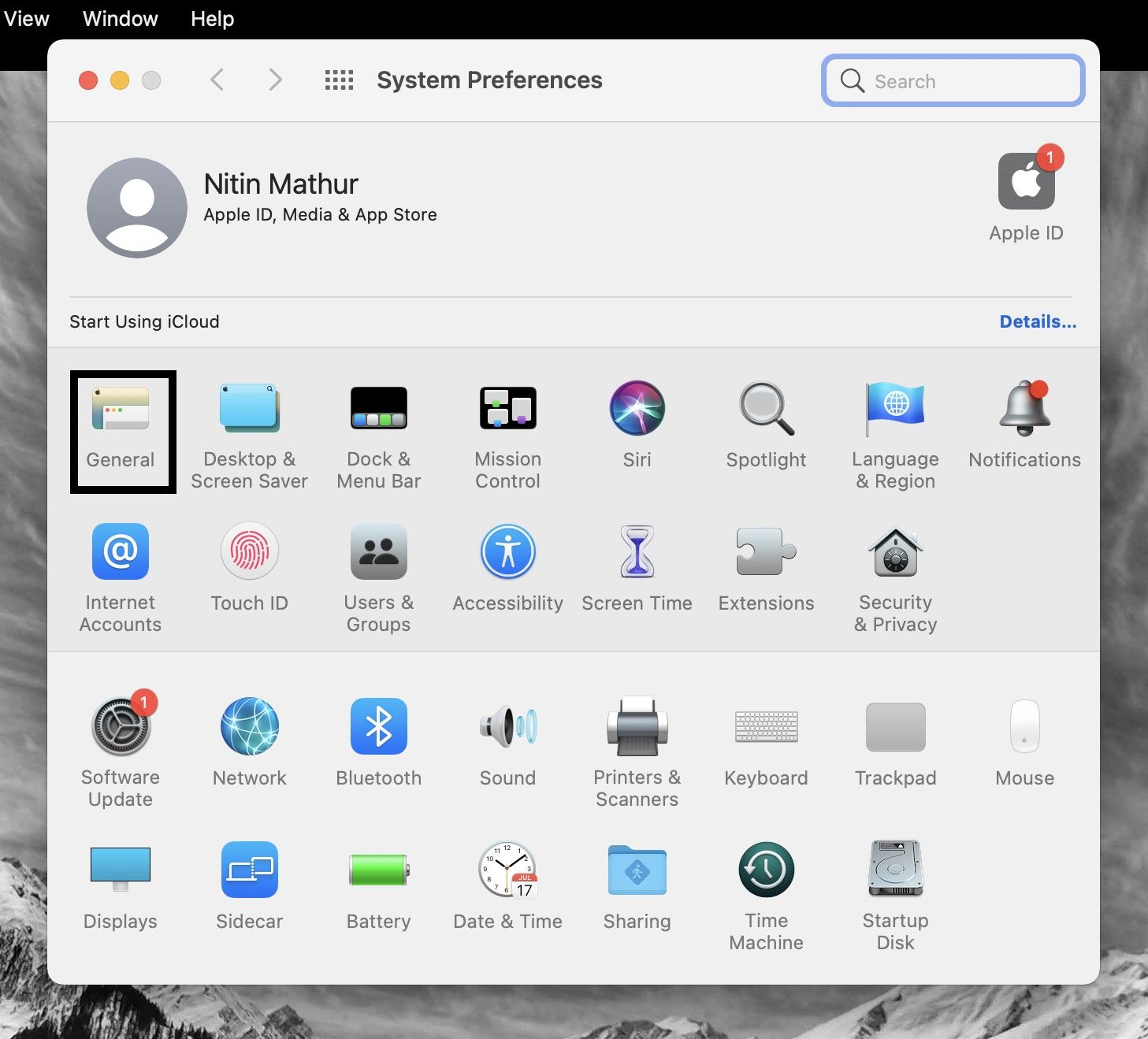
4. Select Dark under the appearance tab.
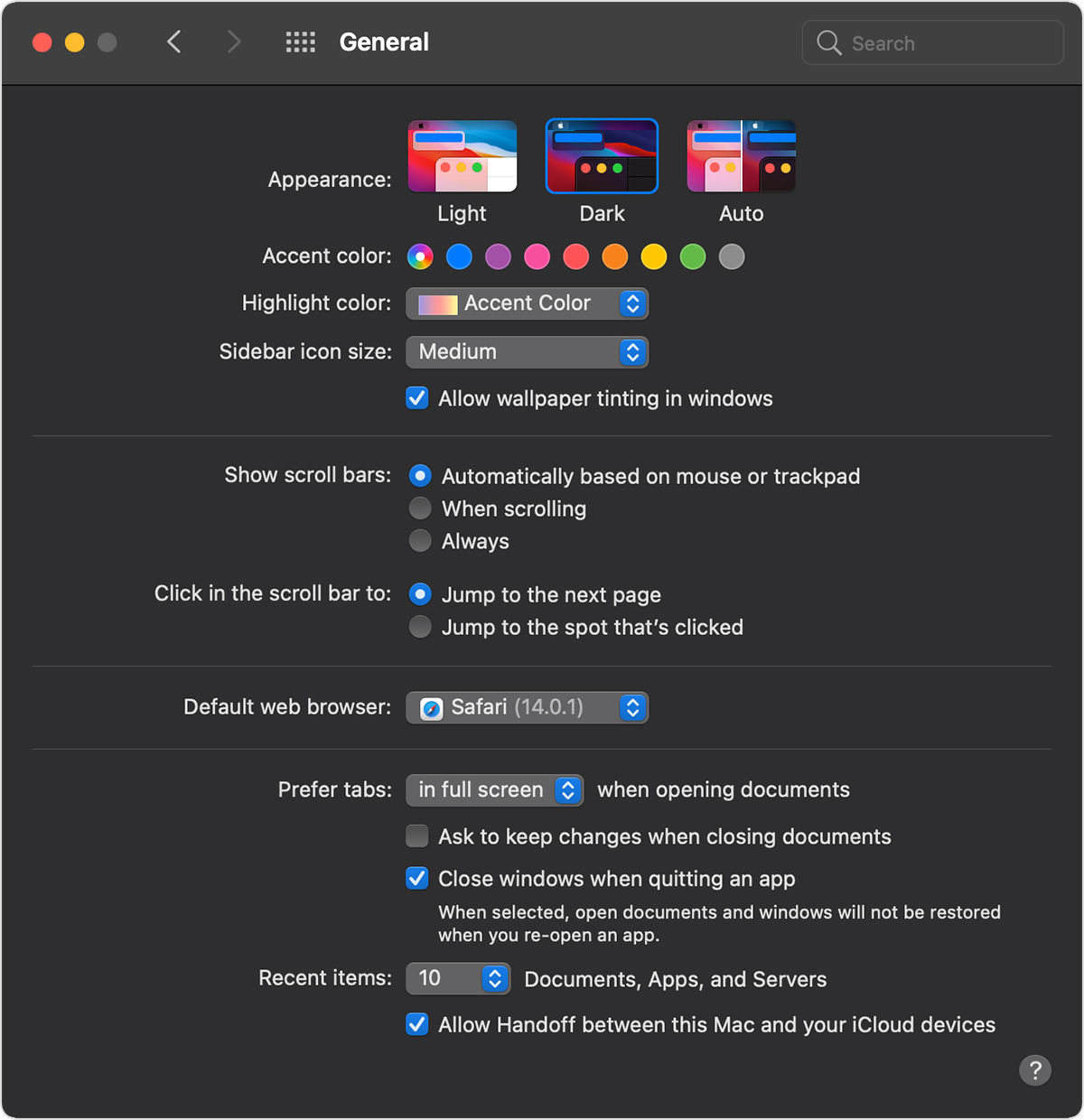
Now, your macOS and all in-house apps will switch to dark mode, including Google Chrome. In the appearance tab, you can also choose Auto which will set the colour scheme of macOS based on the time of the day.
Also Read:
- Chrome Flags: How To Enable Flags on Google Chrome Browser to Try New Features – MySmartPrice
- Pop-up Blocker in Chrome: How to Block (or Allow) Pop-ups, Notification in Google Chrome Internet Browser
How to Enable Dark Theme to Google Chrome and Its Contents
The dark mode in Google Chrome only applies to the homepage, toolbars, Chrome settings and some other pages. Unfortunately, it does not add a dark theme to the content within Google Chrome.
Google is apparently still working to bring that feature. However, you can still apply a proper dark theme to Google Chrome using an experimental flag.

1. Go to chrome://flags.
2. Search for, “Force Dark Mode for Web Content”
3. Click on Default and select Enabled from the drop-down menu
4. Relaunch Google Chrome.
Since the flag is still under testing, you will likely see some page elements displaying incorrectly with dark mode enabled.
If you don’t want to deal with all the issues that come with enabling a feature flag, Google offers a dark mode for Google Chrome search results. You can toggle on the Google Search settings in the Appearance tab. The dark theme only applies to the Google homepage, search results page, and Google settings page.
Also Read: How to Turn Off Website Notifications on Google Chrome or Edge Browsers on Mobile and Desktop
How to Enable Dark Theme in Google Chrome on Android
Dark theme in Google Chrome is available on Android 5 and above. If you can’t find the dark mode toggle in Google Chrome on Android, make sure the app is updated to the latest version. Now, here is how you can toggle the dark theme in Google Chrome for Android.
1. Open Google Chrome on your Android device.
2. Tap on the triple dot menu icon in the top right corner.
3. Tap on Settings in the drop-down menu.
4. Scroll down and select Theme.
5. Select Dark to use Google Chrome in dark theme.
In the Theme settings, you can also select System default which will toggle dark themes based on your Android system settings.
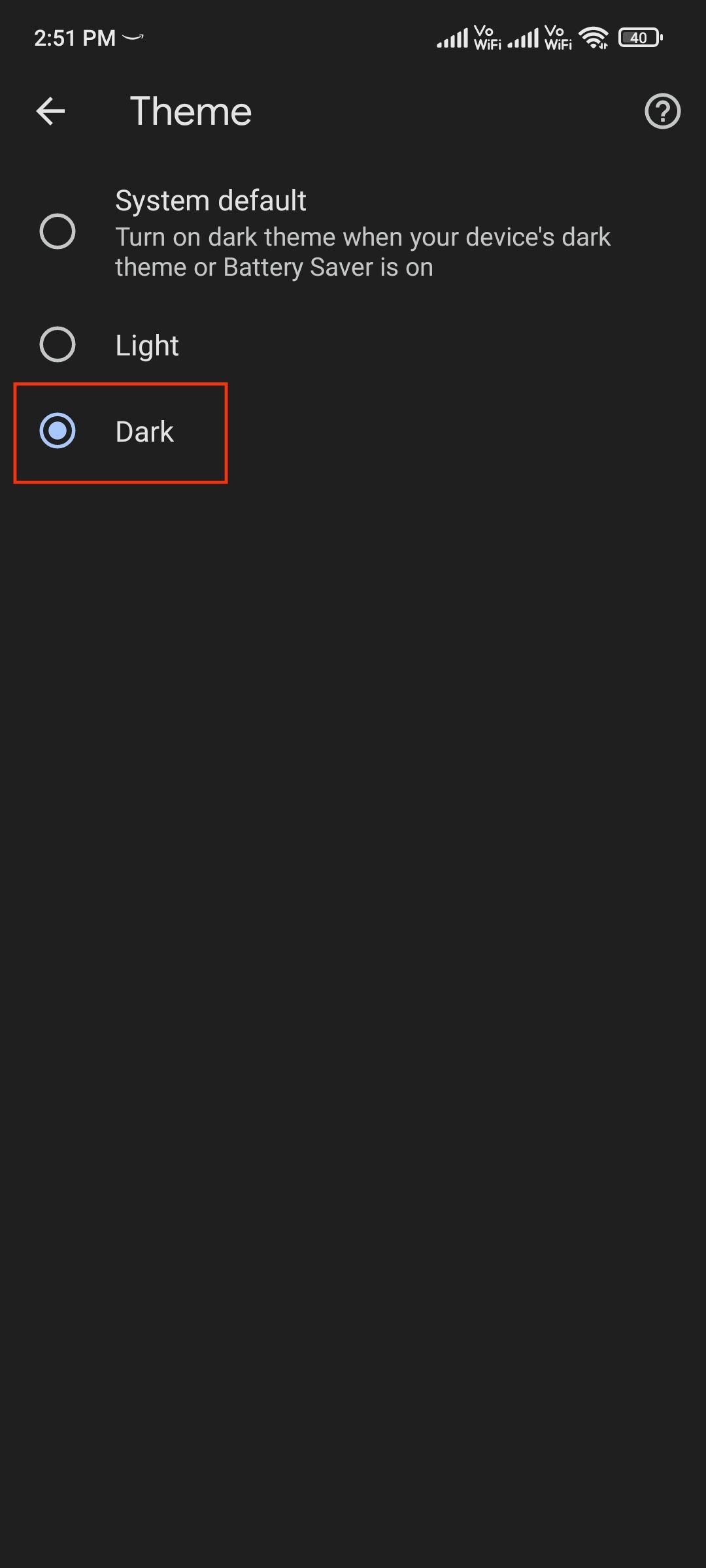
The “Force Dark Mode for Web Content” feature flag is also available on Google Chrome for Android in case you want to apply the dark theme to the web content as well.
Also Read: How to Change Google Search Language on Mobile, Desktop PC or Laptop
How to Enable Dark Theme in Google Chrome on iPhone
Like Google Chrome on macOS, the browser for iOS and iPadOS also follows the colour scheme of the system settings. In other words, Google Chrome on your iPhone or iPad will automatically switch to a dark theme once you toggle the dark mode on the system settings.
To turn on system-wide dark mode on your iPhone/iPad, follow the steps below –
1. Go to Settings.
2. Tap on Display and Brightness.
3. Select Dark or Select Automatic to turn on dark mode based on the time of day.
Google Chrome dark mode is available on iPhones running iOS 13 and up.
This is how you enable dark mode in Google Chrome for multiple platforms. Leave your comments down below if you have any questions.