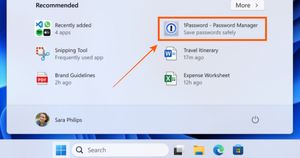LinkedIn is currently one of the most popular network and career development platforms worldwide. Employers and recruiters use the platform to look out for each other in order to get their professional needs fulfilled. The platform also allows posting just like other social media platforms so that anyone can share an update, their views, or anything they need. While users are heavily active on LinkedIn, there could be some moments where a user wants to close their account. If you want to know more about how you can temporarily or permanently close your LinkedIn account, you are at the right place. Also, we will tell you how you can take a backup before deleting your account. Without any further ado, let’s get started.
Also Read: Gmail Offline: How to Check, and Send Emails on Gmail Without Using the Internet
How to Temporarily Close Your LinkedIn Account?
If you want to take a break from LinkedIn, you can by hibernating your account for a while. You can reactivate your account after 24 hours of hibernating it. Follow these steps to temporarily close your account.
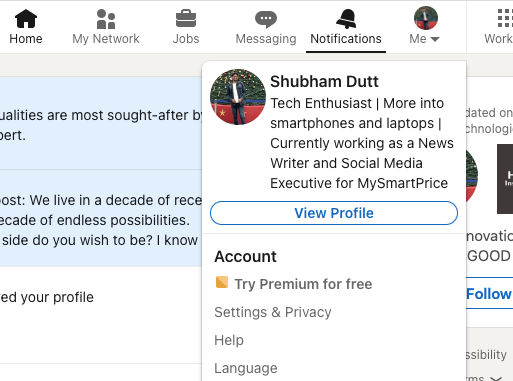
- Visit LinkedIn website.
- On the top right side of the screen, click on the Me section, and a drop-down menu will appear.
- Click on the Settings & Privacy option.
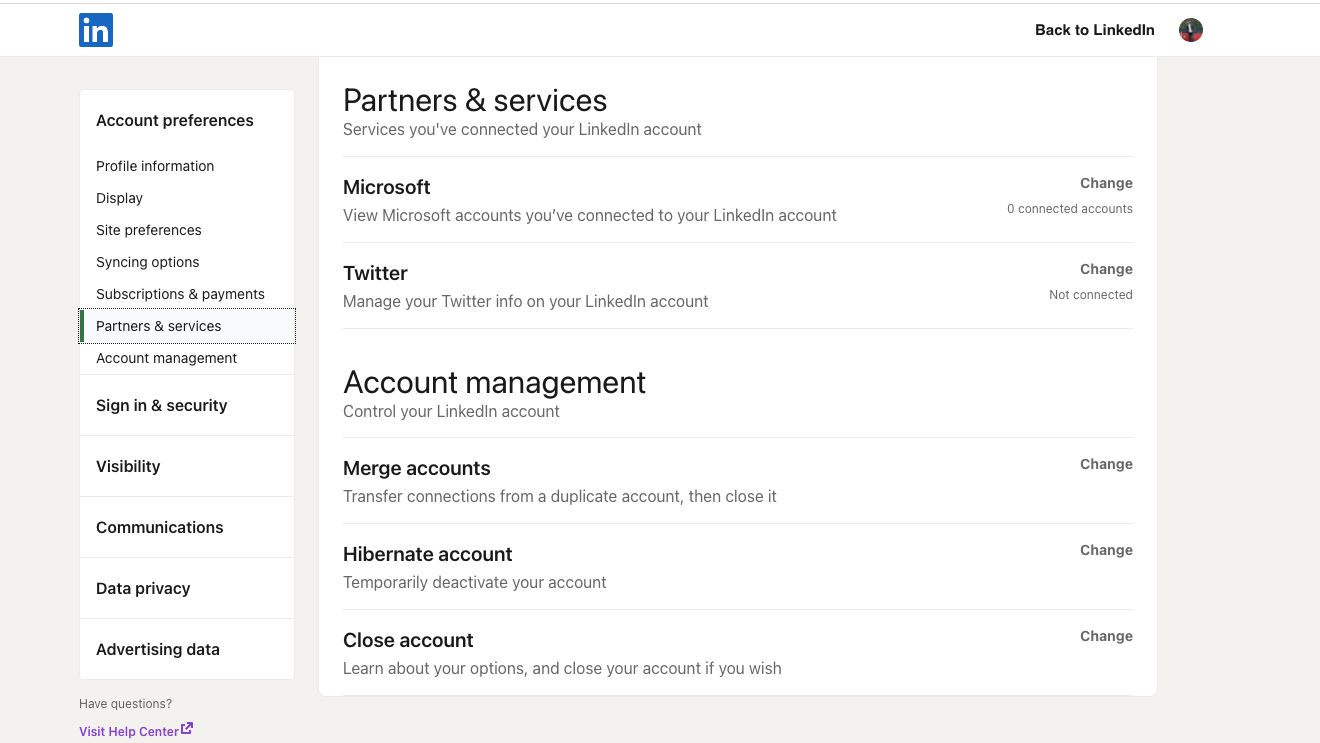
- In the menu section, go to the Account Management section.
- Click on the Hibernate Account button and will ask you the reason for taking a break.
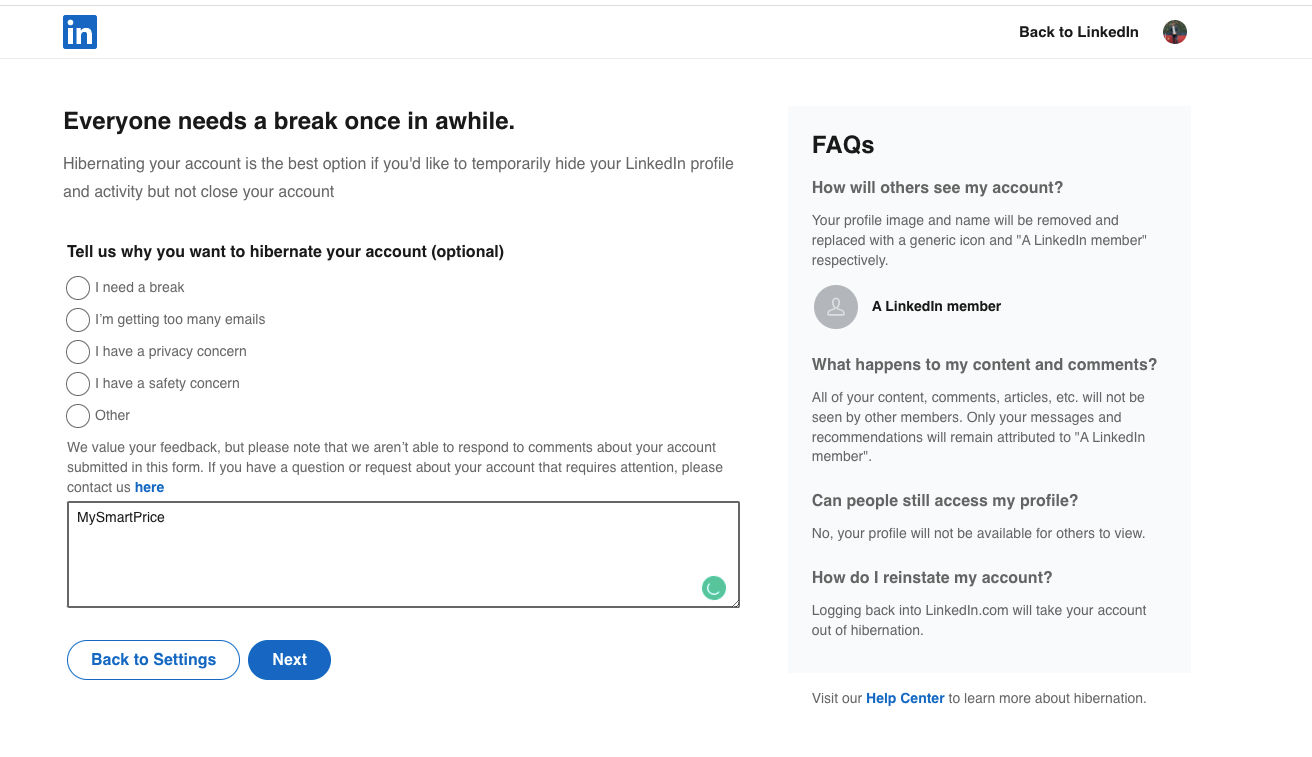
- Once you enter the reason, click on Next.
- LinkedIn will ask for your account password, fill it out and click Close Account.
How to Backup LinkedIn Data Before Deleting Your Account?
Before you lose out your account, you might want to backup all your important data including the connections you made. Follow these steps to take a backup of LinkedIn data.
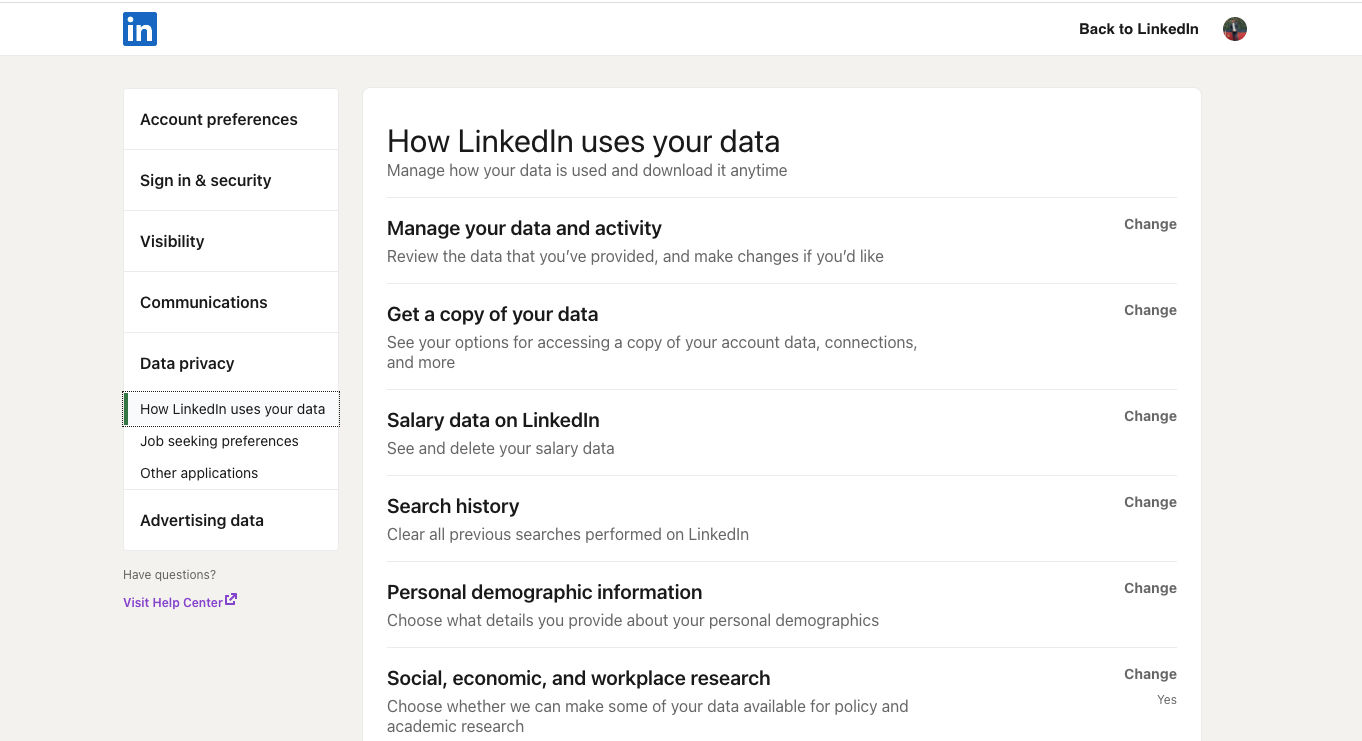
- Go to the LinkedIn website and log in.
- Click on the Me section on the top right side of the screen.
- Click on the Settings & Privacy option.
- In the Data Privacy section, go to the How LinkedIn Uses Your Data option.
- Click on the Get a Copy of Your Data menu and it will ask what kind of data you need.
- Checklist the options and click on Request Archive.
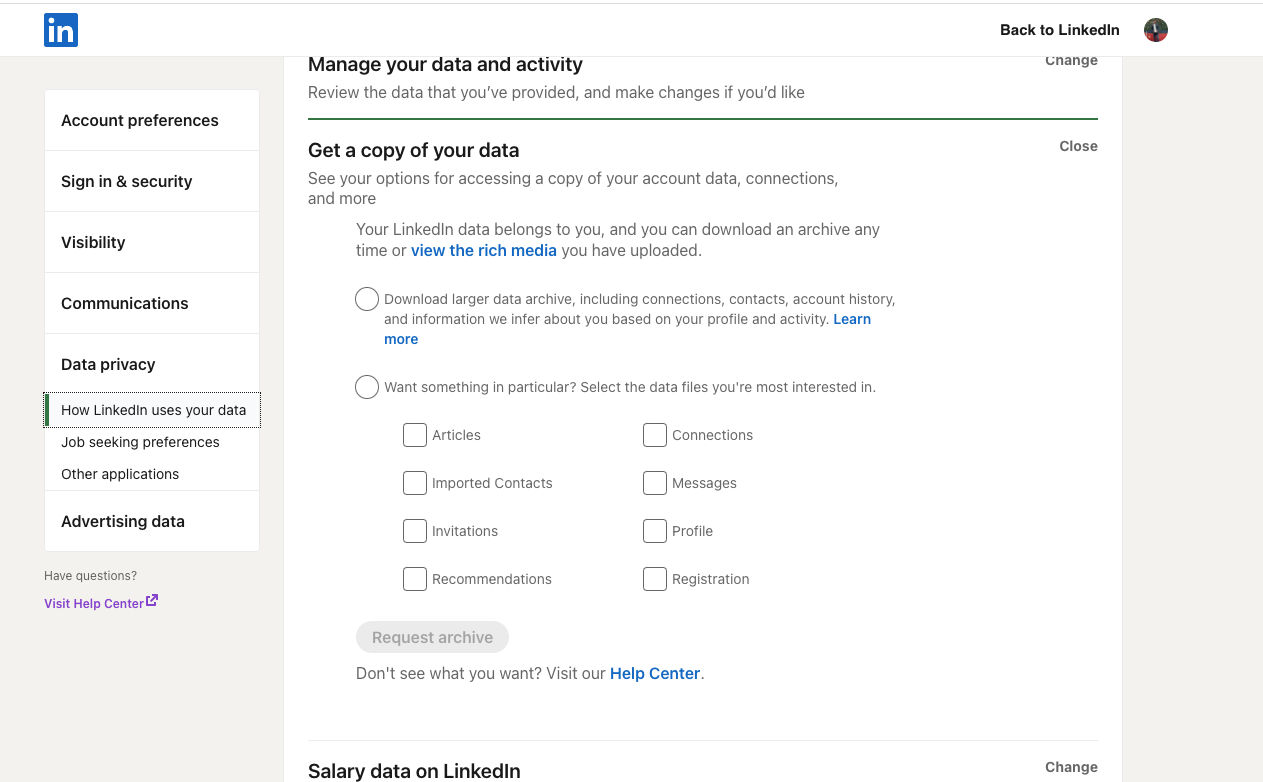
- Your data will be sent to your email within 72 hours.
How to Permanently Delete Your LinkedIn Account?
Also Read: Telegram Channels: How to Find and Join Telegram Channels on Android, iOS Mobiles and PC
How to Delete Your LinkedIn Account Using Browser?
- Go to the LinkedIn website.
- Click on Me on the top right side of the screen and a drop down menu will appear.
- Click on the Settings & Privacy option.
- From the menu section, go to the Account Management section.
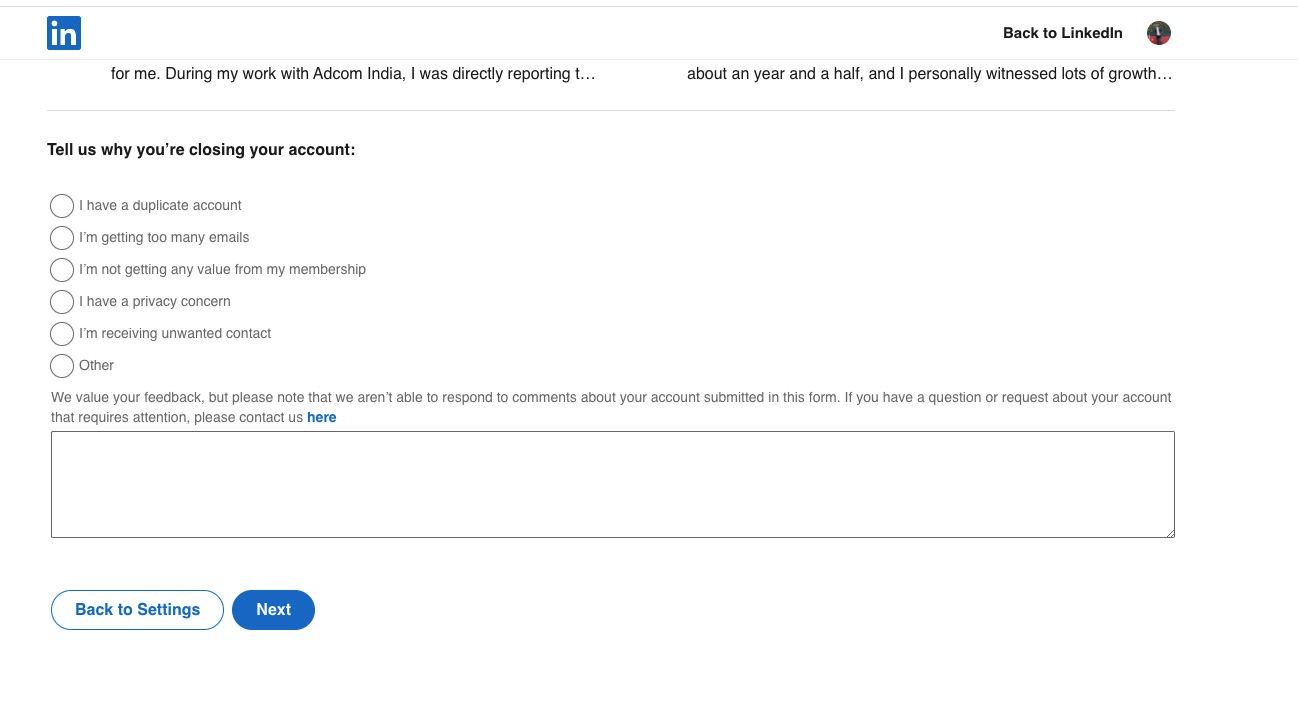
- Click on the Close Account button and it will ask you the reason for leaving.
- Once you enter the reason, click on Next.
- LinkedIn will ask for your account password, fill it and click Close Account.
How to Delete Your LinkedIn Account Using Mobile App?
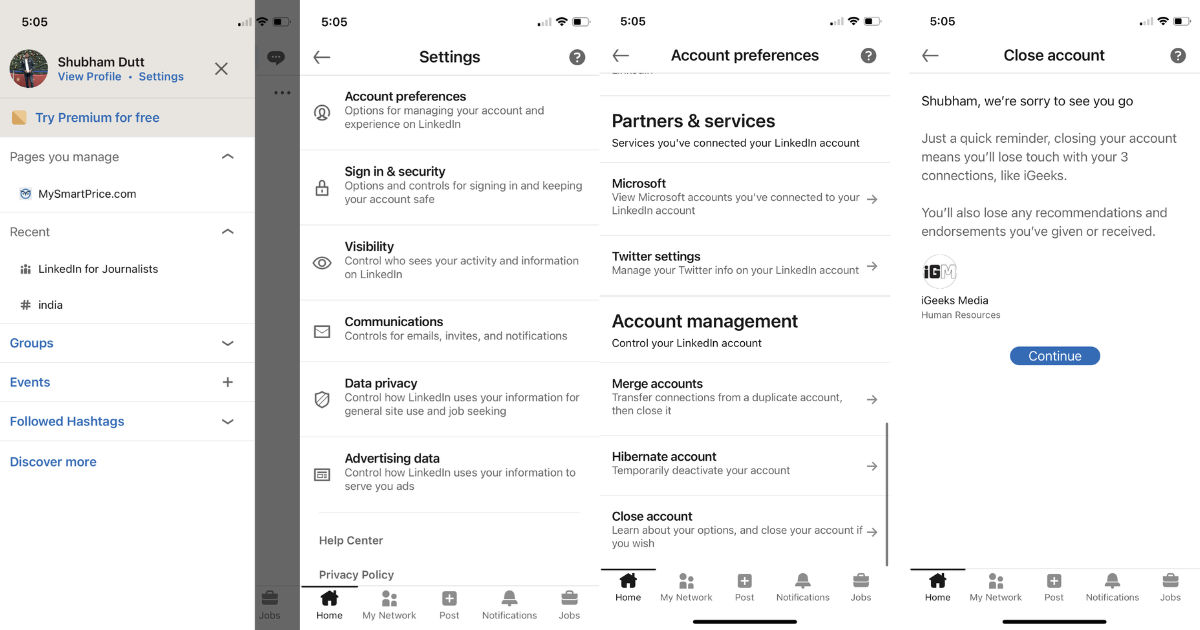
- Launch the LinkedIn app.
- Tap on the profile picture on the left screen, a sidebar will open.
- Tap on Settings and then Account Preferences.
- Scroll down to the bottom and tap on Close Your Account.
- Click on Continue and enter your password.
- Once entered, LinkedIn will delete your account.
How to Reopen your LinkedIn Account?
Want to go back to LinkedIn but you have deactivated your account? Don’t worry as LinkedIn allows users to reopen their account within a time period of 14 days of account closure. Here’s how to do it.
Also Read: Facebook Account Delete: How to Delete FB Account Permanently
- Go to the LinkedIn login page.
- Enter your credentials and click on Sign in.
- You can also go to the original account closure mail that you received after you deactivated your account. There will be a reactivate link, click on it.
- If that link works, it will reopen your account, otherwise, you will be redirected to the login page.
- Once logged in, you will see a Reactivate button. Click on that and the reactivation process will be reinitiated.
FAQs
Also Read: Amazon: How to Delete Amazon Account Permanently?
What happens to your data after you close your LinkedIn account?
Once your LinkedIn account is closed, the following data in your profile delete permanently.
- Endorsements and recommendations
- Ignored or pending invitations
- Followings
- Group memberships
If I permanently delete my LinkedIn account, can I recover any information?
Yes, you can recover your account information only if you reactivate your account within 14 days of closing it. Otherwise, you will lose your information forever.