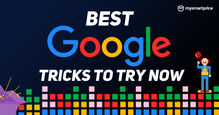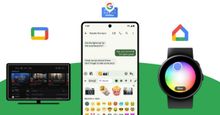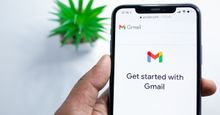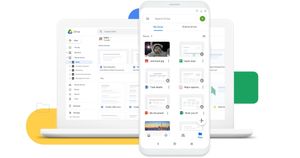Last month, several Google Drive users started complaining about missing files. The issue was officially acknowledged by Google and it began an investigation. Now, an official fix has been released. Google has also shared steps on how you can recover your missing Drive files. Here is everything you need to know.
How to Recover Missing Google Drive Files
Google says the missing files issue affected a small subset of users of Drive for desktop version 84. It added the issue impacted only local file changes that were not synced with Drive online. It did not impact any file changes that had already synced and were visible on the Drive mobile app or within the Drive UI on the web.
If you are on Drive for desktop version between 84.0.0.0 and 84.0.4.0, you need to update the app to the latest version 85.0.13.0. This is applicable for both Windows and macOS users. The next step is to launch the updated Drive for the desktop version and run the recovery tool.
- Click the Drive for the desktop icon in the Menu bar or system tray.
- Press and hold the Shift key and click the Settings icon.
- Click Recover from backups to begin the process.
You should see Recovery has started notification which means the process has begun normally. Once the backup is found, the desktop version will show either Recovery is complete or Not enough disk space notification. For the latter part, you will either need to create more space by deleting existing files or you can specify the path to a different volume with sufficient space using the command line interface. The good thing is official support page has explained all the commands you need to run to do that.
Once the recovery process is completed successfully, Google will create a separate folder named Google Drive Recovery. This new folder will have all the unsynced files that went missing due to the bug.
For those who might encounter issues while running the recovery fix, Google is recommending submitting feedback through Drive for desktop. They need to use the hashtag #DFD84 and check the box to include diagnostic logs. If you have tried everything and still facing issues with the process, it is advised that you get in touch with Google Support.