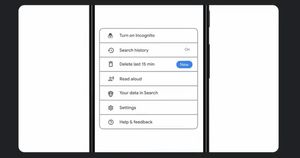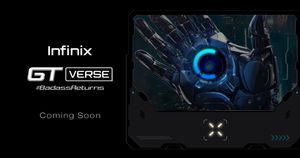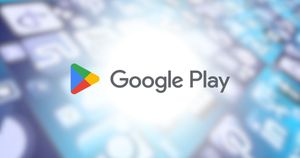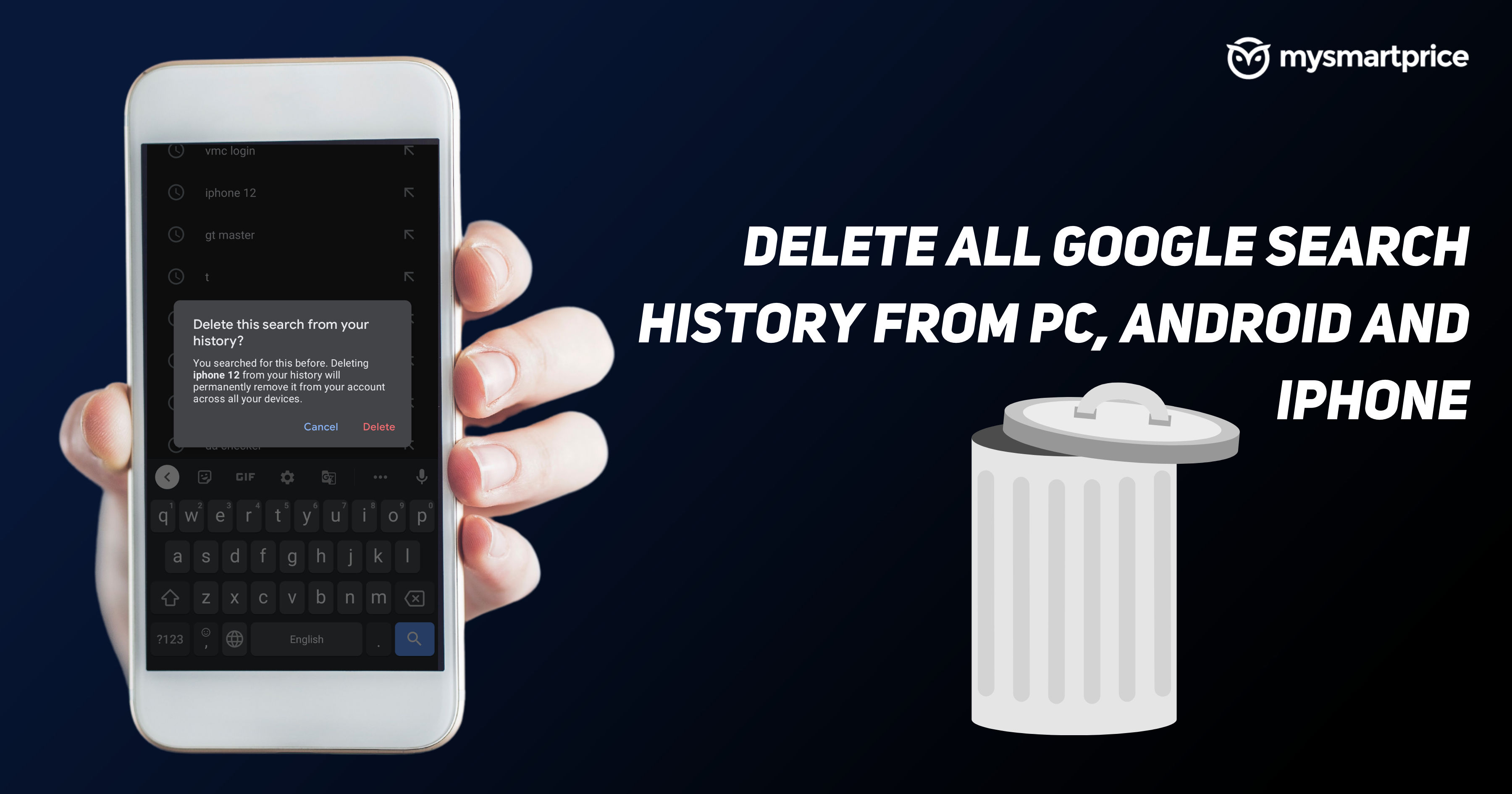
No one knows you better than Google! Google does it by keeping track of all your activities online. You can check what you searched for or browsed after some time, and helps Google deliver better recommendations and ads to you. If you think this is excessive and you don’t want your activities to be profiled by Google, the company gives you the option to clear these records and have a clean slate. Let’s talk about all the different methods to delete Google search history on your various devices.
How to delete Google search history on Android phones
Deleting Google Search history is easy on Android phones. You can do it by two different methods, let’s talk about them:
Method 1: Google search app
If you primarily use Google search on the Google app, follow these steps:
- Open the Google App on your phone.
- Tap on your profile icon.
- Click Search history.
- Tap Delete.
- Select from the options:
- Delete today
- Delete customer range
- Delete all time
- Auto-delete
- Google will delete the search history now.
Method 2: Google Chrome
- Open Google Chrome.
- Visit google.com.
- Tap the hamburger menu on the top left.
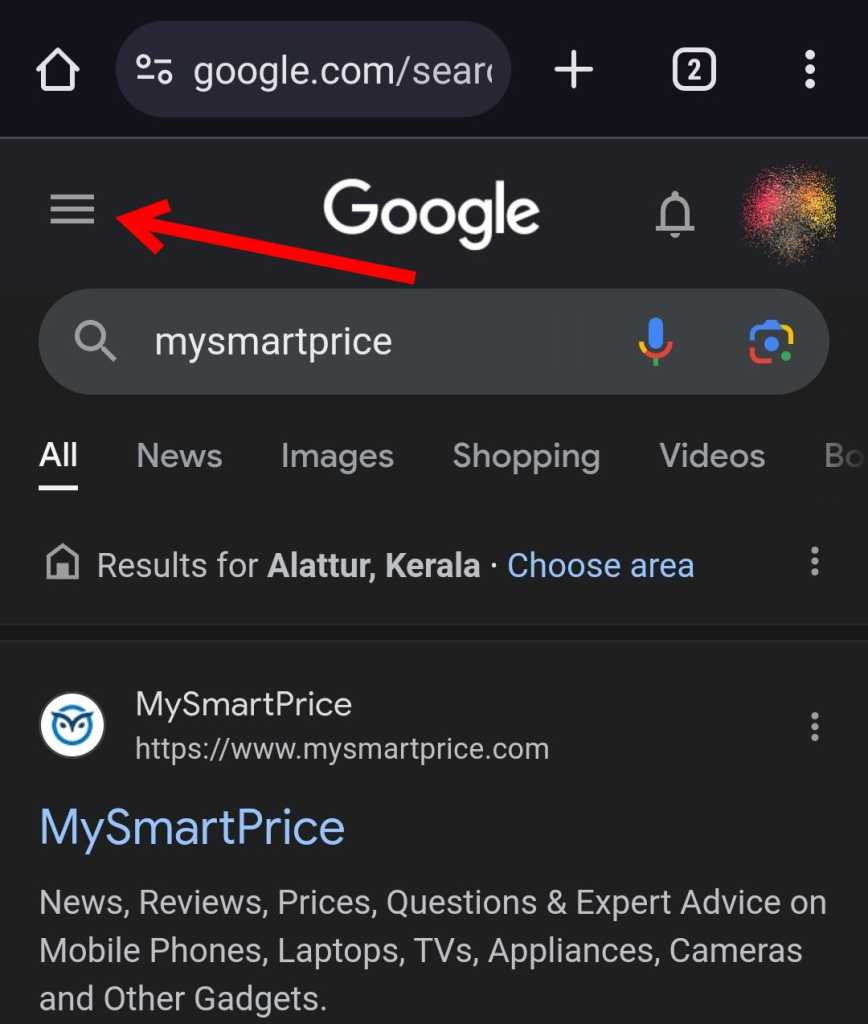
- Tap Search history.
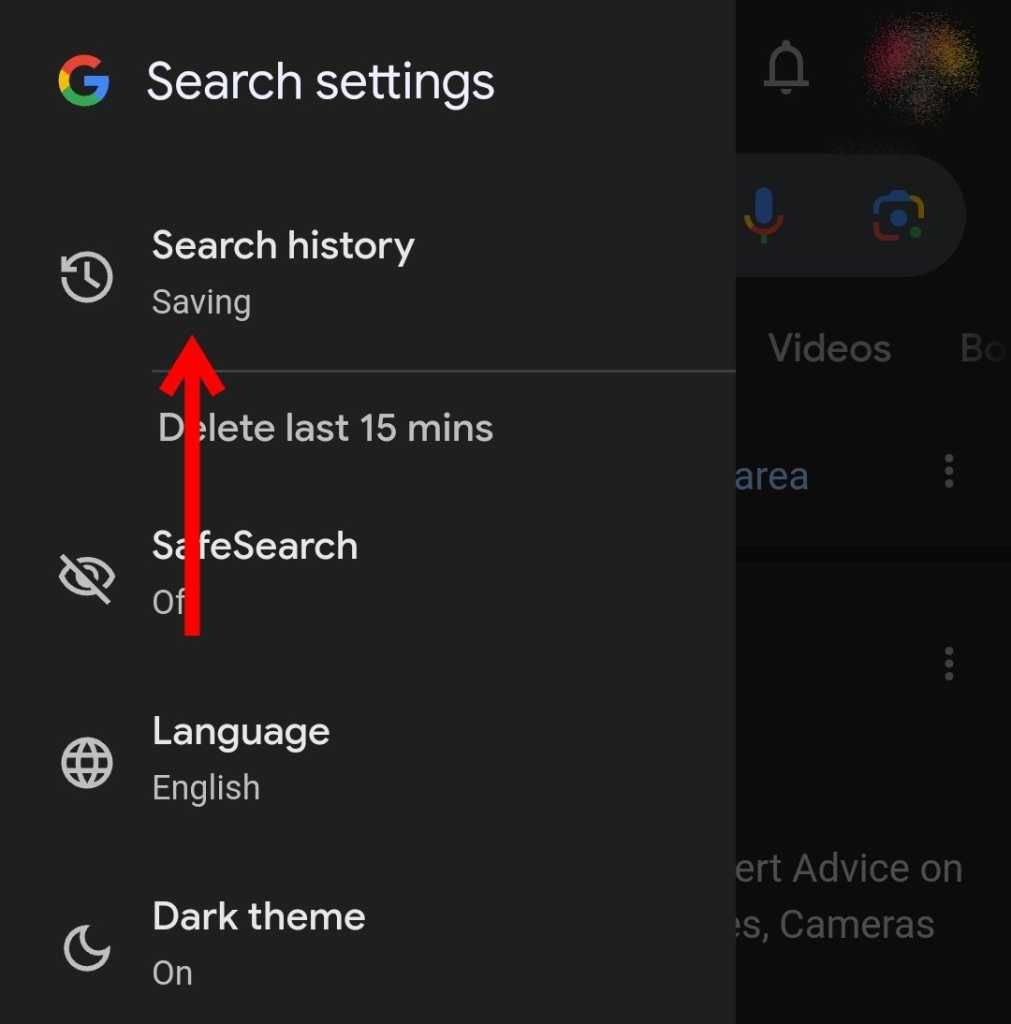
- Tap Delete.
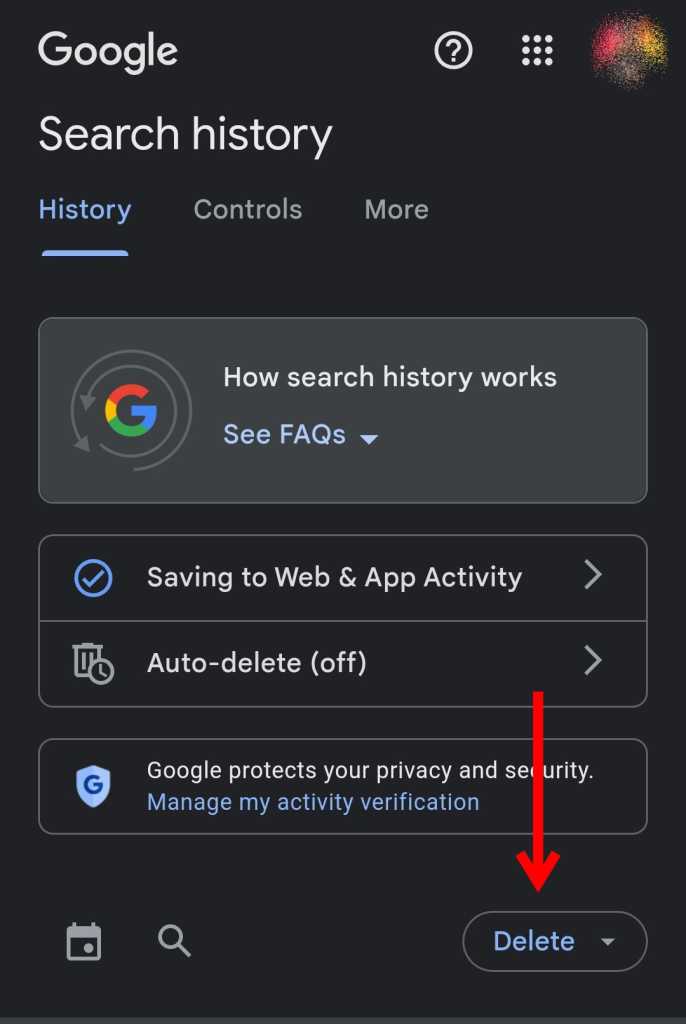
- Select from the options:
- Delete today
- Delete customer range
- Delete all time
- Auto-delete

- Google will delete the search history records.
You can additionally clear the browser history on Google Chrome. Here’s how to do that:
- Open Chrome.
- Tap the three-dot menu.
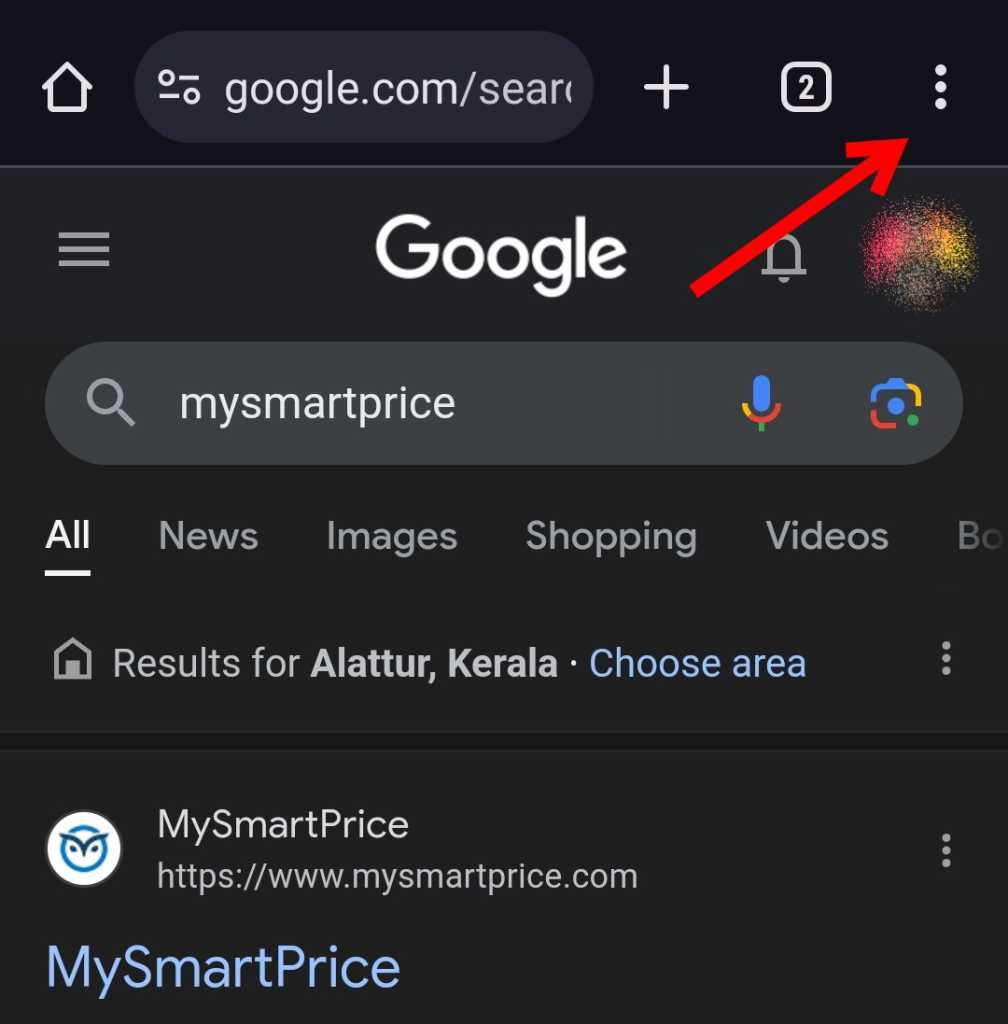
- Click Clear browsing data.
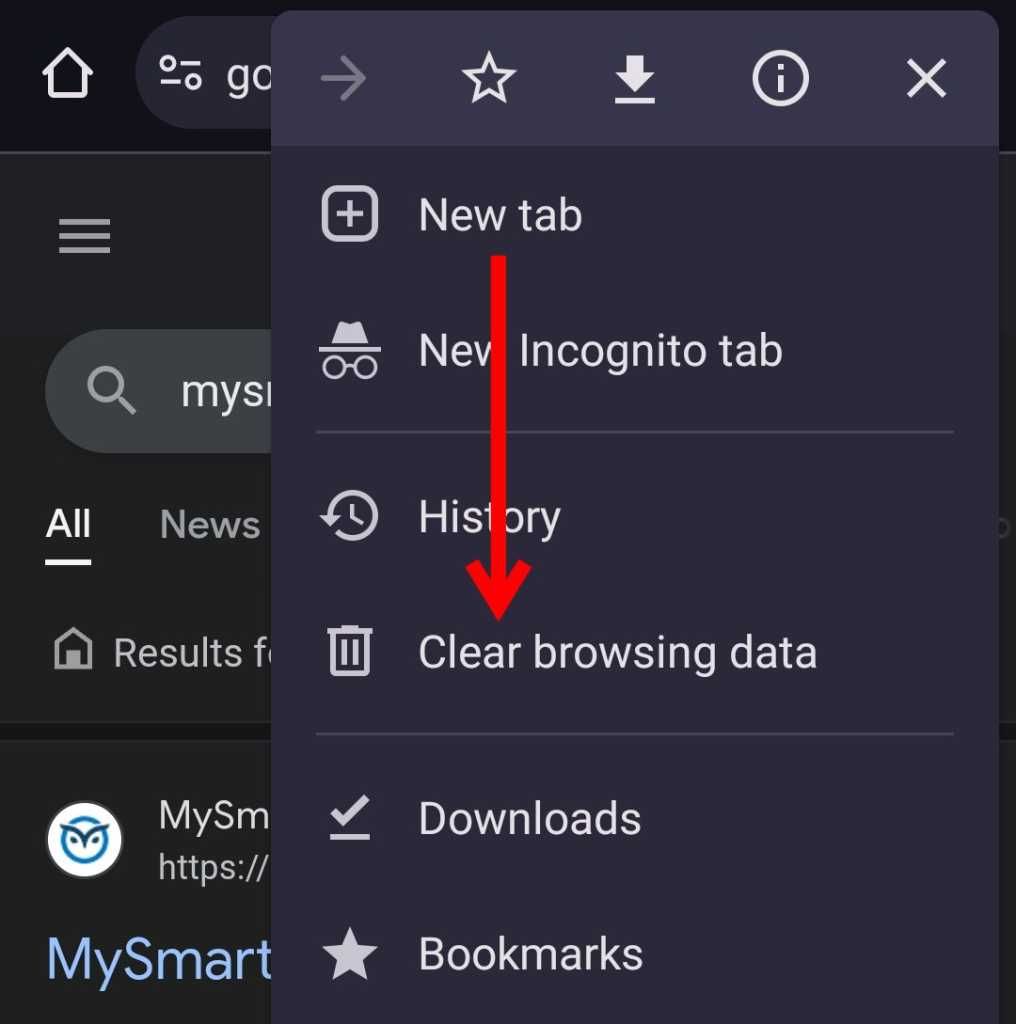
- Tap Last 15 minutes to change the timeframe.
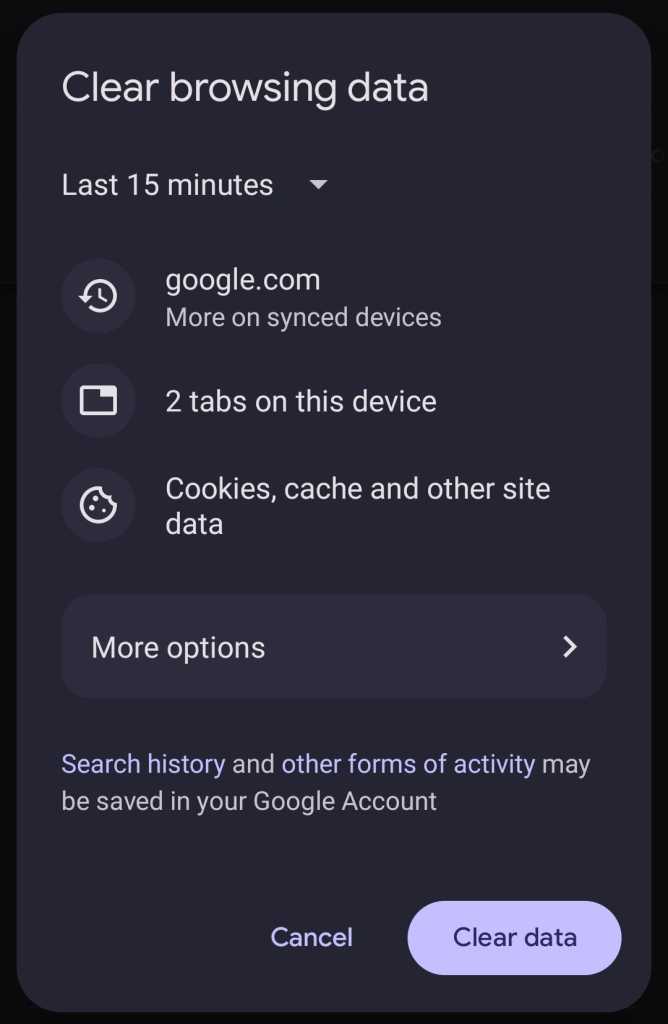
- Click Clear data to clear your browsing history.
Steps to delete your Google search history on iPhone & iPad
- Open Safari or Chrome, where you search the most.
- Open google.com.
- Tap the hamburger menu.
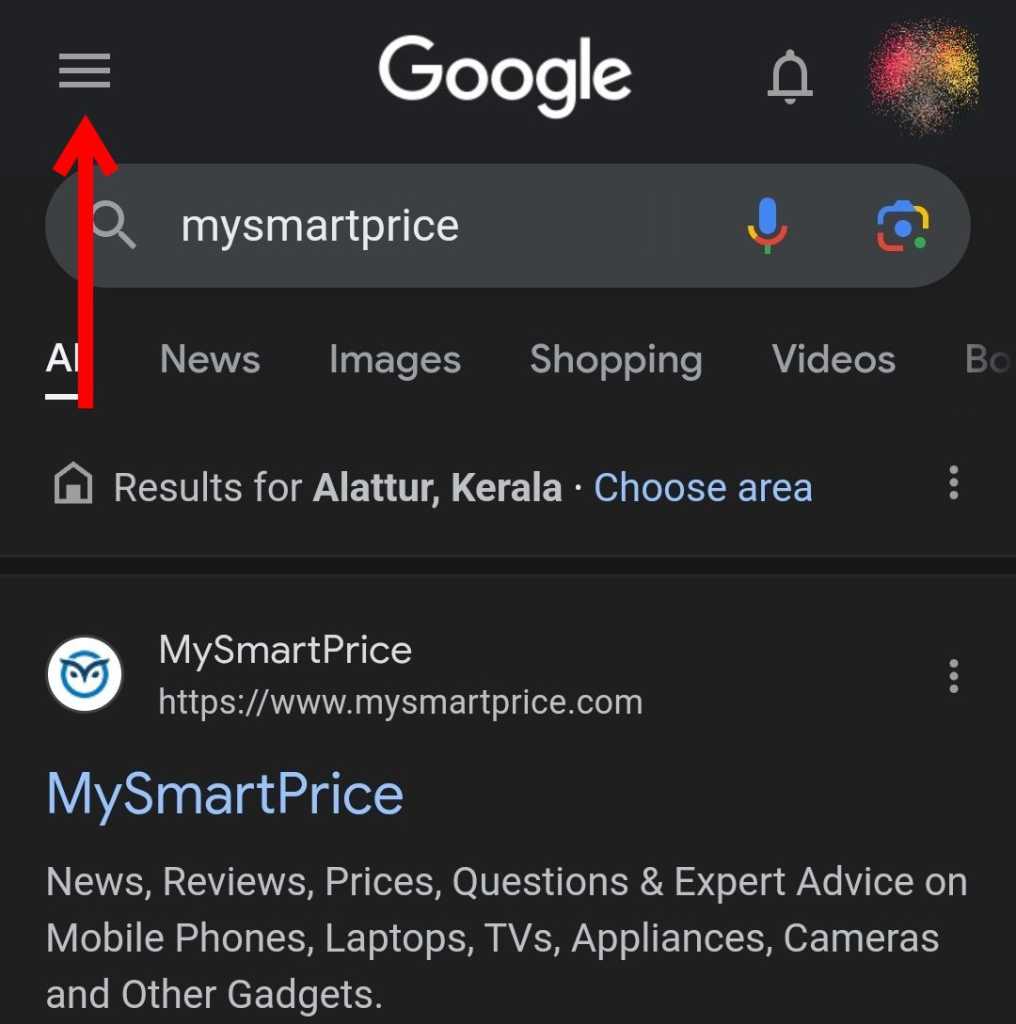
- Click Search history.
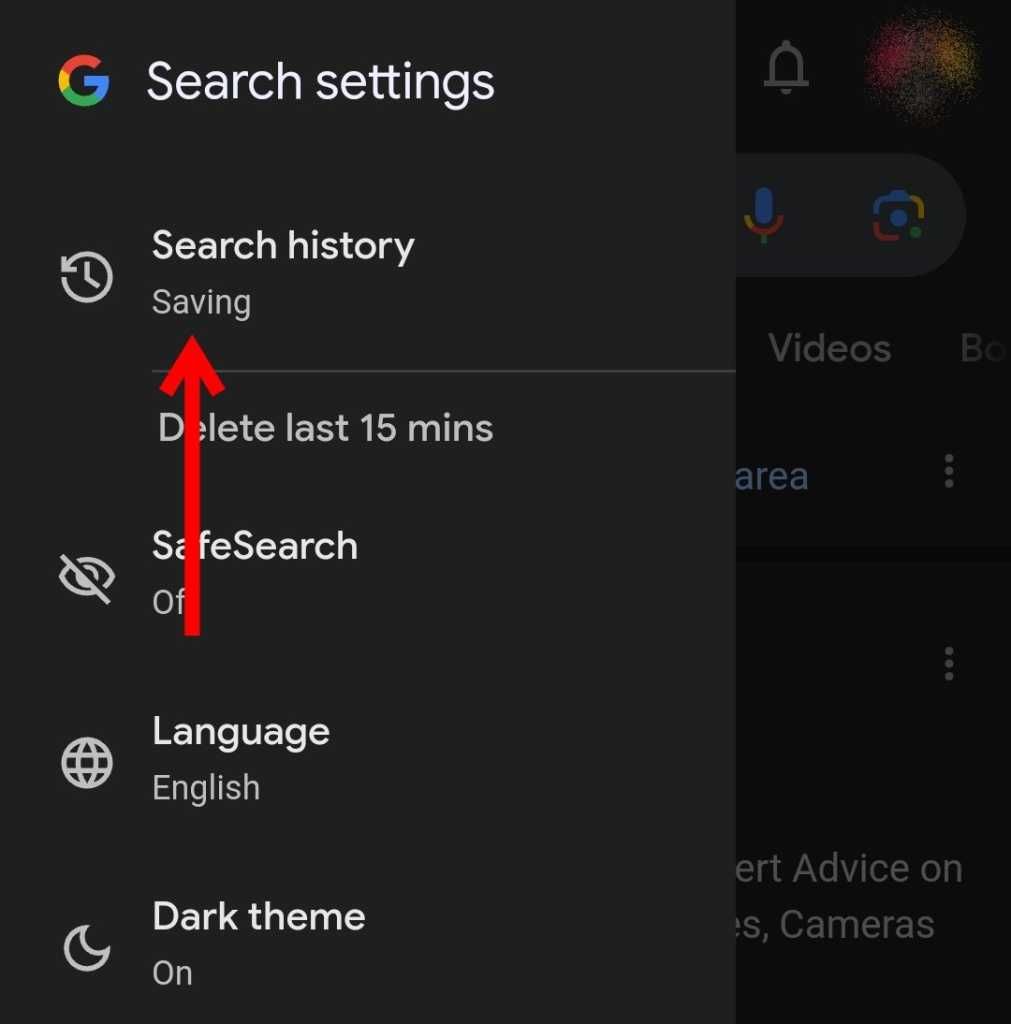
- Tap Delete.
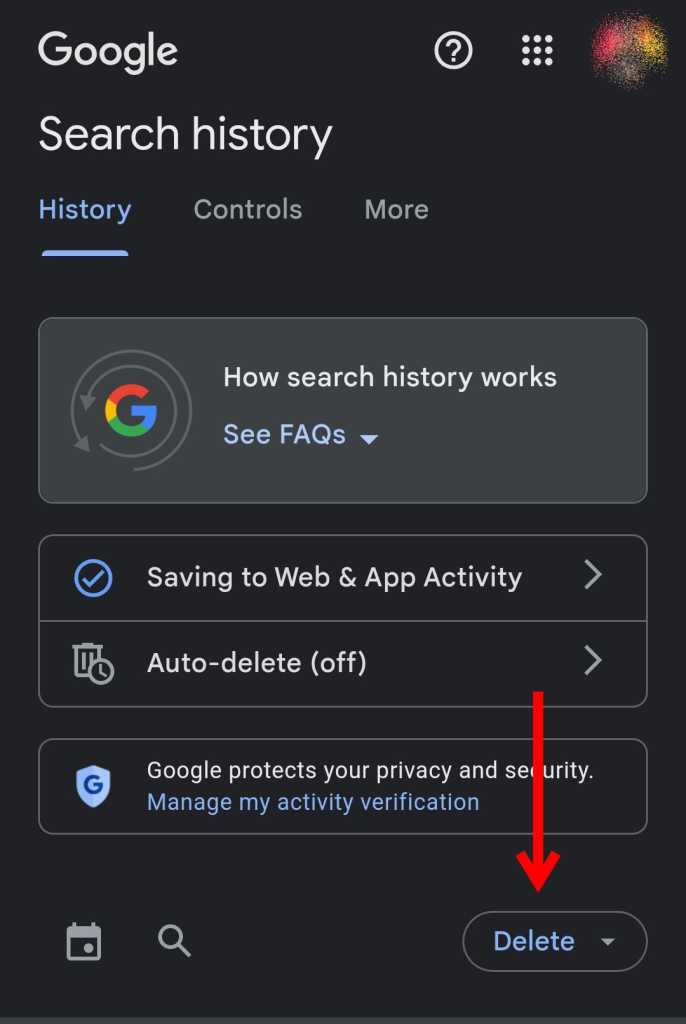
- Select from the options:
- Delete today
- Delete customer range
- Delete all time
- Auto-delete
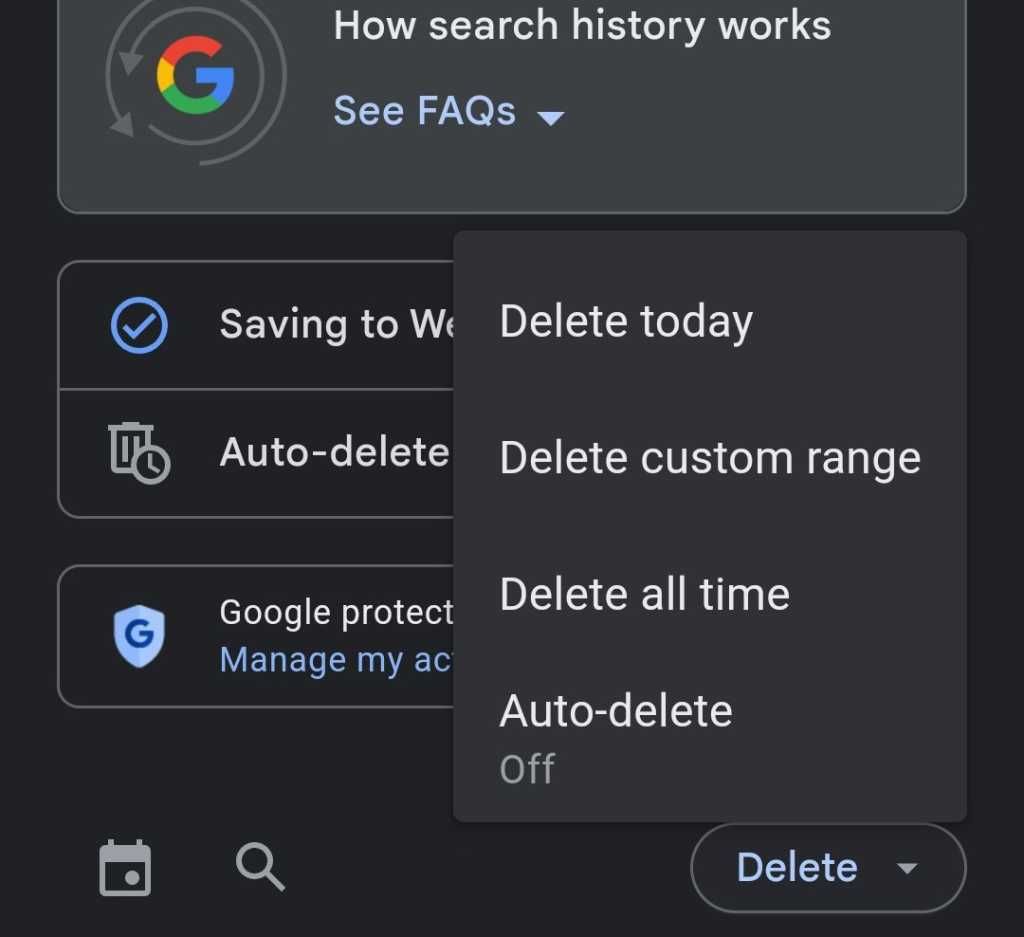
- Google will delete the search history according to your choice.
You can also delete your browsing history on Safari or Chrome to delete the history of the websites you opened on your iPhone or iPad.
How to delete your Google search history on PC or Mac
Here’s how you can delete Google search history on a PC or a Mac:
- Visit https://myactivity.google.com/myactivity.
- Click Delete.
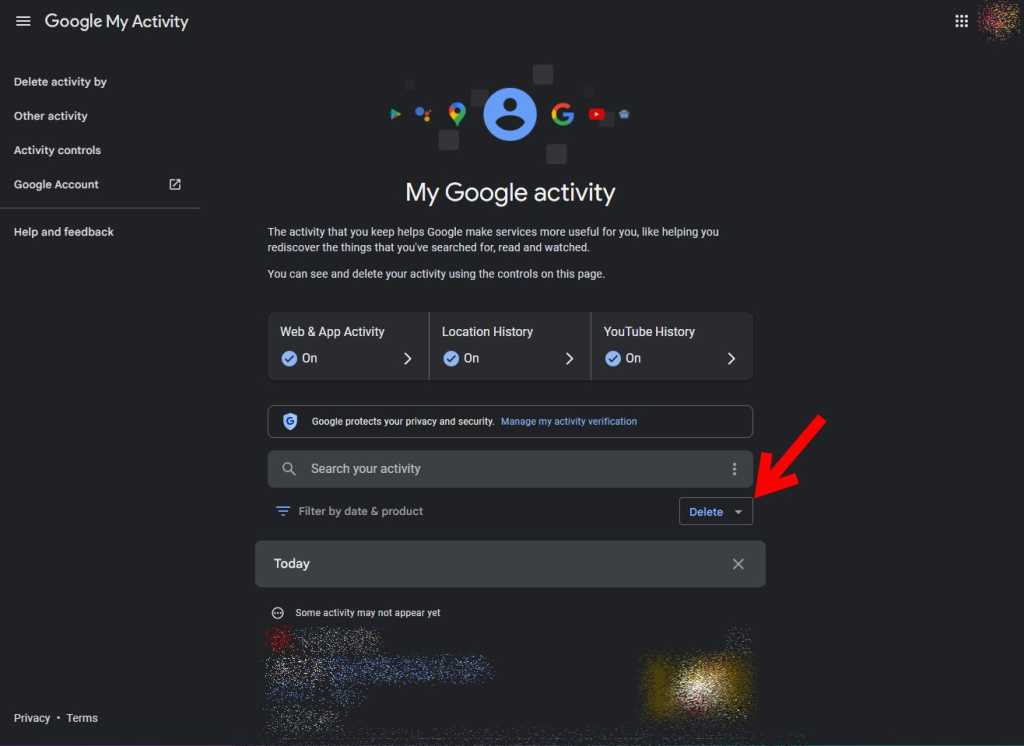
- Select the time frame from:
- Last hour
- Last day
- Always
- Custom range
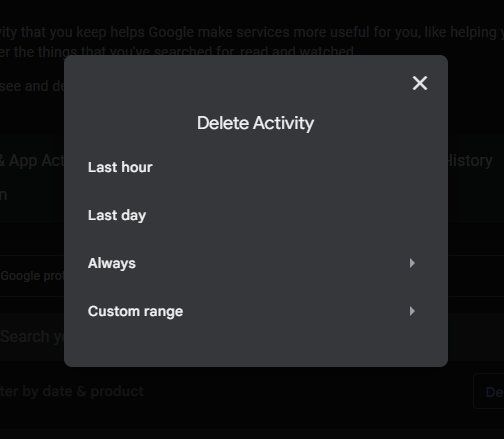
- Confirm the choice by clicking the Delete button in the pop-up.
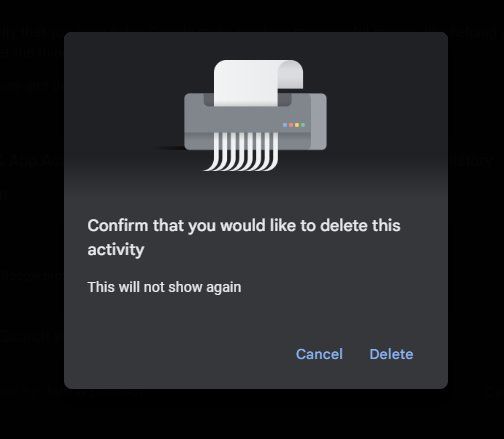
- Your search history will be deleted by Google.
You can also clear the browsing data on your browser to clear the Google tabs you’ve visited.
How to set Auto-Delete for Google Search Activity
You can set Google to Auto-Delete search activity so that you don’t need to delete it from time to time. Here’s how to do that:
- Open https://myactivity.google.com/product/search on PC, Mac, Android or iOS, on your favourite browser.
- Click Delete.
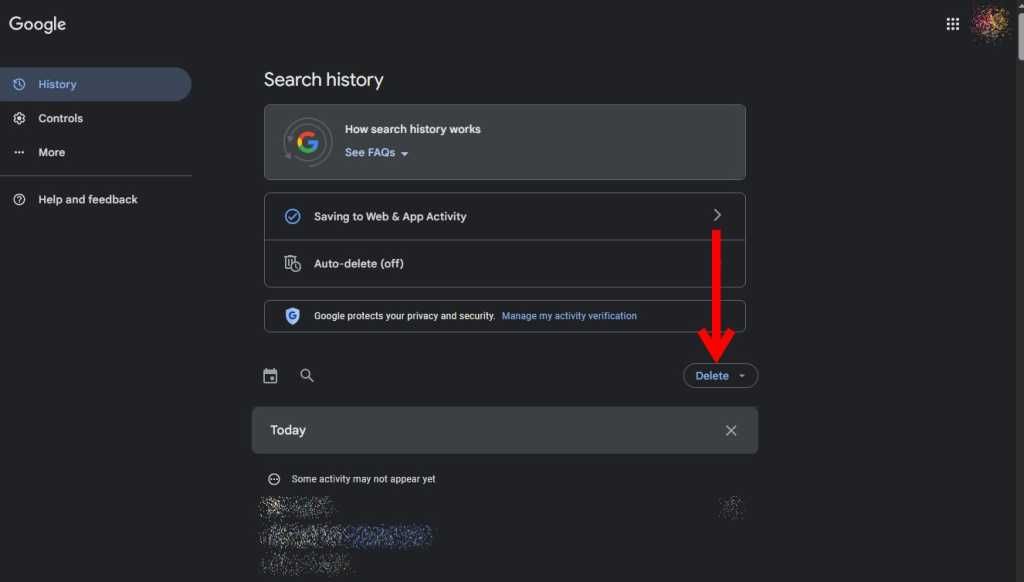
- Click Auto-delete.
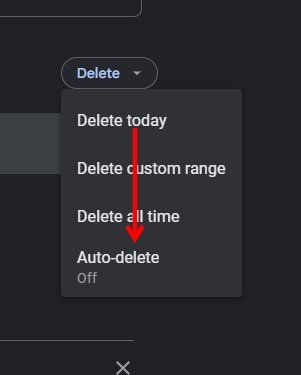
- Tap Auto-delete activity older than, and select the time frame for auto deletion from 3 months, 18 months or 36 months.
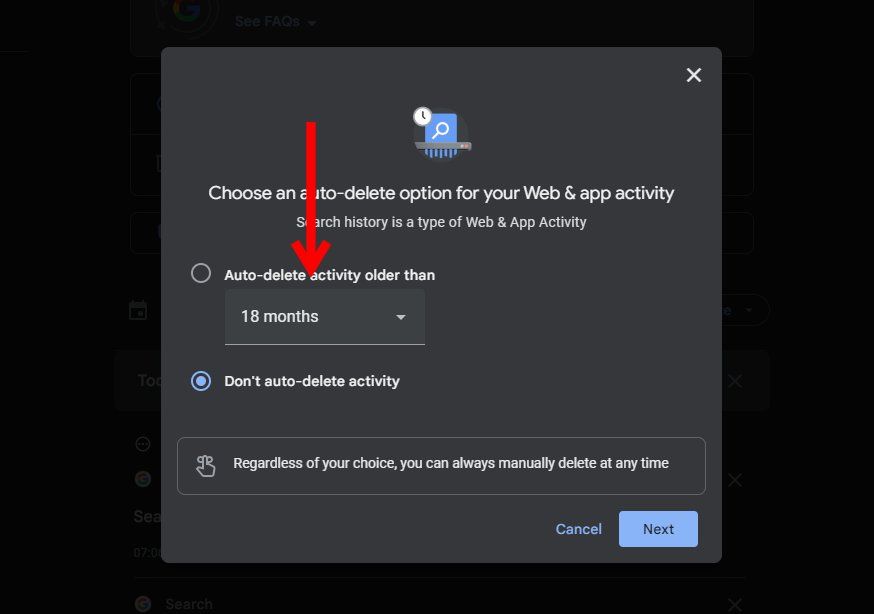
- Click Next.
- Confirm your preference on the next page by clicking Confirm.
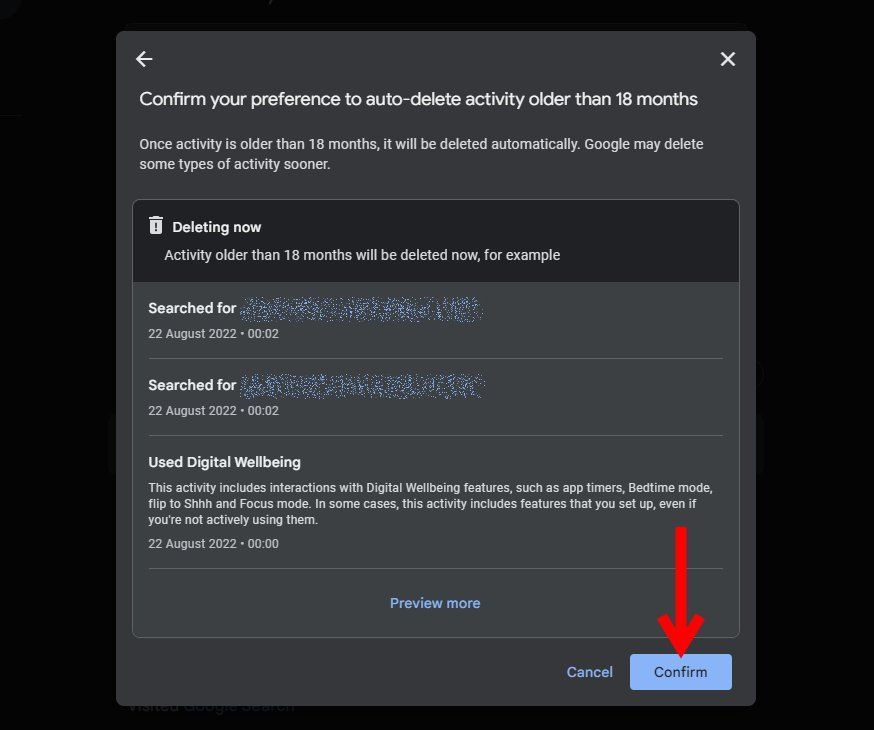
- Search history will be auto-deleted according to your choice.
How to Stop Google tracking your online activities
You can make Google not track your online activities, both on the web and in apps. Here’s how to do it:
- Open https://myactivity.google.com/myactivity on your device.
- Click Web & App Activity.
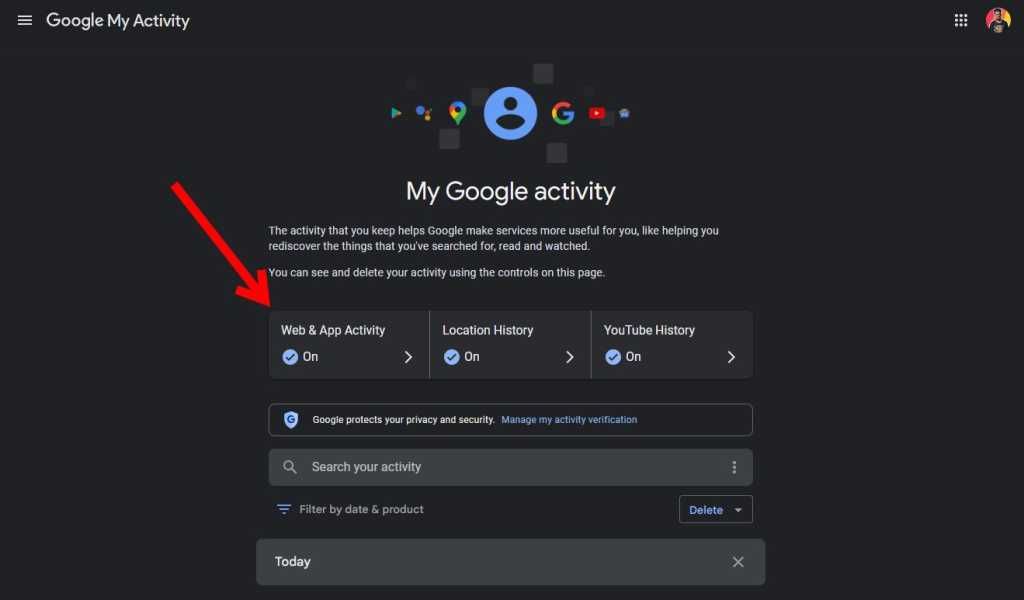
- Click Turn off.
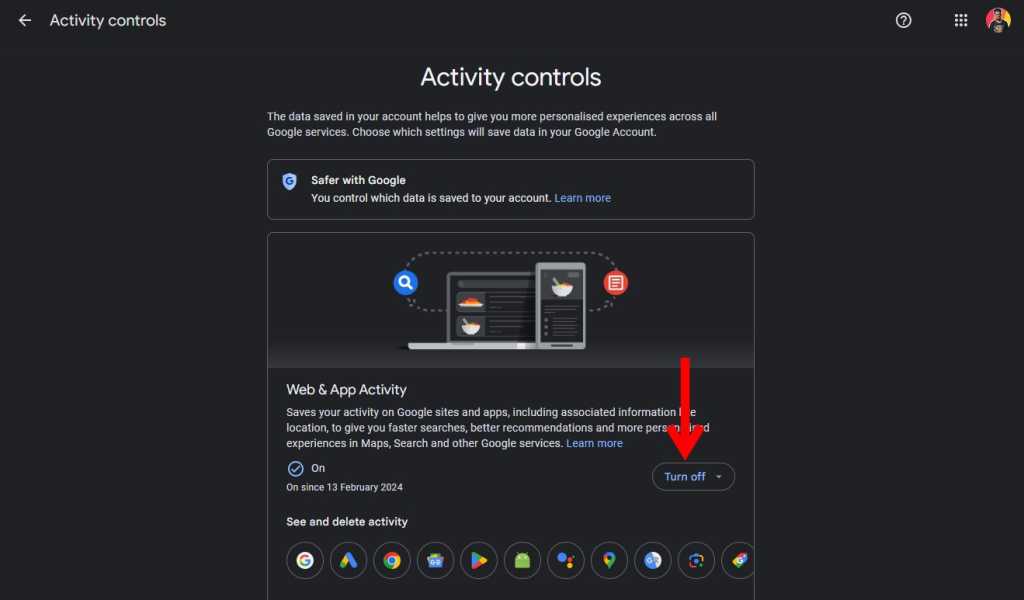
- Click Turn off to turn off the tracking.
- Click Turn off and delete activity to turn off the tracking and delete the history.
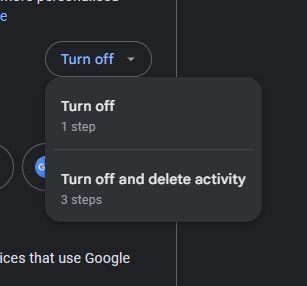
- Google will stop tracking your web and app activity until you turn it on.
NOTE: Even if you turn this setting off, you can still be tracked as Google’s tracking is used by websites and apps everywhere, just that Google will stop tracking you from your side.
1) Does clearing history delete everything?
Clearing browsing history will delete the records on the device of your browsing activity. However, it might be tracked by Google and you have to clear the search history records to clear this history.
2) Can deleted search history be recovered?
No, search history, once deleted, cannot be recovered.
3) Can I delete individual activities from my search history?
Yes, you can delete individual activities from the search history from My Activity.
4) Can I delete all my browsing data except passwords?
Yes, you can delete your browsing data on your browser while keeping passwords intact.