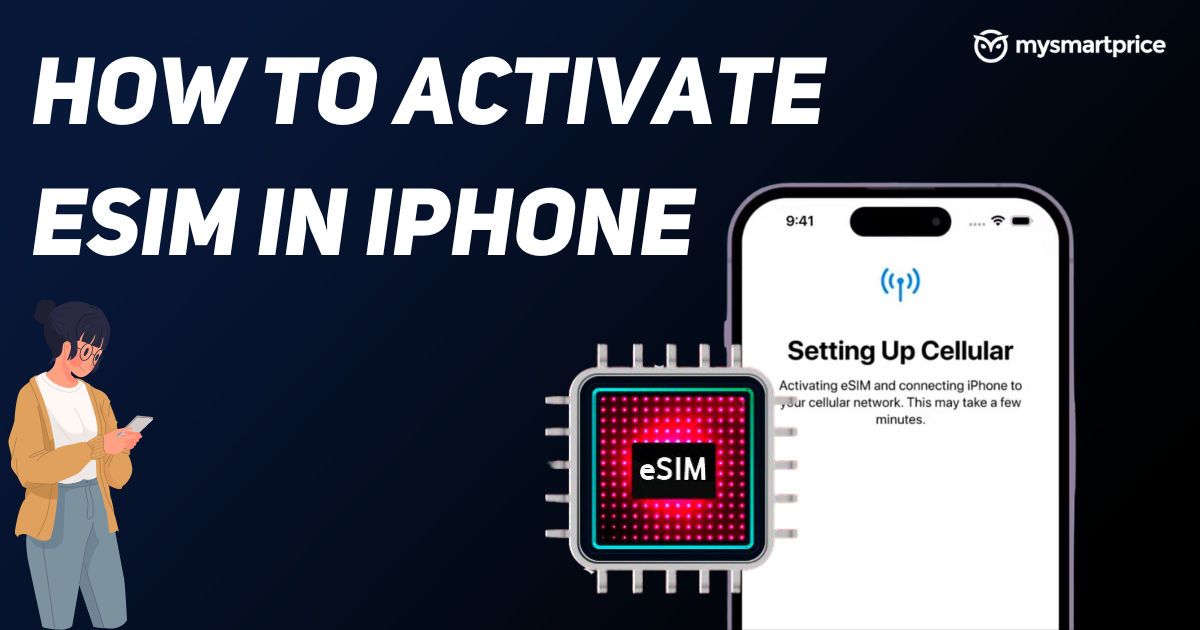
Given the benefits and growing trend of eSIMs, it’s natural that smartphone users would like to try out this new technology. It’s a little different when compared to physical SIM cards and has its own set of advantages and disadvantages. We’ve prepared a guide on how to activate an eSIM on your iPhone.
Things To Remember Before Activating an eSIM On Your iPhone
Before starting the process, here are a few things you need to remember.
- Get iPhone XS or a later version – Get an iPhone XS, iPhone XS Max, iPhone XR, or a later version of the iPhone. This won’t work on the predecessors of these models.
- Charge your iPhone’s battery – Make sure your iPhone is fully charged before starting the process. This will ensure a smooth process.
- Choose a carrier service that supports eSIM – Choose a carrier service or a worldwide carrier service provider that supports eSIM. This process won’t work with a carrier service that doesn’t support eSIM.
- Connect to your Wi-Fi network – Connect the eSIM-supported iPhone to your Wi-Fi network.
Activate New iPhone eSIM After Setup
Apple has made it very easy to enable an eSIM with on-screen instructions for your rescue. There are different ways to add or enable eSIM on your new iPhone, below is the way to activate eSIM on your new iPhone after setup.
If you have bought an eSIM online and wish to activate it. You can do it manually. For this:
- Step 1: Go to Settings
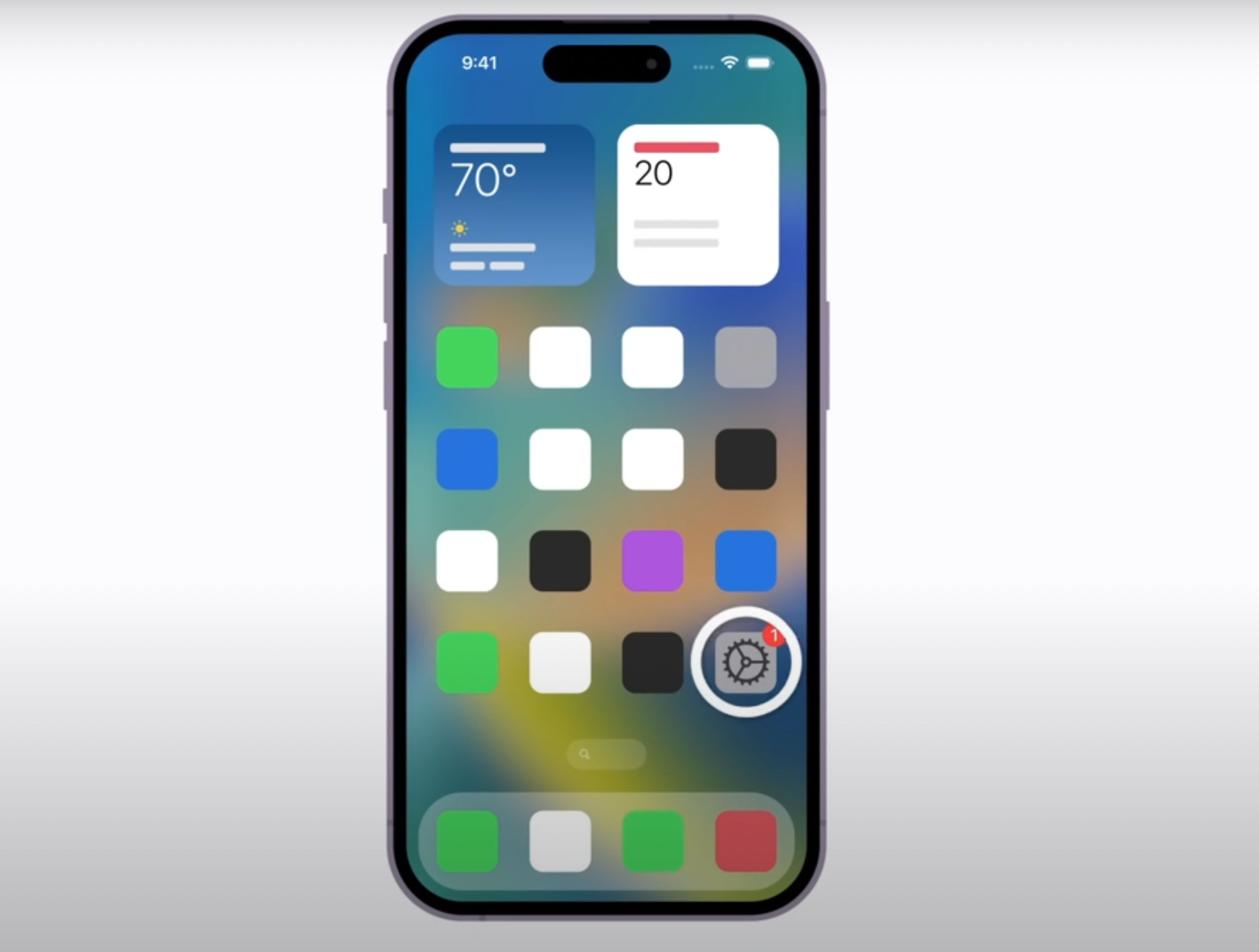
- Step 2: Tap Mobile Data
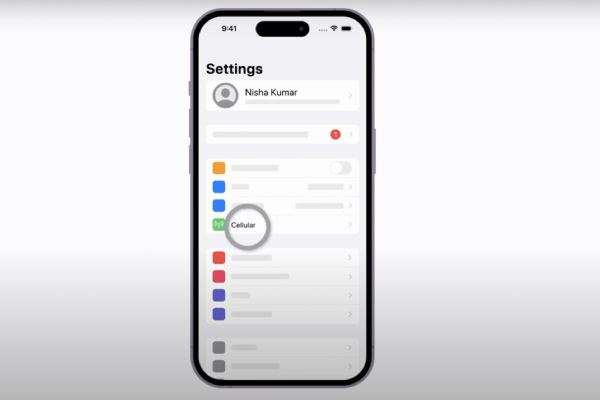
- Step 3: Add a Data plan
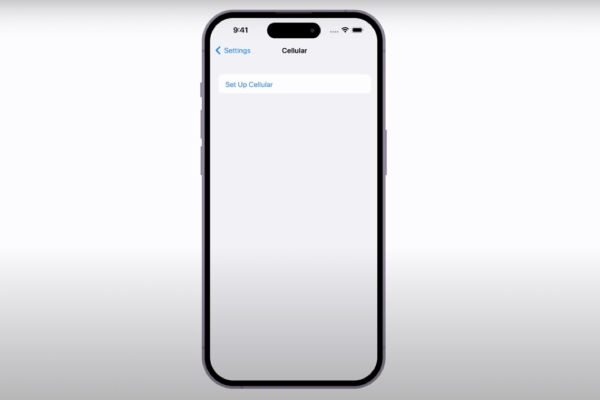
At last, you’ll see a screen that says “Set up mobile service” and two options namely, Transfer from a nearby iPhone and Use a QR code.
If you Scan the QR Code, you will go through the quick process to set up the eSIM.
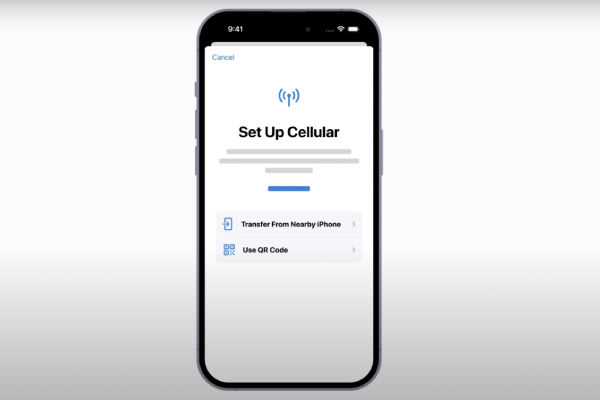
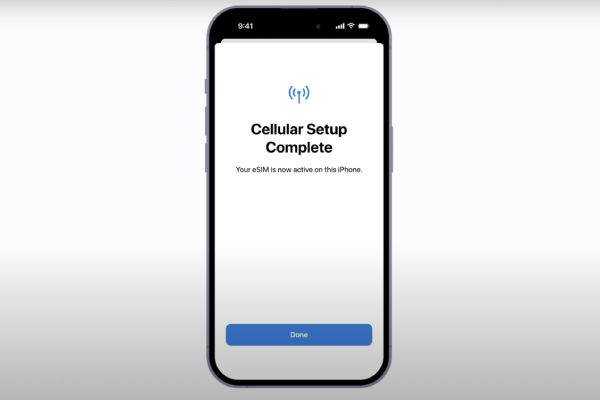
Note: Once the QR code is scanned, the majority of carriers send push notifications to help you with the rest of the steps. You can even use your carrier’s mobile app, which will also guide you through instructions on the screen to complete the setup process.
Transfer Physical or eSIM From Old iPhone
If you are an existing iPhone user and wish to move to a new iPhone model while transferring your existing number to an eSIM, you can use the “eSIM Quick Transfer” method.
It is one of the easiest ways to port to an eSIM and you only need to have an iPhone that runs iOS 16 or later (both new and old models).
Now, to transfer:
- Step 1: Go to Settings app
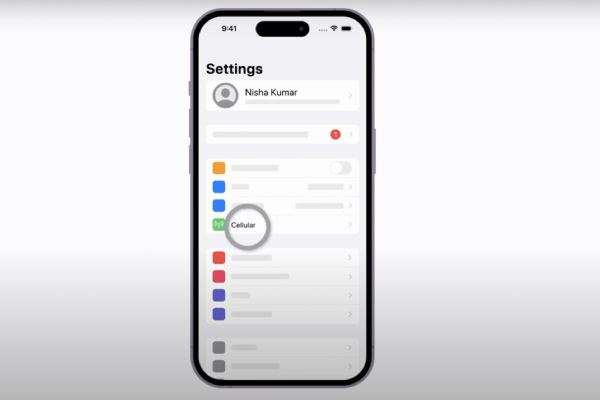
- Step 2: Tap Mobile Data (Cellular)
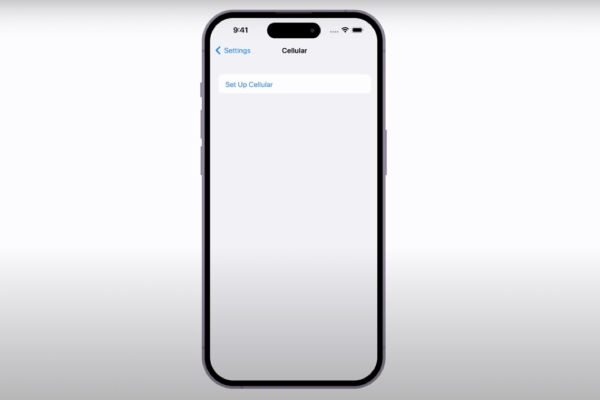
- Step 3: Add a data plan (Cellular Plan)
- Step 4: After doing this, choose the mobile data plan you wish to transfer from another iPhone. If you don’t see the list of numbers, tap “Transfer From Another iPhone“.
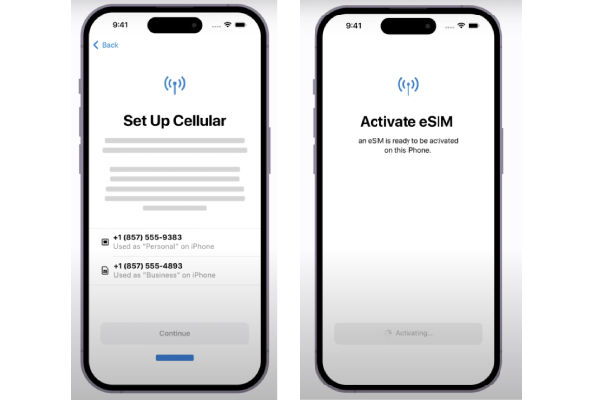
- Step 5: Check for the instructions on your previous iPhone to confirm the transfer. To confirm, tap on Transfer or, if asked for a verification code, enter the code that’s displayed on your new iPhone (possibly iPhone 14 models).
- Step 6: Wait a bit, and the mobile data plan should automatically get activated on your new iPhone. This also means, and even Apple itself says, “Your previous SIM is deactivated when the mobile data plan on your new iPhone is activated.”
- Step 7: Now a banner will pop up asking you to “Finish Setting Up Your Network Provider’s Data Plan,” Tap on it. This will take you to the carrier’s webpage to transfer your eSIM.
For more help, contact your carrier.
Convert a Physical SIM to an eSIM on the same iPhone
If you have a physical SIM, you can convert it into an eSIM on the same iPhone. Just make sure your carrier supports it. To do this:
- Step 1: Go to Settings app
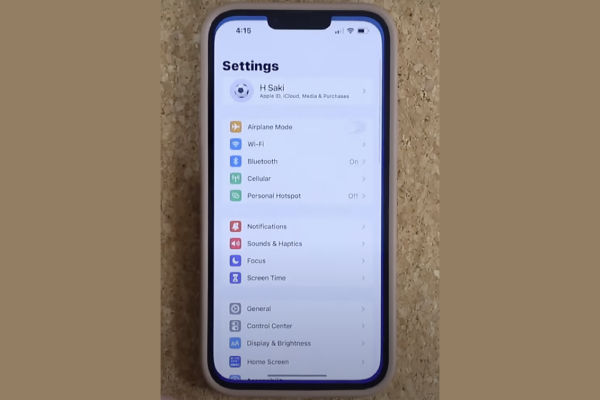
- Step 2: Then tap Cellular
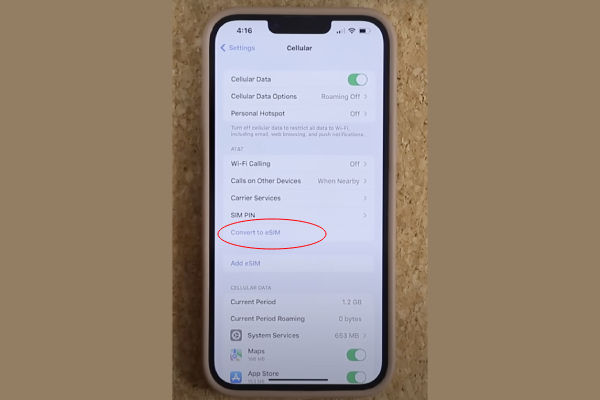
- Step 3: Tap on “Convert to eSIM“. If you don’t see this, it means your carrier doesn’t support this option. You can contact your carrier to move your phone number from a physical SIM to an eSIM.
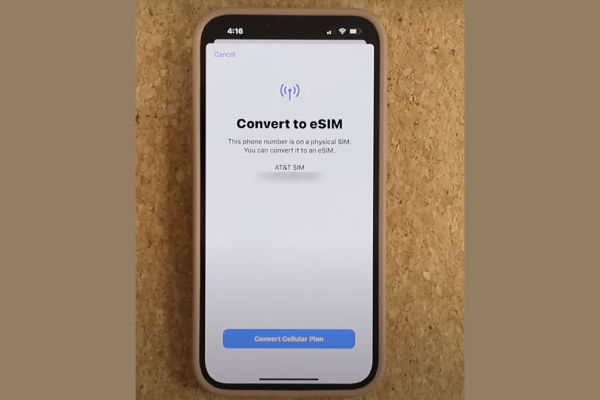
- Step 4: Otherwise, tap on Convert Cellular Plan
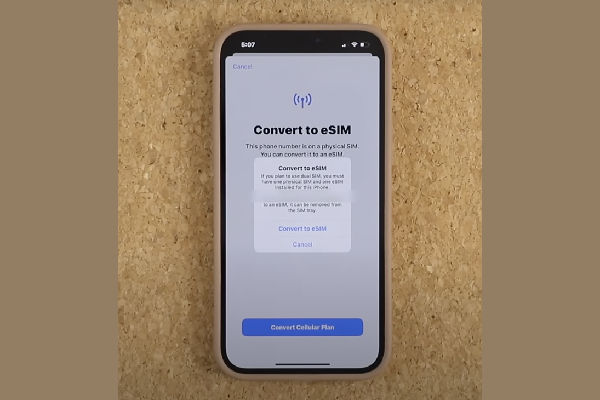
- Step 5: Then tap on Convert to eSIM
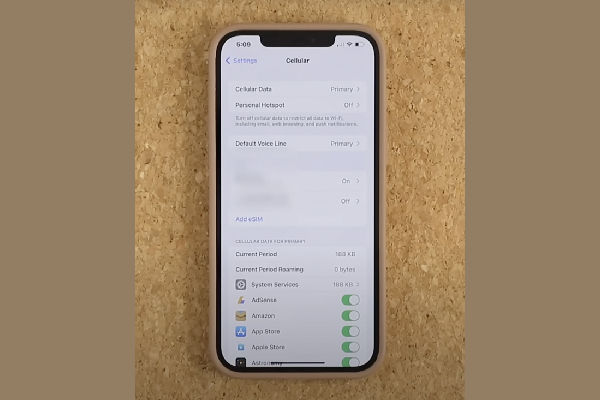
- Step 6: Wait a bit so that your eSIM gets activated. It also means that the previous SIM card gets deactivated when the cellular plan on your new iPhone activates.
- Step 7: Now remove the physical SIM card from your iPhone.
- Step 8: Restart your iPhone, and you’re done.
Activating eSIM using a QR Code or network provider app
No eSIM Carrier Activation or eSIM quick transfer? Don’t worry; you can scan a QR code from your carrier instead.
While setting up your iPhone, to activate your eSIM:
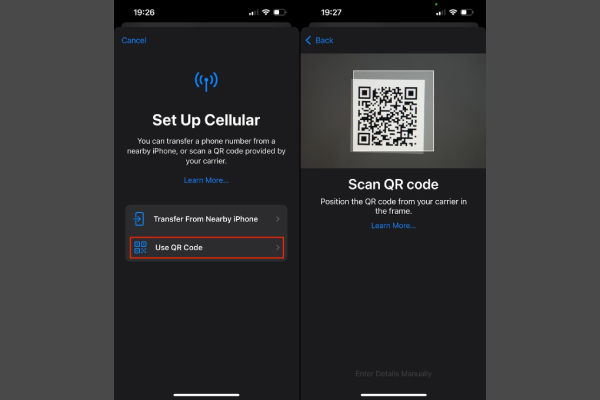
- Step 1: Get to the Set Up Cellular menu, and there, tap on “Use QR Code“
- Step 2: Follow the on-screen instructions
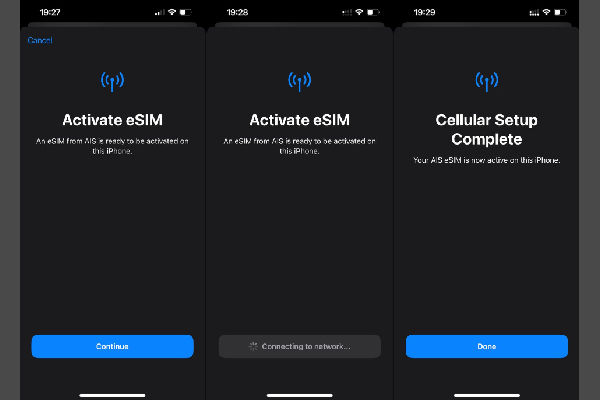
- Step 3: After you set up your iPhone contact your carrier to get a QR code to activate your eSIM.
- Step 4: Open the Camera app on your iPhone and scan the QR code
- Step 5: Tap the “Cellular Plan Detected” notification
- Step 6: Then, tap Continue, at the bottom of the screen
- Step 7: Finally, select “Add Cellular Plan“
If you have received a confirmation code to activate the eSIM, enter the number that your carrier provided.
Activating eSIM through Carrier Activation
Different carriers have different processes for activating eSIM. Below are some of the popular carriers in India that activate eSIM.
For Airtel
You can start activating eSIM via the Airtel Thanks App. To do that:
- Step 1: Download the Airtel Thanks App via the App Store.
- Step 2: Log in with the phone number you wish to upgrade to an eSIM.
- Step 3: Go to the ‘Home’ page
- Step 4: Scroll down to ‘Shortcuts’.
- Step 5: There, tap the ‘Upgrade to eSIM’ icon and initiate the eSIM request.
- Step 6: Carefully choose your device. Select ‘This device’ or ‘Another device’ depending on your preferences.
- Step 7: Now enter your 32-digit EID number for the same device.
- Step 8: To verify the OTP received, type in the OTP that you received on your registered Airtel number.
- Step 9: Your eSIM request will now be submitted and configured.
- Step 10: You will now have to download the eSIM according to the steps of your smartphone (in this case, it is Apple’s iPhone).
- Step 11: After switching from a physical SIM to an eSIM, activate the new eSIM profile, and now remove the physical SIM card.
- Step 12: Restart your device.
To configure Airtel eSIM on your iPhone:
- Step 1: Connect your iPhone to Wi-Fi or Data Network.
- Step 2: Open your notifications panel.
- Step 3: Now tap on the “Finish Setting Up Mobile Service” notification.
- Step 4: Select Continue and follow the further steps.
For Jio
- Step 1: Go to Settings app.
- Step 2: There, tap on General.
- Step 3: Then, tap on About and you’ll be able to see an EID number and an IMEI number. Carefully note these down.
- Step 4: Now, SMS GETESIM followed by the EID number and IMEI number to 199 from your iPhone. Make sure the number has an active Jio SIM.
- Step 5: Now, you will receive a 19-digit eSIM number and eSIM profile configuration details. You will also get a notification to configure the profile on your device. If you don’t get a notification, don’t stress.
- Step 6: Next, SMS SIMCHG followed by the 19-digit eSIM number to 199.
- Step 7: After about two hours of time, you should get an update on eSIM processing. Then, SMS ‘1′ to 183 for confirmation.
- Step 8: You will then receive an automated call asking for the 19-digit eSIM number. After this, a confirmation of the successful activation of services on your eSIM will be sent to you via SMS.
- Step 9: Your existing physical SIM will now stop working, and you need to configure your eSIM.
- Step 10: If you received a notification to configure the profile on your device, tap on it and select Install data plan.
- Step 11: Tap Continue, on the next screen where it says Install Data Plan.
- Step 12: If you did not receive a notification, head to Settings and you should see Jio Data Plan Ready to be Installed. Tap it.
- Step 13: On the next screen where it says Install Data Plan, tap Continue.
- Step 14: Your Jio eSIM should now be activated.
FAQs
What is an eSIM?
While eSIM is not a new concept, it has become prominent after the launch of Apple’s iPhone 14 models. eSIM stands for Embedded Subscriber Identity Module and in this, you can activate a cellular plan from your carrier without having to use a physical SIM. This means this technology eliminates the use of physical SIMs. Also, on your iPhone, you can install eight or more eSIMs and can even use two phone numbers simultaneously. The use of eSIM eliminates the risk of getting your SIM stolen.
Which iPhones support eSIM?
iPhone XS, iPhone XS Max, iPhone XR, or the later versions support eSIM.
What happens to my old SIM card after activating eSIM?
Once the new eSIM is activated on your iPhone, the old SIM card automatically gets deactivated.
Why is my iPhone not activating eSIM?
There must be a high chance that you haven’t followed the methods carefully. Or, your carrier doesn’t support the eSIM services.
Is it free to activate eSIM on an iPhone?
Mostly, it is free to activate eSIM on your iPhone. But some carriers may charge a fee for this. It is better to contact the carrier company or read the instructions carefully before proceeding.













