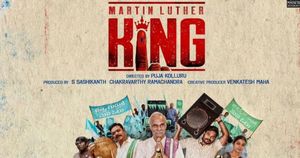Sony LIV is one of the most popular Smart TV apps amongst Indian households. As many of us are accustomed to the shows like Tarak Mehta on Sony SUB or Sooryavansham on Set MAX. For one show or another, we are always going back to Sony LIV. However, the activation process of SonyLIV on Smart TV is a bit of a hassle to go through. But worry not! If you are looking for a way to activate your Sony LIV app on your Smart TV you are in the right place.
How To Activate Sony LIV On Any Smart TV?
There are several ways you can activate Sony LIV on any of your smart TVs. Be it Amazon Fire TV, Google TV, Android TV or just plain old Smart TV you can follow any of the given methods to achieve the end result.
There are mainly two ways you can Activate Sony LIV on your Smart TVs on is from Text Based Code shown on the TV screen and second is a QR Code also available on your TV screen let’s take a look at both methods to get your Sony LIV up and running on your Smart TVs.
Before continuing the process on your TV, you will be required to log into the Sony LIV site on your smartphone’s browser as a prerequisite.
How To Log Into Sony LIV On Browser
Step 1: Go to Sony LIV’s official website on your phone’s browser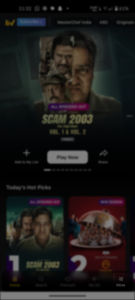
Step 2: Tap on the More menu in the bottom right corner of your screen
Step 3: Tap on the Sign In option from the menu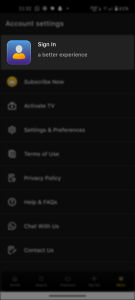
Step 4: Enter your phone number and tap Continue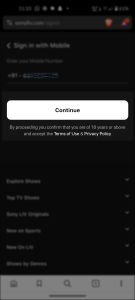
Step 5: Enter OTP in the next screen to continue
That’s it you are now logged into your Sony LIV account on your browser once you are done with it continue to the next step.
How To Activate Sony LIV Using Code On Smart TV
Step 1: Open the Sony LIV App on your Smart TV
Step 2: Click on Sign-in option
Step 3: Wait till you see a code on your TV Screen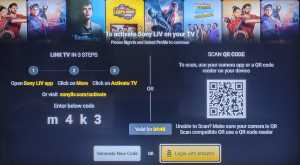
Step 4: Now head over to your phone’s browser and open Sony LIV TV Activation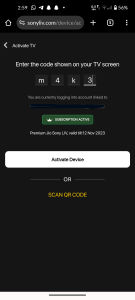
Step 5: Enter the four-character code shown on your Smart TV Once you enter the code you will automatically be logged into your Sony LIV account on your Smart TV.
Once you enter the code you will automatically be logged into your Sony LIV account on your Smart TV.
How To Activate Sony LIV Using the Sony LIV App On Smartphone
If you are unable to log into your Sony LIV account using the browser you can try this method to get into Sony LIV on your TV.
Step 1: Go to the Sign-In option on your Smart TV
Step 2: Wait till your Code loads up
Step 3: Download and Open Sony LIV app on your Smartphone
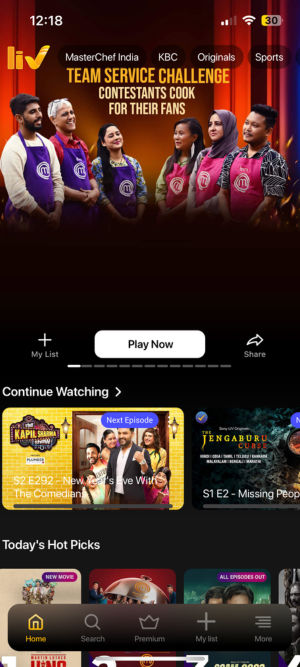
Step 4: Go to more menu from the bottom right corner
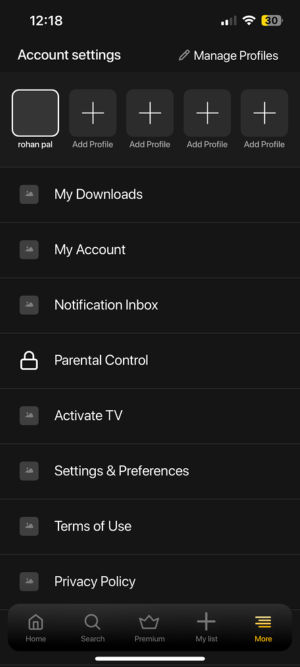
Step 5: Now Scroll down and select Activate TV
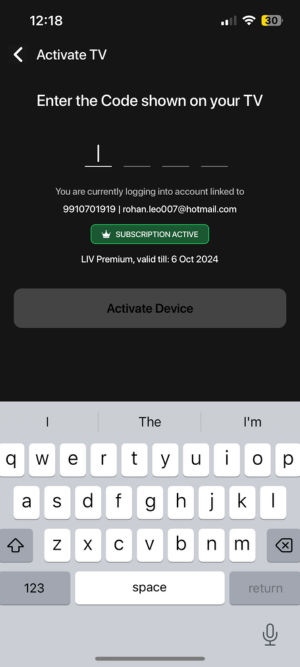
Step 6: Enter the Code shown on your TV
Voila! You have successfully logged into your Sony LIV on your Smart TV.
How To Chromecast Sony LIV from Android Phone to Smart TV
Now, If you are looking to cast Sony LIV content on your Chromecast device there is a simple way to do it. Let’s take a look at how to cast Sony LIV on Chromecast devices.
Step 1: Connect your Chromecast device and Smartphone to the same WI-FI network
Step 2: Launch the Sony LIV app and play the content you want to cast
Step 3: On the player actions tap on the cast icon in the corner
Step 4: Now tap on the Chromecast device from the menu
Once you perform these actions step by step you will be casting your content on your Chromecast device.
How To Chromecast Sony LIV From iPhone to Smart TV
Casting content from an iPhone or any iOS device is as easy as any other smartphone, Check out the following steps to get it done in a snap.
Step 1: Connect your Chromecast device and iPhone or iOS device on the same WI-FI network
Step 2: Launch the Sony LIV app and play the content you want to cast on your iPhone
Step 3: On the player actions tap on the cast icon in the corner
Step 4: Now tap on the Chromecast device from the menu pop-menu
That’s it with just four easy steps you will be able to Chromecast the content from your iPhone or iOS device to the Chromecast device.
SonyLiv Subscription Plans
| Sony LIV Plans | Benefits | Price | Validity |
| Premium Yearly | 5 Simontenuous log-ins 2 Active Devices at once FHD 1080p streaming Stereo 2.1 Audio Ads only on Live Sports and Reality TV Show |
Rs 999 | 1 Year |
| Premium 6 Months | 5 Simontenuous log-ins 2 Active Devices at once FHD 1080p streaming Stereo 2.1 Audio Ads only on Live Sports and Reality TV Show |
Rs 699 | 6 Months |
| Premium Monthly | 5 Simontenuous log-ins 1 Active Device at once FHD 1080p streaming Stereo 2.1 Audio Ads only on Live Sports and Reality TV Show |
Rs 299 | 1 Month |
| Mobile Only | 1 Simontenuous log-ins 1 Active Device at once HD 720p streaming Stereo 2.1 Audio Ads only on Live Sports and Reality TV Show |
Rs 599 | 1 Year |
FAQs
How to log out of a Sony LIV account on Smart TV?
Go to the Profile icon on your Smart TV and scroll down till you find the Sign Out option. Once you find the Sign Out option click on it and press confirm.
Do I need a different subscription to Sony LIV for Smart TV?
No. But you can not use Mobile mobile-only subscription for Sony LIV with Smart TV.
What devices can I watch Sony LIV on?
You can watch Sony LIV on Android and iOS smartphones, Smart TVs, Web browsers and Chromecast Devices.
Can I use screen mirroring to view Sony LIV content on TV?
Yes, users can use screen mirroring to watch content on Chromecast-enabled devices.