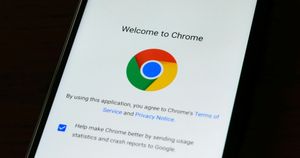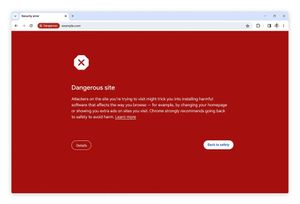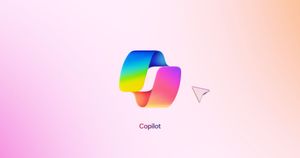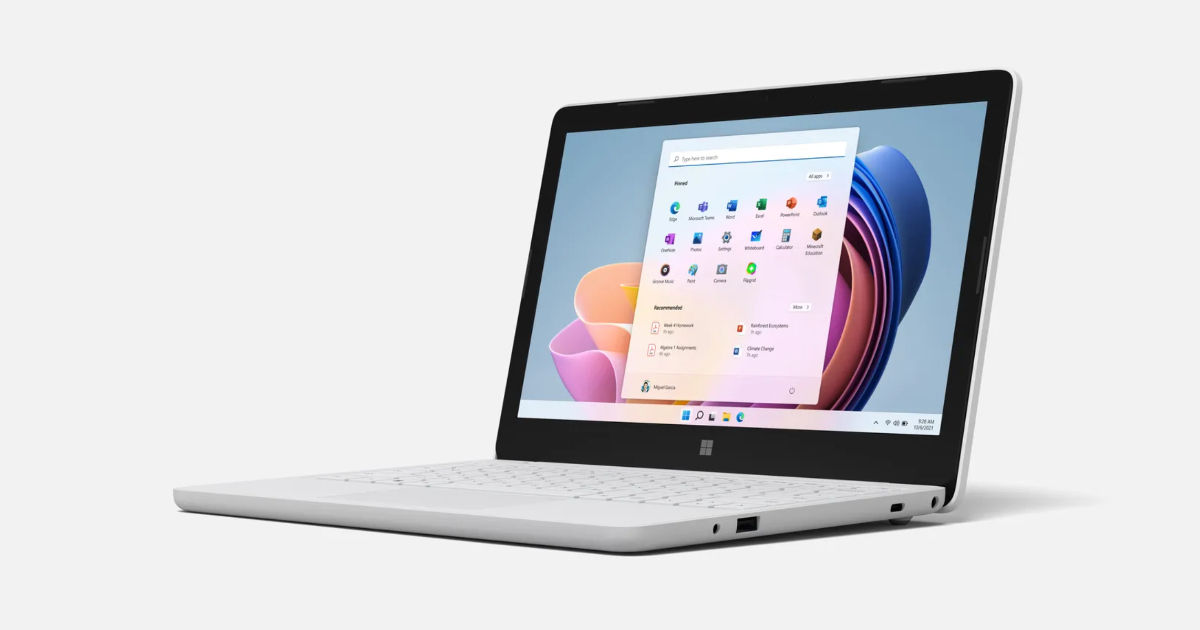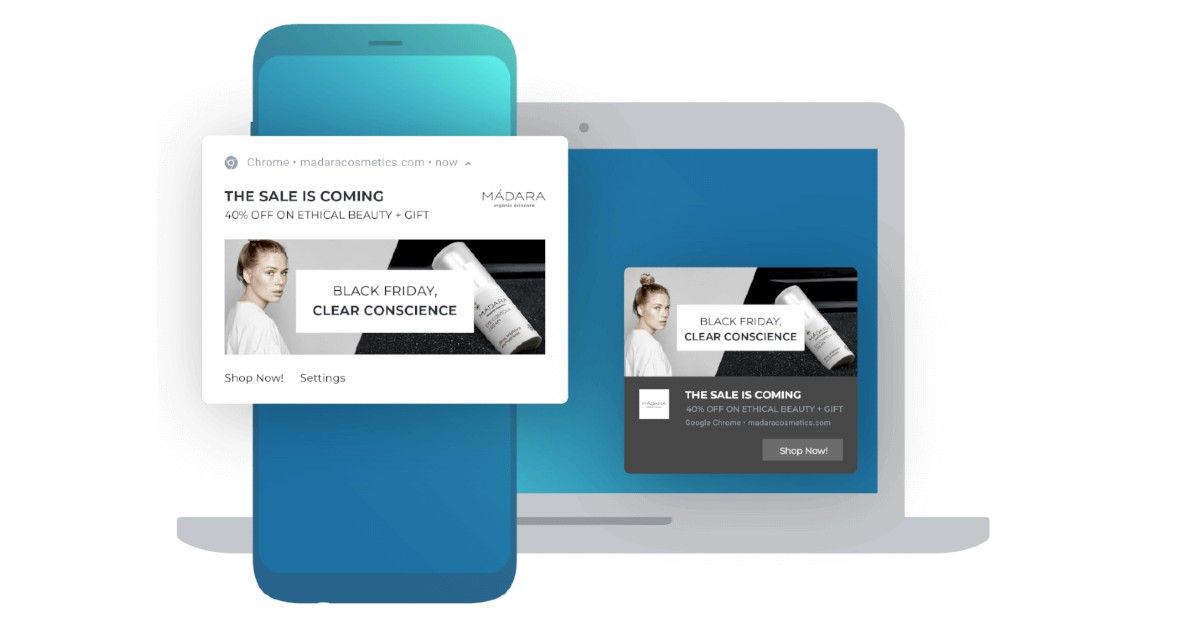
We all have been through those irritating browser notifications on your mobile device or on your laptop. This happens when you turn on the notifications on a website so that they can send you to push notifications about the latest updates or offers. Websites basically send out push notifications to all the users who have allowed it. This also means every time the website sends an update, you will get a notification. On normal days that does not hurt, but sometimes it can get a tad annoying. So, how do you stop these notifications on your Google Chrome or Microsoft Edge browsers? To make it easier for you, we have compiled an easy guide that will help you to keep these pop-ups in check.
Also Read:
- Chrome Flags: How To Enable Flags on Google Chrome Browser to Try New Features
- Gmail: How to Delete All Social, Promotional Emails in Gmail and Free Up Your Google Drive Storage?
How to Turn Off Website Notifications on PC or Laptop
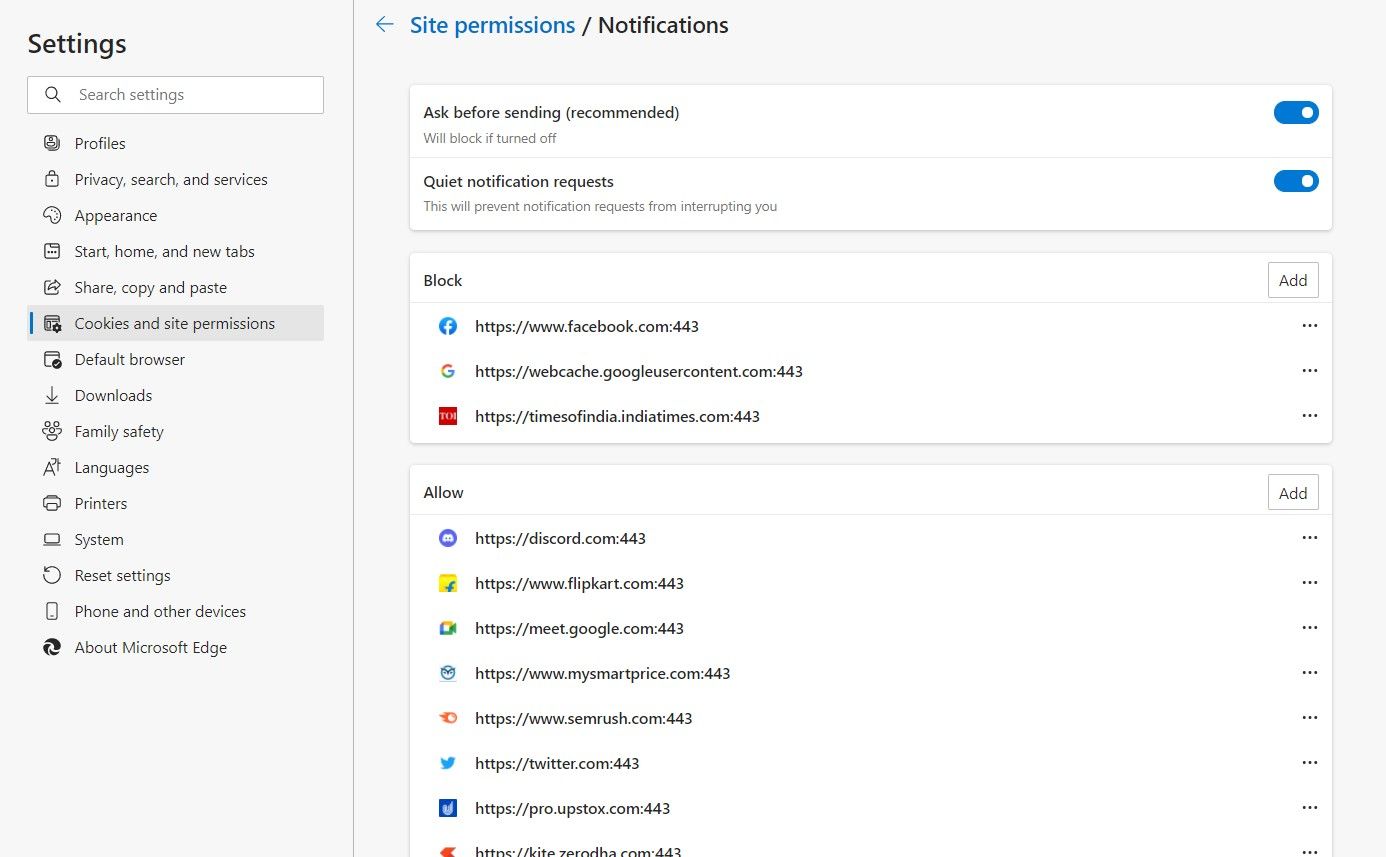
You can easily block website notifications for all the websites on both Google Chrome and Microsoft Edge browsers. The process for blocking the notifications is almost similar in both the browsers. This is why we are including the steps of both of them here only. So, let’s get started:
- Open your Google Chrome or Microsoft Edge browser on your PC or laptop
- Go to Settings.
- In Chrome, you need to go to Site Settings and then click on Notifications. There you will find an option to select the behavior of notifications. One can choose between three options. Select ‘Don’t allow sites to send notifications’ and you are good to go.
- Coming to Microsoft Edge, you need to go Cookies and site permissions and then click on Quiet notification request. With this, you will not get notified of any push notifications on your Edge browser.
How to Turn Off Website Notifications on Android or iOS Mobile
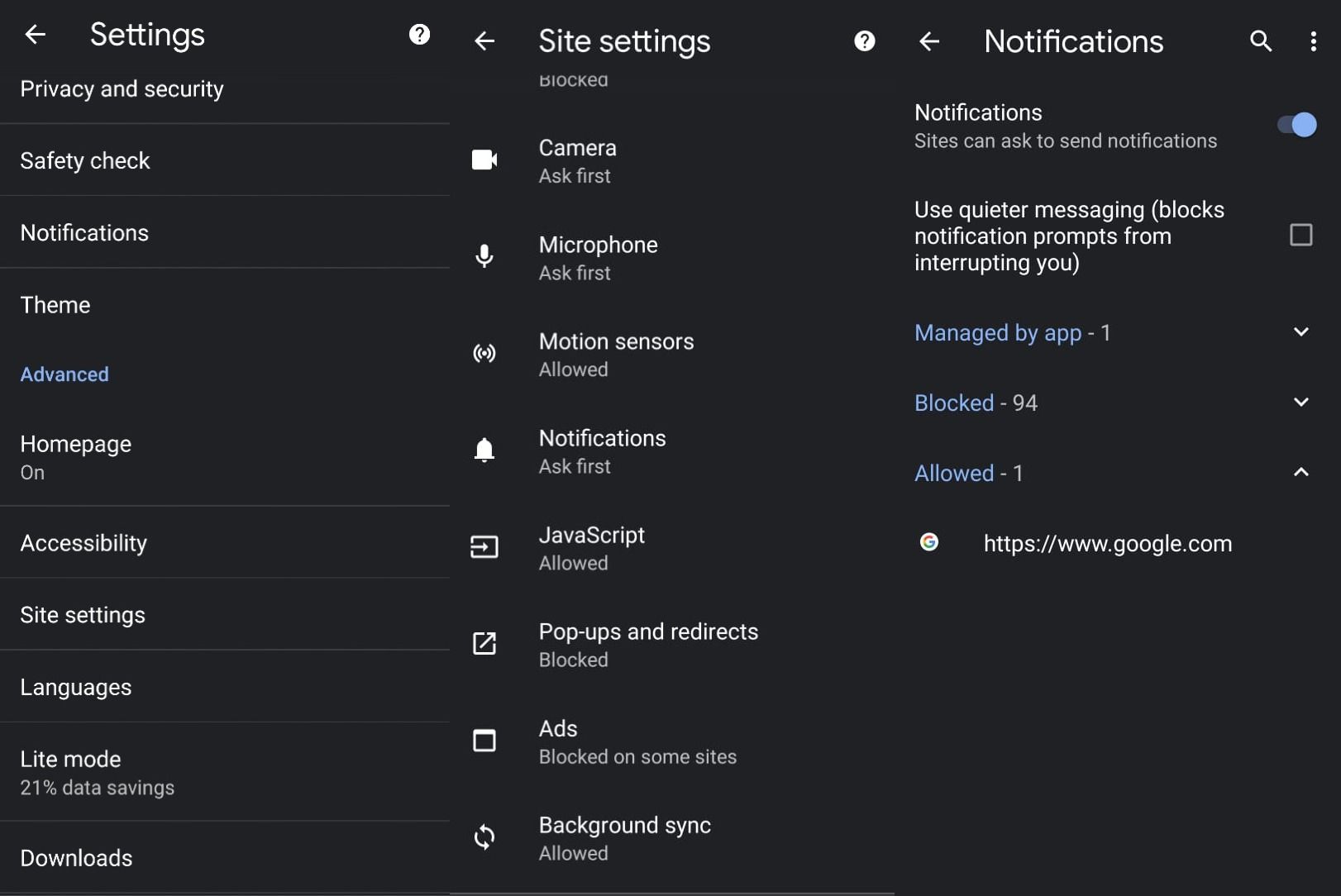
You can also block website notifications on your mobile phone. Both Google Chrome and Microsoft Edge browsers. Here’s how you can do it:
- Open Google Chrome or Microsoft Edge browser on your Android or iOS device.
- You then need to click on the three-dot menu and then go Settings.
- In Google Chrome, you need to go to Site Settings and then to Notifications. At the top, turn the setting on or off. In order to allow quieter notification prompts, you can select Use Quieter messaging.
- In Microsoft Edge, you need to go Settings and then go to Site Permissions. You then need to tap on Notification and toggle it off to block all the notifications.