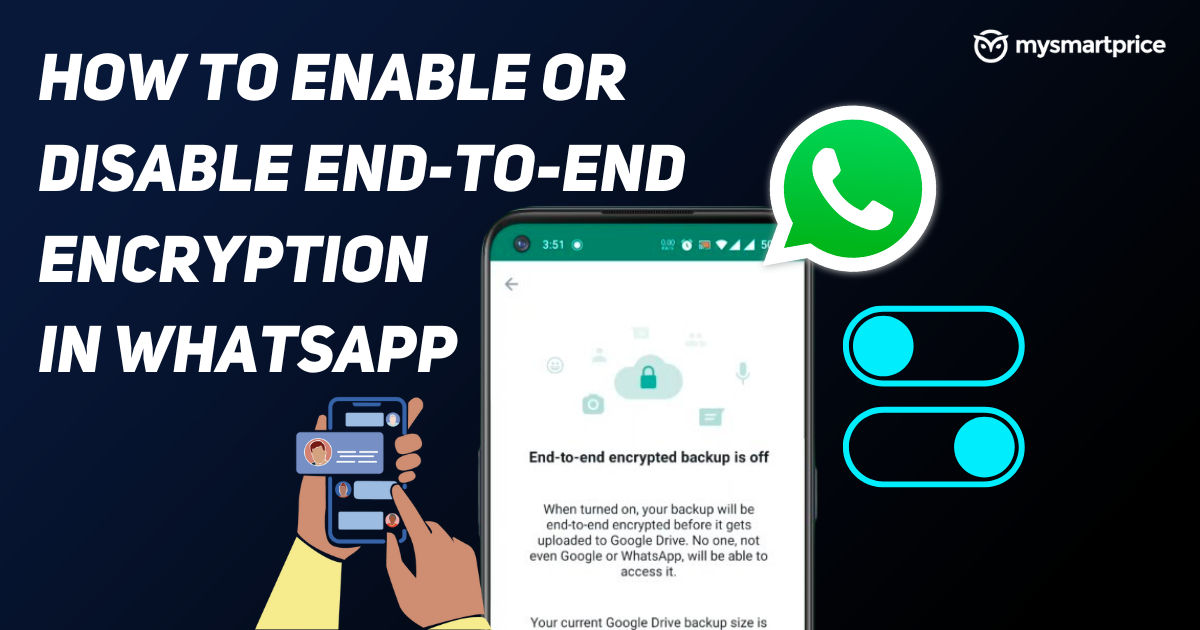
WhatsApp Users can now enable end-to-end encryptions even in their backups. WhatsApp recently introduced this feature to enhance user’s privacy. Enabling end-to-end encryption prevents any third party from accessing your chat backups stored locally or on the cloud. This comes in handy in case of a data breach or events such as a phone getting stolen or missing.
Now, without any delay, let’s take a look at the steps on how to enable the end-to-end encryption backup in WhatsApp.
How to Enable End-to-End Encryption in WhatsApp Backups?
First, let’s learn how to enable end-to-end encryption in WhatsApp backups. Once you enable E2EE on your WhatsApp account, it will be applied to both, local and cloud backups.
- Open Settings on your WhatsApp
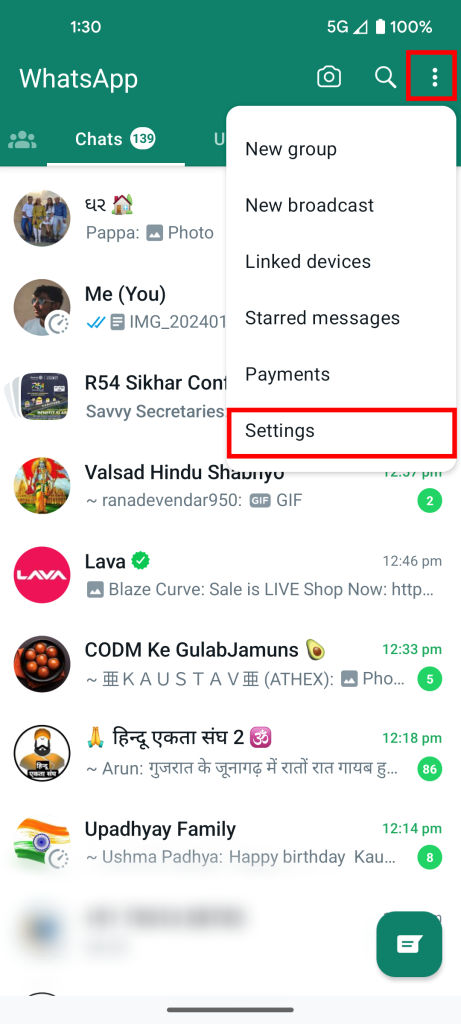
- Now go to Chats settings

- Tap Chat Backups
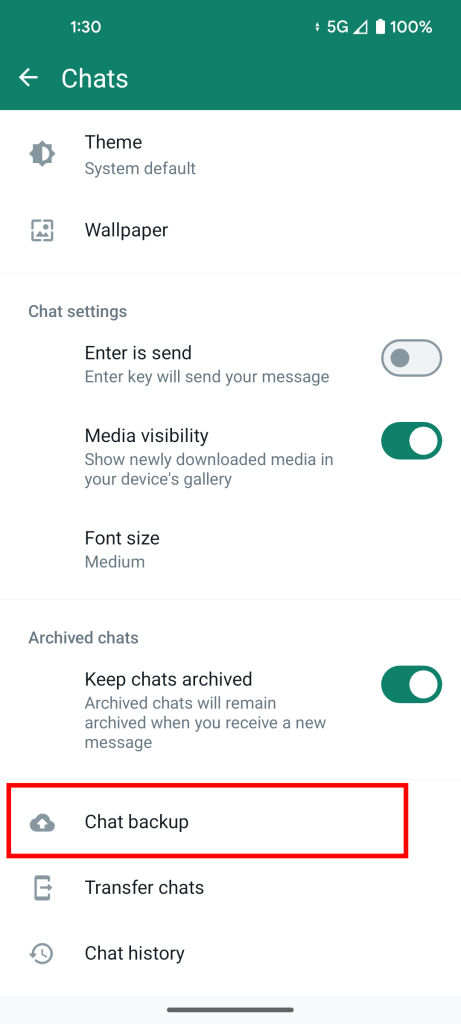
- Scroll down and go to the End-to-end encrypted backup menu

- Turn on the End-to-end encryption
For iOS Users: After turning on the Encryption Click Create after setting up the password
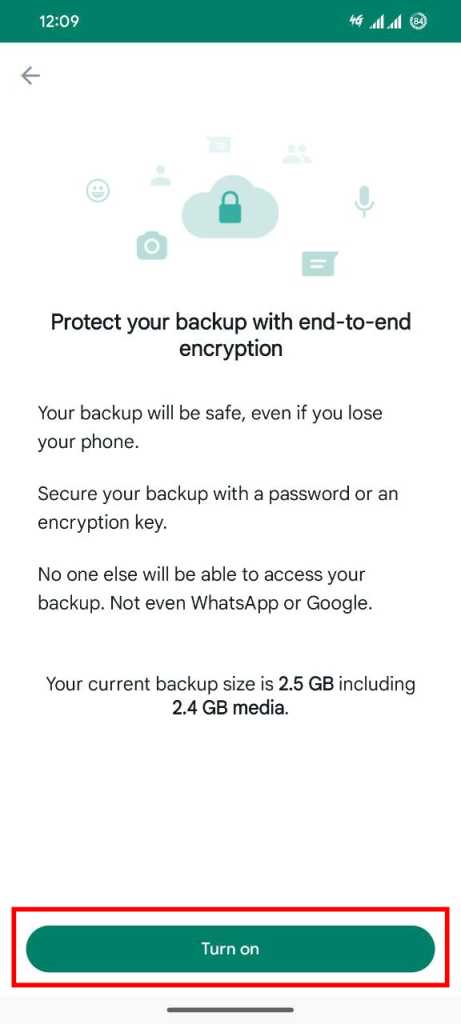
- Follow the step-by-step procedure to set up an encryption password
Note: Users can also use their 64-digit encryption key.
That’s all! Your WhatsApp chats are encrypted and you can rest assured that no third party can set their feet on your secure backups.
But if you are shifting devices and want to use WhatsApp on another phone, what can you do? Here’s the solution:
How to Disable End-to-End Encryption on WhatsApp?
Well, you can simply enter your password to restore the backup but if you just want to ensure seamless shifting, here’s how you can disable end-to-end encryption in WhatsApp.
But before you disable end-to-end encryption in backup, here are a few things to note:
- Disabling E2EE in WhatsApp backup makes your chat more vulnerable to online spillage.
- If you forget your password for end-to–To-End encryption and log out, you will need to wipe all your WhatsApp chat data.
- WhatsApp can't send you a copy of your password, reset your password, or restore your backup for you.
Now that we know the potential risk of disabling end-to-end encryption in backups, here is how you can disable it.
Disable End-to-End Encryption in WhatsApp:
- Go to Settings on your WhatsApp
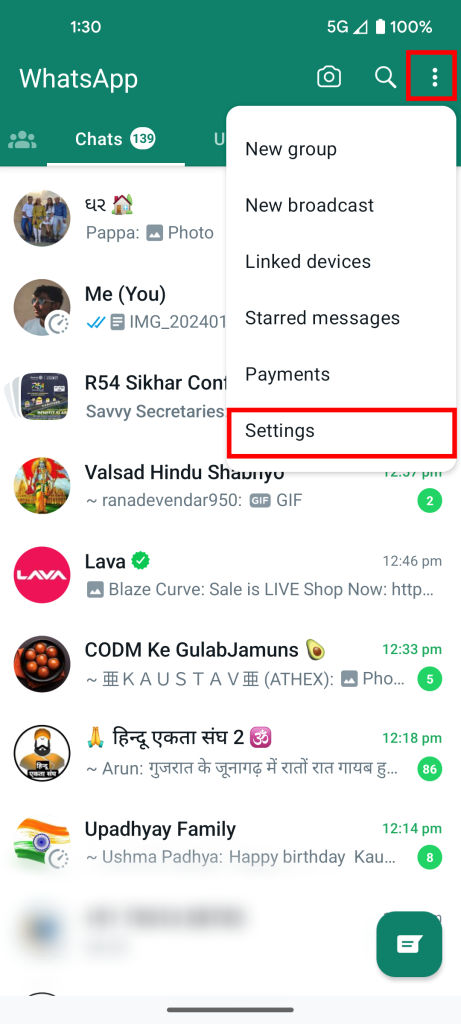
- Now enter in the Chats Settings

- Tap Chat Backups
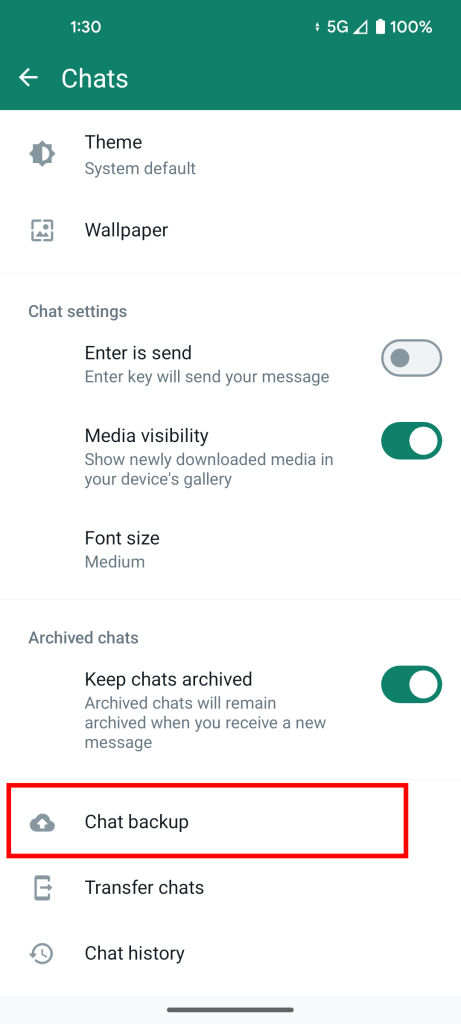
- Go to the End-to-end encrypted backup menu at the bottom

- Tap Turn Off the End-to-end encryption
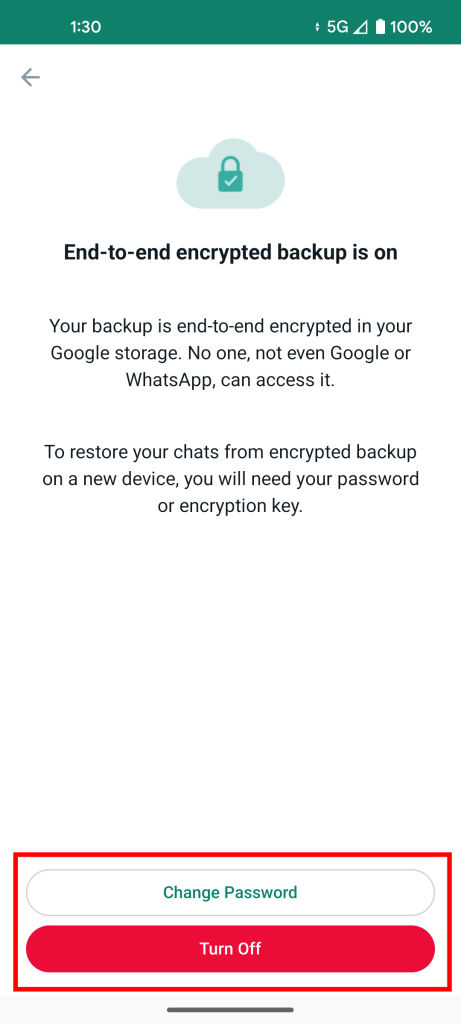
- You will be asked to enter your encryption password or 64-digit key, depending on what you have used during set-up
This will turn off the end-to-end encryption on your WhatsApp account. In case you forgot your password, here’s how you can change the password on End-To-End encrypted backup in WhatsApp.
How To Change End-To-End Encryption Password In WhatsApp?
Now, it’s only human to forget the passwords and WhatsApp understands that so they have provided us with an easy way to change the end-to-end encryption password on WhatsApp.
- Go to your End-To-End Encryption Settings
- Here tap Change Password
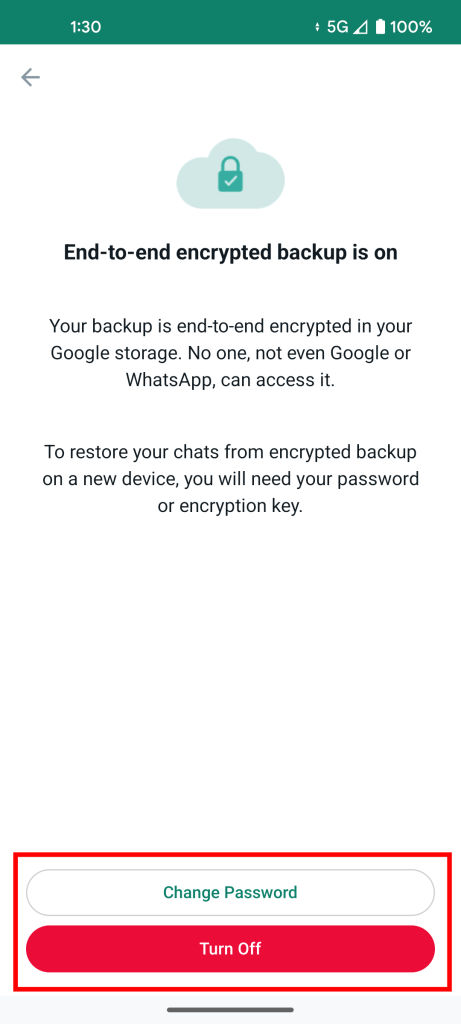
- Then go to I forgot my password here you will be asked to verify your identity using fingerprint, Face ID, or your device PIN.
- Once verified now you can create a new password for your encrypted backup.
FAQs
Is it safe to disable encryption on WhatsApp?
While it’s not recommended to disable the Encryption you can disable it without worrying about anything as long as you remember your password.
What to do If I lose my Encryption Password?
You can easily reset your encryption password in your WhatsApp settings.










