
DualSense is one of the most revolutionary controllers for the PlayStation. It comes bundled with the PlayStation 5 and can also be purchased separately. Various features including a superior vibration motor and adaptive triggers make it one of the best wireless controllers for games out there — so why just use it on the PlayStation 5?
Since the controller has support for Bluetooth connectivity, you can easily pair it with a Windows PC or Laptop for gaming. Let’s find out how.
What Do You Need?
- A DualSense wireless controller
- A USB-C to USB-C or USB-C to USB-A cable for wired connectivity
- A Bluetooth adapter for wireless connectivity if your PC does not support Bluetooth
How to Connect PS5 DualSense Controller on PC/Laptop Wirelessly
- Open Windows settings to access Bluetooth & device settings. You can also search "Bluetooth" in the taskbar search bar.
- Click the Bluetooth toggle to turn on your PC's Bluetooth. If your PC doesn’t have Bluetooth, you will need to buy and connect a Bluetooth adapter for wireless connectivity.
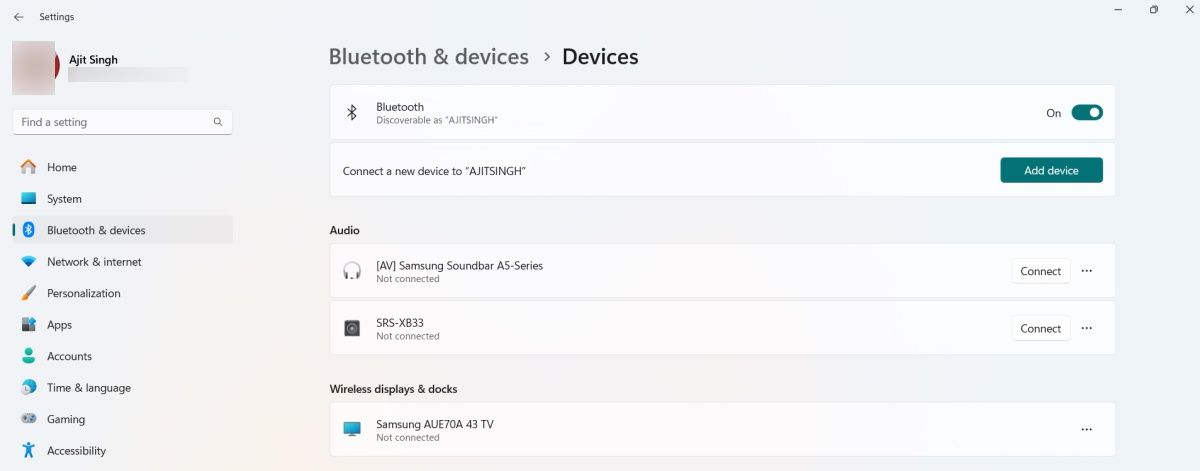
- Click the Add Device button and choose Bluetooth from the list of options.
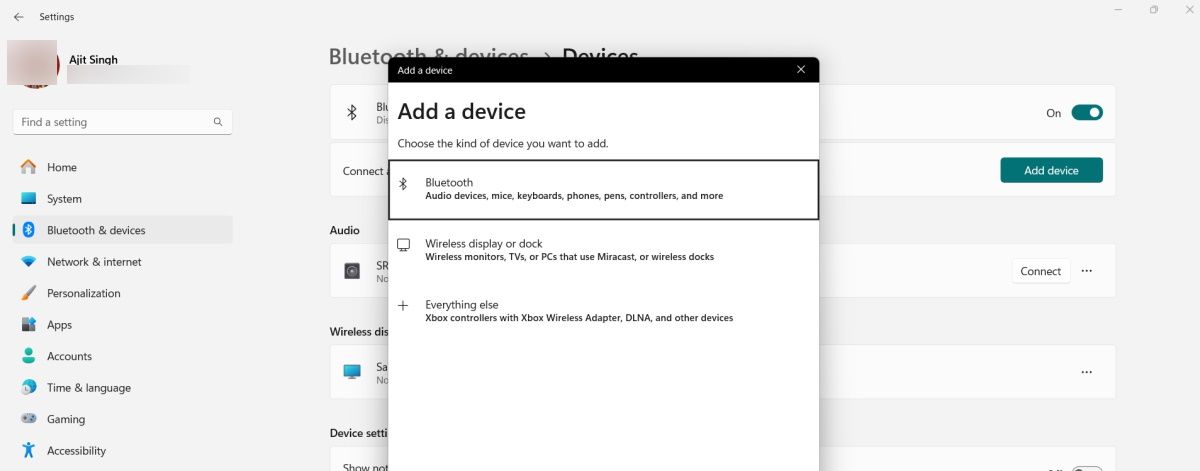
- You will see a dialogue box showing nearby Bluetooth devices available for pairing.
- Ensure that your DualSense controller is disconnected and turned off.
- Press and hold the PS button and Create button on the controller until you see a light blinking under the touchpad.
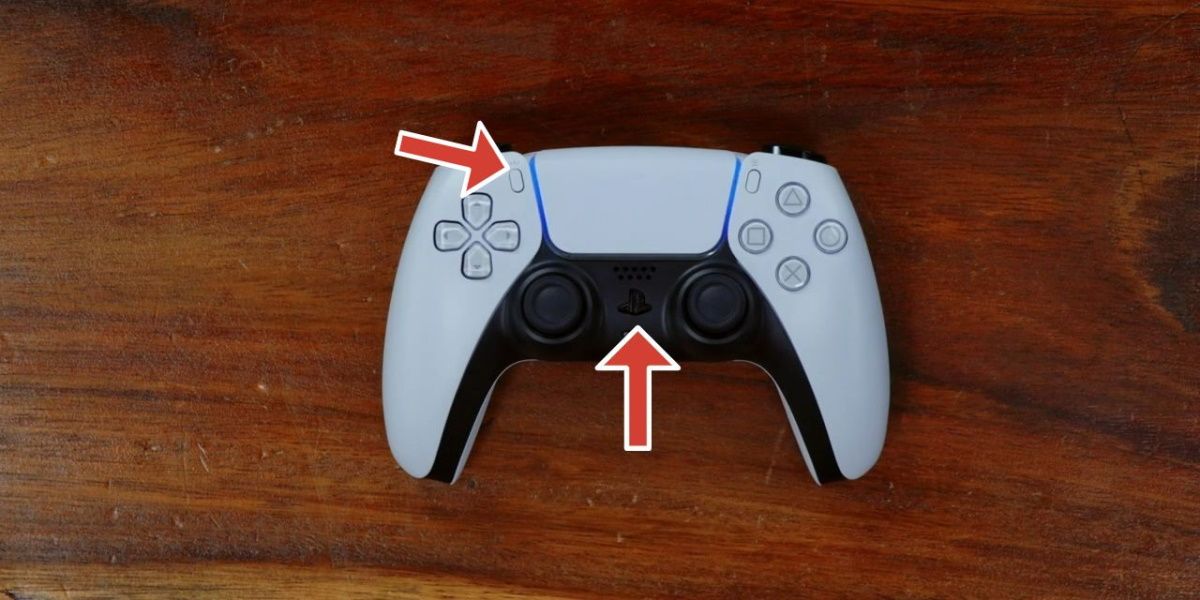
- You should now see the Dualsense Wireless Controller in the list of nearby Bluetooth devices that we talked about above.
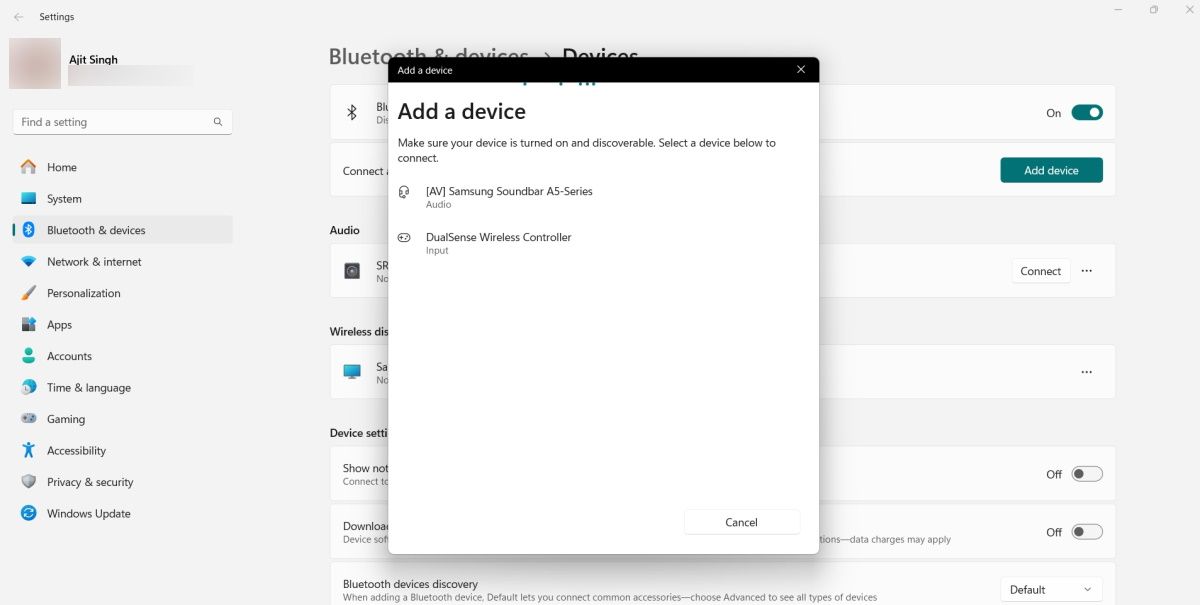
- Click the name to begin the pairing process and voila, your DualSense controller is now connected to your PC.
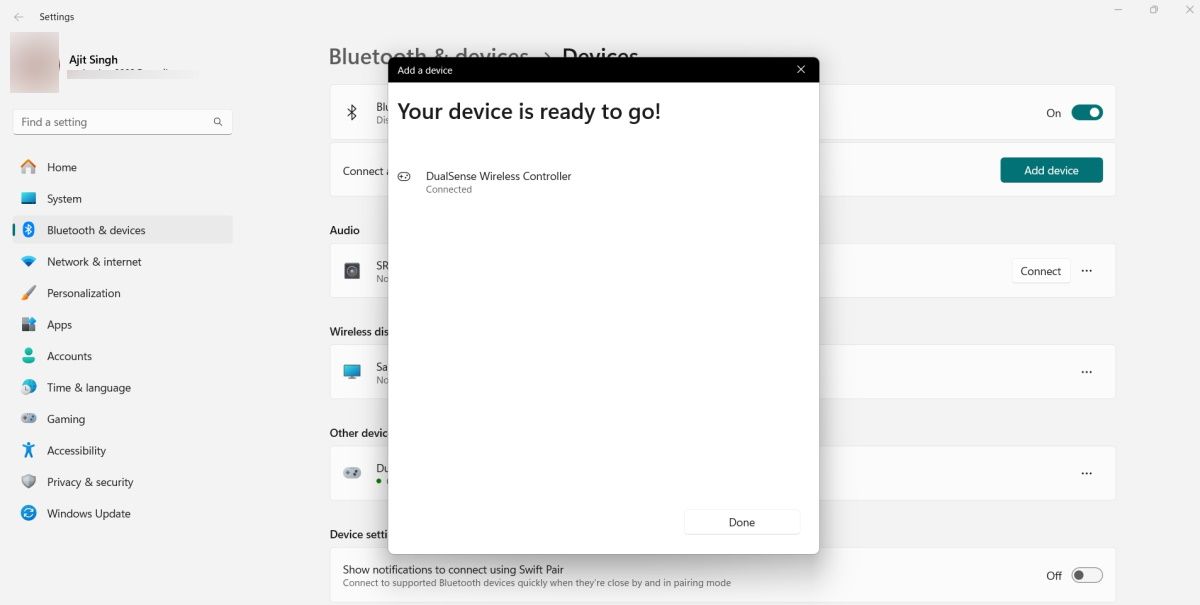
How to Connect PS5 DualSense Controller on PC/Laptop via USB Cable
- DualSense controller has a USB-C port and your PC may have USB-A or USB-C port. Depending on what ports you want to use for the connection, you will need either a USB-A to USB-C or a USB-C to USB-C data transfer cable.
- Plug one end of the cable into the DualSense USB-C port and the other end into your chosen port of the PC/Laptop.
- Wait until Windows recognises the wireless controller.
- Once you see a light glowing under the touchpad, it means your DualSense controller is now ready to use.
Do note that with this method, Windows will also pick the DualSense controller as the preferred mode for sound output. You will need to change this from Sound Output settings if you want to opt for some other device like a Bluetooth headphone or a speaker.
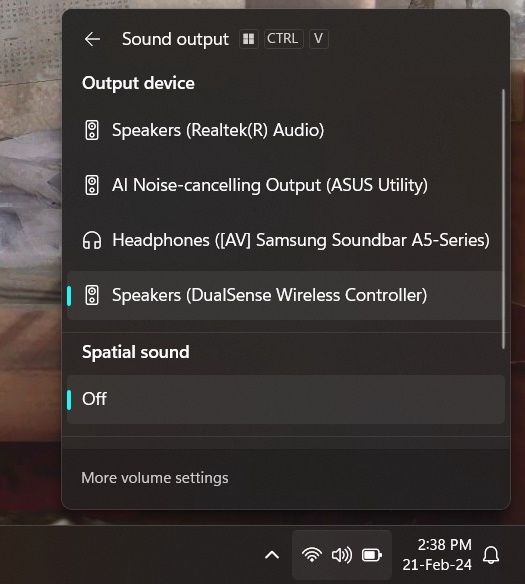
How to Configure PS5 DualSense Controller with Steam
The aforementioned methods will help you connect DualSense with a PC but you may not get full compatibility with all the games. This is where DualSense configuration with Steam comes into the picture. For this to work, make sure you have the Steam client installed.
- Connect DualSense with your PC wirelessly or via a USB cable.
- Launch Steam client software on your PC.
- Click Steam in the top left corner > and select Settings from the drop-down menu.
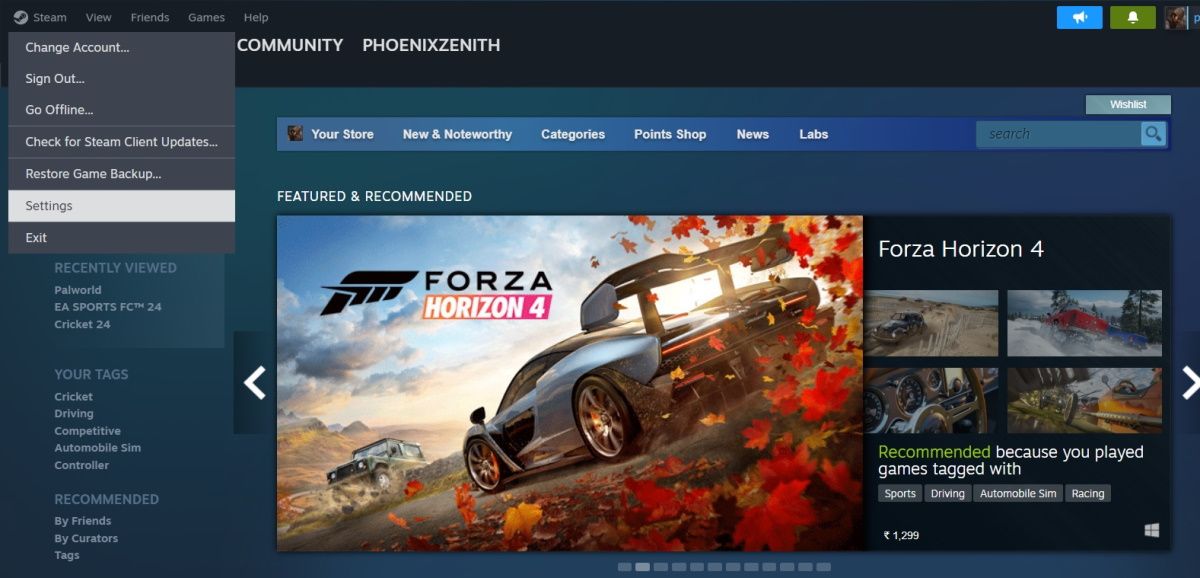
- This will open the Steam settings dialogue box. Click the Controller setting to access controller-related settings.
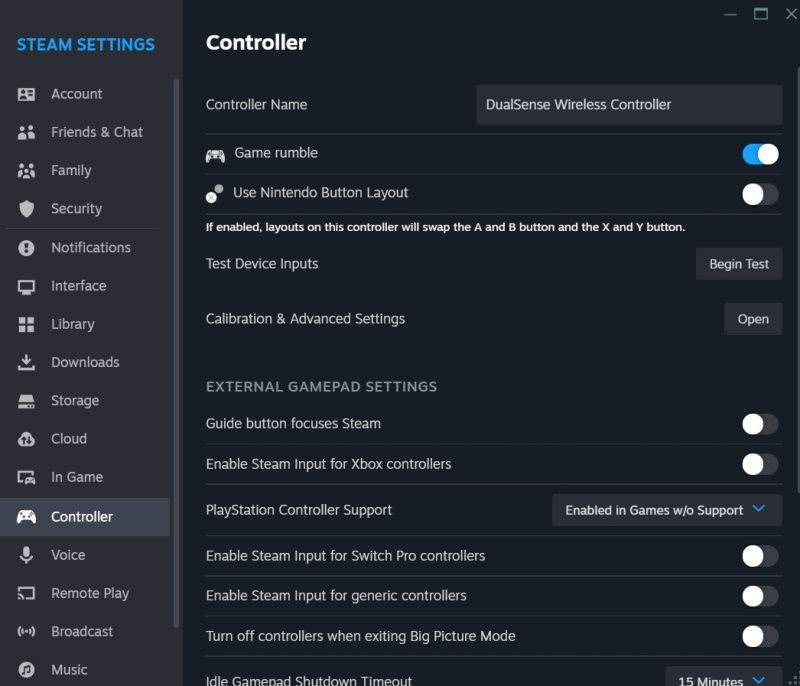
- Look for the PlayStation Controller Support setting and choose Enabled in Games w/o Support. This is to ensure that Steam’s input support does not override a game’s native support.
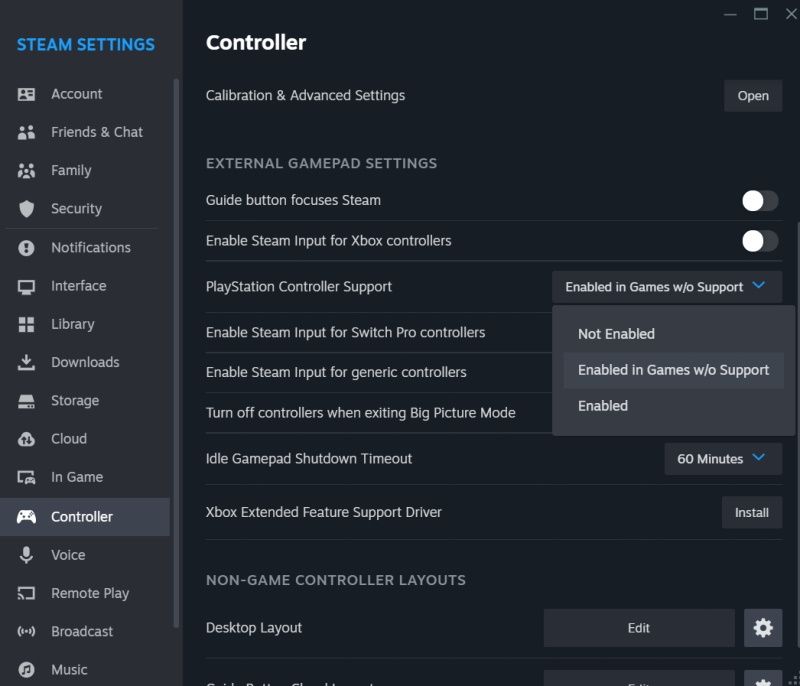
You can further use this settings page to customise different aspects like Game Rumble, idle gamepad shutdown timer, and the LED light under the touchpad. There is also a setting for gyro and joystick calibration. There is an option to test controller inputs as well. In other words, this is a solution to your DualSense controller configuration and customisation needs on your PC.
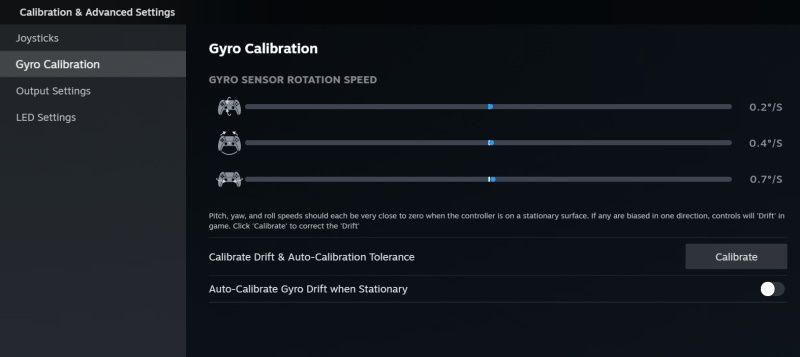
FAQs
Can I play PC games with the PS5 DualSense wireless controller?
Yes, you can play PC games with the DualSense wireless controller.
Does the PS5 DualSense wireless controller support all PC games?
No, not all games. Even for supported games, the exact level of compatibility will vary from one title to another.
Do all PS5 DualSense wireless controller features work with PC games?
It depends on the game you are playing. Some titles offer native DualSense support and can offer haptic feedback and adaptive triggers. You can either search for a particular title on Google or try out the game yourself to see what DualSense features are supported.
What to do if my PS5 DualSense wireless controller stops working with my PC?
If you are using wired connectivity, we would suggest you check the controller, cable, and ports are in working condition. Make sure that you have a data transfer cable, not just a charging cable.
For Bluetooth connectivity, you can try disconnecting the paired DualSense controller and re-pairing it. This works in almost all the situations.














