
WhatsApp, the most popular instant messaging app, allows you to send images, videos, documents, and more. But sending photos on WhatsApp can sometimes get frustrating as the image you sent might not have been sent in the maximum quality you intended. But there’s an easy fix: you can send images as files by sending the images you want as documents.
This article explains how to send photos and images as documents in WhatsApp on Android and iPhones.
How do you send photos as documents on WhatsApp?
Let’s talk about how to send photos as documents on WhatsApp. The steps are slightly different for WhatsApp for Android and WhatsApp for iPhones.
How to send photos and documents on WhatsApp on Android phones?
Here’s how you can send photos as documents on your Android phone:
- Open WhatsApp on your Android phone.
- Select a new or existing chat or group chat where you want to send the image.
- Click on the 📎 button.

- Tap on the Document button.
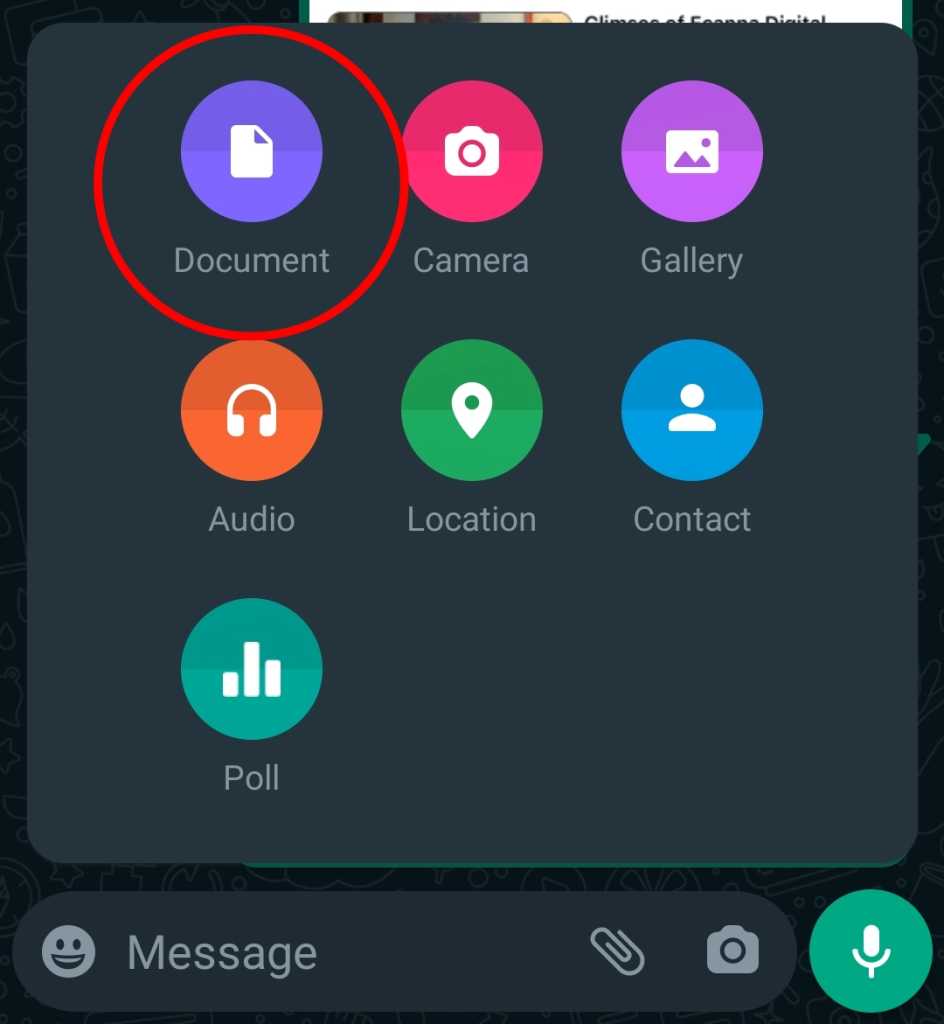
- Select the image from the media selector.
- Now click on the send button.

- The image you selected will be sent as a document on your WhatsApp.
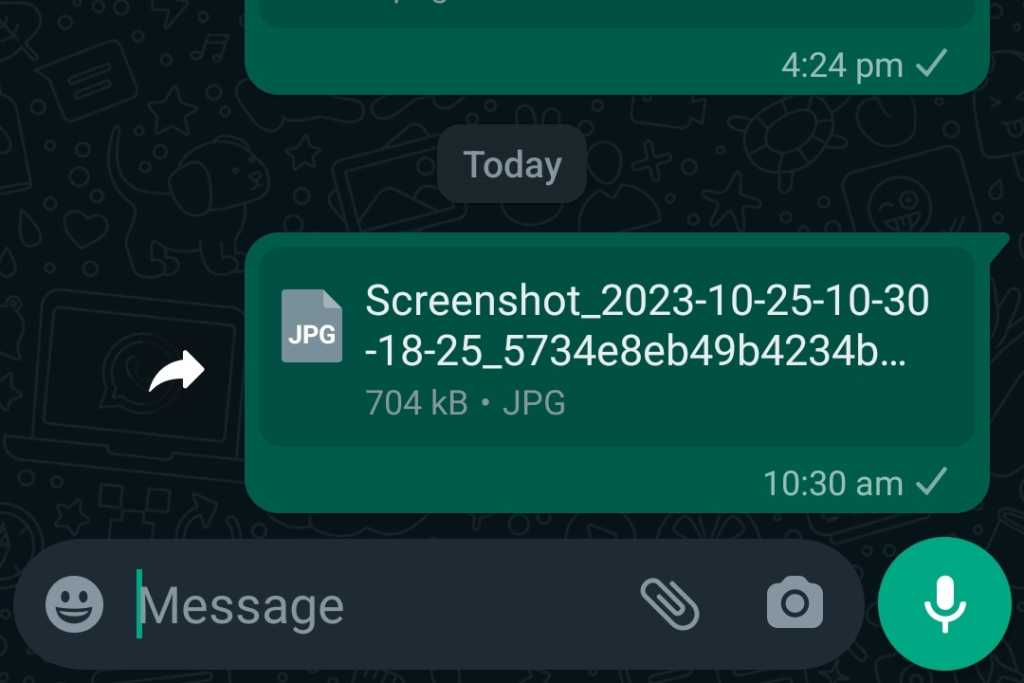
How to send photos as documents on WhatsApp on iPhone?
Here’s how you can send photos as documents on WhatsApp on your iPhone:
- Open the Photos app on your iPhone.
- Locate the image you want to send.
- Tap the Share button on this page and then select Save to Files to save the image.
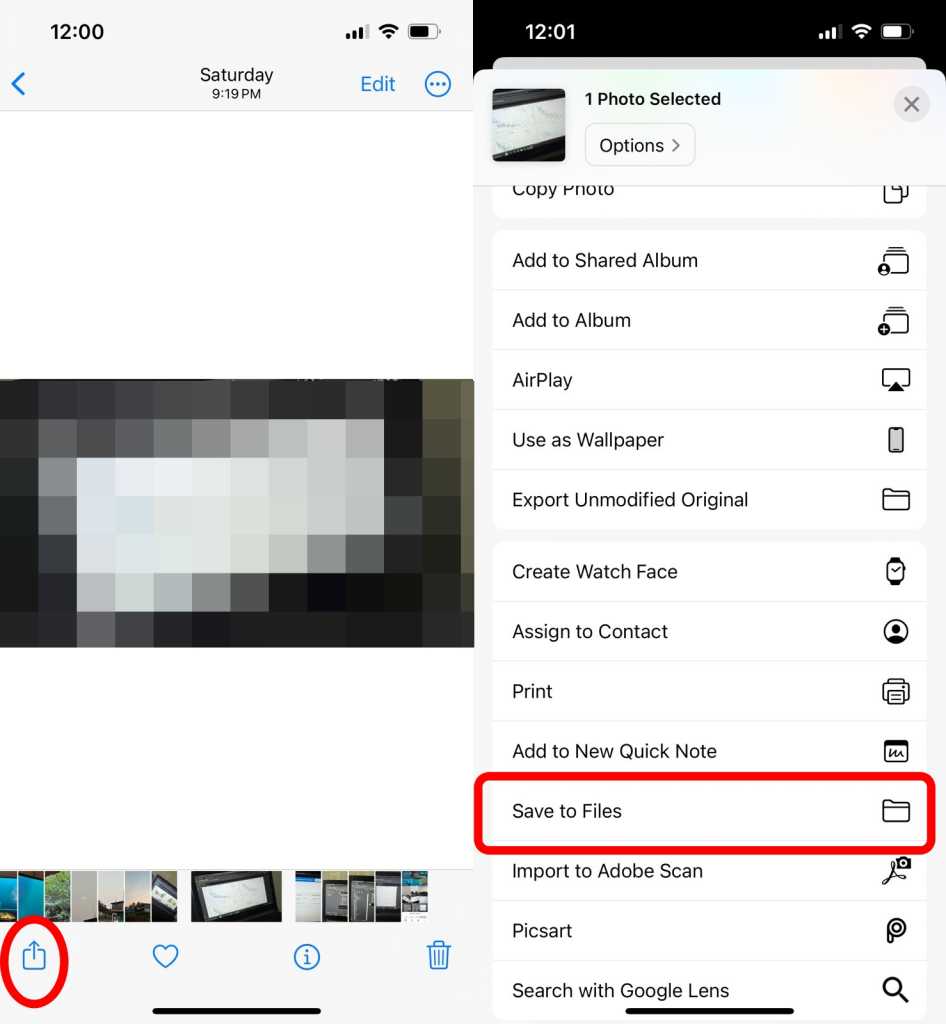
- Now, open WhatsApp on your iPhone.
- Select the chat group chat or a new chat where you want to send the image.
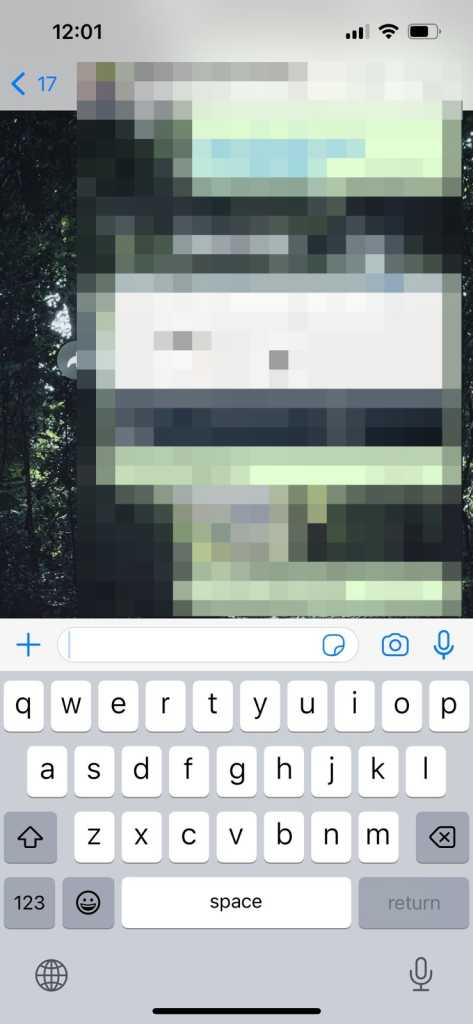
- Click on the + button and select the Document option.
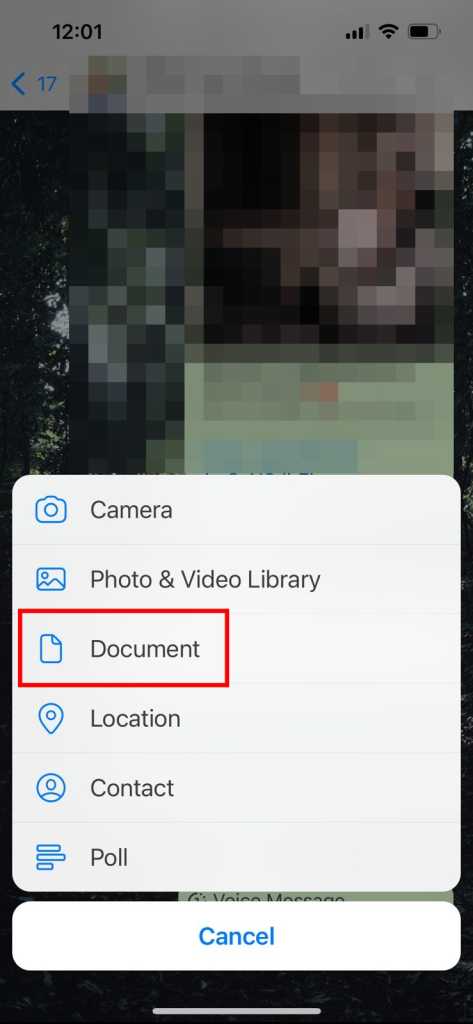
- Now, find the image from the file selector by clicking on the Open option.
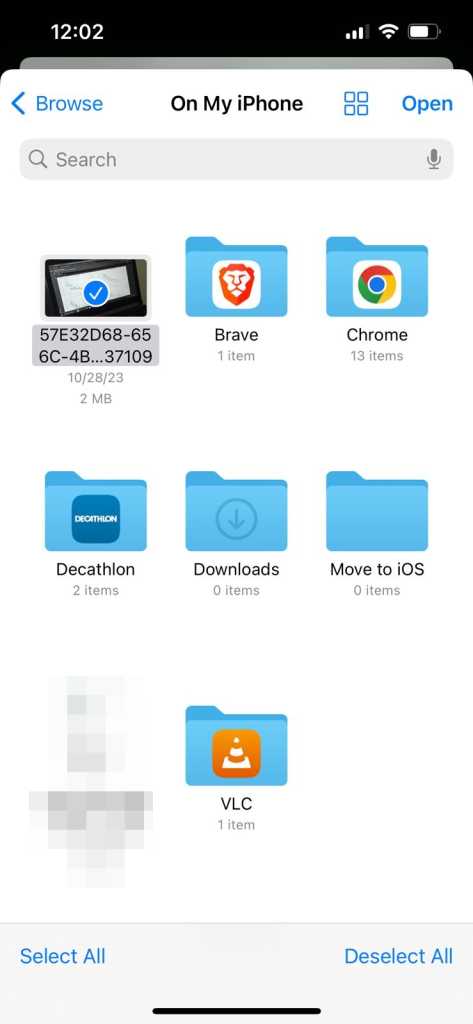
- Send the image to the chat using the Send button.

Also Read: WhatsApp: How to Send WhatsApp Text Without Typing On Android And iOS Phones
Why Should You Send Photos As Documents on WhatsApp?
The #1 reason you should send photos as documents on WhatsApp is to preserve the image quality of images. Even though WhatsApp now has the option to send images in HD resolution, it still doesn’t send the images in the original quality. To send images in their original quality without any reduction in quality, you need to use the document options to share the images. Sending an image as a document, you’re sending it as a file instead of sending it as a regular image. This means you are not compromising on quality reduction while sending the file. The receiver receives the image as the original file from the sender side without any modifications.
Also Read: How to Edit WhatsApp Messages on Android and iOS: Step by Step Guide
Differences Between Documents & HD Photo Sharing Options in WhatsApp
| Sharing photos as documents | HD Photo sharing |
| File size unaffected | File size might be reduced |
| No compression | Compressed but retains HD quality |
| The limit of file size is 2GB | The limit of image resolution is 4096 x 2692 pixels |
HD Photo sharing feature was introduced recently, which lets users share higher quality images via WhatsApp. With this new feature, users can send images of up to 4096 x 2692 pixel resolution via WhatsApp, up from the 1600 x 1052 pixels resolution of normal images. Unlike sharing images as documents, the images still get some compression while sending. On the other hand, sending images as documents ensures that there is no drop in quality from the source file. For most images, though, sending it as an HD image itself is good enough without much degradation in quality.
How To Send Images As HD In WhatsApp?
Let’s now talk about how you can share images as HD in WhatsApp:
- Open WhatsApp on your phone.
- Click on the 📷 icon and choose the option to share an image.
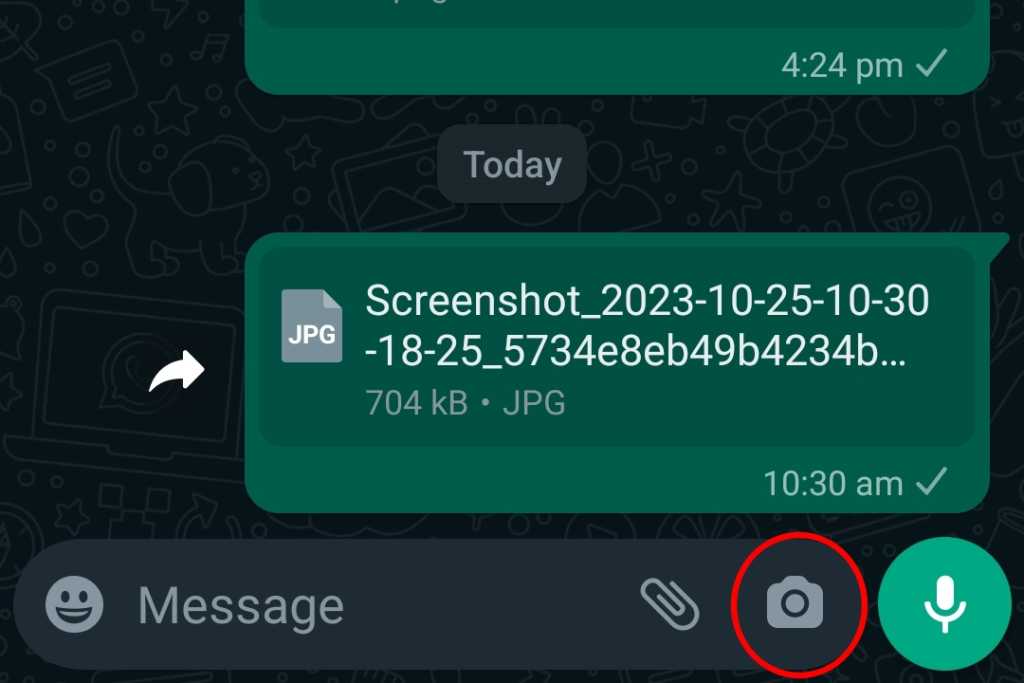
- Select the image, and after choosing the image, select the HD option.
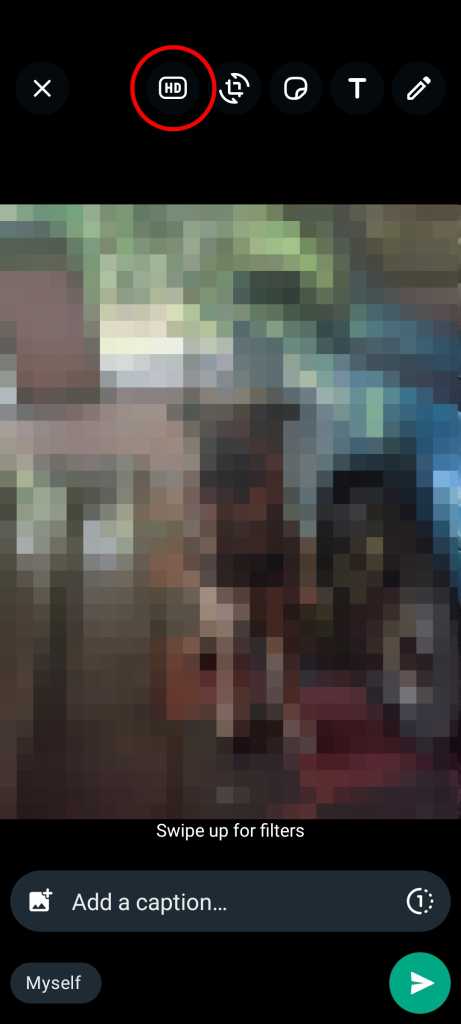
- On the next pop-up, select the HD quality to switch the quality to a higher resolution.
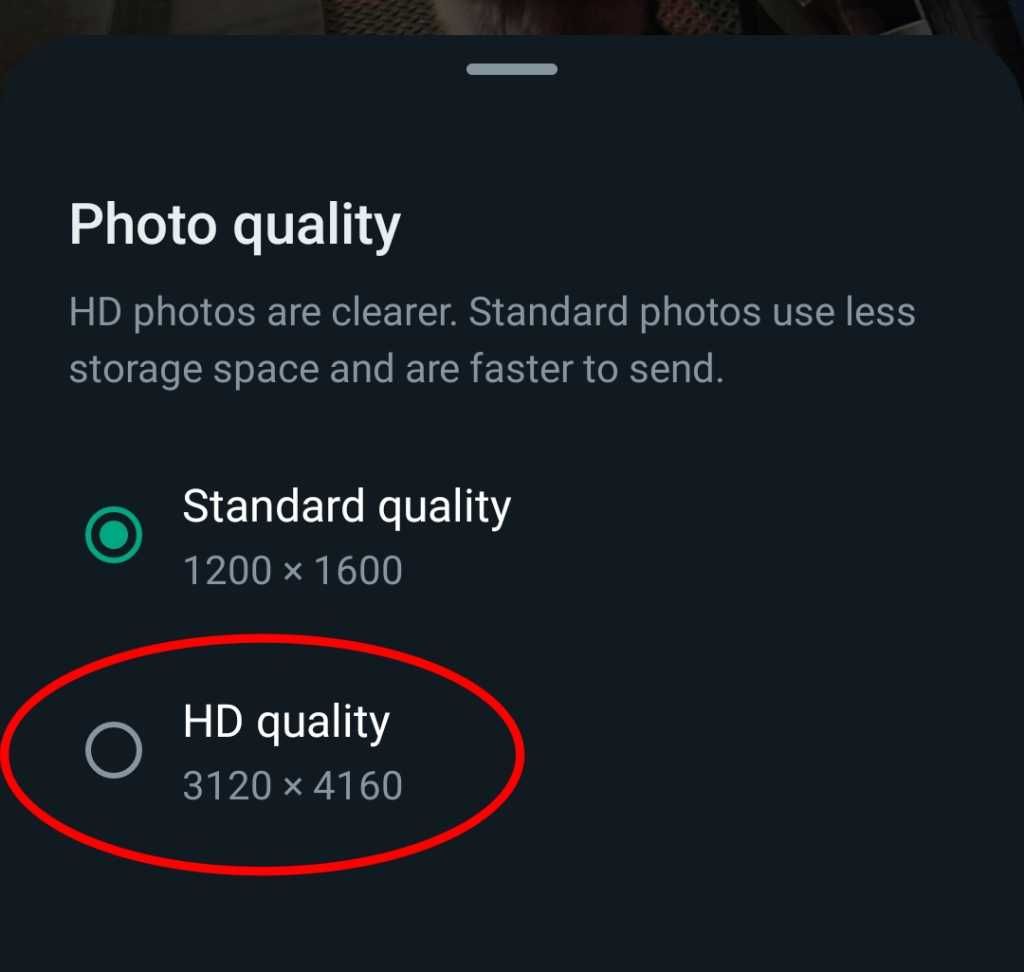
- Click on the send button to send the image in HD quality.
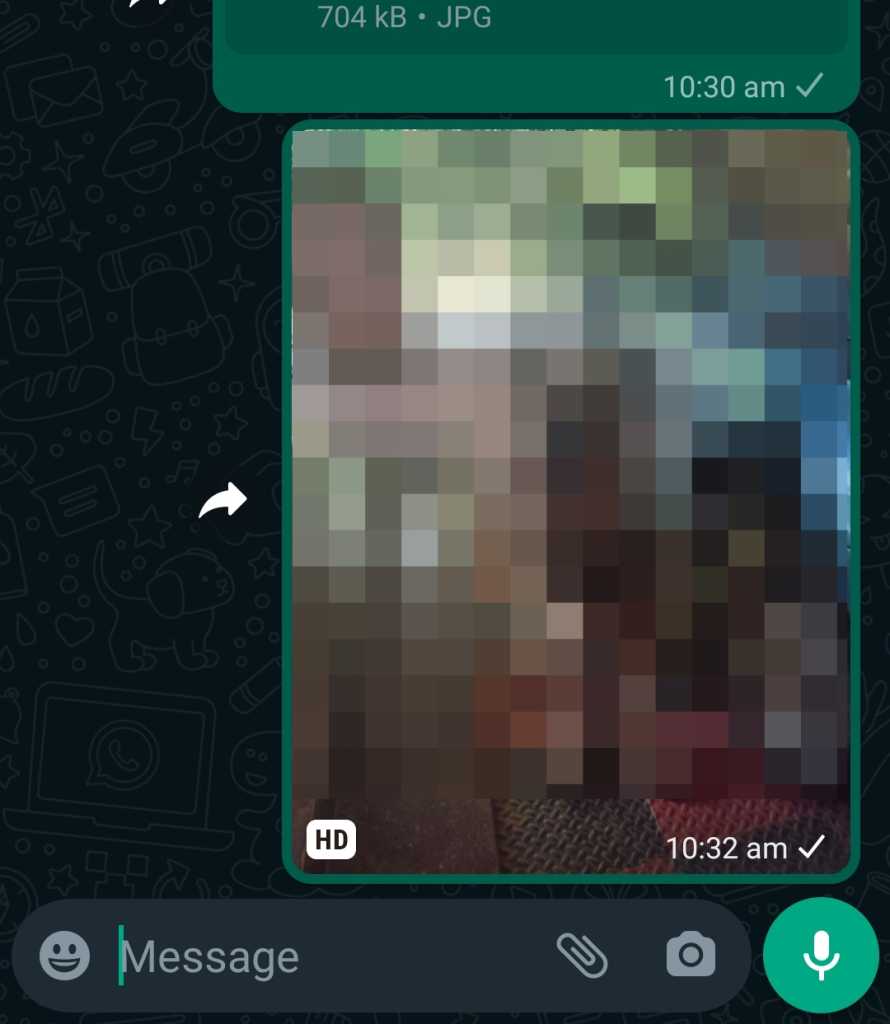
Frequently Asked Questions
Can you send a photo as a document?
Yes, you can send photos as a document, and it is as easy as selecting the image from the document picker. Complete steps for doing that are mentioned in this article.
What is an HD photo in WhatsApp?
WhatsApp has a new option called HD photo, which lets users select the quality of images before sending the images.
Why does my phone send bad quality pictures on WhatsApp?
Suppose you send an image without using the HD quality option, or you’re not sending the image as a document. In that case, the image will be compressed by WhatsApp by default, resulting in a degradation in quality.
Can you send multiple images as documents in WhatsApp?
Yes, you can send multiple images as documents in WhatsApp. You just have to select multiple images from the document selector instead of just one image. You can choose as many images as you’d like to send as a document.











